The final step is to Roll the Credentials.
-
From the System Administration tool (in the Network Configuration Manager window), select Credentials Manager , then select Credentials.
-
Select View Associations to see the devices associated with the Credential to verify what devices are to be involved or changed.
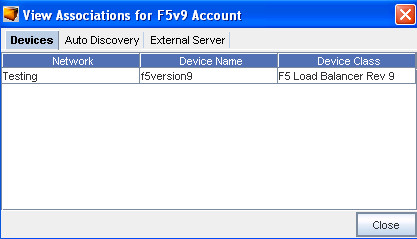
-
Back at the Global Shared Credentials window, select Add, then create a new Privilege Password Credential to roll your devices to.Select the Privilege Passwords on those associated devices.
-
At the Roll Candidate Selection window, select the New Credential from the Roll to Privilege Password name column, then click Ok.
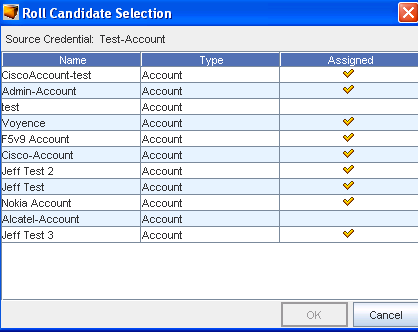
-
The Credential Roll Job window opens. Complete the fields in the Job Details section.
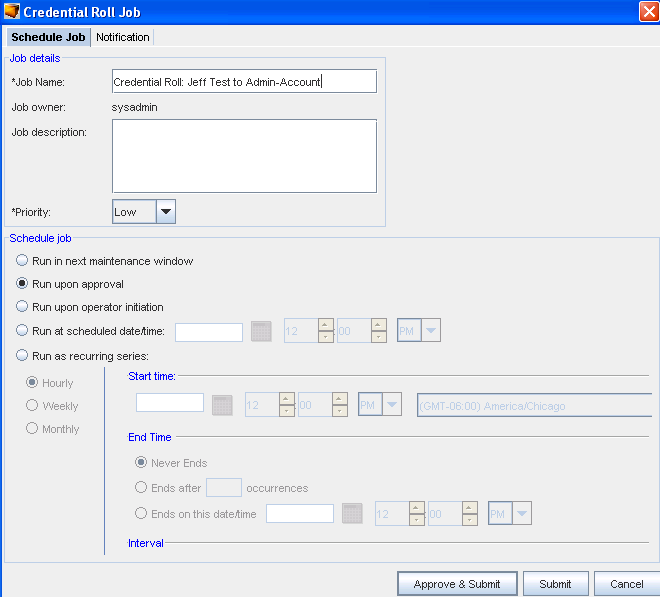
-
Next, complete the fields to schedule this Credential Roll job.
-
Click the Notification tab in the Credential Roll Job window, and select the Users and Groups you want to receive this job information.
-
Select Approve & Submit or Submit after making your selections in this window.
After the Roll job is completed, each device should now be associated with the new Credential. Any devices that failed the roll, remain associated with the original Credentials.