Create a discovery filter to apply to one or more application templates to discovered hosts. The filter is required. If you do not create the filter, the application processes and application service groups listed in the template will not be discovered or monitored.
To create a filter:
-
Open the Domain Manager Administration Console and select the ESM server (INCHARGE-ESM by default) in the topology tree.
-
Select the Application Filters tab, as shown in Application Filters tab.
-
Select one or more templates from the Templates list.
-
Type the host matching criteria for the filter:
-
IP Address Range— An IP address pattern that the filter will use to match the IP addresses of discovered hosts.
-
System Name— A pattern for matching on the SystemName attribute of hosts.
-
System Description— A pattern for matching on the Description attribute of hosts
-
SystemOID — A pattern for matching on the SystemObjectOID attribute of hosts.
-
-
-
Click Add. The filter entry appears in the list at the bottom of the tab.
Figure 1. Application Filters tab 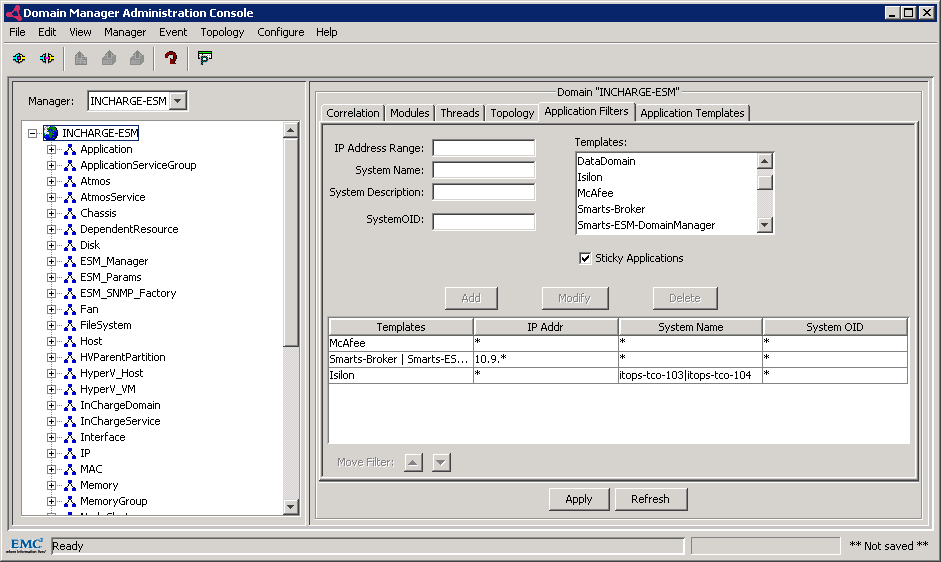
-
Select the Sticky Applications checkbox to control the discovery behavior for processes and application service groups.
Selecting this checkbox ensures that, during rediscovery, the existing discovered processes on the host will remain associated with the host regardless of the state of those processes. This means that if one or all of the processes are down during ESM discovery, Server Manager will keep the existing template configuration for the host and will not stop monitoring the processes.
If this checkbox is blank, during rediscovery, all Application Down events will be cleared.
-
To create multiple filter entries, repeat Steps 1-5 as necessary.
-
To change the order of the filter entries, select the filter entry and click the Move Filter Up or Down buttons. The order of the entries determines the matching priority order. The first entry at the top of the list is matched first.
-
To delete a filter entry, select the filter entry and click Delete.
-
To modify a filter entry, select the filter entry, make changes to the host matching criteria values, and click Modify.
-
Click Apply to save the filter.
Note:Perform a rediscovery if you added a new filter, modified or deleted an existing filter, or changed the priorities within the filters. A rediscovery is required to implement the changes on the discovered hosts.