The OS Inventory window displays the current listing of your OS Images, including the Name, OS Version, Device Class, Model number, Type, and Location of the inventory. To include new inventory (that is an exact match for existing inventory) you can use the Copy feature.
To copy existing OS Inventory,
The OS Inventory window can be accessed:
-
On the menu bar access Tools -> OS Inventory. The OS Inventory window appears.

-
Select the OS Images you want to use as a "copy" to add additional OS Images. This is a quick way to create images containing similar information.
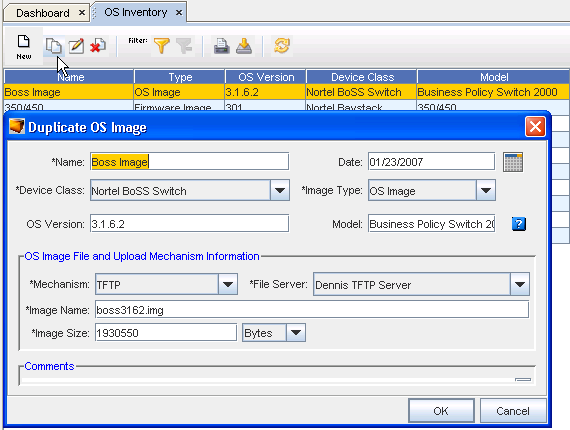
-
Click the Copy icon on the tool bar. The Duplicate OS Image window opens.
-
Enter or change any existing information, and be sure to use a new name for this copy of the images. If you attempt to keep the same name, a warning message displays reminding you to use a new name. Click OK at the message to continue.
-
To make changes to the newly created copy, use the Edit icon.