The OS Inventory window displays the current list of your OS Images, including the Name, OS Version, Device Class, Model number, Type and Location of the inventory.
To display the full range of items that can be included within columns, click the column icon and select from the column listing. See Displaying OS Inventory Columns for more information.
The OS Inventory window can be accessed:
-
On the menu bar access Tools -> OS Inventory.

The OS Inventory window displays.
-
Select the item you want to edit from the list of existing images, and click the Edit icon
 . The Edit OS Image window displays. To see a listing of the fields and their descriptions, go to Adding (Image) Inventory .
. The Edit OS Image window displays. To see a listing of the fields and their descriptions, go to Adding (Image) Inventory . 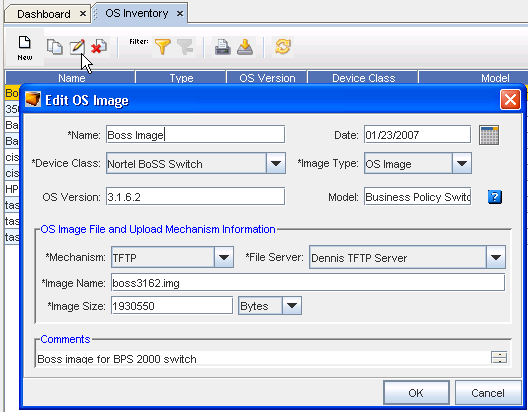
-
In this window, make the necessary changes to the existing information.
-
Click OK to save your changes.
To edit OS Image Inventory,