After creating a new Policy, or locating and selecting an existing Policy from the Automation Library, you can edit that Policy, the Standard, and the Test from within the navigation tree in the Policy Editor.
For example, when you have created a new Policy, then have the Policy open for editing, you can go through the policy tasks. The first task would be to add a Standard, then to add a Test.
Once you have added a Standard and Test to the Policy, you can go to the Test and the Standard (located in the Navigation tree of the Policy), and then Edit the contents of the Standard and Test - all while you are still in the Policy Editor.
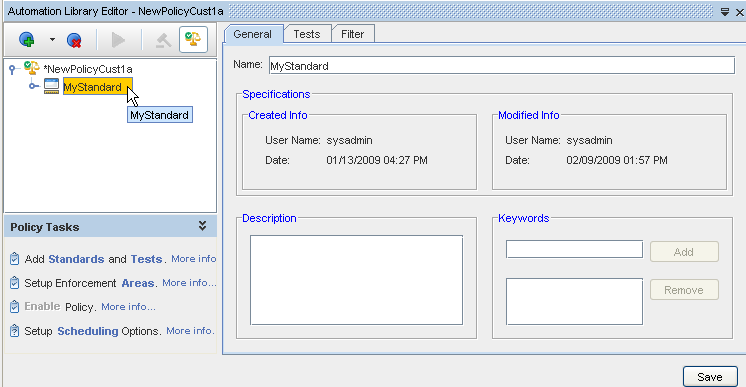
-
By just clicking the Standard name in the Policy navigation tree (as shown above), the Standard Editor opens. At the Standard Editor you can edit the existing Standard information contained in any or all of the tabs (General, Tests, and Filter), and then Save those Standard changes.
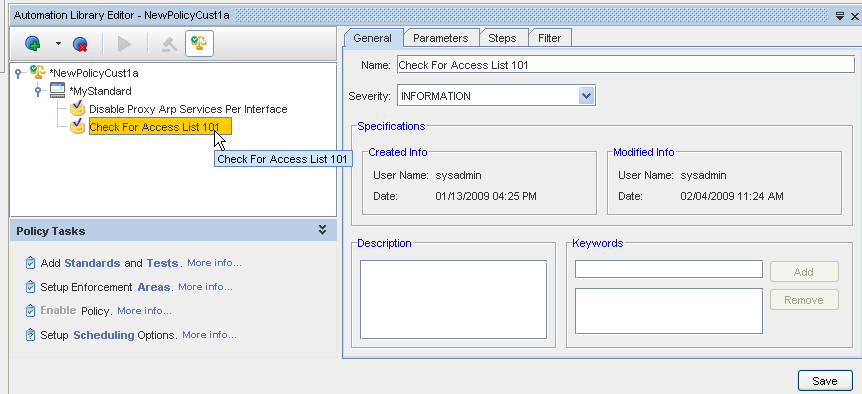
-
You can also click the Test name, in the Policy navigation tree, and open the Test Editor. From the Test Editor, you can make any needed changes in any of the tabs, then Save your changes.
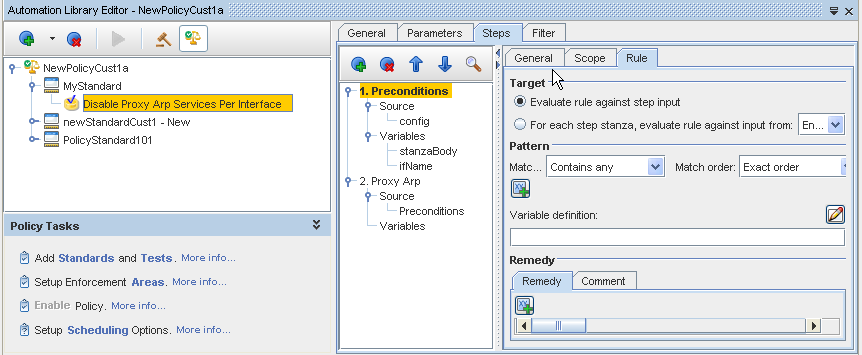
You can also work within the test to add a new test, remove an existing test, enforce a policy, or change the order of the tests as they appear in this section.
Add another Standard, Test, or Attribute Query
-
When you click the Add icon, and then select to add another Standard, the Standard Editor opens, where you can enter the appropriate information into the Standard Editor tabs. Be sure to Save this Standard when you are through adding content.
-
If you decide to add another Test, the Test Editor opens, allowing you to create the test here within the Policy. Go through each tab to enter the information for this new test.
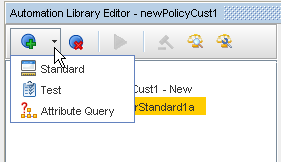
-
You can also add an Attribute Query. Once that option is selected, the Add Attribute Query window opens. Make a selection for the test you want to edit, then enter in a new Query Name . Click Ok.
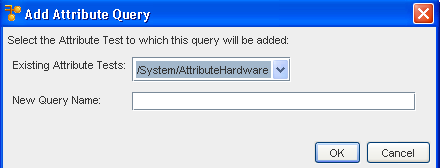
Remove items in the tree
You can use the Remove icon to remove any item you have in the navigation tree.
-
Highlight the Standard, Test, or Query you want to remove from the list.
-
Click Remove.

Run Attribute Test/Query
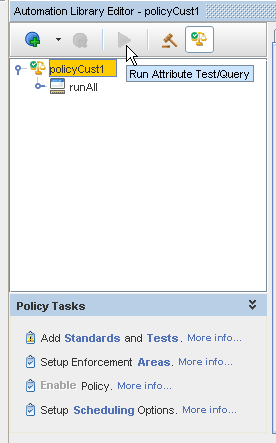
With this feature, you can run a Query or a Test and then preview the results. This utility is also made available in the Policy Editor. The Run Attributed Test/Query button (located in the tool bar) is enabled when an Attribute test or query is selected. When selected, this action runs the item selected (test or query) and displays the results in a separate view. Note that like the case of the attribute test and query editors, the results correspond to the latest, unsaved modifications.