When using the Policy Tasks check list, a confirmation Message appears asking if you are sure you want to enable this policy.
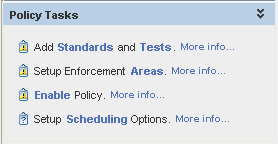
-
when using the Policy Tasks check list, notice that when you select to
 Enable Policy a Message appears asking if you are sure you want to enable this policy.
Enable Policy a Message appears asking if you are sure you want to enable this policy. 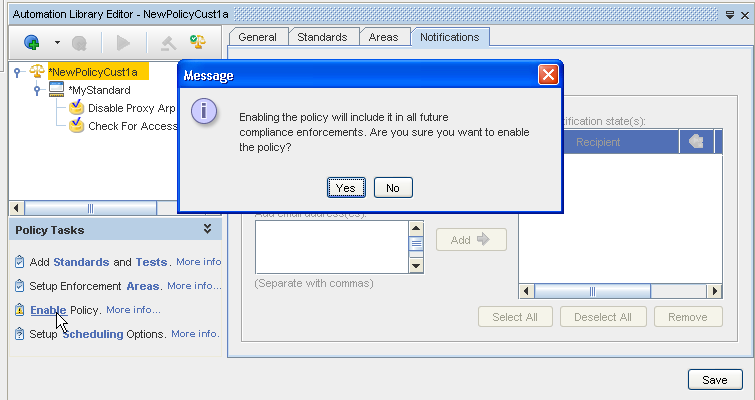
Once you have a Policy that is present in the navigation tree, you can select to Enable or Disable that specific Policy. Notice that each time you select a Policy, then click the Enable/Disable Policy icon, a confirmation Message appears. Notice also that a Policy must be saved before it can be Enabled. If the Policy is not saved, the Enable Policy icon is not selectable from the tool bar.
-
Read the message, and then select to Yes Enable/Disable the Policy, or No,do notEnable/Disable the Policy.
