When using the Policy Tasks check list, notice that when you select to Setup Enforcement Areas, the Select Enforcement Areas window opens. Also, behind this window, the Policy Editor has automatically moved into the Areas tab.
-
From the Policy Task check list, select The Setup Enforcement Areas link.
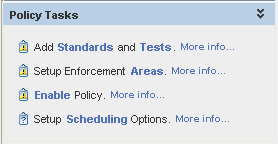
The Select Enforcement Areas window opens. From this window you can expand on the selections, to further see what areas are available.
Note: You can also click More info... for additional information on this task.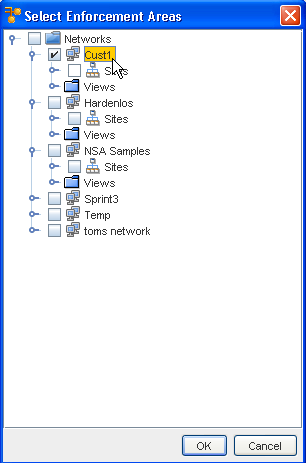
-
Make a selection from the Enforcement Areas by clicking within the check boxes, then click Ok.
-
If you review your selection and want to edit the actual areas, click the Edit icon to once again go to the Areas tab, and make a selection change, or add additional selections.
-
Click Ok when you have made changes to your original selection.
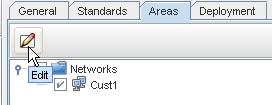
Notice that once you have made your Enforcement Areas selections, a Policy Tasks check mark has been added to the listing of Policy Tasks. You can now go on to the Enable Policy task.