When viewing the Event Manager, keep in mind that it now automatically refreshes the view when new events occur.
To view Security events from the Event Manager Log,
-
Access the Event Manager using one of the following methods:
-
From the Tools menu bar
-
From the General tab in Device Properties
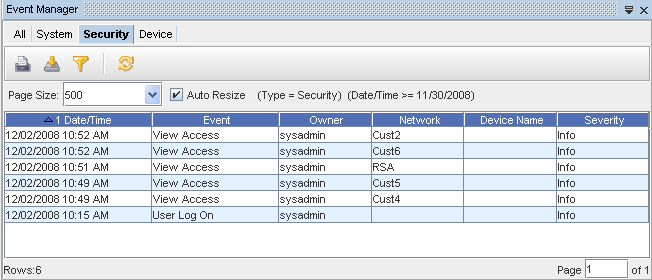
-
-
With the Security tab selected, you can view the information for all the Security Events that have occurred. Notice that along with the Event, the event specifics are displayed, including Date/Time, Owner, Network, Device, and Severity. See Displaying Columns to review the list of columns available for you to display on each tab.
You can also use the Page box at the bottom of the screen to go to any available page in the Events view.
The Security tab includes the following Security Events:
-
Any/all events that go through the Security Proxy
-
Authentication Failures
-
Auto Discovery Create/Modify
-
Auto Discovery Delete
-
Config File was Saved to File
-
Credentials Create/Modify/Delete
-
Device Create/Modify/Access
-
Device Delete
-
Device Server Create/Modify
-
Exports/Imports from Automation Library
-
Group Create/Modify
-
Group Delete
-
Network Create/Modify/Access
-
Network Delete
-
Policy Create/Modify
-
Policy Delete
-
Report Create/Modify
-
Report Delete
-
Run Cut-Through
-
Run Proxy Access
-
Run Quick Command
-
Saved Command Create/Modify
-
Saved Delete
-
Site Create/Modify/Access
-
Site Delete
-
Standard Create/Modify/Delete
-
Template Create/Modify/Delete
-
Test Create/Modify
-
Test Delete
-
User Create/Modify/Delete
-
User Not Authenticated
-
User Lockout
-
User Log On/Off
-
User Login Expired
-
View Create/Modify/Access
-
Workspace Create/Modify/Access
-
Workspace Delete