System defaults are system-wide settings that affect the Global Manager and its clients.
To configure system defaults:
-
Open the Global Manager Administration Console.
-
From the Manager list, select the SAM Manager.
-
Expand ICS Configuration.
-
Click System Defaults.
The Configure System Defaults interface appears, as illustrated in Global Manager Administration Console—Configure System Defaults.
Figure 1. Global Manager Administration Console—Configure System Defaults 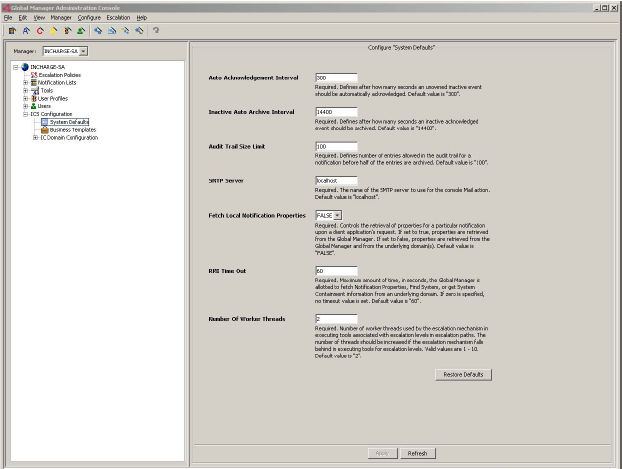
System Defaults parameters describes the System Defaults parameters.
| Parameter |
Description |
|---|---|
| Auto Acknowledgement Interval |
Defines interval, in seconds, after which an inactive and unowned notification is acknowledged. Notifications that are acknowledged by the Global Manager are owned by the user SYSTEM. Default: 300 seconds |
| Inactive Auto Archive Interval |
Defines interval, in seconds, after which an inactive and acknowledged notification is archived. If this value is set to zero, archiving is disabled and notifications will not be deleted, causing Global Manager to use more memory. Default: 14400 seconds (4 hours) |
| Audit Trail Size Limit |
Defines the number of audit log entries for each notification that are saved and visible in the Global Console before the log contents are archived. When this limit is reached, half of the entries are written to the notification archive. Default: 100 entries |
| SMTP Server |
Defines the name of the SMTP mail server through which mail messages sent by the Global Console’s Mail tool are sent. This mail server must be reachable from the host where the Global Manager is running. This value can be overridden in the Global Console. Default: “localhost” |
| Fetch Local Notification Properties |
Defines how the properties of a particular notification are retrieved when requested by a client application. If set to “true”, properties are retrieved from the Global Manager. If set to “false”, properties are retrieved from the Global Manager and from the underlying domain.
Note:
The values configured for this parameter affect the performance of the Service Assurance Manager. Client applications include the Global Console, the dmctl utility, and adapters. Default: False |
| RMI Time Out |
Defines the maximum amount of time, in seconds, the Global Manager is allotted to retrieve Notification Properties, Find System, or get System Containment information from an underlying domain. If a negative value is specified, no time-out value is set. Default: 60 seconds |
| Number Of Worker Threads |
Defines the number of worker threads used by the escalation mechanism in executing tools associated with escalation levels in escalation paths. Increase the number of threads if the escalation mechanism falls behind in executing tools for escalation levels. Valid values are 1 - 10. Default: 2 |
| Broadcast Event State on Restart |
Defines whether notifications that result from internal Global Manager events are propagated to clients that subscribe to them. Internal Global Manager events include system disconnects and system reconfigurations. If set to True, notifications resulting from internal Global Manager events are propagated. If set to False, the events are not propagated. When configuring this parameter, the value must be identical for all Service Assurance Manager servers within your Service Assurance Manager deployment. For changes to this parameter configuration to take effect, the Service Assurance Manager servers must be restarted.
Note:
For optimum benefit, configure this parameter as early in your Service Assurance Manager deployment as possible, before all source domains are added to the Service Assurance Manager server. The quickest way to apply this parameter configuration is to restart the Service Assurance Manager server. However, if you are configuring this parameter in a production environment, apply the parameter configuration to the Service Assurance Manager server by making a minimal change to the configuration of each of the underlying source domain types, and clicking the Reconfigure button. One example of a minimal configuration change is to modify the value for the Smoothing Interval parameter. A minimal configuration change is required for each domain type. This results in the Service Assurance Manager server disconnecting from each underlying domain, rereading all the settings including the new modification, and then reconnecting to the underlying domains. Default: True |
| Hierarchical Acknowledge |
Defines whether acknowledging or unacknowledging a notification in the server sends the acknowledge (or unacknowledged) information to the underlying servers. If set to True, the notification in the underlying servers are also acknowledged or unacknowledged. If set to False, the notification in the underlying servers are not changed. Default: True |
| Companion UI Hostname |
Defines the location of the related Companion UI vApp. The accepted values are the Domain Name System (DNS) host or the IP address of the vApp (for example, companionUI or companionUI.mycompany.com). |
| Use DNS Lookup in This Domain |
Defines whether the system performs Domain Name System (DNS) searches when searching for computer systems. If set to True, the system queries the DNS in this domain.
Note:
When performing a DNS search, perform the search from the Adapter Platform (OI). Default: True |
| Use DNS Lookup in Underlying Domains |
Defines whether the system uses Domain Name when searching for computer systems. If set to True, the system queries the DNS in underlying domains. Default: True |
| Use DNS Domains in DNS Lookup |
Defines whether DNS domains are used when the system performs a DNS search. If set to false, only original domain names are used during the DNS search. Default: False |
| DNS Domain Names |
Defines the list of domain names the system uses when performing a DNS search.
Note:
When entering multiple domain names, separate each domain name with a comma. |
| Underlying Domains Order |
Defines the order in which the underlying domains are searched.
Note:
When entering multiple domain names, separate each domain name with a comma. |
| Fully Qualified Domain Name Suffixes |
Defines which domain names returned as a result of performing a DNS search are considered to be fully qualified. Domain names matching suffixes entered in this parameter are considered fully qualified. |
-
Type or select your system defaults configuration options.
-
Click Apply.
Note:System defaults cannot be deleted.