To configure Process Monitoring Table Configuration settings group:
-
In Domain Manager Administration Console, go to Configure > Polling and Threshold to open the Polling and Threshold console.
-
In the Polling and Threshold console, click Threshold tab to open the Threshold console. Expand the ESM Domain Manager and right-click ESM Process Monitoring Table Configuration > New Group as shown in Creating table configuration group.
Figure 1. Creating table configuration group 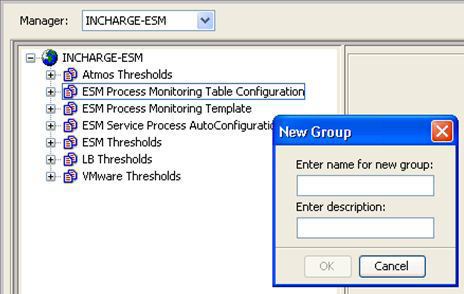
-
Enter a new name for the group and click OK. The group is created and is added under ESM Process Monitoring Table Configuration.
-
Click the newly created group in left pane. In the right pane, click Settings tab to configure settings for the group. Select the settings from the available settings section and click the UP arrow as shown in ESM Process Monitoring Table Configuration, to add settings to the group.
Figure 2. ESM Process Monitoring Table Configuration 
-
Click Priorities tab to set the priority for the newly created group. Click the UP arrow to move the group to the top among the listed groups.
-
Click Matching Criteria tab to add the matching criteria for the group. Adding matching criteria associates the hosts to the newly created groups based on the criteria.
-
For instance, if you want the group to include all hosts in the system, then select Name in the Disabled Criteria menu, and click the UP red arrow to add this criteria and type the wildcard * as shown in Adding matching criteria.
Figure 3. Adding matching criteria 
-
Click Apply.
-
Click Reconfigure.