Backup and Restore Apache Kafka Deployments on Kubernetes
Introduction
Apache Kafka is a scalable and highly-available data streaming platform. It is a powerful tool for stream processing and is available under an open source license.
VMware Tanzu Application Catalog’s (Tanzu Application Catalog) Apache Kafka Helm chart makes it easy to get started with an Apache Kafka cluster on Kubernetes. This Helm chart is compliant with current best practices and can also be easily upgraded to ensure that you always have the latest fixes and security updates.
Once the cluster is deployed and in operation, it is important to back up its data regularly and ensure that it can be easily restored as needed. Data backup and restore procedures are also important for other scenarios, such as off-site data migration/data analysis or application load testing.
This guide explains how to back up and restore an Apache Kafka deployment on Kubernetes using Velero, an open-source Kubernetes backup/restore tool.
Assumptions and prerequisites
This guide makes the following assumptions:
- You have two separate Kubernetes clusters - a source cluster and a destination cluster - with
kubectland Helm v3 installed. This guide uses Google Kubernetes Engine (GKE) clusters but you can also use any other Kubernetes provider. Learn how to installkubectland Helm v3.x. - You have configured Helm to use the Tanzu Application Catalog chart repository following the instructions for Tanzu Application Catalog.
-
You have previously deployed the Tanzu Application Catalog Apache Kafka Helm chart on the source cluster and added some data to it. Example command sequences to perform these tasks are shown below. Replace the REPOSITORY and REGISTRY placeholders with references to your Tanzu Application Catalog chart repository and container registry.
helm install kafka REPOSITORY/kafka kubectl run kafka-client --restart='Never' --image REGISTRY/kafka:2.8.0-debian-10-r27 --namespace default --command -- sleep infinity kubectl exec --tty -i kafka-client --namespace default -- bash kafka-console-producer.sh --broker-list kafka-0.kafka-headless.default.svc.cluster.local:9092 --topic test >first >second >third exit -
The Kubernetes provider is supported by Velero.
- Both clusters are on the same Kubernetes provider, as this is a requirement of Velero’s native support for migrating persistent volumes.
- The restored deployment on the destination cluster will have the same name, namespace and credentials as the original deployment on the source cluster.
NOTEFor persistent volume migration across cloud providers with Velero, you have the option of using Velero’s Restic integration. This integration is not covered in this guide.
Step 1: Install Velero on the source cluster
Velero is an open source tool that makes it easy to backup and restore Kubernetes resources. It can be used to back up an entire cluster or specific resources such as persistent volumes.
- Modify your context to reflect the source cluster (if not already done).
- Follow the Velero plugin setup instructions for your cloud provider. For example, if you are using Google Cloud Platform (as this guide does), follow the GCP plugin setup instructions to create a service account and storage bucket and obtain a credentials file.
-
Then, install Velero on the source cluster by executing the command below, remembering to replace the BUCKET-NAME placeholder with the name of your storage bucket and the SECRET-FILENAME placeholder with the path to your credentials file:
velero install --provider gcp --plugins velero/velero-plugin-for-gcp:v1.2.0 --bucket BUCKET-NAME --secret-file SECRET-FILENAMEYou should see output similar to the screenshot below as Velero is installed:
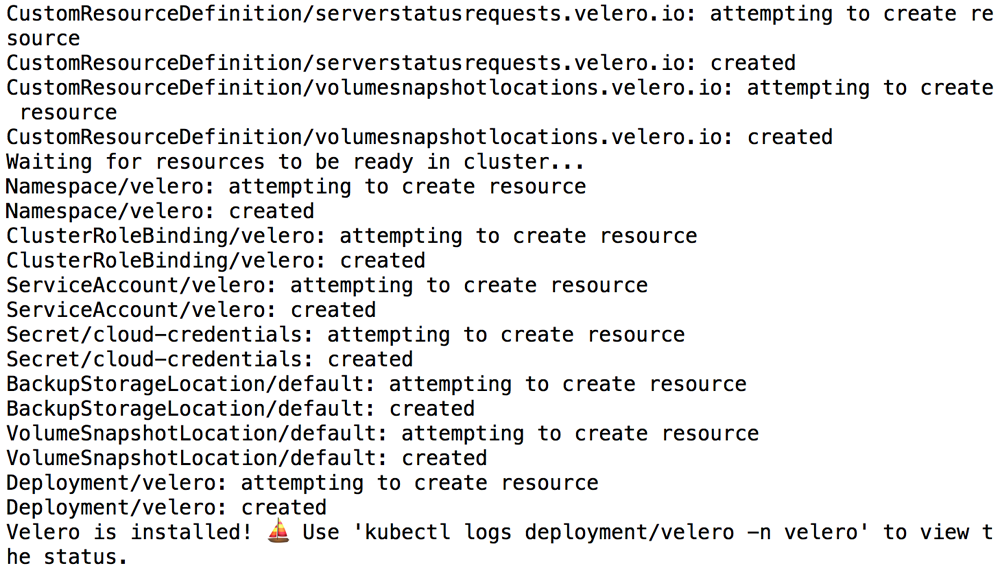
-
Confirm that the Velero deployment is successful by checking for a running pod using the command below:
kubectl get pods -n velero
Step 2: Back up the Apache Kafka deployment on the source cluster
The next step involves using Velero to copy the persistent data volumes for the Apache Kafka pods. These copied data volumes can then be reused in a new deployment.
-
Create a backup of the volumes in the running Apache Kafka deployment on the source cluster. This backup will contain both the primary and secondary node volumes.
velero backup create kafka-backup --include-resources=pvc,pv --selector app.kubernetes.io/instance=kafka -
Execute the command below to view the contents of the backup and confirm that it contains all the required resources:
velero backup describe kafka-backup --details -
To avoid the backup data being overwritten, switch the bucket to read-only access:
kubectl patch backupstoragelocation default -n velero --type merge --patch '{"spec":{"accessMode":"ReadOnly"}}'
Step 3: Restore the Apache Kafka deployment on the destination cluster
You can now restore the persistent volumes and integrate them with a new Apache Kafka deployment on the destination cluster.
- Modify your context to reflect the destination cluster.
-
Install Velero on the destination cluster as described in Step 1. Remember to use the same values for the BUCKET-NAME and SECRET-FILENAME placeholders as you did originally, so that Velero is able to access the previously-saved backups.
velero install --provider gcp --plugins velero/velero-plugin-for-gcp:v1.2.0 --bucket BUCKET-NAME --secret-file SECRET-FILENAME -
Confirm that the Velero deployment is successful by checking for a running pod using the command below:
kubectl get pods -n velero -
Restore the persistent volumes in the same namespace as the source cluster using Velero.
velero restore create --from-backup kafka-backup -
Confirm that the persistent volumes have been restored:
kubectl get pvc -
Create a new Apache Kafka deployment. Use the same name, namespace and cluster topology as the original deployment. Replace the PASSWORD placeholder with the same administrator password used in the original deployment and the REPOSITORY placeholder with a reference to your Tanzu Application Catalog chart repository.
helm install kafka REPOSITORY/kafkaNOTE: The deployment command shown above is only an example. It is important to create the new deployment on the destination cluster using the same namespace, deployment name, credentials and cluster topology as the original deployment on the source cluster.
This will create a new deployment that uses the original pod volumes (and hence the original data).
-
Connect to the new deployment and confirm that your original messages are intact using a query like the example shown below. Replace the REGISTRY placeholder with a reference to your Tanzu Application Catalog container registry.
kubectl run kafka-client --restart='Never' --image REGISTRY/kafka:2.8.0-debian-10-r27 --namespace default --command -- sleep infinity kubectl exec --tty -i kafka-client --namespace default -- bash kafka-console-consumer.sh --bootstrap-server kafka.default.svc.cluster.local:9092 --topic test --from-beginning
Confirm that your original data is intact.