Install Tanzu Developer Tools for IntelliJ
This topic explains how to install the VMware Tanzu Developer Tools for IntelliJ IDE extension. The extension currently only supports Java applications on macOS and Windows.
Prerequisites
Before installing the extension, you must have:
- IntelliJ
- kubectl
- Tilt v0.30.12 or later
- Tanzu CLI and plug-ins
- A cluster with the Tanzu Application Platform Full profile or Iterate profile
NoteIf you are an app developer, someone else in your organization might have already set up the Tanzu Application Platform environment.
Install
To install VMware Tanzu Developer Tools for IntelliJ:
- Download VMware Tanzu Developer Tools for IntelliJ from the Broadcom Support Portal.
- Open IntelliJ.
- Open the Preferences pane and then go to Plugins.
-
Click the gear icon and then click Install Plugin from disk….
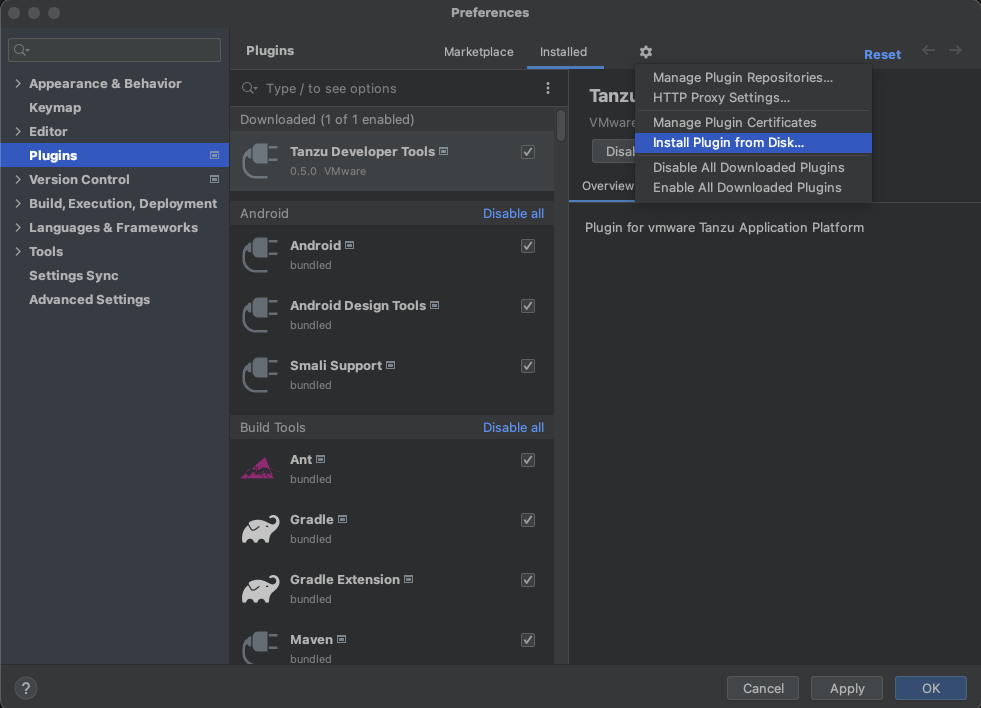
-
Use the file picker to select the ZIP file downloaded from the Broadcom Support Portal.
Update
To update to a later version, repeat the steps in the Install section. You do not need to uninstall the current version.
Uninstall
To uninstall the VMware Tanzu Developer Tools for IntelliJ:
- Open the Preferences pane and then go to Plugins.
- Select the extension, click the gear icon, and then click Uninstall.
- Restart IntelliJ.
Next steps
Proceed to Getting started.