Troubleshoot Tanzu Developer Portal
This topic tells you how to troubleshoot issues encountered when installing Tanzu Developer Portal. The topic is divided into sections:
- General issues
- Runtime Resources tab issues
- Accelerators page issues
- Supporting ImageVulnerabilityScan issues
- Security Analysis plug-in issues
- Supply Chain Choreographer plug-in issues
- DORA plug-in issues
General issues
The following are general issues:
Tanzu Developer Portal reports that the port range is not valid
Symptom
You provided a full URL in a backend.reading.allow entry, as in this example tap-values.yaml snippet:
tap_gui:
app_config:
backend:
reading:
allow:
- host: http://gitlab.example.com/some-group/some-repo/-/blob/main/catalog-info.yaml
and you see the following error message:
Backend failed to start up, Error: Port range is not valid: //gitlab.example.com/some-group/some-repo/-/blob/main/catalog-info.yaml
Cause
Tanzu Developer Portal expects a host name to be passed into the field backend.reading.allow[].host.
Solution
Edit your tap-values.yaml file as in the following example:
tap_gui:
app_config:
backend:
reading:
allow:
- host: gitlab.example.com
paths: ['/some-group/some-repo/']
Tanzu Developer Portal does not load the catalog
Symptom
You are able to visit Tanzu Developer Portal, but it does not load the catalog and you see the following error message.
> Error: Could not fetch catalog entities.
> TypeError: Failed to fetch
When viewing your network tab you see that your browser has not downloaded mixed content. This might look different on different browsers.
- Chrome
-
In the
Status column you see
(blocked:mixed-content)

- Firefox
-
In the
Transferred column you see
Mixed Block

Cause
As of Tanzu Application Platform v1.5, Tanzu Developer Portal provides TLS connections by default. Because of this, if you visit a Tanzu Developer Portal site your connection is automatically upgraded to https.
You might have manually set the fields app.baseUrl, backend.baseUrl, and backend.cors.origin in your tap-values.yaml file. Tanzu Developer Portal uses the baseUrl to determine how to create links to fetch from its APIs. The combination of these two factors causes your browser to attempt to fetch mixed content.
Solution
The solution is to delete these fields or update your values in tap-values.yaml to reflect that your Tanzu Developer Portal instance is serving https, as in the following example:
tap_gui:
app_config:
app:
baseUrl: https://tap-gui.INGRESS-DOMAIN/
backend:
baseUrl: https://tap-gui.INGRESS-DOMAIN/
cors:
origin: https://tap-gui.INGRESS-DOMAIN/
Where INGRESS-DOMAIN is the ingress domain you have configured for Tanzu Application Platform.
The installer determines acceptable values based on your tap_gui.ingressDomain or shared.ingress_domain and the TLS status of the installation.
Updating a supply chain causes an error (Can not create edge…)
Symptom
Updating a supply chain causes an error (Can not create edge...) when an existing workload is clicked in the Workloads table and that supply chain is no longer present.
Solution
Recreate the same workload to execute through the new or updated supply chain.
Catalog not found
Symptom
When you pull up Tanzu Developer Portal, you get the error Catalog Not Found.
Cause
The catalog plug-in can’t read the Git location of your catalog definition files.
Solution
- Ensure you have built your own Backstage-compatible catalog or that you have downloaded one of the Tanzu Developer Portal catalogs from the Broadcom Support Portal.
-
Ensure you defined the catalog in the values file that you input as part of installation. To update this location, change the definition file:
- Change the Tanzu Application Platform profile file if installed by using a profile.
- Change the standalone Tanzu Developer Portal values file if you’re only installing that package on its own.
namespace: tap-gui service_type: SERVICE-TYPE app_config: catalog: locations: - type: url target: https://GIT-CATALOG-URL/catalog-info.yaml -
Provide the proper integration information for the Git location you specified earlier.
namespace: tap-gui service_type: SERVICE-TYPE app_config: app: baseUrl: https://EXTERNAL-IP:PORT integrations: gitlab: # Other integrations available - host: GITLAB-HOST apiBaseUrl: https://GITLAB-URL/api/v4 token: GITLAB-TOKEN
You can substitute for other integrations as defined in the Backstage documentation.
No configured authentication provider
Symptom
When you load Tanzu Developer Portal in a browser, the following message appears:
No configured authentication providers. Please configure at least one.
Cause
You have not configured any authentication providers and you have not allowed guest access.
Solution
Configure an authentication provider or allow guest access.
Issues updating the values file
Symptom
After updating the configuration of Tanzu Developer Portal, either by using a profile or as a standalone package installation, you don’t know whether the configuration has reloaded.
Solution
-
Get the name you need by running:
kubectl get pods -n tap-guiFor example:
$ kubectl get pods -n tap-gui NAME READY STATUS RESTARTS AGE server-6b9ff657bd-hllq9 1/1 Running 0 13m -
Read the log of the pod to see if the configuration reloaded by running:
kubectl logs NAME -n tap-guiWhere
NAMEis the value you recorded earlier, such asserver-6b9ff657bd-hllq9. -
Search for a line similar to this one:
2021-10-29T15:08:49.725Z backstage info Reloaded config from app-config.yaml, app-config.yaml -
If need be, delete and re-instantiate the pod.
Caution
Depending on your database configuration, deleting, and re-instantiating the pod might cause the loss of user preferences and manually registered entities. If you have configured an external PostgreSQL database,
tap-guipods are not stateful. In most cases, state is held in ConfigMaps, Secrets, or the database. For more information, see Configuring the Tanzu Developer Portal database and Register components.To delete and re-instantiate the pod, run:
kubectl delete pod -l app=backstage -n tap-gui
Pull logs from Tanzu Developer Portal
Symptom
You have a problem with Tanzu Developer Portal, such as Catalog: Not Found, and don’t have enough information to diagnose it.
Solution
Get timestamped logs from the running pod and review the logs:
-
Pull the logs by using the pod label by running:
kubectl logs -l app=backstage -n tap-gui -
Review the logs.
Ad-blocking software interference
Symptom
One or both of the following is true:
- You cannot access some, or all, of Tanzu Developer Portal.
- Telemetry collection within the VMware Customer Experience Improvement Program is failing.
Cause
Your ad-blocking browser extension or standalone ad-blocking software is causing interference.
Solution
Add Tanzu Developer Portal to your ad-blocking allowlist. Alternatively, deactivate the ad-blocking software or turn off Pendo telemetry collection.
Runtime Resources tab issues
Here are some common troubleshooting steps for errors presented in the Runtime Resources tab.
Error communicating with Tanzu Application Platform web server
Symptom
When accessing the Runtime Resource Visibility tab, the system displays Error communicating with TAP GUI back end.
Causes
- An interrupted Internet connection
- Error with the back end service
Solution
- Confirm that you have Internet access.
- Confirm that the back-end service is running correctly.
- Confirm the cluster configuration is correct.
No data available
Symptom
When accessing the Runtime Resource Visibility tab, the system displays
One or more resources are missing. This could be due to a label mismatch. \
Please make sure your resources have the label(s) "LABEL_SELECTOR".
Cause
No communications error has occurred, but no resources were found.
Solution
Confirm that you are using the correct label:
-
Verify the Component definition includes the annotation
backstage.io/kubernetes-label-selector. -
Confirm your Kubernetes resources correspond to that label drop-down menu.
Errors retrieving resources
Symptom
When opening the Runtime Resource Visibility tab, the system displays One or more resources might be missing because of cluster query errors.
The reported errors might not indicate a real problem. A build cluster might not have runtime CRDs installed, such as Knative Service, and a run cluster might not have build CRDs installed, such as a Cartographer workload. In these cases, 403 and 404 errors might be false positives.
You might receive the following error messages because these resources might not be required for your specific Tanzu Application Platform profile. These error messages are known issues:
Access error when querying cluster CLUSTER_NAME for resource KUBERNETES_RESOURCE_PATH (status: 401). Contact your administrator.Access error when querying cluster CLUSTER_NAME for resource KUBERNETES_RESOURCE_PATH (status: 403). Contact your administrator.Knative is not installed on CLUSTER_NAME (status: 404). Contact your administrator.Error when querying cluster CLUSTER_NAME for resource KUBERNETES_RESOURCE_PATH (status: 404). Contact your administrator.
Accelerators page issues
Here are some common troubleshooting steps for errors displayed on the Accelerators page.
No accelerators
Symptom
When the app_config.backend.reading.allow section is configured in the tap-values.yaml file during the tap-gui package installation, there are no accelerators on the Accelerators page.
Cause
This section in tap-values.yaml overrides the default configuration that gives Tanzu Developer Portal access to the accelerators.
Solution
As a workaround, provide a value for Application Accelerator in this section. For example:
app_config:
# Existing tap-values yaml above
backend:
reading:
allow:
- host: acc-server.accelerator-system.svc.cluster.local
Supporting ImageVulnerabilityScan issues
The following troubleshooting issues concern ImageVulnerabilityScan.
No Vulnerability data
Symptom
SCST - Scan 2.0 is enabled and there is no vulnerability data on the Security Analysis and Supply Chain Choreographer dashboards.
Cause
Tanzu Developer Portal lacks the required access to detect the new ImageVulnerabilityScan custom resource.
Solution
As a workaround, you can apply a ytt overlay to add permissions to the Kubernetes role that is used to access the ImageVulnerabilityScan resource. For more information about how overlays work with Tanzu Application Platform, see Customize your package installation.
-
Create a
secret.ymlfile with aSecretthat contains your ytt overlay. For example:kind: Secret metadata: name: add-tap-portal-ivs-permissions namespace: tap-install annotations: kapp.k14s.io/change-group: "tap-overlays" type: Opaque stringData: add-tap-portal-ivs-permissions.yaml: | #@ load("@ytt:overlay", "overlay") #@overlay/match by=overlay.subset({"metadata":{"name":"k8s-reader"}, "kind": "ClusterRole"}) --- rules: #@overlay/append - apiGroups: - app-scanning.apps.tanzu.vmware.com resources: - imagevulnerabilityscans verbs: - get - watch - list -
Apply the
Secretto your cluster by running:kubectl apply -f secret.yml -
Update your values file to include a
package_overlaysfield:package_overlays: - name: tap-gui secrets: - name: add-tap-portal-ivs-permissions -
Update Tanzu Developer Portal with the new Tanzu Application Platform values by running:
tanzu package installed update tap -p tap.tanzu.vmware.com -n tap-install --values-file tap-values.yaml
Scanner name not shown in Tanzu Developer Portal for SCST - Scan 2.0
Symptom
SCST - Scan 2.0 is enabled and the scanner name in the Security Analysis and Supply Chain Choreographer dashboards does not appear.
Cause
The ImageVulnerabilityScan custom resource lacks the required annotation for Tanzu Developer Portal to detect it.
Solution
Add the app-scanning.apps.tanzu.vmware.com/scanner-name annotation to ImageVulnerabilityScan:
apiVersion: app-scanning.apps.tanzu.vmware.com/v1alpha1
kind: ImageVulnerabilityScan
metadata:
annotations:
app-scanning.apps.tanzu.vmware.com/scanner-name: SCANNER-NAME
Where SCANNER-NAME is the name that is reported in Tanzu Developer Portal.
Security Analysis plug-in issues
These are troubleshooting issues for the Security Analysis plug-in.
Empty Impacted Workloads table
Symptom
The Impacted Workloads table is empty on the CVE and Package Details pages.
Cause
The relevant CVE belongs to a workload that has only completed one type of vulnerability scan (either image or source).
Solution
A fix is planned for Tanzu Developer Portal v1.5.1.
Supply Chain Choreographer plug-in issues
These are troubleshooting issues for the Supply Chain Choreographer plug-in.
An error occurred while loading data from the Metadata Store
Symptom
In the Supply Chain Choreographer plug-in, you see the error message An error occurred while loading data from the Metadata Store.
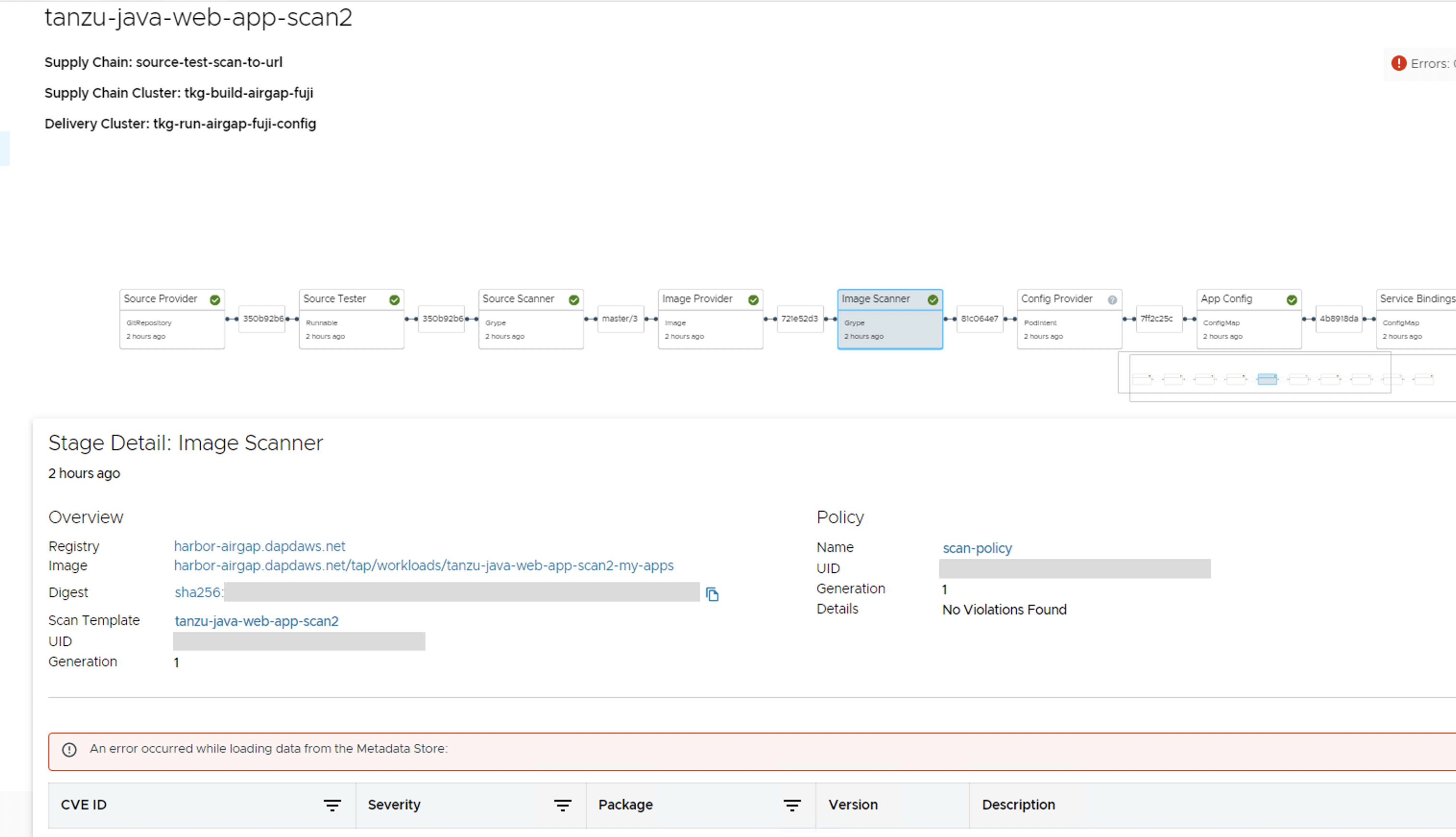
Cause
There are multiple potential causes. The most common cause is tap-values.yaml missing the configuration that enables Tanzu Developer Portal to communicate with Supply Chain Security Tools - Store.
Solution
See Supply Chain Choreographer - Enable CVE scan results for the necessary configuration to add to tap-values.yaml. After adding the configuration, update your Tanzu Application Platform deployment or Tanzu Developer Portal deployment with the new values.
SBOMs do not download when automatically configuring Tanzu Developer Portal for SCST - Store
Symptom
The auto configuration between Tanzu Developer Portal and SCST - Store prevents the SBOM feature from working. The SBOM feature was introduced in Tanzu Application Platform v1.6.
Cause
Backstage expects allowedHeaders values for SCST - Store to reply with proper XML and JSON SBOM responses. The allowedHeaders values are missing.
Solution
Edit your tap-values.yaml file so that allowedHeaders and the accompanying values are included:
tap_gui:
app_config:
proxy:
/metadata-store:
target: https://metadata-store-app.metadata-store:8443/api/v1
changeOrigin: true
secure: false
allowedHeaders: ['Accept', 'Report-Type-Format']
headers:
Authorization: "Bearer ACCESS-TOKEN"
X-Custom-Source: project-star
Where ACCESS-TOKEN is the token you obtained after creating a read-write service account. For more information, see Manually connect Tanzu Developer Portal to Metadata Store.
DORA plug-in issues
These are troubleshooting issues for the DORA plug-in.
DORA plug-in displays a Request failed with 401 error when clicking on the tab
Symptom
When you click the DORA tab in the software catalog the following error appears:
Request failed with 401 , {"error":{"name":"AuthenticationError","message":"No Backstage token"},\
"request":{"method":"POST","url":"/api/kubernetes/resources/custom/query"},"response":{"statusCode":401}}
Cause
The DORA plug-in expects at least one configured Backstage authentication provider. This feature does not work with Guest mode enabled.
Solution
Add an authentication provider to your Tanzu Developer Portal configuration and then re-apply tap-values.yaml. For how to configure an authentication provider, see Set up authentication for Tanzu Developer Portal.