You can configure the App Accelerators on the TAS Developer Portal. App Accelerators have changed to be more consistent with the Tanzu Developer Portal, but in the TAS Developer Portal, the App Accelerators don’t need any special installations. The App Accelerators are built into TAS Developer Portal.
TAS Developer Portal uses the same UI as the Tanzu Developer Portal in VMware Tanzu Application Platform. See Customize the Tanzu Developer Portal. The TAS Developer Portal uses the same configuration, with the following differences:
- The list of plug-ins is limited.
- Configuration settings for Kubernetes are ignored.
Overview
On the TAS Developer Portal, you can:
- Activate an App Accelerator
- Change instance memory
- Provide a Backstage user configuration. This is done using a YAML file that can extend or overwrite existing settings.
In the beta implementation, three App Accelerators are available. You cannot add or delete App Accelerators in this beta release.
- Node Express
- Spring Cloud Serverless
- Steeltoe Weather Forecast
Prerequisites
Before configuring and using App Accelerators, you must:
- Install the TAS Developer Portal app. See Deploy TAS Developer Portal.
- Verify that the
tas-portalapplication is deployed under thesystemspace of thesystemorg.
Configure Backstage
First, configure Backstage using the instructions in Getting Started. All parts of the app-config.yaml configuration can be extended or replaced using the TAS Portal section of Tanzu Operations Manager, in User Configuration input.
For Backstage configuration instructions, see:
For Backstage resources, see:
Configure TAS Developer Portal and App Accelerators
-
In Tanzu Operations Manager, on the TAS for VMs tile, click the Settings tab.
-
On the left panel, click TAS Developer Portal.
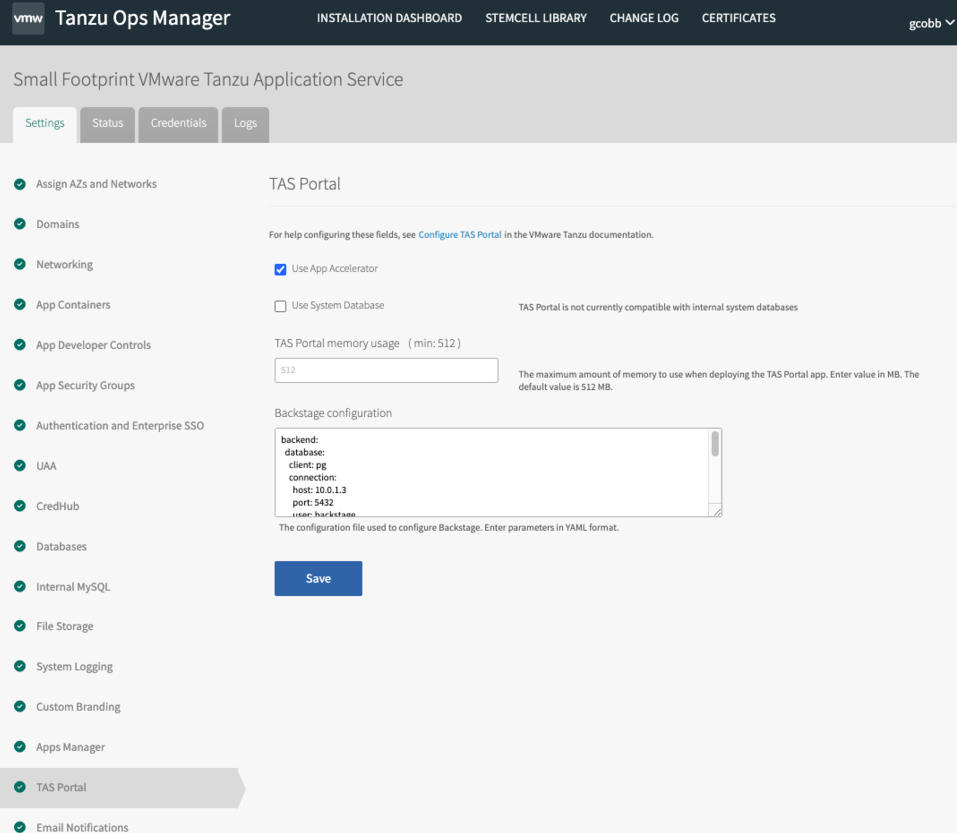
-
To activate the App Accelerator, select the Use App Accelerator check box. Then follow the instructions in Create accelerators.
-
To use an external SQL or PostgreSQL database, select Use System Database. Then follow the instructions in Configure the Tanzu Developer Portal database, substituting your YAML file. (The in-memory database is not available for TAS Developer Portal.)
-
In TAS Developer Portal memory usage, enter a value. The minimum is 512 MB.
-
You configure Backstage using a YAML file. A typical application is to provide access to a private repository. For example:
integrations: gitlab: - host: gitlab.eng.vmware.com apiBaseUrl: https://gitlab.eng.vmware.com/api/v4 # To provision a Personal Access Token, see: https://docs.gitlab.com/ee/user/profile/personal_access_tokens.html token: ${GITLAB_TOKEN}Where: GITLAB token can be created by running
cf set-env tas-portal GITLAB_TOKEN "secret-token"Caution New configuration is added to the end of the command line, so it overwrites or extends all other configuration.
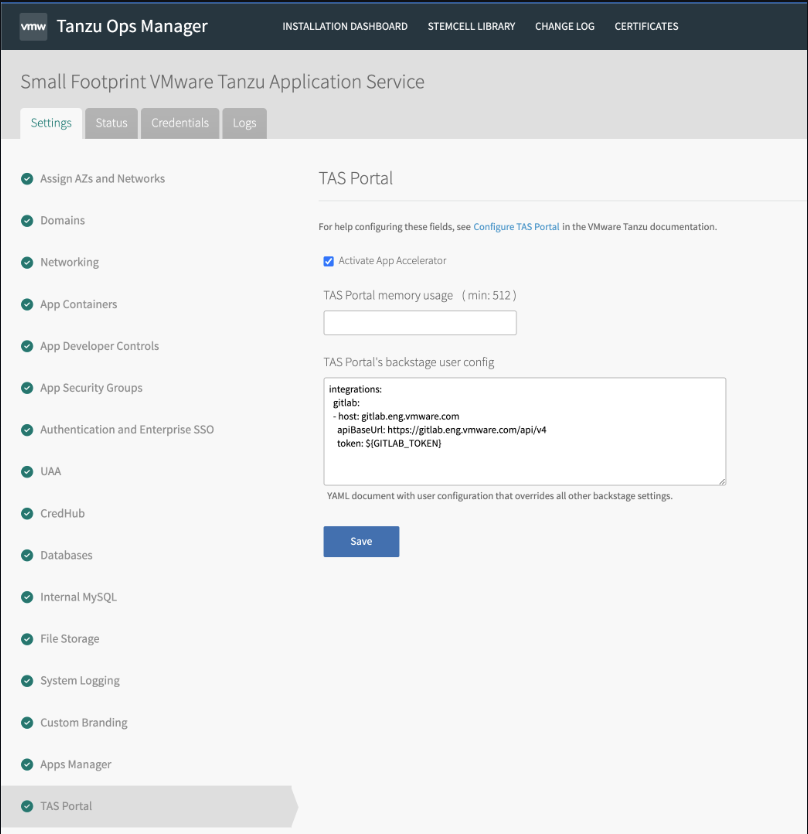
-
To apply the settings, run
cf restage tas-portal.
Note For more information, see Customize the Tanzu Developer Portal.
View app accelerators
If you activated App Accelerators when configuring TAS Developer Portal, you can see them in Component, in the Overview tab.
Three default App Accelerators are shown:
- Node Express
- Spring Cloud Serverless
- Steeltoe Weather Forecast