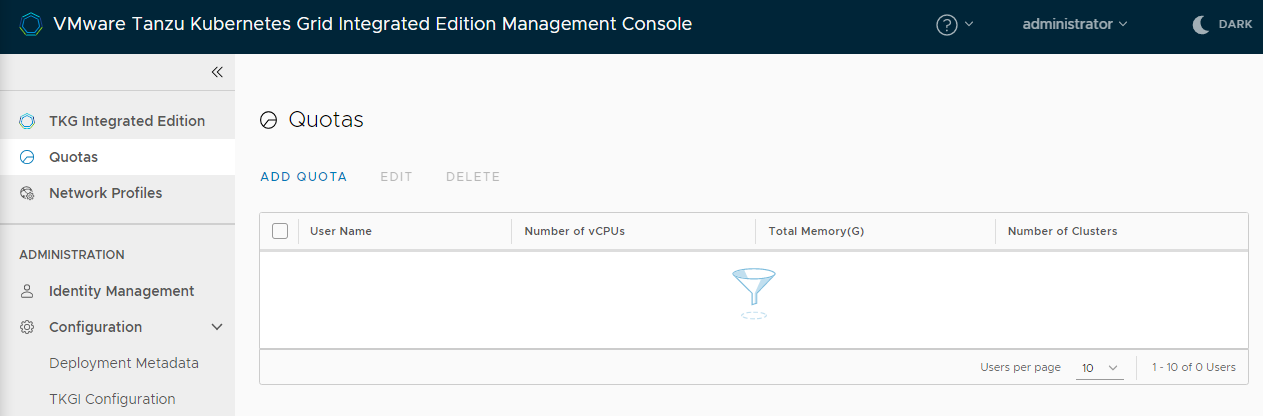This topic describes how to assign VMware Tanzu Kubernetes Grid Integrated Edition (TKGI) resource quotas to users.
Warning: This feature is a beta component and is intended for evaluation and test purposes only. Do not use this feature in a production environment. Product support and future availability are not guaranteed for beta components.
Overview
After you have added users to your TKGI deployment on vSphere and assigned the cluster manager or admin role to them, you can optionally assign resource quotas to them.
By setting quotas, you can limit the amount of compute power and memory that those users can consume. You can also set a limit on the number of clusters that they can deploy.
Assign a Resource Quota to a User
To assign a resource quota to a user:
-
Go to the Quotas view of the management console.
-
Click Add Quota and select the users to whom to apply the quota.
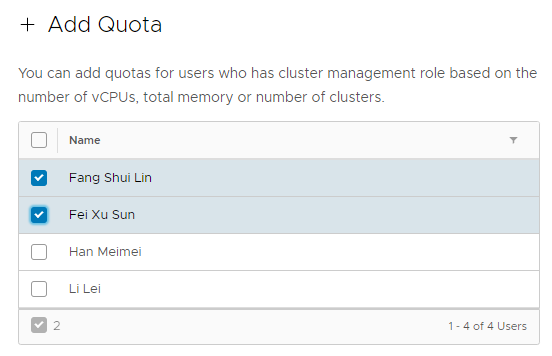
Only users who have the cluster manager role are included in the list. -
Enter maximums for the number of virtual CPUs and the amount of memory that the selected users can consume, and the number of clusters they can create.
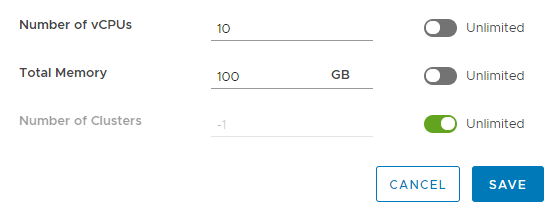
- To grant users unrestricted access to CPU or memory resources or an unlimited number of clusters, enable the Unlimited toggle for the unrestricted resource.
- Click Save.
Modify a User Resource Quota
To update the resources assigned to a user:
- Select the quota.
-
Click Edit.
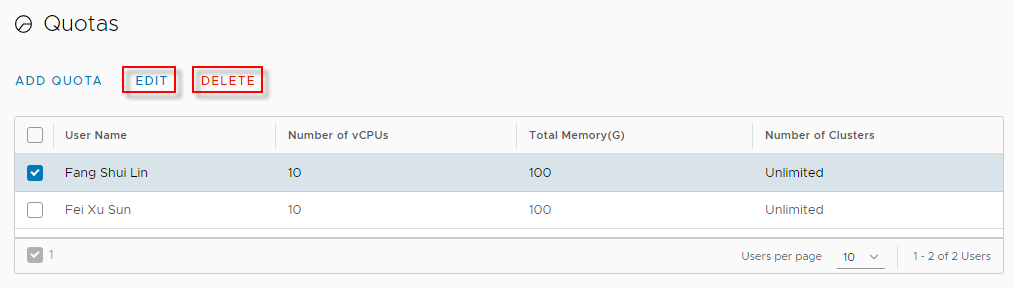
-
Modify the maximums for the number of virtual CPUs and the amount of memory that the selected users can consume, and the number of clusters they can create.
-
To grant users unrestricted access to CPU or memory resources or an unlimited number of clusters, enable the Unlimited toggle for the unrestricted resource.
- Click Save.
Delete a User Resource Quota
To delete a resources quota:
- Select the quota.
-
Click Delete.
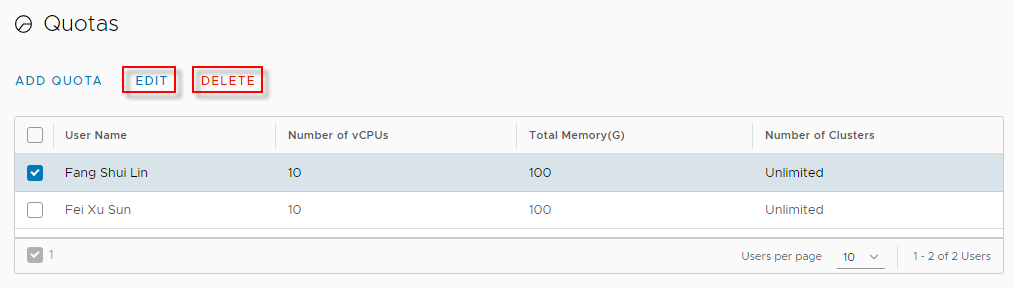
Note: Deleting a quota only deletes the quota. It does not delete the user account.