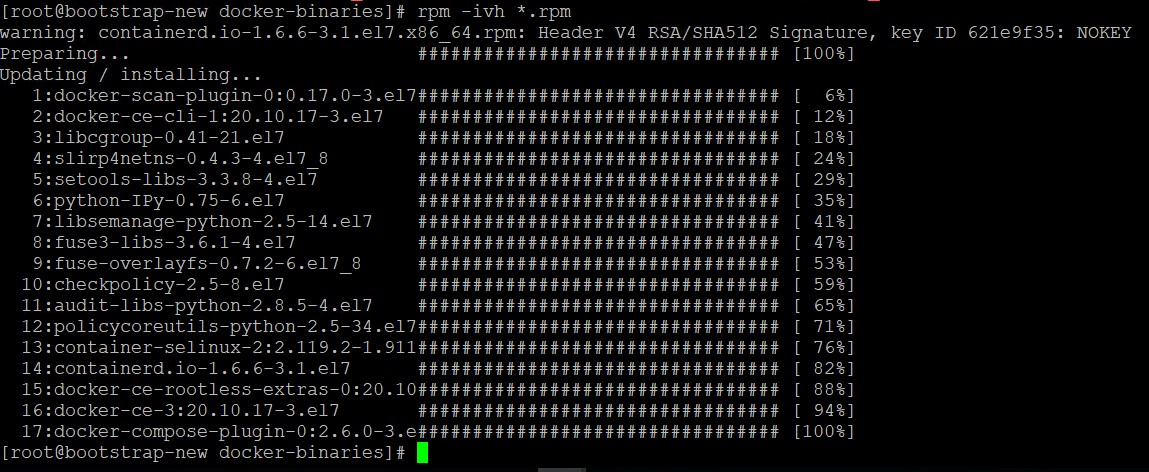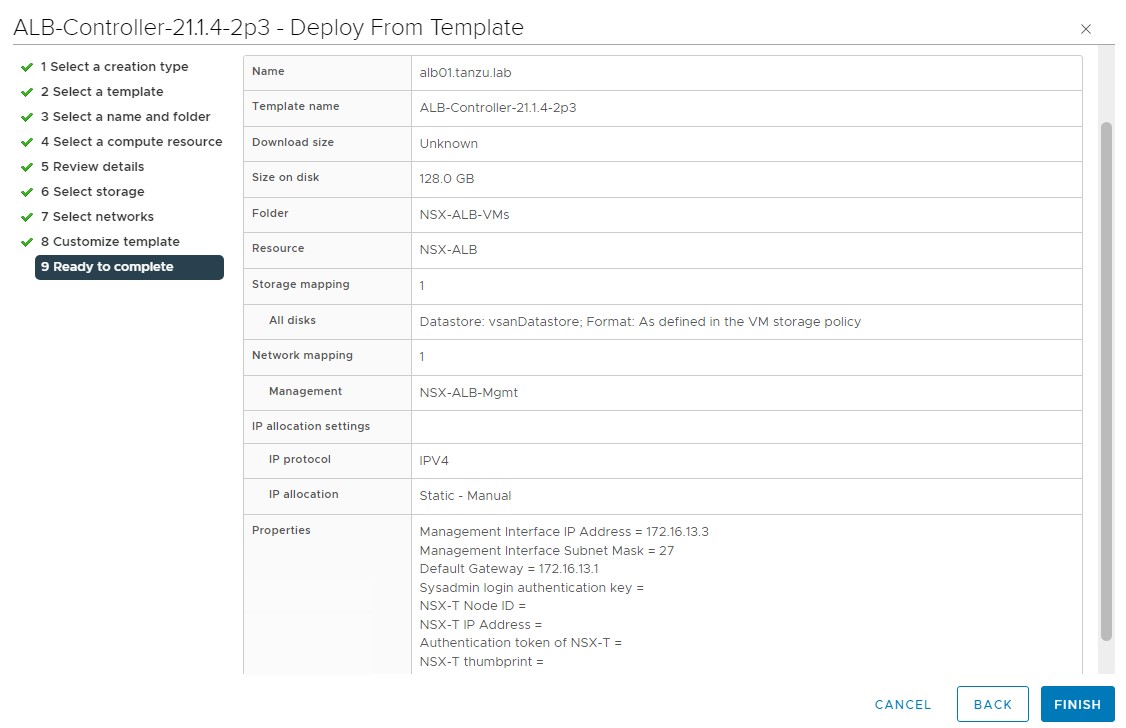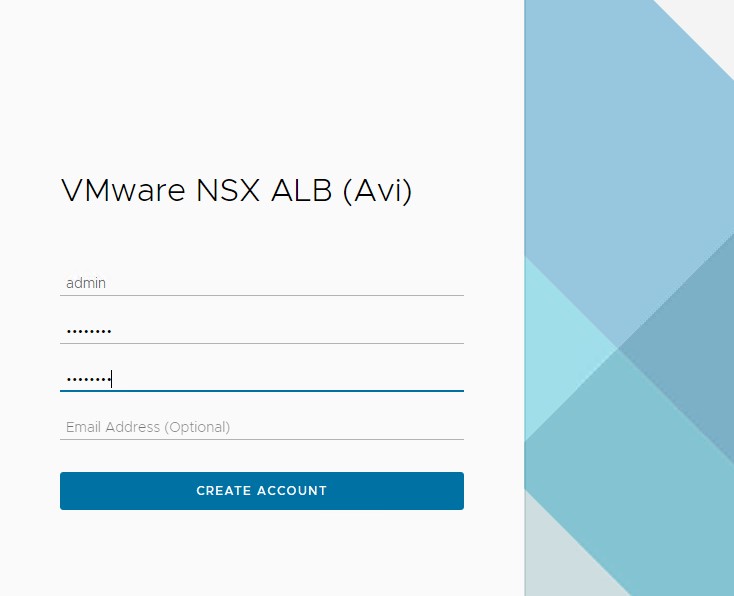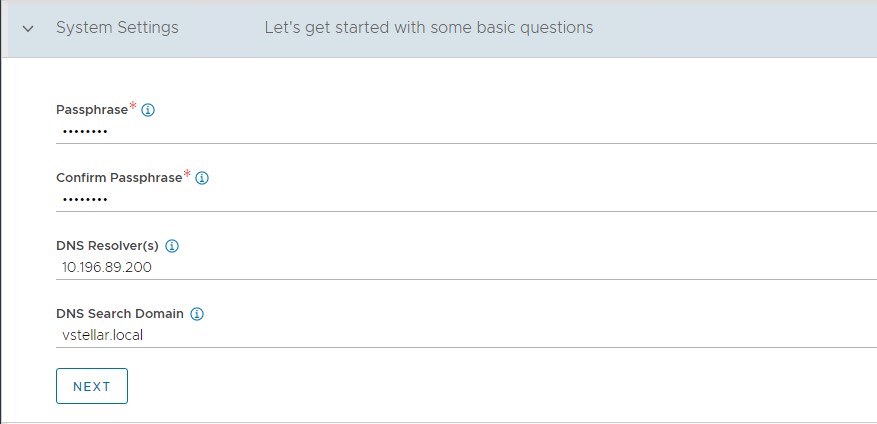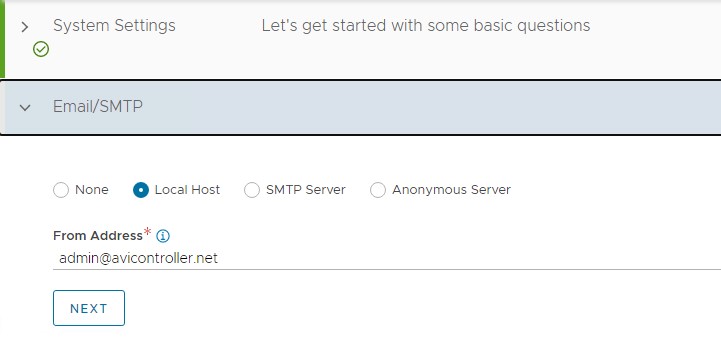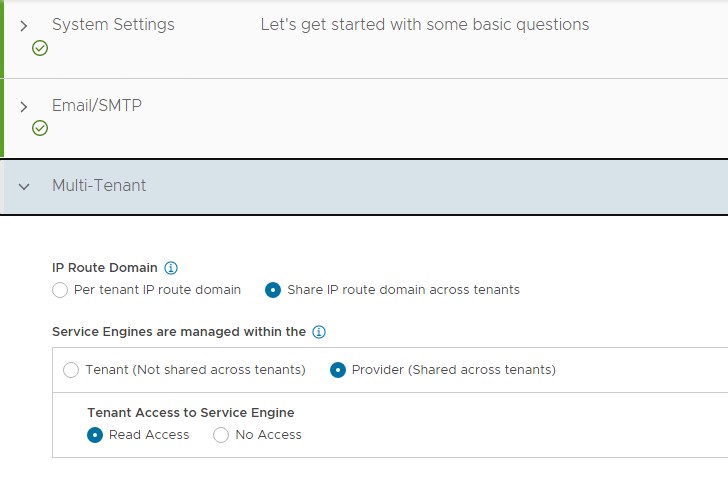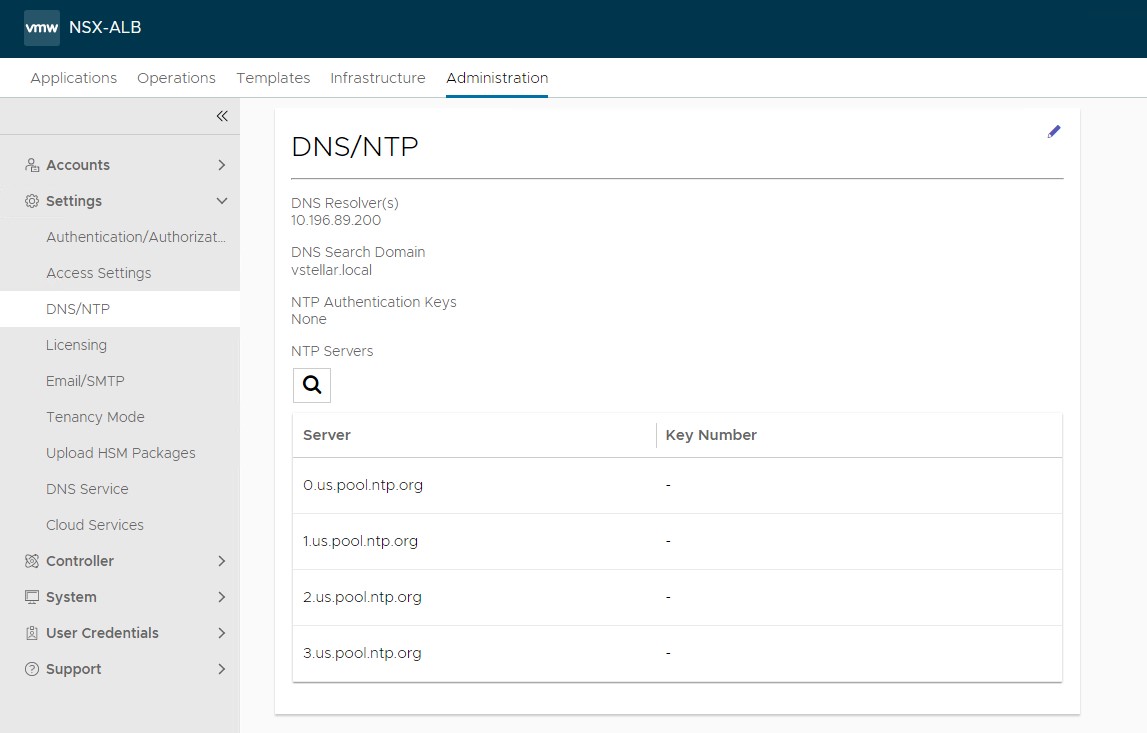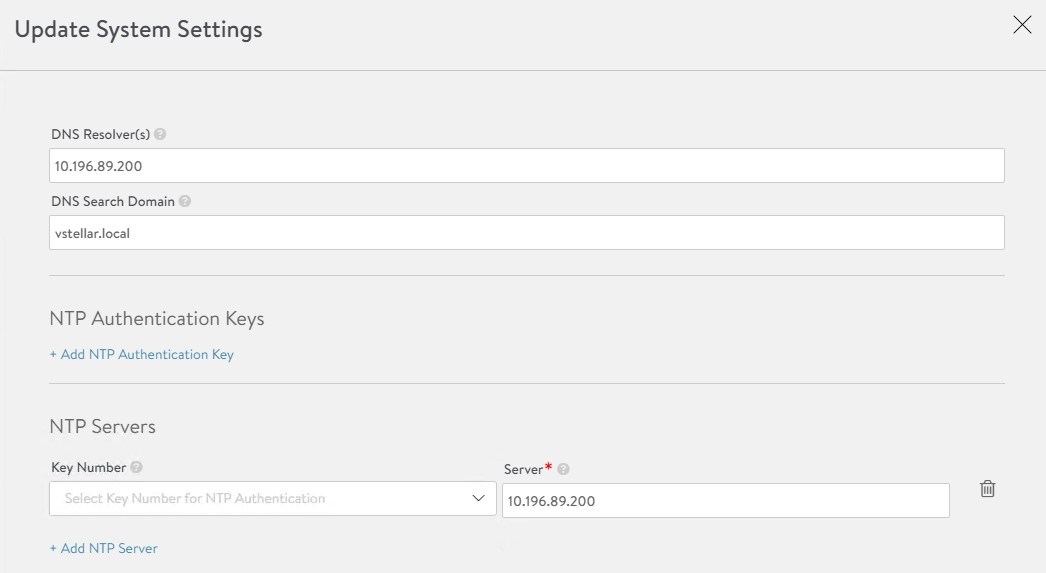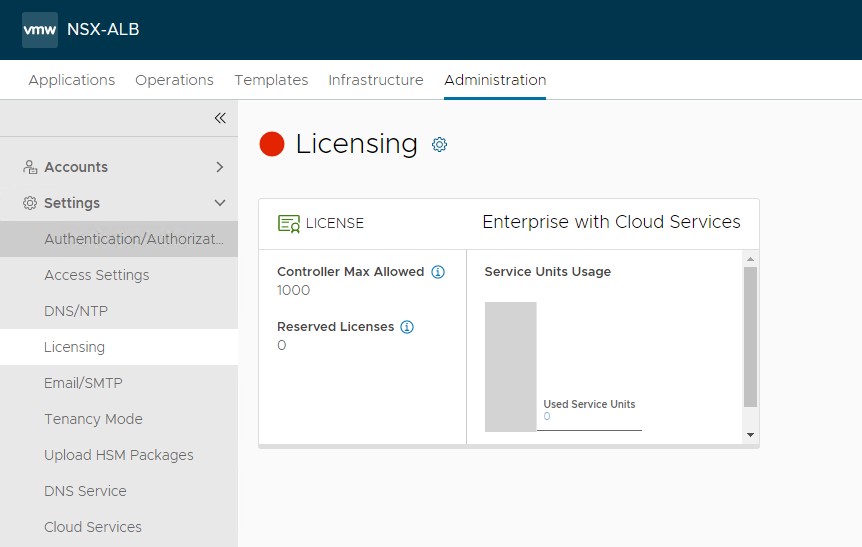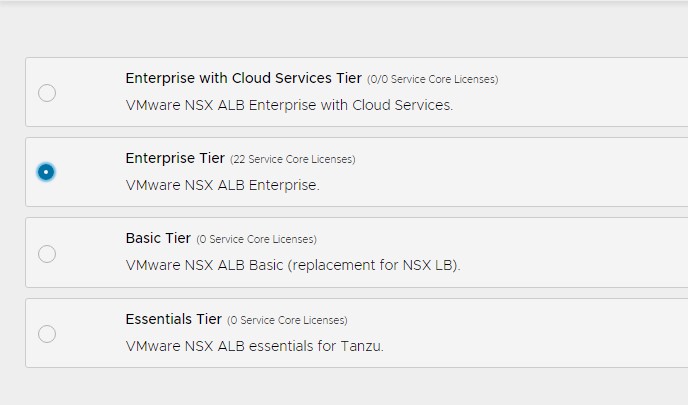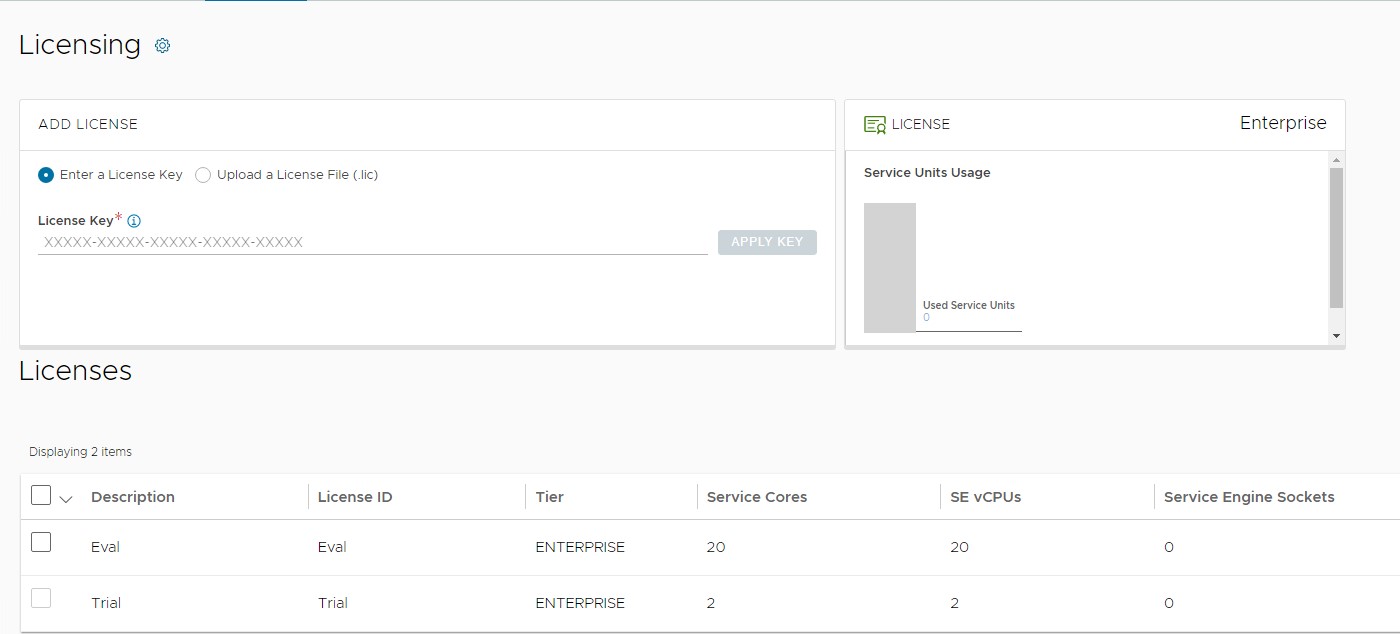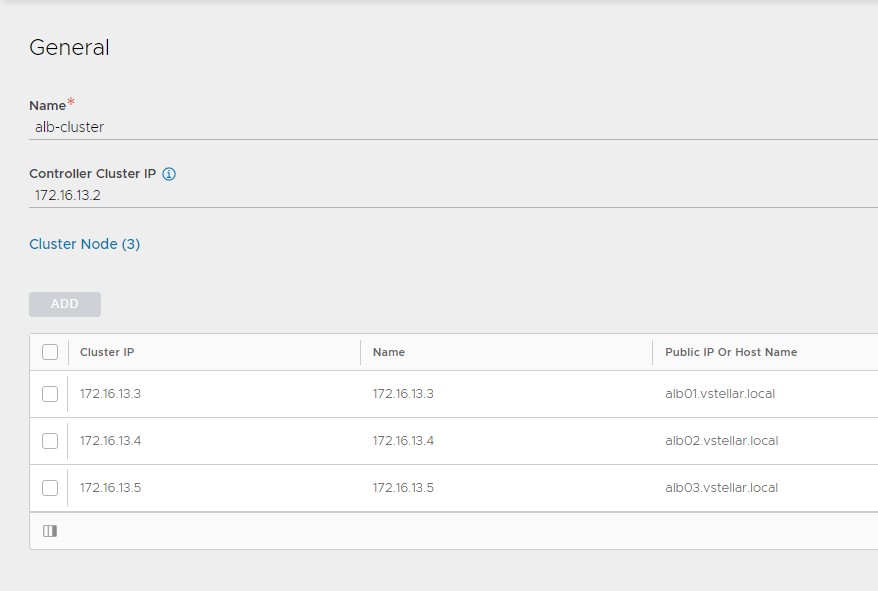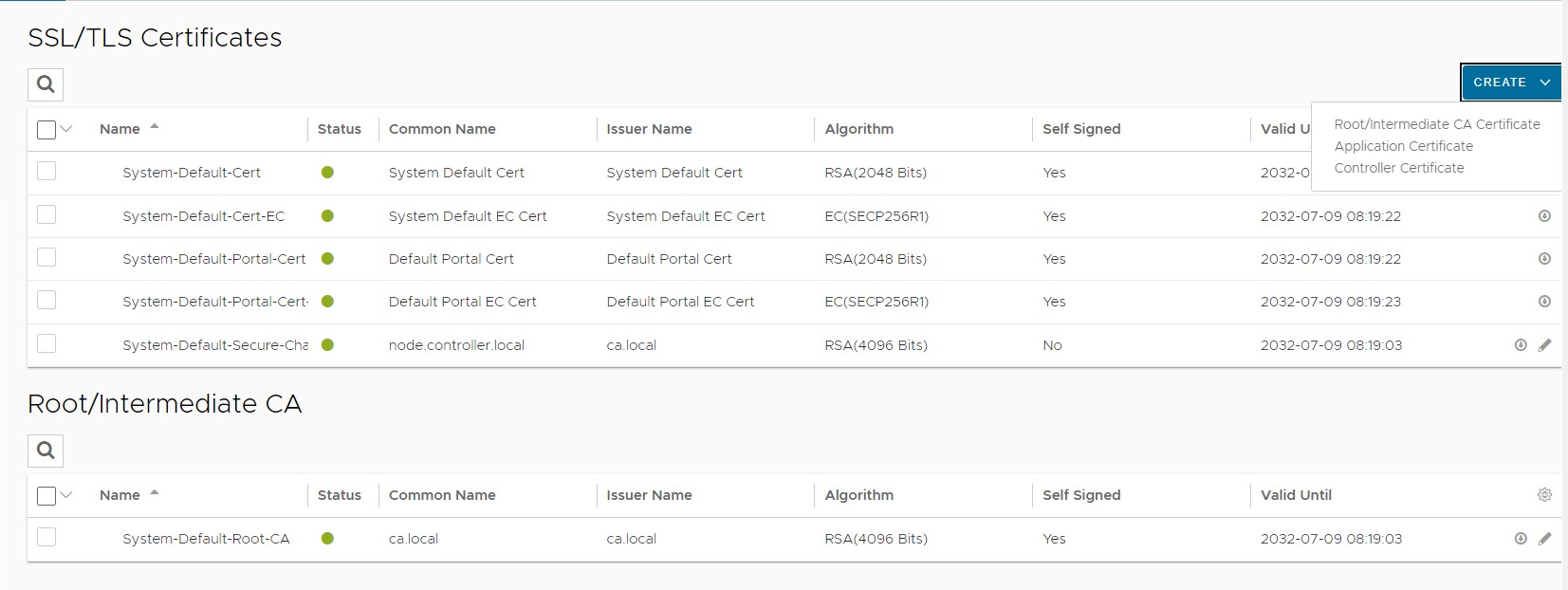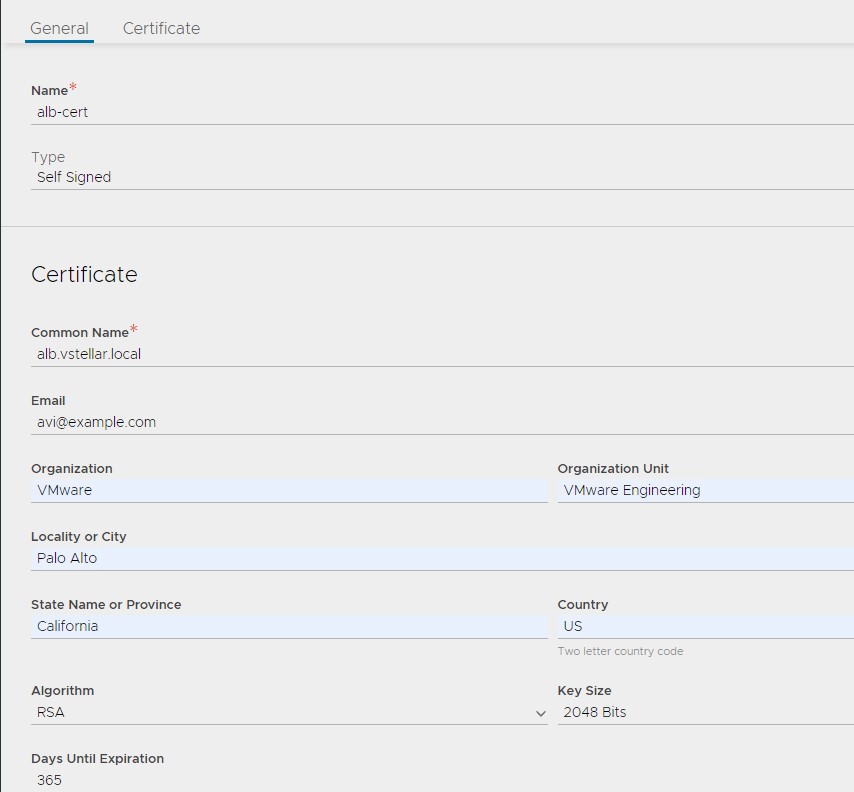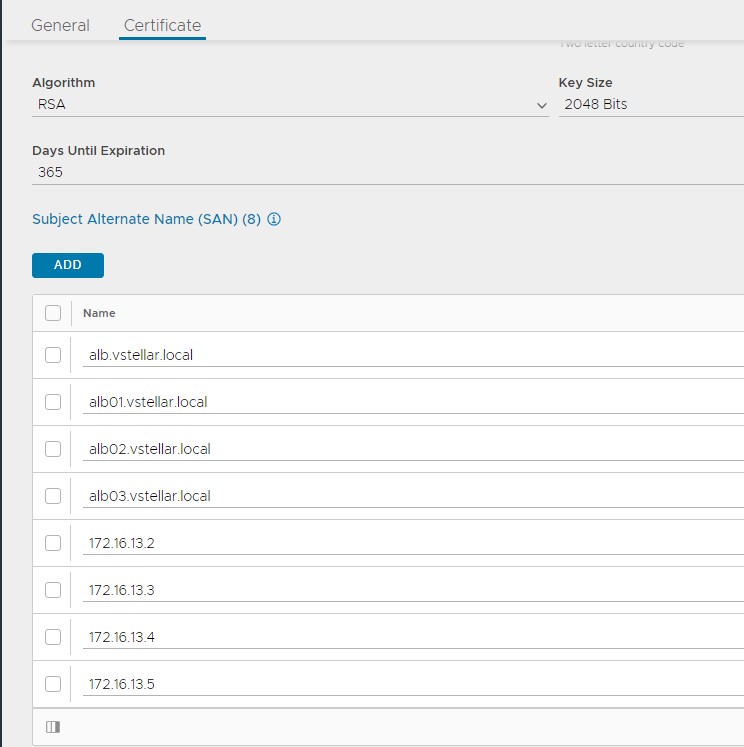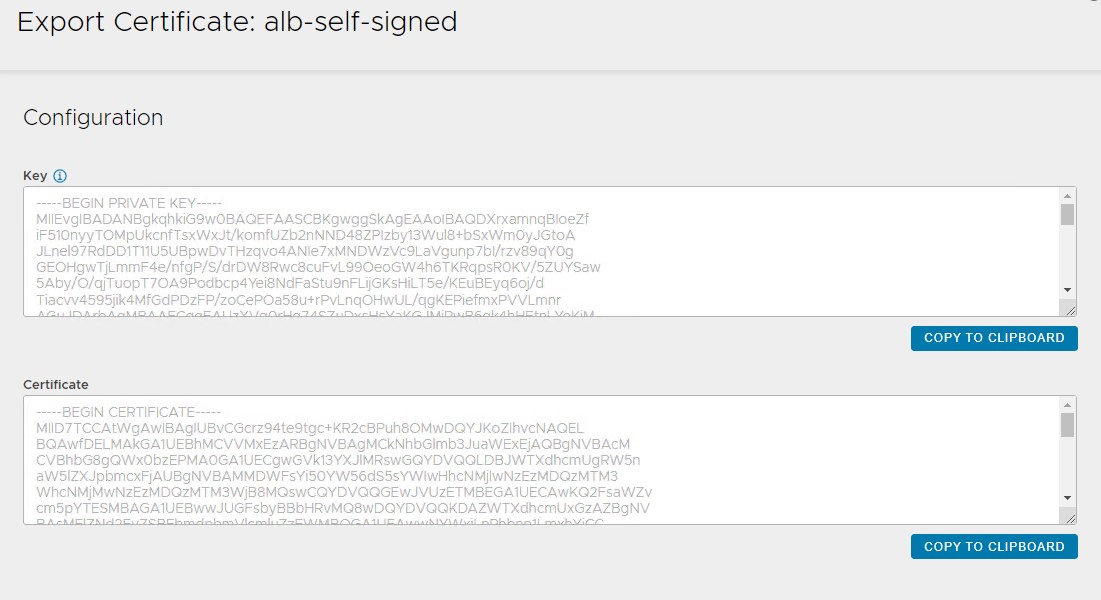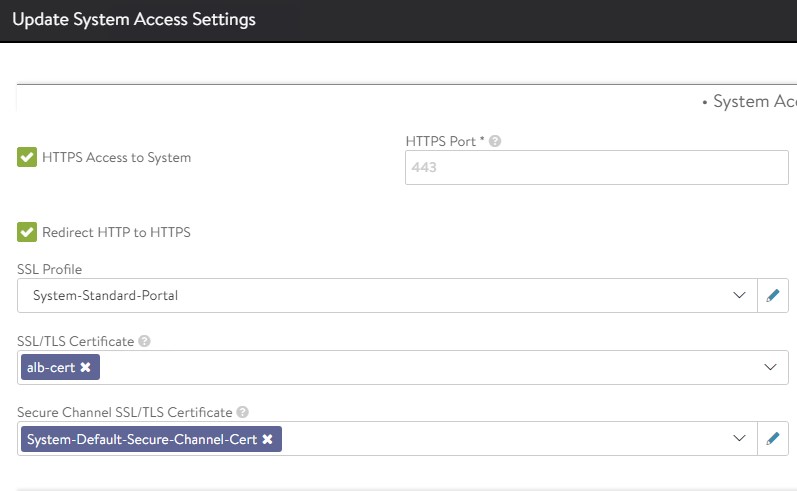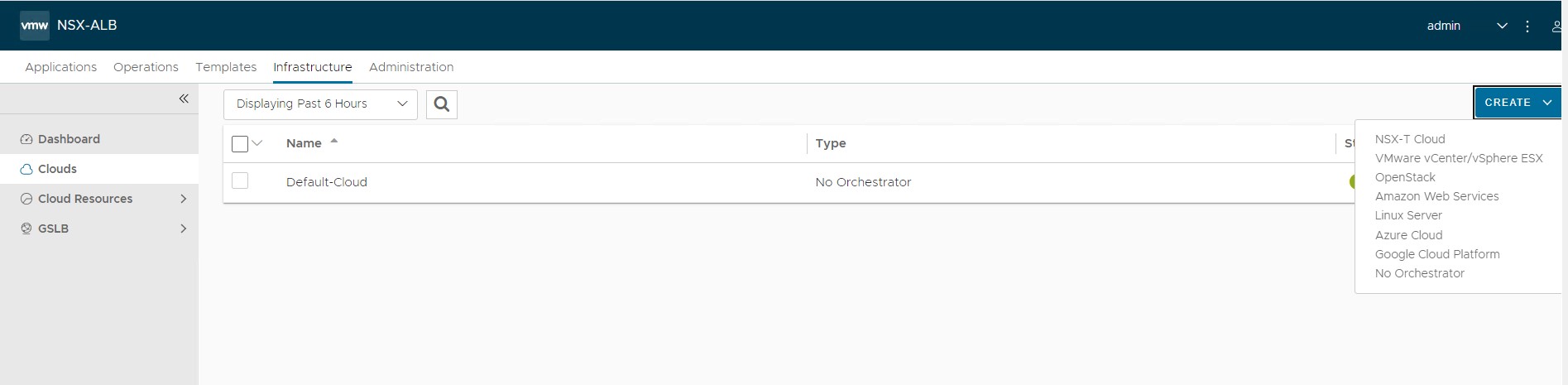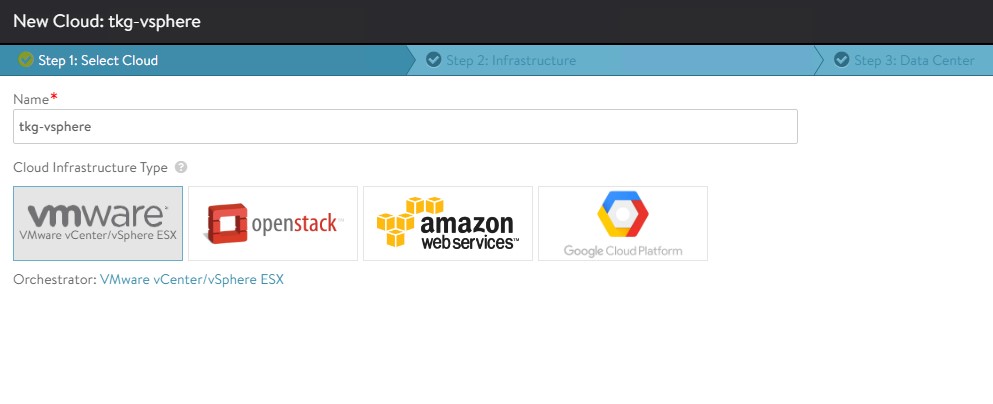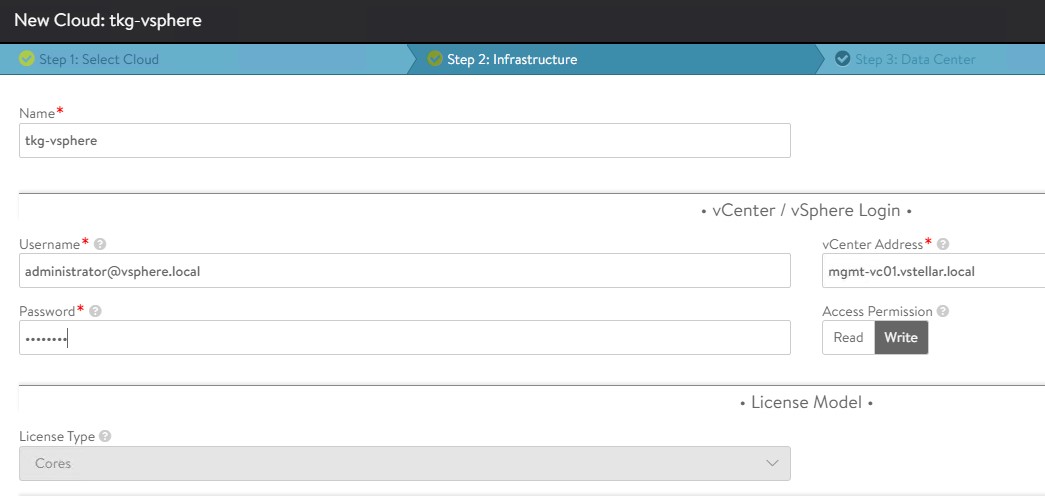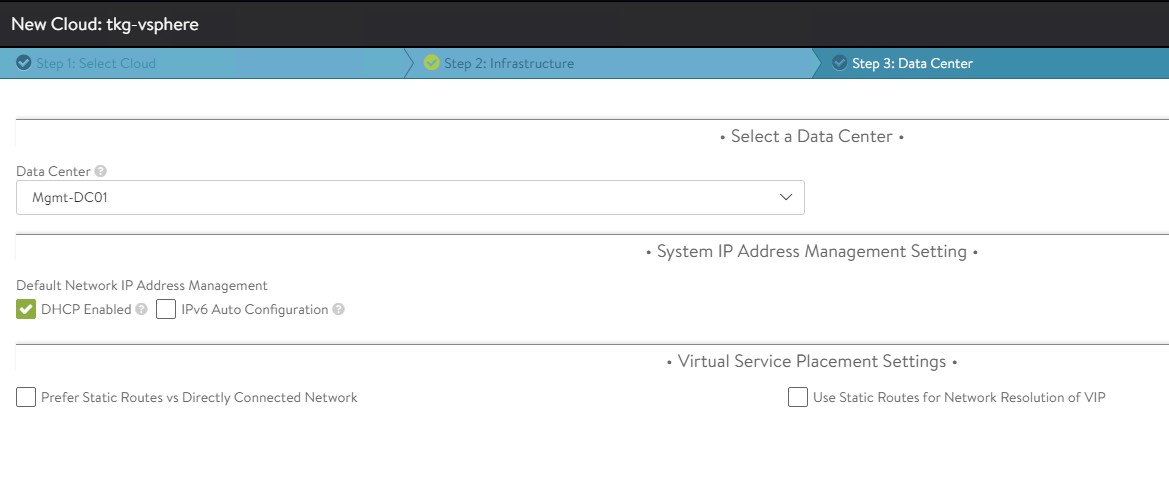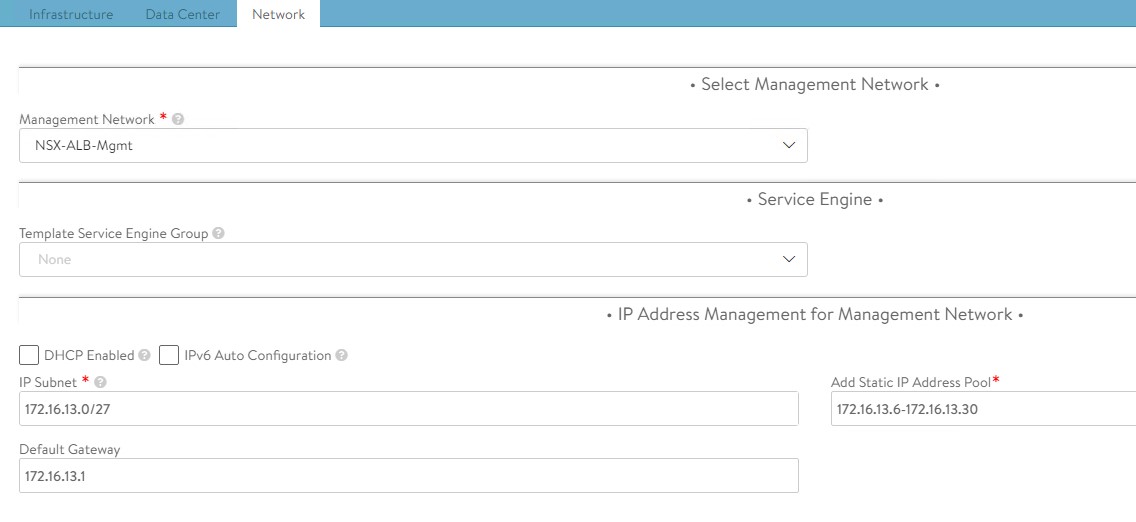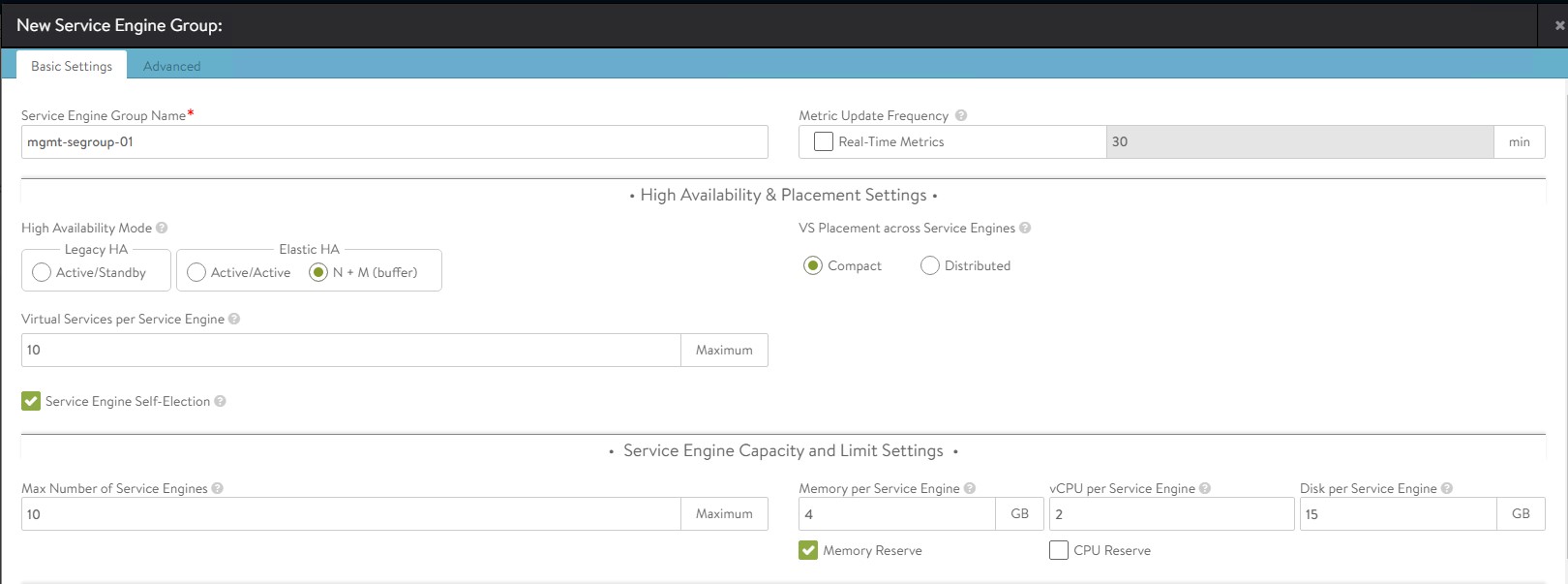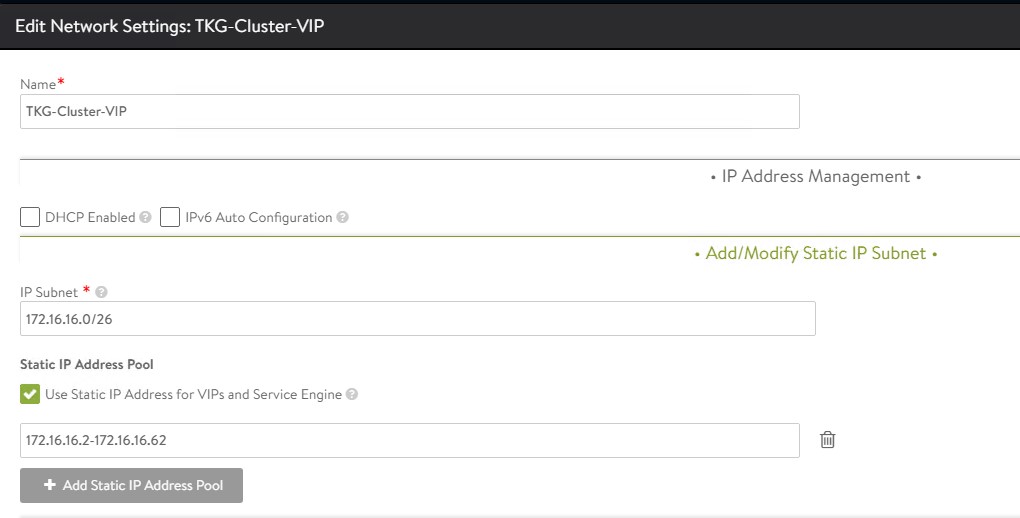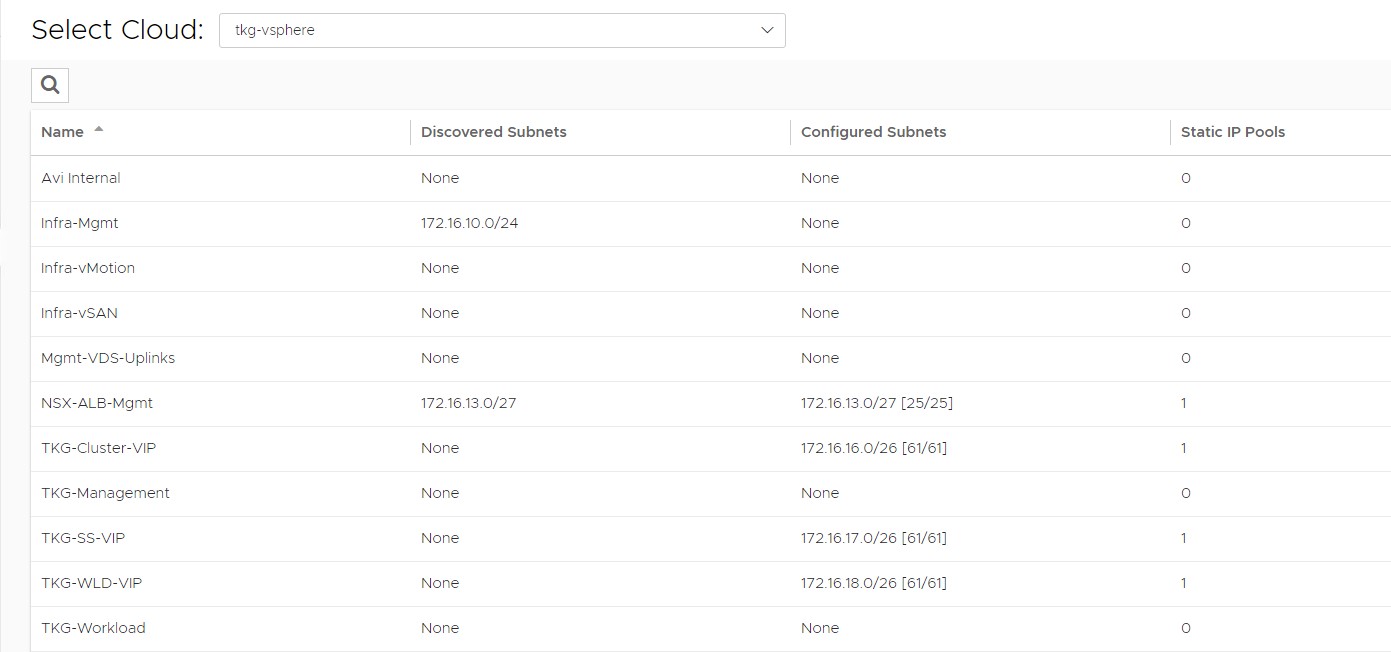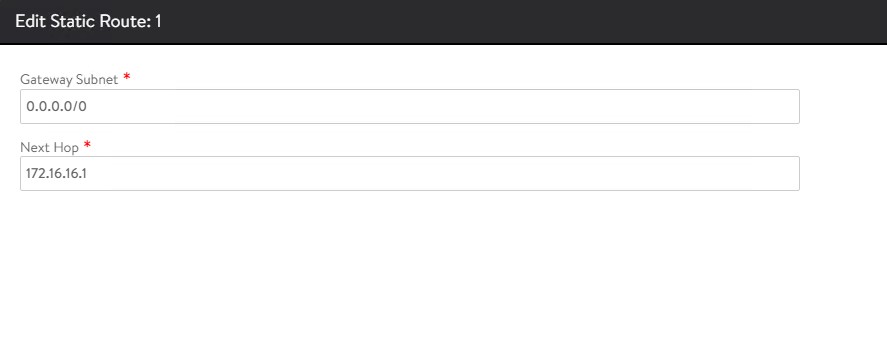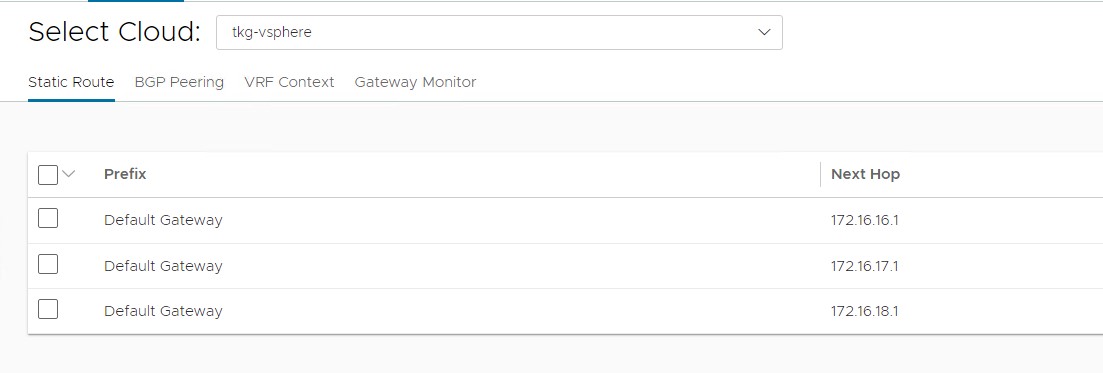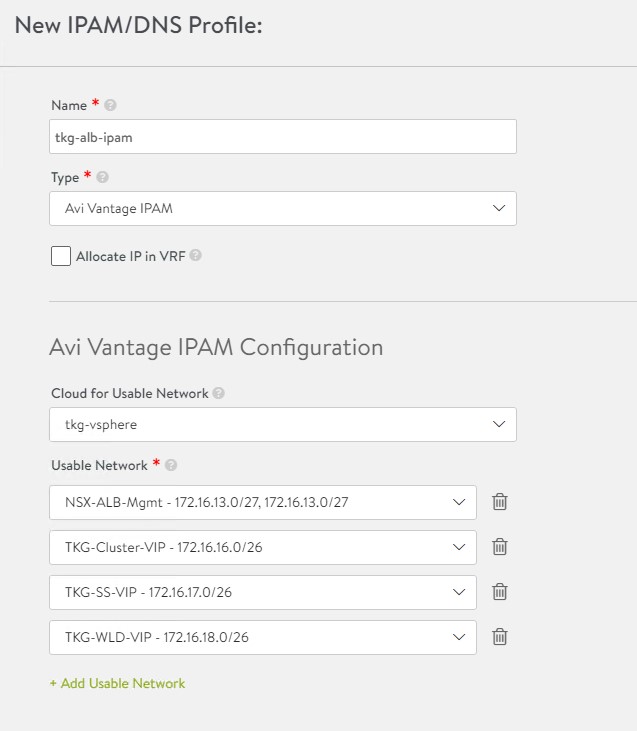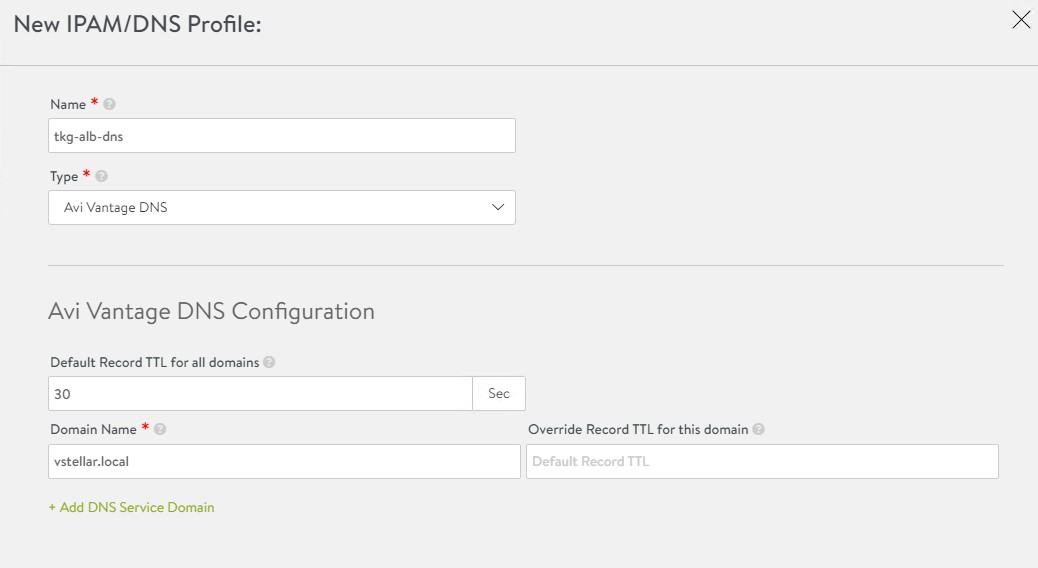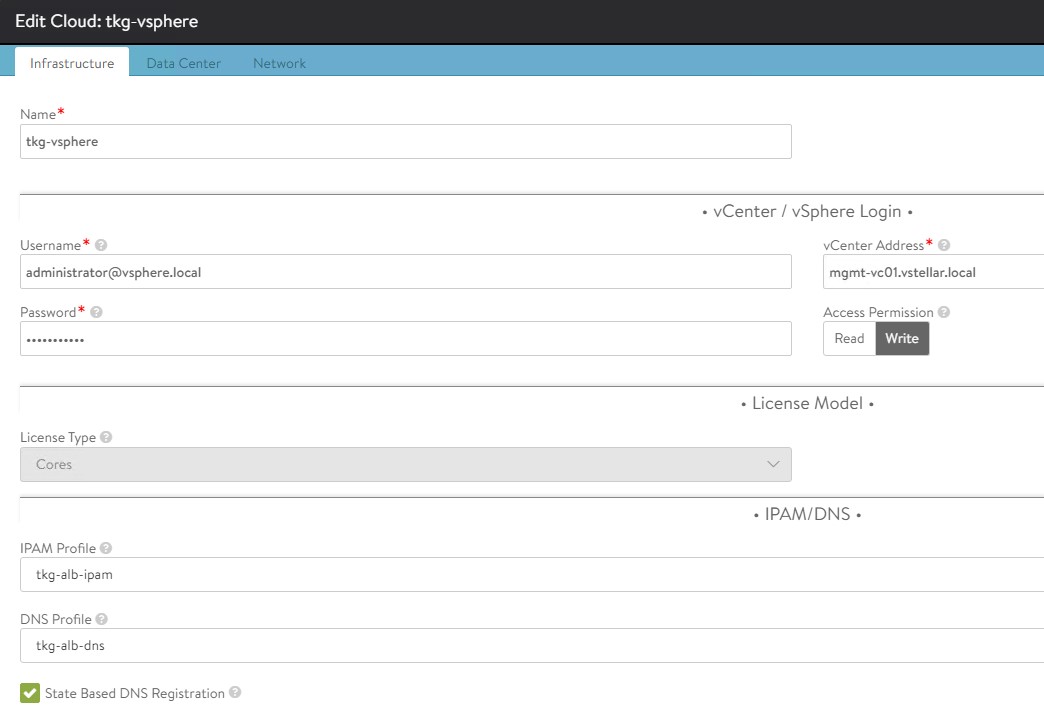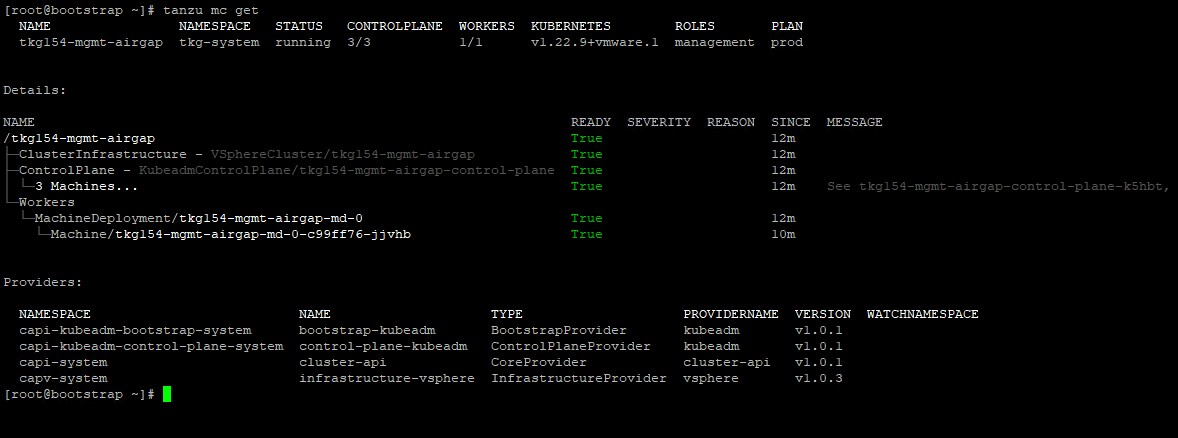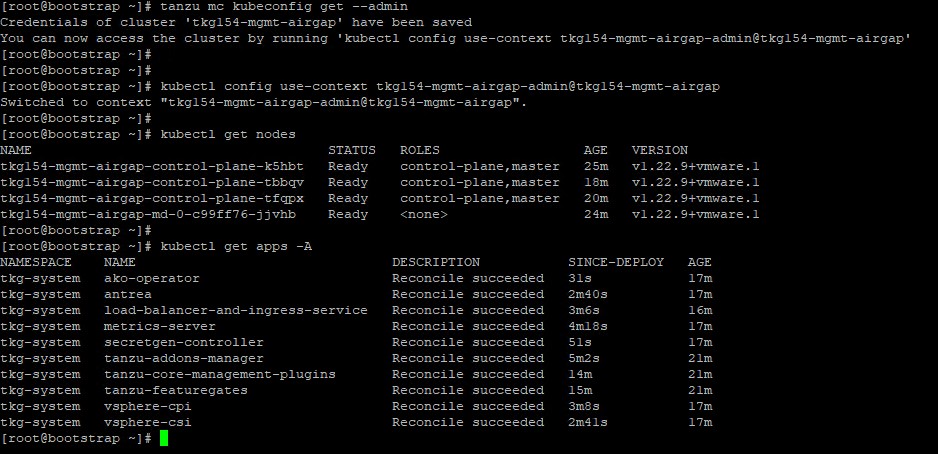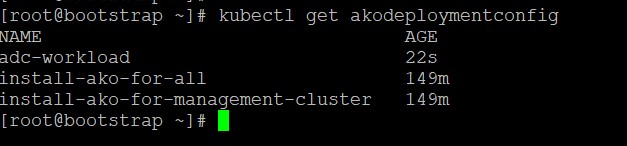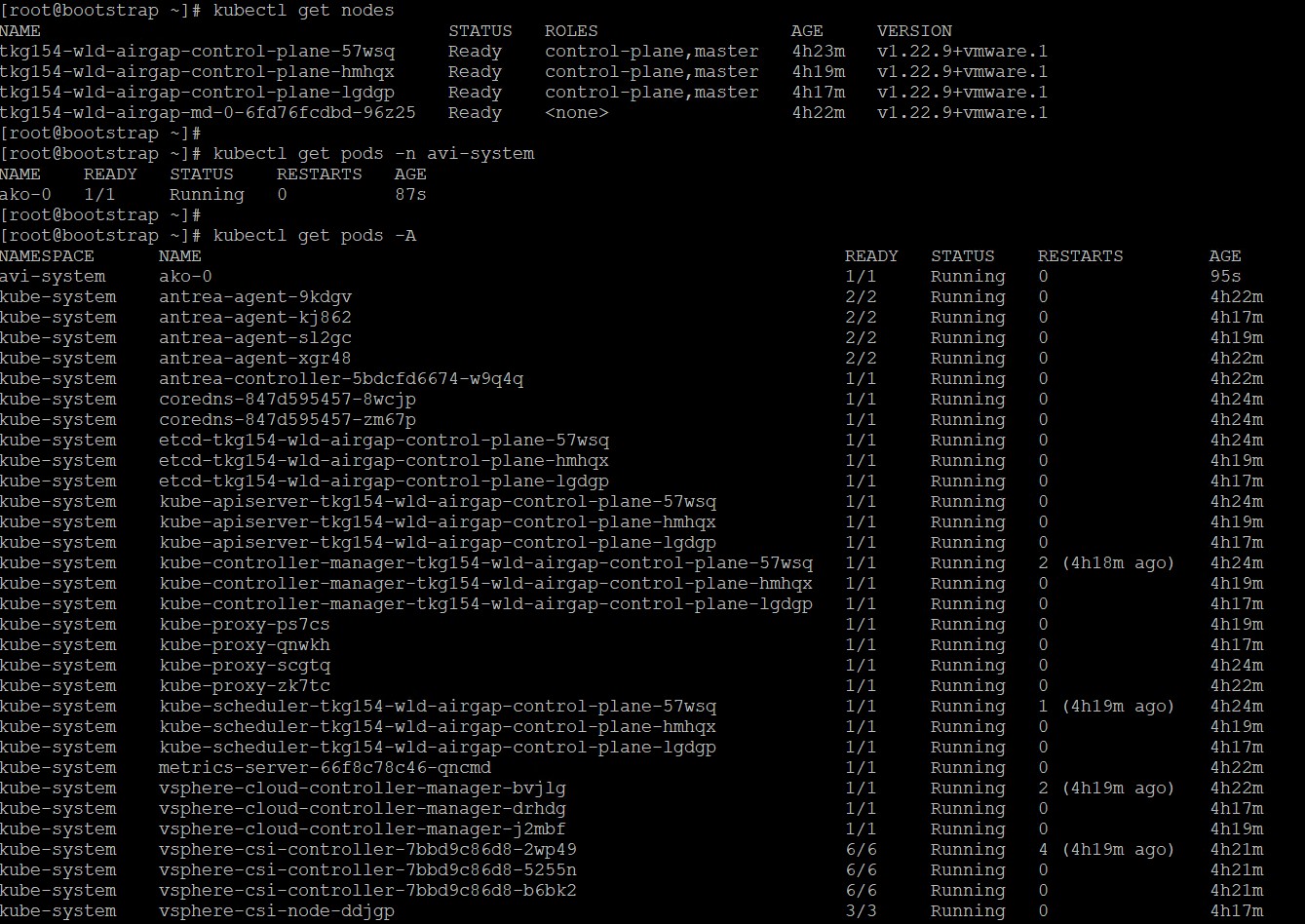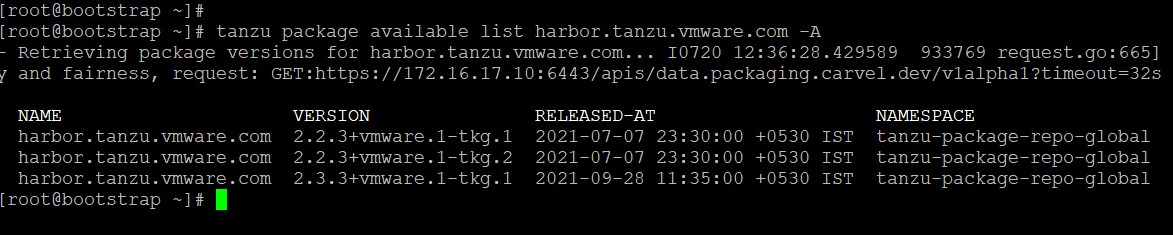- VMware Tanzu Kubernetes Grid 1.5 Air-Gapped Reference Design and Deployment
Deploy Tanzu Kubernetes Grid on vSphere Networking in an Air-Gapped Environment
Deploy Tanzu Kubernetes Grid on vSphere Networking in an Air-Gapped Environment
VMware Tanzu Kubernetes Grid (TKG) provides a consistent, upstream-compatible, regional Kubernetes substrate that is ready for end-user workloads and ecosystem integrations.
An air-gap installation method is used when the Tanzu Kubernetes Grid bootstrapper and cluster nodes components are unable to connect to the Internet to download the installation binaries from the public VMware Registry during Tanzu Kubernetes Grid installation or upgrades.
The scope of this document is limited to providing deployment steps based on the reference design in Tanzu Kubernetes Grid on vSphere Networking. This document does not provide any deployment procedures for the underlying SDDC components.
Supported Component Matrix
The following table provides the component versions and interoperability matrix supported with the reference design:
| Software Components | Version |
|---|---|
| Tanzu Kubernetes Grid | 1.5.4 |
| VMware vSphere ESXi | 7.0 U2 and later |
| VMware vCenter Server | 7.0 U2 and later |
| NSX Advanced Load Balancer | 21.1.4 |
For up-to-date interoperability information about other VMware products and versions, see the VMware Interoperability Matrix.
Prepare your Environment for Deploying Tanzu Kubernetes Grid
Before deploying the Tanzu Kubernetes Grid in the vSphere environment, ensure that your environment is set up as described in the following sections:
General Requirements
- vSphere 7.0 U2 or greater instance with an Enterprise Plus license
- Your SDDC environment has the following objects in place:
- A vSphere cluster with at least 3 hosts, on which vSphere DRS is enabled. If you are using vSAN for shared storage, it is recommended that you use 4 ESXi hosts.
- A distributed switch with port groups for Tanzu Kubernetes Grid components. Please refer to the Network Requirements section for the required port groups.
- Dedicated resource pool in which to deploy the Tanzu Kubernetes Grid Instance.
- VM folders in which to collect the Tanzu Kubernetes Grid VMs.
- A shared datastore with sufficient capacity for the control plane and worker node VMs.
- Network Time Protocol (NTP) service is running on all ESXi hosts and vCenter and time is synchronized from the centralized NTP servers.
- A host/server/VM based on Linux that acts as your bastion host and is located outside the Internet-restricted environment (i.e. connected to the Internet). The installation binaries for Tanzu Kubernetes Grid and NSX Advanced Load Balancer will be downloaded on this machine. You will need to transfer files from this bastion host to your Internet-restricted environment (proxy connection, shared drive, USB drive, sneakernet, etc.).
- A host/server/VM inside your Internet-restricted environment based on Linux/Windows which acts as your bootstrap machine and has Tanzu CLI, Kubectl and docker installed. This document makes use of a virtual machine based on CentOS. An internal Harbor registry will be installed on the same machine.
- vSphere account with permissions as described in Required Permissions for the vSphere Account.
Note: You can also download and import supported older versions of Kubernetes in order to deploy workload clusters on the intended Kubernetes versions.
Resource Pools and VM Folders
Below are the sample entries of the resource pools and folders that need to be created.
| Resource Type | Resource Pool | Sample Folder |
|---|---|---|
| NSX ALB Components | NSX-ALB | NSX-ALB-VMs |
| TKG Management components | TKG-Mgmt | TKG-Mgmt |
| TKG Shared Service Components | TKG-SS | TKG-SS |
| TKG Workload components | TKG-Workload | TKG-Workload |
Network Requirements
Create Port groups on vSphere Distributed Switch for deploying Tanzu Kubernetes Grid components as defined in Network Requirements in the reference architecture.
Firewall Requirements
Ensure that the firewall is set up as described in Firewall Requirements.
Subnet and CIDR Examples
For the purpose of this demonstration, this document makes use of the following CIDR for TKO deployment. Please change the values to reflect your environment.
| Network Type | Port Group Name | Gateway CIDR | DHCP Pool | NSX ALB IP Pool |
|---|---|---|---|---|
| NSX ALB Mgmt Network | NSX-ALB-Mgmt | 172.16.13.1/27 | N/A | 172.16.13.6 - 172.16.13.30 |
| TKG Management Network | TKG-Management | 172.16.14.1/27 | 172.16.14.2- 172.16.14.30 | N/A |
| TKG Workload Segment | TKG-Workload | 172.16.15.1/24 | 172.16.15.2- 172.16.15.251 | N/A |
| TKG Cluster VIP Network | TKG-Cluster-VIP | 172.16.16.1/26 | N/A | 172.16.16.2 - 172.16.16.62 |
| TKG Mgmt VIP Network | TKG-SS-VIP | 172.16.17.1/26 | N/A | 172.16.17.2 - 172.16.17.62 |
| TKG Workload VIP Network | TKG-WLD-VIP | 172.16.18.1/26 | N/A | 172.16.18.2 - 172.16.18.62 |
Deployment Overview
Here are the high-level steps for deploying Tanzu Kubernetes Grid on vSphere VDS networking in an air-gap environment:
- Deploy and Configure Bastion Host
- Install Harbor Image Registry
- Deploy and Configure Bootstrap VM
- Deploy and Configure NSX Advanced Load Balancer
- Deploy Tanzu Kubernetes Grid Management Cluster
- Deploy Tanzu Kubernetes Grid Shared Services Cluster
- Deploy Tanzu Kubernetes Grid Workload Cluster
- Deploy User-Managed Packages
Deploy and Configure Bastion Host
The bastion host is the physical or virtual machine where you download the images and binaries required for Tanzu Kubernetes Grid installation from the Internet. You will then transfer the downloaded items to the bootstrap machine, which is located inside the air-gap environment.
Ensure the following: - A browser is available on the bastion host to download the binaries from the Internet. - The bastion host has the following hardware configuration: - CPU: 1 - Memory: 4 GB - Storage (HDD): 200 GB or greater.
Note: The following instructions are for CentOS 7. If you are using any other operating system for your bastion host, change the commands accordingly.
Deploy Bastion Host
-
Download the binaries for Docker Engine and associated dependencies.
### Create a directory for collecting docker installation binaries mkdir docker-binaries && cd docker-binaries ### Add docker repository to the yum command yum install yum-utils -y yum-config-manager --add-repo https://download.docker.com/linux/centos/docker-ce.repo ### Download docker and associated dependencies yumdownloader --resolve docker-ce docker-ce-cli containerd.io docker-compose-pluginThe
yumdownloadercommand downloads the following binaries: -
Download installation binaries from the Harbor GitHub repository.
-
Download the NSX Advanced Load Balancer OVA from VMware Customer Connect portal.
-
Download Tanzu CLI, Kubectl, and the Kubernetes OVA images from the Tanzu Kubernetes Grid product download page. Tanzu CLI and Plugins need to be installed on the bastion host and the bootstrap machine.
-
Download the yq installation binary from mikefarah / yq GitHub repository.
-
Download the gen-publish-images script for pulling Tanzu Kubernetes Grid installation binaries from the Internet.
Configure Bastion Host
-
Install Tanzu CLI.
gunzip tanzu-cli-bundle-linux-amd64.tar.gz cd cli/ sudo install core/v0.11.6/tanzu-core-linux_amd64 /usr/local/bin/tanzu chmod +x /usr/local/bin/tanzuRun the
tanzu versioncommand to check that the correct version of tanzu is installed and executable. -
Install imgpkg.
imgpkg is a tool that enables Kubernetes to store configurations and the associated container images as OCI images and to transfer these images.
gunzip imgpkg-linux-amd64-v0.22.0+vmware.1.gz chmod +x imgpkg-linux-amd64-v0.22.0+vmware.1 mv imgpkg-linux-amd64-v0.22.0+vmware.1 /usr/local/bin/imgpkg -
Install the Tanzu CLI plugins.
The Tanzu CLI plugins provides commands for Tanzu Kubernetes cluster management and feature operations.
Running the
tanzu initcommand for the first time installs the necessary Tanzu Kubernetes Grid configuration files in the~/.config/tanzu/tkgfolder on your system. The script that you create and run in subsequent steps requires the Bill of Materials (BoM) YAML files in the~/.config/tanzu/tkg/bomfolder to be present on your machine. The scripts in this procedure use the BoM files to identify the correct versions of the different Tanzu Kubernetes Grid component images to pull.# tanzu init Checking for required plugins... Installing plugin 'login:v0.11.6' Installing plugin 'management-cluster:v0.11.6' Installing plugin 'package:v0.11.6' Installing plugin 'pinniped-auth:v0.11.6' Installing plugin 'secret:v0.11.6' Successfully installed all required plugins ✔ successfully initialized CLI -
After installing the Tanzu plugins, run the
tanzu pluginlist command to check the plugins version and installation status.Validate the BOM files by listing the contents in the
.config/tanzu/tkg/bom/folder.ls .config/tanzu/tkg/bom/ tkg-bom-v1.5.4.yaml tkr-bom-v1.22.9+vmware.1-tkg.1.yaml -
Set the following environment variables.
-
IP address or FQDN of your local image registry.
export TKG_CUSTOM_IMAGE_REPOSITORY="PRIVATE-REGISTRY"Where PRIVATE-REGISTRY is the IP address or FQDN of your private registry and the name of the project. For example,
registry.example.com/library -
The repository from which to fetch Bill of Materials (BoM) YAML files.
export TKG_IMAGE_REPO="projects.registry.vmware.com/tkg" export TKG_BOM_IMAGE_TAG="v1.5.4" -
If your private registry uses a self-signed certificate, provide the CA certificate of the registry in base64 encoded format. For example,
base64 -w 0 your-ca.crt.export TKG_CUSTOM_IMAGE_REPOSITORY_CA_CERTIFICATE=LS0t[...]tLS0tLQ==This CA certificate is automatically injected into all Tanzu Kubernetes clusters that you create in this Tanzu Kubernetes Grid instance.
-
(Optional) Define the Tanzu Kubernetes releases (TKrs) to download. By default, the download script retrieves container images used in Tanzu Kubernetes Grid versions v1.3.0 and later.
List all TKrs and their associations with a Tanzu Kubernetes Grid releases.
imgpkg pull -i ${TKG_IMAGE_REPO}/tkr-compatibility:v$(imgpkg tag list -i ${TKG_IMAGE_REPO}/tkr-compatibility |sed 's/v//' |sort -rn |head -1) --output "tkr-tmp"; cat tkr-tmp/tkr-compatibility.yaml; rm -rf tkr-tmpFor your Tanzu Kubernetes Grid version, note the supported Kubernetes versions. The one with the latest minor version is used by the management cluster. For example the Tanzu Kubernetes Grid v1.5.4 management cluster uses TKr v1.22.9_vmware.1-tkg.1.
Export as
DOWNLOAD_TKRSa space-separated string of the TKrs required for your management cluster and workloads. For example, to download the images for Kubernetes v1.21 and v1.22 versions supported by Tanzu Kubernetes Grid v1.5.4:export DOWNLOAD_TKRS="v1.21.11_vmware.1-tkg.3 v1.22.9_vmware.1-tkg.1"
-
-
Prepare and execute the scripts for pulling Tanzu Kubernetes Grid installation binaries.
-
Create a folder to collect Tanzu Kubernetes Grid installation binaries.
mkdir -p /root/tkg-images && cd /root/tkg-images -
Download the script
gen-publish-images-totar.sh.wget <https://raw.githubusercontent.com/vmware-tanzu/tanzu-framework/e3de5b1557d9879dc814d771f431ce8945681c48/hack/gen-publish-images-totar.sh> -
Make the
gen-publish-images-totar.shscript executable.chmod +x gen-publish-images-totar.sh -
Generate the
images-to-tar-listfile../gen-publish-images.sh > images-to-tar-list
-
-
Run the
download-images.shscript.-
Create the script using the following code snippet to download the Tanzu Kubernetes Grid installation binaries.
#!/bin/bash set -euo pipefail images_script=${1:-} if [ ! -f $images_script ]; then echo "You may add your images list filename as an argument." echo "E.g ./download-images.sh image-copy-list" fi commands="$(cat ${images_script} |grep imgpkg |sort |uniq)" while IFS= read -r cmd; do echo -e "\nrunning $cmd\n" until $cmd; do echo -e "\nDownload failed. Retrying....\n" sleep 1 done done <<< "$commands" -
Make the
download-images scriptexecutable.chmod +x download-images.sh -
Run the
download-images.shscript on theimages-to-tar-listfile to pull the required images from the public Tanzu Kubernetes Grid registry and save them as a TAR file../download-images.sh images-to-tar-listAfter the script has finished execution, you will see the required Tanzu Kubernetes Grid binaries in TAR format in the directory
tkg-images. You will move the binaries to the bootstrap machine which is running inside the air-gap environment.
-
-
Generate the
publish-images-fromtar.shscript.Run the script on the bootstrap machine after you have copied the download Tanzu Kubernetes Grid binaries onto the bootstrap VM. The script will copies the binaries from the bootstrap VM into the project in your private repository.
-
Download the script named
gen-publish-images-fromtar.sh.wget https://raw.githubusercontent.com/vmware-tanzu/tanzu-framework/e3de5b1557d9879dc814d771f431ce8945681c48/hack/gen-publish-images-fromtar.sh -
Make the
gen-publish-images-fromtar.shscript executable.chmod +x gen-publish-images-fromtar.sh -
Generate a
publish-images-fromtar.shshell script that is populated with the address of your private Docker registry../gen-publish-images-fromtar.sh > publish-images-fromtar.sh -
Verify that the generated script contains the correct registry address.
cat publish-images-fromtar.sh - Transfer the generated
publish-images-fromtar.shscript file to the bootstrap machine.
-
-
Move the binaries you downloaded to the bootstrap VM.
Install Harbor Image Registry
Install the Harbor only if you don’t have any existing image repository in your environment.
To install Harbor, deploy an operating system of your choice with the following hardware configuration:
- vCPU: 4
- Memory: 8 GB
- Storage (HDD): 160 GB
Copy the Harbor binary from the bootstrap VM to the Harbor VM. Follow the instructions provided in Harbor Installation and Configuration to deploy and configure Harbor.
Deploy and Configure Bootstrap VM
The bootstrap machine can be a laptop, host, or server (running on Linux/MAC/Windows platform). You deploy management and workload clusters from the bootstrap machine. The bootstrap machine also keeps the Tanzu and Kubernetes configuration files for your deployments. The bootstrap machine is typically local.
The bootstrap machine now hosts all the required binaries for Tanzu Kubernetes Grid installation. The bootstrap machine should have the following resources allocated:
- vCPU: 4
- RAM: 8 GB
- Storage: 200 GB or greater
The following procedure provides steps to configure the bootstrap virtual machines that uses CentOS. See Install the Tanzu CLI and Other Tools to configure MAC/Windows machines.
-
Ensure that the bootstrap VM is connected to the TKG Management Network
TKG-Mgmt. -
Configure NTP on your bootstrap VM and ensure that the time is synchronized with the NTP server. We recommend using the same NTP server that you configured for the other infrastructure components such as vCenter and ESXi hosts.
-
Install Tanzu CLI.
gunzip tanzu-cli-bundle-linux-amd64.tar.gz cd cli/ install core/v0.11.6/tanzu-core-linux_amd64 /usr/local/bin/tanzu chmod +x /usr/local/bin/tanzuRun the
tanzu versioncommand to check that the correct version of tanzu is installed and executable. -
Install the Kubectl utility.
gunzip kubectl-linux-v1.22.9+vmware.1.gz mv kubectl-linux-v1.22.9+vmware.1 /usr/local/bin/kubectl chmod +x /usr/local/bin/kubectlRun the
kubectl version --short=trueto check that the correct version of kubectl is installed and executable. -
Configure the environment variables.
In an air-gap environment, if you run the
tanzu initortanzu plugin synccommands, the command hangs and times out after some time with the following error:[root@bootstrap ~]# tanzu init Checking for required plugins... unable to list plugin from discovery 'default': error while processing package: failed to get resource files from discovery: Checking if image is bundle: Fetching image: Get "https://projects.registry.vmware.com/v2/": dial tcp 10.188.25.227:443: i/o timeout All required plugins are already installed and up-to-date ✔ successfully initialized CLI [root@bootstrap ~]# tanzu plugin sync Checking for required plugins... unable to list plugin from discovery 'default': error while processing package: failed to get resource files from discovery: Checking if image is bundle: Fetching image: Get "https://projects.registry.vmware.com/v2/": dial tcp 10.188.25.227:443: i/o timeout All required plugins are already installed and up-to-date ✔ DoneBy default the Tanzu global config file,
config.yaml, which gets created when you first runtanzu initcommand, points to the repository URL https://projects.registry.vmware.com to fetch the Tanzu plugins for installation. Because there is no Internet in the environment, the commands fails after some time.To ensure that Tanzu Kubernetes Grid always pulls images from the local private registry, run the Tanzu
config setcommand to addTKG_CUSTOM_IMAGE_REPOSITORYto the global Tanzu CLI configuration file,~/.config/tanzu/config.yaml.If your image registry is configured with a public signed CA certificate, set the following environment variables.
tanzu config set env.TKG_CUSTOM_IMAGE_REPOSITORY custom-image-repository.io/yourproject tanzu config set env.TKG_CUSTOM_IMAGE_REPOSITORY_SKIP_TLS_VERIFY trueIf your registry solution uses self-signed certificates, also add TKG_CUSTOM_IMAGE_REPOSITORY_CA_CERTIFICATE in base64-encoded format to the global Tanzu CLI configuration file. For self-signed certificates, set the following environment variables:
tanzu config set env.TKG_CUSTOM_IMAGE_REPOSITORY custom-image-repository.io/yourproject tanzu config set env.TKG_CUSTOM_IMAGE_REPOSITORY_SKIP_TLS_VERIFY false tanzu config set env.TKG_CUSTOM_IMAGE_REPOSITORY_CA_CERTIFICATE LS0t[...]tLS0tLQ== -
Initialize Tanzu Kubernetes Grid and Install Tanzu CLI plugins.
### Initialize Tanzu Kubernetes Grid tanzu config init ## (Optional) Remove existing plugins from any previous CLI installations. tanzu plugin clean tanzu plugin syncAfter installing the tanzu plugins, run the tanzu plugin list command to check the plugins version and installation status.
-
Install Carvel tools.
Tanzu Kubernetes Grid uses the following tools from the Carvel open-source project:
- ytt - a command-line tool for templating and patching YAML files. You can also use ytt to collect fragments and piles of YAML into modular chunks for easy re-use.
- kapp - the application deployment CLI for Kubernetes. It allows you to install, upgrade, and delete multiple Kubernetes resources as one application.
- kbld - an image-building and resolution tool.
-
imgpkg - a tool that enables Kubernetes to store configurations and the associated container images as OCI images, and to transfer these images.
-
Install ytt
cd ./cli gunzip ytt-linux-amd64-v0.37.0+vmware.1.gz mv ytt-linux-amd64-v0.37.0+vmware.1 /usr/local/bin/ytt chmod +x /usr/local/bin/yttRun
ytt --versionto check that the correct version of ytt is installed and executable -
Install kapp.
gunzip kapp-linux-amd64-v0.42.0+vmware.2.gz mv kapp-linux-amd64-v0.42.0+vmware.2 /usr/local/bin/kapp chmod +x /usr/local/bin/kappRun
kapp --versionto check that the correct version of kapp is installed and executable. -
Install kbld.
gunzip kbld-linux-amd64-v0.31.0+vmware.1.gz mv kbld-linux-amd64-v0.31.0+vmware.1 /usr/local/bin/kbld chmod +x /usr/local/bin/kbldRun
kbld --versionto check that the correct version of kbld is installed and executable. -
Install imgpkg.
gunzip imgpkg-linux-amd64-v0.22.0+vmware.1.gz mv imgpkg-linux-amd64-v0.22.0+vmware.1 /usr/local/bin/imgpkg chmod +x /usr/local/bin/imgpkgRun
imgpkg --versionto check that the correct version of imgpkg is installed and executable.
-
Install yq.
yq a lightweight and portable command-line YAML processor.
wget https://github.com/mikefarah/yq/releases/download/v4.25.2/yq_linux_amd64.tar.gz tar -zxvf yq_linux_amd64.tar.gz mv yq_linux_amd64 /usr/local/bin/Run the
yq -Vcommand to check that the correct version of yq is installed and executable. -
Install Docker.
Navigate to the folder where the docker installation binaries are located and run the
rpm -ivh <package-name>command.cd docker-binaries rpm -ivh *.rpmWait for the installation process to finish.
Start the docker service and set the service to run at boot time.
systemctl start docker && systemctl enable docker && systemctl status docker -
Create an SSH key-pair.
This is required for Tanzu CLI to connect to vSphere from the bootstrap machine. The public key part of the generated key will be passed during the Tanzu Kubernetes Grid management cluster deployment.
### Generate public/Private key pair. ssh-keygen -t rsa -b 4096 -C "email@example.com" ### Add the private key to the SSH agent running on your machine and enter the password you created in the previous step ssh-add ~/.ssh/id_rsa ### If the above command fails, execute "eval $(ssh-agent)" and then rerun the command.Make a note of the public key from the file $home/.ssh/id_rsa.pub. You need this while creating a config file for deploying the Tanzu Kubernetes Grid management cluster.
-
Push Tanzu Kubernetes Grid installation binaries to your private image registry.
Navigate to the folder which contains all Tanzu Kubernetes Grid binaries and the
publish-images-fromtar.shfile that you have copied from the bastion host and then execute the following command to push the binaries to your private image registry.### Make the publish-images-fromtar.sh script executable. chmod +x publish-images-fromtar.sh ### Execute the publish-images-fromtar.sh script sh publish-images-fromtar.sh
Now all the required packages are installed and required configurations are in place on the bootstrap virtual machine.
Import the Base Image Template in vCenter Server
A base image template containing the OS and Kubernetes versions, that will be used to deploy management and workload clusters, is imported in vSphere. See Import the Base Image Template into vSphere.
Note: If you use a non-administrator SSO account, in the VMs and Templates view, right-click the new template, select Add Permission, and assign the tkg-user to the template with the TKG role.
For information about how to create the user and role for Tanzu Kubernetes Grid, see Required Permissions for the vSphere Account.
Import NSX Advanced Load Balancer in Content Library
Create a content library following the instructions provided in Create a Library in VMware vSphere documentation. You will store the NSX Advanced Load Balancer OVA in the library.
To import the OVA into the content library, see Import Items to a Content Library.
Deploy and Configure NSX Advanced Load Balancer
NSX Advanced Load Balancer is deployed in Write Access Mode mode in the vSphere environment. This mode grants NSX Advanced Load Balancer Controllers full write access to the vCenter which helps in automatically creating, modifying, and removing SEs and other resources as needed to adapt to changing traffic needs.
For a production-grade deployment, we recommend deploying three instances of the NSX Advanced Load Balancer Controller for high availability and resiliency. For more information about how NSX Advanced Load Balancer provides load balancing in the Tanzu Kubernetes Grid environment, see Install NSX Advanced Load Balancer.
The following table provides an example IP and FQDN set for the NSX Advanced Load Balancer controllers:
| Controller Node | IP Address | FQDN |
|---|---|---|
| Node 01 (Primary) | 172.16.13.3 | alb01.vstellar.local |
| Node 02 (Secondary) | 172.16.13.4 | alb02.vstellar.local |
| Node 03 (Secondary) | 172.16.13.5 | alb03.vstellar.local |
| Controller Cluster | 172.16.13.2 | alb.vstellar.local |
Deploy NSX Advanced Load Balancer Controllers
To deploy NSX Advanced Load Balancer controller nodes, follow the steps provided in Deploy a Virtual Machine from an OVF Template. Follow the wizard to configure the following:
- VM Name and select the NSX-ALB-VMs folder for controller nodes placement.
- Select the NSX-ALB resource pool as a compute resource.
- Select the datastore for the controller node deployment.
- Select the NSX-ALB-Mgmt port group for the Management Network.
- Customize the configuration by providing Management Interface IP Address, Subnet Mask, and Default Gateway. The rest of the fields are optional and should be left blank.
A new task for creating the virtual machine appears in the Recent Tasks pane. After the task is complete, the NSX Advanced Load Balancer virtual machine is created on the selected resource. Power on the VM and give a few minutes for the system to boot up. After the system successfully boots up, go to NSX Advanced Load Balancer on your browser using the URL https://<ALB_IP/FQDN>/ and configure the basic system settings as follows:
-
(Optional) Configure the administrator account by setting up a password and email.
-
Configure System Settings by specifying the backup passphrase and DNS information.
-
(Optional) Configure Email/SMTP: Provide Email or SMTP information.
-
Configure Multi-Tenant settings as follows:
- IP Route Domain: Share IP route domain across tenants.
- Service Engine Context: Service Engines are managed within the tenant context, not shared across tenants.
If you did not select the Setup Cloud After option before saving, the initial configuration wizard exits. The Cloud configuration window does not automatically launch and you are directed to a dashboard view on the controller.
Configure NTP Settings
To Configure NTP,
Note: You can delete the default NTP servers.
Configure Licensing
The deployment described in this document requires NSX Advanced Load Balancer Enterprise License.
To configure licensing,
- Go to Administration > Settings > Licensing.
-
Click on the gear icon to change the license type to Enterprise.
-
Select license type as Enterprise Tier.
-
After changing the license tier, apply the NSX Advanced Load Balancer Enterprise license key. If you have a license file instead of a license key, apply the license by selecting the Upload a License File option.
NSX Advanced Load Balancer: Controller High Availability
In a production environment, we recommended that you deploy additional controller nodes and configure the controller cluster for high availability and disaster recovery. Adding two additional nodes to create a 3-node cluster provides node-level redundancy for the controller and also maximizes performance for CPU-intensive analytics functions.
To run a 3-node controller cluster, you deploy the first node and perform the initial configuration, and set the Cluster IP. After that, deploy and power on two more Controller VMs. Do not run the initial configuration wizard or change the admin password for the additional controller VMs. The configuration of the first controller VM is assigned to the two new controller VMs.
The first controller of the cluster receives the “Leader” role. The second and third controllers will work as “Follower”.
Perform the following steps to configure the NSX Advanced Load Balancer cluster:
- Log in to the primary NSX Advanced Load Balancer controller.
-
Go to Administrator > Controller > Nodes, and click Edit.
-
Specify the cluster name, and** set the Controller Cluster IP. This IP address should be from the NSX Advanced Load Balancer management network. Also, specify the IP address for the 2nd and 3rd controller and click on Save.
-
(Optional) Provide a friendly name for the nodes.
The primary NSX Advanced Load Balancer Controller becomes the leader for the cluster and invites the other controllers to the cluster as members.
NSX Advanced Load Balancer then performs a warm reboot of the cluster. This process can take approximately 10-15 minutes. You will be automatically logged out of the controller node on which you are currently logged.
Enter the cluster IP in the browser to see details about the cluster formation task.
The configuration of the primary (leader) Controller is synchronized to the new member nodes when the cluster comes online following the reboot. Once the cluster is successfully formed you should see the following status:
Note: Going forward, all NSX Advanced Load Balancer configurations are configured by connecting to the NSX Advanced Load Balancer Controller Cluster IP/FQDN.
Change NSX Advanced Load Balancer Portal Certificate
The default system-generated controller certificate generated for SSL/TSL connections will not have the required SAN entries. Do the following to create a Controller certificate:
- Log in to NSX Advanced Load Balancer Controller.
-
Go to Templates > Security > SSL/TLS Certificates.
-
Click Create and select Controller Certificate.
-
You can either generate a self-signed certificate, generate CSR, or import a certificate. This deployment uses a self-signed certificate.
- Provide the required details based on your infrastructure requirements.
- For Subject Alternate Name (SAN), enter the IP and FQDN of all NSX Advanced Load Balancer controllers including the NSX Advanced Load Balancer cluster IP and FQDN.
- Click Save.
-
Capture the certificate contents. You will use the certificate contents when deploying the Tanzu Kubernetes Grid management cluster.
-
Replace the system-generated certificate with the newly created certificate.
-
Log out and log in to NSX Advanced Load Balancer.
Configure vCenter Cloud and Service Engine Groups
NSX Advanced Load Balancer Vantage may be deployed in multiple environments for the same system. Each environment is called a cloud. The following procedure provides steps on how to create a VMware vCenter cloud, and as shown in the architecture two Service Engine Groups will be created.
Service Engine Group 1: Service engines part of this Service Engine group hosts:
- Virtual services for all load balancer functionalities requested by Tanzu Kubernetes Grid management and shared services cluster.
- Virtual services that load balances control plane nodes of all Tanzu Kubernetes Grid clusters.
Service Engine Group 2: Service engines part of this Service Engine group, hosts virtual services for all load balancer functionalities requested by Tanzu Kubernetes Grid workload clusters mapped to this SE group.
Note: - Based on your requirements, you can create additional Service Engine groups for the workload clusters. - Multiple workload clusters can be mapped to a single SE group. - A Tanzu Kubernetes Grid cluster can be mapped to only one SE group for Application load balancer services.
The following table lists the components that are be created in NSX Advanced Load Balancer.
| Object | Sample Name |
|---|---|
| vCenter Cloud | tkg-vsphere |
| Service Engine Group 1 | mgmt-segroup-01 |
| Service Engine Group 2 | wld-segroup-01 |
- Log in to NSX Advanced Load Balancer.
-
Go to Infrastructure > Clouds > Create > VMware vCenter/vSphere ESX.
-
Enter a name for the Cloud and click Next.
-
For Infrastructure pane,
- Enter the vCenter Address, Username, and Password.
- Set the Access Permission to Write and click on Next.
-
For Data Center,
- Choose the data center for NSX Advanced Load Balancer to discover infrastructure resources.
- Ensure that the Default Network IP Address Management is set to DHCP.
-
For Network,
- Choose the NSX Advanced Load Balancer Management Network for Service Engines.
- Provide a Static IP pool for SEs and VIPs and click on Complete.
-
Wait for the status of the Cloud to configure and the status to turn Green.
-
To create a Service Engine group for the Tanzu Kubernetes Grid management clusters, click the Service Engine Group tab, under Select Cloud, choose the Cloud created in the previous step, and click Create
-
Enter a name for the Tanzu Kubernetes Grid management Service Engine group and set the following parameters
Parameter Value High availability mode N+M (buffer) Memory per Service Engine 4 vCPU per Service Engine 2 The rest of the parameters can be left as default.
For advanced configuration click on the Advanced tab, to specify a specific cluster and datastore for service engine placement, to change the SE folder name and Service engine name prefix and, click on Save.
-
Repeat the steps to create another Service Engine group for Tanzu Kubernetes Grid workload clusters. You must have two service engine groups.
Configure Tanzu Kubernetes Grid Networks in NSX Advanced Load Balancer
As part of the Cloud creation in NSX Advanced Load Balancer, only the management network is configured in NSX Advanced Load Balancer. You have to configure the following Tanzu Kubernetes Grid networks:
- TKG Cluster VIP Network
- TKG Management VIP (TKG-SS-VIP) Network
- TKG Workload VIP Network
Do the following steps to configure the Tanzu Kubernetes Grid networks.
-
Log in to NSX Advanced Load Balancer and navigate to Infrastructure > Networks tab and select the
tkg-vsphereCloud. All the networks available in vCenter will be listed. -
Click on the edit icon next to the network and configure it as shown in the following table. Change the values as per your SDDC configuration.
Network Name DHCP Subnet Static IP Pool TKG-Cluster-VIP No 172.16.16.0/26 172.16.16.2 - 172.16.16.62 TKG-SS-VIP No 172.16.17.0/26 172.16.17.2 - 172.16.17.62 TKG-WLD-VIP No 172.16.18.0/26 172.16.18.2 - 172.16.18.62 The following screen capture shows an example configuration.
The following shows an example of the configured networks.
Configure Routing
After the VIP networks are configured, set the default routes for all VIP/Data networks. The following table lists the default routes used in the current environment.
| Network Name | Gateway Subnet | Next Hop |
|---|---|---|
| TKG-Cluster-VIP | 0.0.0.0/0 | 172.16.16.1 |
| TKG-SS-VIP | 0.0.0.0/0 | 172.16.17.1 |
| TKG-WLD-VIP | 0.0.0.0/0 | 172.16.18.1 |
Note: Change the gateway for VIP networks as per your network configurations.
Navigate to the Routing page and click Create. Add default routes for the VIP networks.
A total of three default gateways are configured.
Create IPAM and DNS Profiles
IPAM is required to allocate virtual IP addresses when virtual services get created. NSX Advanced Load Balancer provides IPAM service for TKG Cluster VIP Network, TKG Mgmt VIP Network, and TKG Workload VIP Network.
To create an IPAM profile,
- Go to Templates > Profiles > IPAM/DNS Profiles,
- Click Create and select IPAM Profile.
-
Create the IPAM profile using the values in the following table.
Parameter Value Name tkg-alb-ipam Type AVI Vintage IPAM Cloud for Usable Networks tkg-vsphere Usable Networks TKG-Cluster-VIP
TKG-SS-VIP
TKG-WLD-VIP
-
Click Save.
To create a DNS profile,
- Click Create again and select DNS Profile.
- Enter a name for the DNS Profile.
- Select the Type as AVI Vantage DNS.
- For Domain Name, specify the domain that you want to use with NSX Advanced Load Balancer.
- (Optional) Configure a value for Override Record TTL for this domain. The default is 30 seconds for all domains.
To use the NSX Advanced Load Balancer objects created under the cloud, associate the newly created IPAM and DNS profiles with the cloud.
To assign the IPAM and DNS profile to the cloud,
-
Go to Infrastructure > Cloud and edit the cloud configuration.
- For IPAM Profile, select the IPAM profile.
- For DNS Profile, select the DNS profile and save the settings.
-
Verify that the status of the cloud is green.
This completes the NSX Advanced Load Balancer configuration. Next, deploy and configure the Tanzu Kubernetes Grid management cluster.
Deploy Tanzu Kubernetes Grid Management Cluster
The management cluster is a Kubernetes cluster that runs Cluster API operations on a specific cloud provider to create and manage workload clusters on that provider.
The management cluster is also where you configure the shared and in-cluster services that the workload clusters use.
You may deploy management clusters in the following ways:
-
Run the Tanzu Kubernetes Grid installer, a wizard interface that guides you through the process of deploying a management cluster.
-
Create and edit YAML configuration files, and use them with Tanzu CLI commands to deploy a management cluster.
Before creating a management cluster using the Tanzu CLI, you must define its configuration in a YAML configuration file that provides the base configuration for the cluster. When you deploy the management cluster from the CLI, you specify the YAML file by using the --file option of the tanzu mc create command.
In an air-gap environment, we recommend deploying a management cluster using a YAML configuration file. You can use the templates provided in the following section to deploy management clusters on vSphere.
Management Cluster Configuration Template
The templates include all of the options that are relevant to deploying management clusters on vSphere. You can copy this template and use it to deploy management clusters to vSphere.
Important: The environment variables that you have set, override values from a cluster configuration file. To use all settings from a cluster configuration file, remove any conflicting environment variables before you deploy the management cluster from the CLI.
#! --------------------------------------------------------------------- #! Basic cluster creation configuration #! --------------------------------------------------------------------- CLUSTER_NAME: CLUSTER_PLAN: <dev/prod> INFRASTRUCTURE_PROVIDER: vsphere ENABLE_CEIP_PARTICIPATION: <true/false> ENABLE_AUDIT_LOGGING: <true/false> CLUSTER_CIDR: 100.96.0.0/11 SERVICE_CIDR: 100.64.0.0/13 # CAPBK_BOOTSTRAP_TOKEN_TTL: 30m #! --------------------------------------------------------------------- #! vSphere configuration #! --------------------------------------------------------------------- VSPHERE_SERVER: VSPHERE_USERNAME: VSPHERE_PASSWORD: VSPHERE_DATACENTER: VSPHERE_RESOURCE_POOL: VSPHERE_DATASTORE: VSPHERE_FOLDER: VSPHERE_NETWORK: <tkg-management-network> VSPHERE_CONTROL_PLANE_ENDPOINT: #Leave blank as VIP network is configured in NSX ALB and IPAM is configured with VIP network # VSPHERE_TEMPLATE: VSPHERE_SSH_AUTHORIZED_KEY: VSPHERE_TLS_THUMBPRINT: VSPHERE_INSECURE: <true/false> DEPLOY_TKG_ON_VSPHERE7: true #! --------------------------------------------------------------------- #! Node configuration #! --------------------------------------------------------------------- # SIZE: # CONTROLPLANE_SIZE: # WORKER_SIZE: # OS_NAME: "" # OS_VERSION: "" # OS_ARCH: "" # VSPHERE_NUM_CPUS: 2 # VSPHERE_DISK_GIB: 40 # VSPHERE_MEM_MIB: 4096 # VSPHERE_CONTROL_PLANE_NUM_CPUS: 2 # VSPHERE_CONTROL_PLANE_DISK_GIB: 40 # VSPHERE_CONTROL_PLANE_MEM_MIB: 8192 # VSPHERE_WORKER_NUM_CPUS: 2 # VSPHERE_WORKER_DISK_GIB: 40 # VSPHERE_WORKER_MEM_MIB: 4096 #! --------------------------------------------------------------------- #! NSX Advanced Load Balancer configuration #! --------------------------------------------------------------------- AVI_ENABLE: true AVI_CONTROL_PLANE_HA_PROVIDER: true AVI_CONTROLLER: AVI_USERNAME: "" AVI_PASSWORD: "" AVI_CLOUD_NAME: AVI_SERVICE_ENGINE_GROUP: AVI_MANAGEMENT_CLUSTER_SERVICE_ENGINE_GROUP: AVI_DATA_NETWORK: AVI_DATA_NETWORK_CIDR: AVI_MANAGEMENT_CLUSTER_VIP_NETWORK_NAME: AVI_MANAGEMENT_CLUSTER_VIP_NETWORK_CIDR: AVI_CA_DATA_B64: "" AVI_LABELS: "" # AVI_DISABLE_STATIC_ROUTE_SYNC: true # AVI_INGRESS_DEFAULT_INGRESS_CONTROLLER: false # AVI_INGRESS_SHARD_VS_SIZE: "" # AVI_INGRESS_SERVICE_TYPE: "" # AVI_INGRESS_NODE_NETWORK_LIST: "" # AVI_NAMESPACE: "tkg-system-networking" # AVI_DISABLE_INGRESS_CLASS: true # AVI_AKO_IMAGE_PULL_POLICY: IfNotPresent # AVI_ADMIN_CREDENTIAL_NAME: avi-controller-credentials # AVI_CA_NAME: avi-controller-ca #AVI_CONTROLLER_VERSION:# Required for NSX Advanced Load Balancer (ALB) v21.1.x. #! --------------------------------------------------------------------- #! Image repository configuration #! --------------------------------------------------------------------- TKG_CUSTOM_IMAGE_REPOSITORY: "" TKG_CUSTOM_IMAGE_REPOSITORY_SKIP_TLS_VERIFY: false TKG_CUSTOM_IMAGE_REPOSITORY_CA_CERTIFICATE: "" #! --------------------------------------------------------------------- #! Machine Health Check configuration #! --------------------------------------------------------------------- ENABLE_MHC: ENABLE_MHC_CONTROL_PLANE: <true/false> ENABLE_MHC_WORKER_NODE: <true/flase> #! --------------------------------------------------------------------- #! Identity management configuration #! --------------------------------------------------------------------- IDENTITY_MANAGEMENT_TYPE: "none" #! Settings for IDENTITY_MANAGEMENT_TYPE: "oidc" # CERT_DURATION: 2160h # CERT_RENEW_BEFORE: 360h # OIDC_IDENTITY_PROVIDER_CLIENT_ID: # OIDC_IDENTITY_PROVIDER_CLIENT_SECRET: # OIDC_IDENTITY_PROVIDER_GROUPS_CLAIM: groups # OIDC_IDENTITY_PROVIDER_ISSUER_URL: # OIDC_IDENTITY_PROVIDER_SCOPES: "email,profile,groups" # OIDC_IDENTITY_PROVIDER_USERNAME_CLAIM: email #! Settings for IDENTITY_MANAGEMENT_TYPE: "ldap" # LDAP_BIND_DN: # LDAP_BIND_PASSWORD: # LDAP_HOST: # LDAP_USER_SEARCH_BASE_DN: # LDAP_USER_SEARCH_FILTER: # LDAP_USER_SEARCH_USERNAME: userPrincipalName # LDAP_USER_SEARCH_ID_ATTRIBUTE: DN # LDAP_USER_SEARCH_EMAIL_ATTRIBUTE: DN # LDAP_USER_SEARCH_NAME_ATTRIBUTE: # LDAP_GROUP_SEARCH_BASE_DN: # LDAP_GROUP_SEARCH_FILTER: # LDAP_GROUP_SEARCH_USER_ATTRIBUTE: DN # LDAP_GROUP_SEARCH_GROUP_ATTRIBUTE: # LDAP_GROUP_SEARCH_NAME_ATTRIBUTE: cn # LDAP_ROOT_CA_DATA_B64:
For a full list of configurable values and to learn more about the fields present in the template file, see Create a Management Cluster Configuration File.
Create a file using the values provided in the template and save the file with a .yaml extension. See Appendix Section for a sample YAML file to use for deploying a management cluster.
After you have created or updated the cluster configuration file, you can deploy a management cluster by running the tanzu mc create --file CONFIG-FILE command, where CONFIG-FILE is the name of the configuration file.
The cluster deployment logs are streamed in the terminal when you run the tanzu mc create command. The first run of tanzu mc create takes longer than subsequent runs because it has to pull the required Docker images into the image store on your bootstrap machine. Subsequent runs do not require this step, and thus the process is faster.
While the cluster is being deployed, you will find that a virtual service is created in NSX Advanced Load Balancer and new service engines are deployed in vCenter by NSX Advanced Load Balancer. The service engines are mapped to the SE Group mgmt-segroup-01.
Now you can access the Tanzu Kubernetes Grid management cluster from the bootstrap machine and perform additional tasks such as verifying the management cluster health and deploying the workload clusters.
To get the status of the Tanzu Kubernetes Grid management cluster execute the following command:
tanzu management-cluster get
To interact with the management cluster using the kubectl command, retrieve the management cluster kubeconfig and switch to the cluster context to run kubectl commands.
tanzu mc kubeconfig get --admin Kubectl config use-context <mgmt cluster context>
The Tanzu Kubernetes Grid management cluster is successfully deployed. You can now proceed with creating shared services and workload clusters.
Deploy Tanzu Kubernetes Grid Shared Services Cluster
Each Tanzu Kubernetes Grid instance can have only one shared services cluster. Create a shared services cluster if you intend to deploy Harbor.
Deploying a shared service cluster and workload cluster is the same with the following exceptions:
- You will add a
tanzu-serviceslabel to the shared services cluster. The label identifies the shared services cluster’s role to the management cluster and workload clusters. - The Cluster Labels applied to the shared service cluster are defined while deploying management cluster. This enforces that only the shared services cluster makes use of the TKG-Cluster-VIP network for application load balancing purposes and the virtual services are deployed on the same Service Engine that is used by the management cluster.
Deployment of the shared services cluster is done by creating a YAML file and invoking the tanzu cluster create -f <file-name> command. The YAML file used for shared services deployment is usually a bit smaller than the YAML used for the management cluster deployment because you don’t need to define the AVI fields except AVI_CONTROL_PLANE_HA_PROVIDER in the YAML.
The following is a sample YAML for deploying a shared services cluster:
CLUSTER_CIDR: 100.96.0.0/11 SERVICE_CIDR: 100.64.0.0/13 CLUSTER_PLAN: prod ENABLE_CEIP_PARTICIPATION: "false" ENABLE_AUDIT_LOGGING: "true" IDENTITY_MANAGEMENT_TYPE: none ENABLE_MHC: "true" INFRASTRUCTURE_PROVIDER: vsphere TKG_HTTP_PROXY_ENABLED: "false" AVI_CONTROL_PLANE_HA_PROVIDER: "true" VSPHERE_CONTROL_PLANE_ENDPOINT: "" CLUSTER_NAME: tkg154-ss-airgap OS_ARCH: amd64 OS_NAME: photon OS_VERSION: "3" TKG_IP_FAMILY: ipv4 CONTROLPLANE_SIZE: "medium" WORKER_SIZE: "medium" CONTROL_PLANE_MACHINE_COUNT: "3" WORKER_MACHINE_COUNT: "3" VSPHERE_DATACENTER: /Mgmt-DC01 VSPHERE_DATASTORE: /Mgmt-DC01/datastore/vsanDatastore VSPHERE_FOLDER: /Mgmt-DC01/vm/tkg-vsphere-shared-services VSPHERE_INSECURE: "true" VSPHERE_NETWORK: /Mgmt-DC01/network/TKG-Management VSPHERE_RESOURCE_POOL: /Mgmt-DC01/host/Mgmt-CL01/Resources/TKG-SS VSPHERE_SERVER: mgmt-vc01.vstellar.local VSPHERE_USERNAME: administrator@vsphere.local VSPHERE_PASSWORD: <encoded:Vk13YXJlMSE=> VSPHERE_SSH_AUTHORIZED_KEY: ssh-rsa AAAA[...]== email@example.com VSPHERE_TLS_THUMBPRINT: "" TKG_CUSTOM_IMAGE_REPOSITORY: registry.vstellar.local/tkg154 TKG_CUSTOM_IMAGE_REPOSITORY_SKIP_TLS_VERIFY: 'False' TKG_CUSTOM_IMAGE_REPOSITORY_CA_CERTIFICATE: LS0t[...]tLS0tLQ==
Cluster creation takes approximately 15-20 minutes to complete. Verify the health of the cluster by running the tanzu cluster list command.
After the cluster deployment completes, connect to the Tanzu Management Cluster context and apply the following labels.
## Connect to tkg management cluster kubectl config use-context <mgmt cluster context> ## Add the tanzu-services label to the shared services cluster as its cluster role. kubectl label cluster.cluster.x-k8s.io/<shared services cluster name> cluster-role.tkg.tanzu.vmware.com/tanzu-services="" --overwrite=true ## Tag shared service cluster with all “Cluster Labels” defined while deploying Management Cluster, once the “Cluster Labels” are applied AKO pod will be deployed on the Shared Service Cluster kubectl label cluster <shared services cluster name> key=value Example: kubectl label cluster tkg154-ss-airgap type=management
Get the admin context of the shared service cluster using the following commands and switch the context to the shared services cluster
## Use below command to get the admin context of Shared Service Cluster. tanzu cluster kubeconfig get shared services cluster name --admin ## Use below to use the context of Shared Service Cluster kubectl config use-context <shared services cluster context> ## Verify that ako pod gets deployed in avi-system namespace kubectl get pods -n avi-system NAME READY STATUS RESTARTS AGE ako-0 1/1 Running 0 41s
The shared services cluster is now successfully created, and you can proceed to deploying the workload clusters.
Deploy Tanzu Kubernetes Grid Workload Cluster
Deployment of the workload cluster** is done using a YAML similar to the shared services cluster YAML but customized for the workload cluster placement objects.
The following is a sample YAML for deploying the workload cluster.
CLUSTER_CIDR: 100.96.0.0/11 SERVICE_CIDR: 100.64.0.0/13 CLUSTER_PLAN: prod ENABLE_CEIP_PARTICIPATION: "false" ENABLE_AUDIT_LOGGING: "true" IDENTITY_MANAGEMENT_TYPE: none ENABLE_MHC: "true" INFRASTRUCTURE_PROVIDER: vsphere TKG_HTTP_PROXY_ENABLED: "false" AVI_CONTROL_PLANE_HA_PROVIDER: "true" VSPHERE_CONTROL_PLANE_ENDPOINT: "" CLUSTER_NAME: tkg154-wld-airgap OS_ARCH: amd64 OS_NAME: photon OS_VERSION: "3" TKG_IP_FAMILY: ipv4 CONTROLPLANE_SIZE: "medium" WORKER_SIZE: "medium" CONTROL_PLANE_MACHINE_COUNT: "3" WORKER_MACHINE_COUNT: "3" VSPHERE_DATACENTER: /Mgmt-DC01 VSPHERE_DATASTORE: /Mgmt-DC01/datastore/vsanDatastore VSPHERE_FOLDER: /Mgmt-DC01/vm/TKG-Workload VSPHERE_INSECURE: "true" VSPHERE_NETWORK: /Mgmt-DC01/network/TKG-Workload VSPHERE_RESOURCE_POOL: /Mgmt-DC01/host/Mgmt-CL01/Resources/TKG-Workload VSPHERE_SERVER: mgmt-vc01.vstellar.local VSPHERE_USERNAME: administrator@vsphere.local VSPHERE_PASSWORD: <encoded:Vk13YXJlMSE=> VSPHERE_SSH_AUTHORIZED_KEY: ssh-rsa AAAA[...]== email@example.com VSPHERE_TLS_THUMBPRINT: "" TKG_CUSTOM_IMAGE_REPOSITORY: registry.vstellar.local/tkg154 TKG_CUSTOM_IMAGE_REPOSITORY_SKIP_TLS_VERIFY: 'False' TKG_CUSTOM_IMAGE_REPOSITORY_CA_CERTIFICATE: LS0t[...]tLS0tLQ==
Cluster creation roughly takes 15-20 minutes to complete. Verify the health of the cluster by running the tanzu cluster list command.
Configure NSX Advanced Load Balancer in Tanzu Kubernetes Grid Workload Cluster
Based on the architecture, workload clusters use a separate SE group wld-segroup-01 and VIP Network TKG-WLD-VIP for application load balancing. This can be controlled by creating a new AKODeploymentConfig.
Tanzu Kubernetes Grid v1.5.4 management clusters with NSX Advanced Load Balancer are deployed with two default AKODeploymentConfigs.
Install-ako-for-management-cluster: default config for management clusterInstall-ako-for-all: default config for all Tanzu Kubernetes Grid clusters. By default, any clusters that match the cluster labels defined ininstall-ako-for-allwill reference this file for their virtual IP networks, service engine (SE) groups, and L7 ingress. As part of our architecture, only the shared service cluster makes use of the configuration defined in the default AKODeploymentConfig “install-ako-for-all”
Based on the architecture, workload clusters must not make use of the Service Engine Group mgmt-segroup-01 and VIP Network TKG-Cluster-VIP for application load balancer services.
These configurations can be enforced on workload clusters by
- Creating a new AKODeploymentConfig in the Tanzu Kubernetes Grid management cluster. The new AKODeploymentConfig file dictates which specific SE group and VIP network the workload clusters can use for load balancer functionalities.
-
Applying the new AKODeploymentConfig. Label the workload cluster to match the
AKODeploymentConfig.spec.clusterSelector.matchLabelselement in the AKODeploymentConfig file.After the labels are applied to the workload cluster, the Tanzu Kubernetes Grid management cluster deploys the AKO pod on the target workload cluster which has the configuration defined in the new AKODeploymentConfig.
The following shows the format of the AKODeploymentConfig YAML file.
apiVersion: networking.tkg.tanzu.vmware.com/v1alpha1 kind: AKODeploymentConfig metadata: generation: 1 name: <Unique name of AKODeploymentConfig> spec: adminCredentialRef: name: avi-controller-credentials namespace: tkg-system-networking certificateAuthorityRef: name: avi-controller-ca namespace: tkg-system-networking cloudName: <Cloud name in NSX ALB> clusterSelector: matchLabels: <KEY>: <VALUE> controlPlaneNetwork: cidr: <Workload Control Plane VIP Network CIDR> name: <Workload Control Plane VIP Network> controller: <NSX ALB CONTROLLER IP/FQDN> controllerVersion: <Controller Version> dataNetwork: cidr: <Workload VIP Network CIDR> name: <Workload VIP Network NAME> extraConfigs: cniPlugin: antrea disableStaticRouteSync: true ingress: defaultIngressController: true disableIngressClass: false l4Config: autoFQDN: disabled layer7Only: false networksConfig: {} serviceEngineGroup: <Service Engine Group Name>
The following is a sample AKODeploymentConfig file with sample values in place. In this example, the Tanzu Kubernetes Grid management cluster deploys the AKO pod on any workload cluster that matches the label type=workload. The AKO configuration will be as follows:
- cloud:
tkg-vsphere - service engine Group:
wld-segroup-01 - VIP/data network:
TKG-WLD-VIP
apiVersion: networking.tkg.tanzu.vmware.com/v1alpha1 kind: AKODeploymentConfig metadata: generation: 1 name: adc-workload spec: adminCredentialRef: name: avi-controller-credentials namespace: tkg-system-networking certificateAuthorityRef: name: avi-controller-ca namespace: tkg-system-networking cloudName: tkg-vsphere clusterSelector: matchLabels: type: workload controlPlaneNetwork: cidr: 172.16.16.0/26 name: TKG-Cluster-VIP controller: alb.vstellar.local controllerVersion: 21.1.4 dataNetwork: cidr: 172.16.18.0/26 name: TKG-WLD-VIP extraConfigs: cniPlugin: antrea disableStaticRouteSync: true ingress: defaultIngressController: true disableIngressClass: false l4Config: autoFQDN: disabled layer7Only: false networksConfig: {} serviceEngineGroup: tkg-wld-seg
After you have the AKO configuration file ready, use the kubectl command to set the context to the Tanzu Kubernetes Grid management cluster and use the following command to create AKODeploymentConfig for the workload cluster.
kubectl apply -f <path_to_akodeploymentconfig.yaml>
Use the following command to list all AKODeploymentConfig created under management cluster.
kubectl get akodeploymentconfig
Now that you have successfully created the AKO deployment config, apply the cluster labels defined in the AKODeploymentConfig to any of the Tanzu Kubernetes Grid workload clusters. After the labels are applied, the AKO operator running in the Tanzu Kubernetes Grid management cluster deploys the AKO pod on the target workload cluster.
kubectl label cluster <cluster Name> <label>
Connect to Tanzu Kubernetes Grid Workload Cluster and Validate the Deployment
Now that you have the Tanzu Kubernetes Grid workload cluster created and required AKO configurations are applied, use the following command to get the admin context of the Tanzu Kubernetes Grid workload cluster.
tanzu cluster kubeconfig get <cluster-name> --admin Kubectl config use-context <workload cluster context>
Run the following commands to check the status of AKO and other components.
kubectl get nodes ## List all nodes with status kubectl get pods -n avi-system ## To check the status of AKO pod kubectl get pods -A ## Lists all pods and it’s status
You can see that the workload cluster is successfully deployed and the AKO pod is deployed on the cluster. You can now deploy user-managed packages on this cluster.
Deploy User-Managed Packages
User-managed packages are installed after workload cluster creation. These packages extend the core functionality of Kubernetes clusters created by Tanzu Kubernetes Grid.
Tanzu Kubernetes Grid includes the following user-managed packages. These packages provide in-cluster and shared services to the Kubernetes clusters that are running in your Tanzu Kubernetes Grid environment.
| Function | Package | Location |
|---|---|---|
| Certificate Management | Cert Manager | Workload and shared services cluster |
| Container networking | Multus | Workload cluster |
| Container registry | Harbor | Shared services cluster |
| Ingress control | Contour | Workload and shared services cluster |
| Log forwarding | Fluent Bit | Workload cluster |
| Monitoring | Grafana Prometheus |
Workload cluster |
User-managed packages can be installed via CLI by invoking the tanzu package install command. Before installing the user-managed packages, ensure that you have switched to the context of the cluster where you want to install the packages.
Also, ensure that the tanzu-standard repository is configured on the cluster where you want to install the packages. By default, the newly deployed clusters should have the tanzu-standard repository configured.
You can run the command tanzu package repository list -n tanzu-package-repo-global to verify this. Also, ensure that the repository status is Reconcile succeeded.
Install Cert Manager
The first package that you should install on your cluster is the cert-manager package which adds certificates and certificate issuers as resource types in Kubernetes clusters and simplifies the process of obtaining, renewing and using those certificates.
-
Capture the available Cert Manager package versions.
tanzu package available list cert-manager.tanzu.vmware.com -n tanzu-package-repo-global -
Install the
cert-managerpackage.Capture the latest version from the previous command, if there are multiple versions available check the “RELEASED-AT” to collect the version of the latest one. This document make use of version 1.5.3+vmware.2-tkg.1 for installation.
The following command installs the
cert-managerpackage:tanzu package install cert-manager --package-name cert-manager.tanzu.vmware.com --namespace package-cert-manager --version <AVAILABLE-PACKAGE-VERSION> --create-namespace Example: tanzu package install cert-manager --package-name cert-manager.tanzu.vmware.com --namespace cert-manager --version 1.5.3+vmware.2-tkg.1 --create-namespace -
Confirm that the
cert-managerpackage has been installed successfully and the status isReconcile succeeded.tanzu package installed get cert-manager -n cert-manager ### Output - Retrieving installation details for cert-manager NAME: cert-manager PACKAGE-NAME: cert-manager.tanzu.vmware.com PACKAGE-VERSION: 1.5.3+vmware.2-tkg.1 STATUS: Reconcile succeeded CONDITIONS: [{ReconcileSucceeded True }]
Install Contour
Contour is an open-source Kubernetes ingress controller providing the control plane for the Envoy edge and service proxy. Tanzu Mission Control catalog includes signed binaries for Contour and Envoy, which you can deploy into Tanzu Kubernetes (workload) clusters to provide ingress control services in those clusters.
Package installation can be customized by entering the user-configurable values in YAML format. Following is an example YAML for customizing Contour installation.
--- infrastructure_provider: vsphere namespace: tanzu-system-ingress contour: configFileContents: {} useProxyProtocol: false replicas: 2 pspNames: "vmware-system-restricted" logLevel: info envoy: service: type: LoadBalancer annotations: {} nodePorts: http: null https: null externalTrafficPolicy: Cluster disableWait: false hostPorts: enable: true http: 80 https: 443 hostNetwork: false terminationGracePeriodSeconds: 300 logLevel: info pspNames: null certificates: duration: 8760h renewBefore: 360h
For a full list of user-configurable values, see Configure the Contour Extension
-
Capture the available Contour package versions.
tanzu package available list contour.tanzu.vmware.com -n tanzu-package-repo-globalCapture the latest version from the previous command. If there are multiple versions available check the “RELEASED-AT” to collect the version of the latest one. This document make use of version 1.18.2+vmware.1-tkg.1 for installation.
-
Install the Contour package.
tanzu package install contour --package-name contour.tanzu.vmware.com --version <AVAILABLE-PACKAGE-VERSION> --values-file <Path_to_contour-data-values.yaml_file> --namespace tanzu-system-contour --create-namespace Example: tanzu package install contour --package-name contour.tanzu.vmware.com --version 1.18.2+vmware.1-tkg.1 --values-file ./contour-data-values.yaml --namespace tanzu-system-ingress --create-namespace -
Confirm that the Contour package has been installed and the status is
Reconcile succeeded.tanzu package installed get contour --namespace tanzu-system-ingress ### output - Retrieving installation details for contour NAME: contour PACKAGE-NAME: contour.tanzu.vmware.com PACKAGE-VERSION: 1.18.2+vmware.1-tkg.1 STATUS: Reconcile succeeded CONDITIONS: [{ReconcileSucceeded True }]
Install Harbor
Harbor is an open-source container registry. Harbor Registry may be used as a private registry for container images that you want to deploy to Tanzu Kubernetes clusters.
Tanzu Kubernetes Grid includes signed binaries for Harbor, which you can deploy into:
- A workload cluster to provide container registry services for that clusters
- A shared services cluster to provide container registry services for other Tanzu Kubernetes (workload) clusters.
When deployed as a shared service, Harbor is available to all of the workload clusters in a given Tanzu Kubernetes Grid instance.
Follow this procedure to deploy Harbor into a workload cluster or a shared services cluster.
-
Confirm that the Harbor package is available in the cluster and retrieve the version of the available package.
tanzu package available list harbor.tanzu.vmware.com -A -
Create a configuration file named
harbor-data-values.yamlby executing the following commands:image_url=$(kubectl -n tanzu-package-repo-global get packages harbor.tanzu.vmware.com.2.3.3+vmware.1-tkg.1 -o jsonpath='{.spec.template.spec.fetch[0].imgpkgBundle.image}') imgpkg pull -b $image_url -o /tmp/harbor-package cp /tmp/harbor-package/config/values.yaml harbor-data-values.yaml -
Set the mandatory passwords and secrets in the
harbor-data-values.yamlfilebash /tmp/harbor-package/config/scripts/generate-passwords.sh harbor-data-values.yaml -
Edit the
harbor-data-values.yamlfile and configure the values for the following mandatory parameters.- namespace
- port
- harborAdminPassword
- secretKey
You can also change the values for other parameters to meet the requirements for your deployment. For the full list of the user-configurable values, see Deploy Harbor into a Cluster.
-
Remove the comments in the
harbor-data-values.yamlfileyq -i eval '... comments=""' harbor-data-values.yaml -
Install the Harbor package by executing the following command:
tanzu package install harbor --package-name harbor.tanzu.vmware.com --version 2.3.3+vmware.1-tkg.1 --values-file ./harbor-data-values.yaml --namespace tanzu-system-registry --create-namespace -
Confirm that the Harbor package has been installed and the status is
Reconcile succeeded.tanzu package installed get harbor --namespace tanzu-system-registry - Retrieving installation details for harbor NAME: harbor PACKAGE-NAME: harbor.tanzu.vmware.com PACKAGE-VERSION: 2.3.3+vmware.1-tkg.1 STATUS: Reconcile succeeded CONDITIONS: [{ReconcileSucceeded True }]
Install Prometheus
Prometheus is a system and service monitoring system. It collects metrics from configured targets at given intervals, evaluates rule expressions, displays the results, and can trigger alerts if some condition is observed to be true. Alertmanager handles alerts generated by Prometheus and routes them to their receiving endpoints.
Do the following to deploy Prometheus into a workload cluster:
-
Capture the available Prometheus version.
tanzu package available list prometheus.tanzu.vmware.com -n tanzu-package-repo-globalCapture the latest version from the previous command. If there are multiple versions available check the “RELEASED-AT” to collect the version of the latest one. This document make use of version 2.27.0+vmware.2-tkg.1 for installation.
-
Retrieve the template of the Prometheus package’s default configuration:
image_url=$(kubectl -n tanzu-package-repo-global get packages prometheus.tanzu.vmware.com.2.27.0+vmware.1-tkg.1 -o jsonpath='{.spec.template.spec.fetch[0].imgpkgBundle.image}') imgpkg pull -b $image_url -o /tmp/prometheus-package-2.27.0+vmware.1-tkg.1 cp /tmp/prometheus-package-2.27.0+vmware.1-tkg.1/config/values.yaml prometheus-data-values.yamlThis creates a configuration file named
prometheus-data-values.yamlthat you can modify. -
To customize the Prometheus installation, modify the following values.
Key Default Value Modified value Ingress.tlsCertificate.tls.crt Null Note: This is optional.
ingress.tlsCertificate.tls.key Null <Cert Key provided in Input file
Note: This is optional.
ingress.enabled false true ingress.virtual_host_fqdn prometheus.system.tanzu prometheus. To see a full list of user configurable configuration parameters, see Prometheus Package Configuration Parameters.
-
After you make any changes needed to your
prometheus-data-values.yamlfile, remove all comments in the file:yq -i eval '... comments=""' prometheus-data-values.yaml -
Install Prometheus package.
tanzu package install prometheus --package-name prometheus.tanzu.vmware.com --version 2.27.0+vmware.2-tkg.1 --values-file ./prometheus-data-values.yaml --namespace tanzu-system-monitoring --create-namespace -
Confirm that the Prometheus package has been installed successfully and the status is
Reconcile succeeded.tanzu package installed get prometheus -n tanzu-system-monitoring - Retrieving installation details for prometheus NAME: prometheus PACKAGE-NAME: prometheus.tanzu.vmware.com PACKAGE-VERSION: 2.27.0+vmware.2-tkg.1 STATUS: Reconcile succeeded CONDITIONS: [{ReconcileSucceeded True }]
Install Grafana
Grafana allows you to query, visualize, alert on, and explore metrics no matter where they are stored. Grafana provides tools to form graphs and visualizations from application data.
Note: Grafana is configured with Prometheus as a default data source. If you have customized the Prometheus deployment namespace and it is not deployed in the default namespace, tanzu-system-monitoring, you need to change the Grafana data source configuration in the following code.
-
Retrieve the version of the available package.
tanzu package available list grafana.tanzu.vmware.com -ACapture the latest version from the previous command. If there are multiple versions available check the “RELEASED-AT” to collect the version of the latest one. This document make use of version 7.5.7+vmware.2-tkg.1 for installation.
-
Retrieve the template of the Grafana package’s default configuration.
image_url=$(kubectl -n tanzu-package-repo-global get packages grafana.tanzu.vmware.com.7.5.7+vmware.2-tkg.1 -o jsonpath='{.spec.template.spec.fetch[0].imgpkgBundle.image}') imgpkg pull -b $image_url -o /tmp/grafana-package-7.5.7+vmware.2-tkg.1 cp /tmp/grafana-package-7.5.7+vmware.2-tkg.1/config/values.yaml grafana-data-values.yamlThis creates a configuration file named
grafana-data-values.yamlthat you can modify. For a full list of user-configurable values, see Grafana Package Configuration Parameters. -
Edit grafana-data-values.yaml and replace the following with your custom values.
Key Default Value Modified value virtual_host_fqdn grafana.system.tanzu grafana. secret.admin_password Null Your password in Base64 encoded format. -
(Optional) Modify the Grafana data source configuration.
Grafana is configured with Prometheus as a default data source. If you have customized the Prometheus deployment namespace and it is not deployed in the default namespace,
tanzu-system-monitoring, you need to change the Grafana data source configuration ingrafana-data-values.yaml.datasources: - name: Prometheus type: prometheus url: prometheus-server.<change-to-prometheus-namespace>.svc.cluster.local -
Remove all comments from
grafana-data-values.yamlfileyq -i eval '... comments=""' grafana-data-values.yaml -
Install Grafana.
tanzu package install grafana --package-name grafana.tanzu.vmware.com --version 7.5.7+vmware.2-tkg.1 --values-file grafana-data-values.yaml --namespace tanzu-system-dashboards --create-namespace -
Confirm that the Grafana package has been installed and the status is
Reconcile succeeded.tanzu package installed get grafana -n tanzu-system-dashboards - Retrieving installation details for grafana NAME: grafana PACKAGE-NAME: grafana.tanzu.vmware.com PACKAGE-VERSION: 7.5.7+vmware.2-tkg.1 STATUS: Reconcile succeeded CONDITIONS: [{ReconcileSucceeded True }]
Install Fluent Bit
Fluent Bit is a lightweight log processor and forwarder that allows you to collect data and logs from different sources, unify them, and send them to multiple destinations.
The current release of Fluent Bit allows you to gather logs from management clusters or Tanzu Kubernetes clusters running in vSphere, Amazon EC2, and Azure. You can then forward them to a log storage provider such as Elastic Search, Kafka, Splunk, or an HTTP endpoint.
The example shown in this document uses HTTP endpoint vRealize Log Insight for forwarding logs from Tanzu Kubernetes clusters.
-
Retrieve the version of the available package.
tanzu package available list fluent-bit.tanzu.vmware.com -ACapture the latest version from the previous command. If there are multiple versions available check the “RELEASED-AT” to collect the version of the latest one. This document make use of version 1.7.5+vmware.2-tkg.1 for installation.
-
Retrieve the template of the Fluent Bit package’s default configuration.
image_url=$(kubectl -n tanzu-package-repo-global get packages fluent-bit.tanzu.vmware.com.1.7.5+vmware.2-tkg.1 -o jsonpath='{.spec.template.spec.fetch[0].imgpkgBundle.image}') imgpkg pull -b $image_url -o /tmp/fluent-bit-1.7.5+vmware.2-tkg.1 cp /tmp/fluent-bit-1.7.5+vmware.2-tkg.1/config/values.yaml fluentbit-data-values.yaml -
Modify the resulting
fluentbit-data-values.yamlfile and configure the endpoint as per your choice. A sample endpoint configuration for sending logs to vRealize Log Insight Cloud over HTTP is shown in the following example.[OUTPUT] Name syslog Match * Host vrli.tanzu.lab Port 514 Mode udp Syslog_Format rfc5424 Syslog_Hostname_key tkg_cluster Syslog_Appname_key pod_name Syslog_Procid_key container_name Syslog_Message_key message Syslog_SD_key k8s Syslog_SD_key labels Syslog_SD_key annotations Syslog_SD_key tkg -
Deploy Fluent Bit.
tanzu package install fluent-bit --package-name fluent-bit.tanzu.vmware.com --version 1.7.5+vmware.2-tkg.1 --namespace tanzu-system-logging --create-namespace -
Confirm that the Fluent Bit package has been installed and the status is
Reconcile succeeded.tanzu package installed get fluent-bit -n tanzu-system-logging - Retrieving installation details for fluent-bit NAME: fluent-bit PACKAGE-NAME: fluent-bit.tanzu.vmware.com PACKAGE-VERSION: 1.7.5+vmware.2-tkg.1 STATUS: Reconcile succeeded CONDITIONS: [{ReconcileSucceeded True }]
Appendix
Appendix A - Management Cluster Configuration File
AVI_CA_DATA_B64: LS0tLS1CRUdJTiBDRVJUSUZJQ0FUN[.....]VYU2p5dHRacy85U25yR2t0cwotLS0tLUVORCBDRVJUSUZJQ0FURS0tLS0t AVI_CLOUD_NAME: tkg-vsphere AVI_CONTROL_PLANE_HA_PROVIDER: "true" AVI_CONTROLLER: alb01.vstellar.local AVI_DATA_NETWORK: TKG-SS-VIP AVI_DATA_NETWORK_CIDR: 172.16.17.0/26 AVI_ENABLE: "true" AVI_LABELS: | 'type': 'management' AVI_MANAGEMENT_CLUSTER_VIP_NETWORK_CIDR: 172.16.16.0/26 AVI_MANAGEMENT_CLUSTER_VIP_NETWORK_NAME: TKG-Cluster-VIP AVI_PASSWORD: <encoded:Vk13YXJlMSE=> AVI_SERVICE_ENGINE_GROUP: tkg-mgmt-seg AVI_USERNAME: admin CLUSTER_CIDR: 100.96.0.0/11 CLUSTER_NAME: tkg154-mgmt-airgap CLUSTER_PLAN: prod ENABLE_AUDIT_LOGGING: "true" ENABLE_CEIP_PARTICIPATION: "false" ENABLE_MHC: "true" IDENTITY_MANAGEMENT_TYPE: none INFRASTRUCTURE_PROVIDER: vsphere OS_ARCH: amd64 OS_NAME: photon OS_VERSION: "3" SERVICE_CIDR: 100.64.0.0/13 TKG_HTTP_PROXY_ENABLED: "false" TKG_IP_FAMILY: ipv4 VSPHERE_CONTROL_PLANE_ENDPOINT: "" VSPHERE_CONTROL_PLANE_DISK_GIB: "40" VSPHERE_CONTROL_PLANE_MEM_MIB: "8192" VSPHERE_CONTROL_PLANE_NUM_CPUS: "2" VSPHERE_WORKER_DISK_GIB: "40" VSPHERE_WORKER_MEM_MIB: "8192" VSPHERE_WORKER_NUM_CPUS: "2" VSPHERE_DATACENTER: /Mgmt-DC01 VSPHERE_DATASTORE: /Mgmt-DC01/datastore/vsanDatastore VSPHERE_FOLDER: /Mgmt-DC01/vm/TKG-Mgmt VSPHERE_INSECURE: "true" VSPHERE_NETWORK: /Mgmt-DC01/network/TKG-Management VSPHERE_PASSWORD: <encoded:Vk13YXJlMSE=> VSPHERE_RESOURCE_POOL: /Mgmt-DC01/host/Mgmt-CL01/Resources/TKG-Mgmt VSPHERE_SERVER: mgmt-vc01.vstellar.local VSPHERE_SSH_AUTHORIZED_KEY: ssh-rsa AAAAB3NzaC1yc[.....]3+qW8vtBHQ== manish@vmware VSPHERE_TLS_THUMBPRINT: "" VSPHERE_USERNAME: administrator@vsphere.local CONTROL_PLANE_MACHINE_COUNT: "3" WORKER_MACHINE_COUNT: "3" DEPLOY_TKG_ON_VSPHERE7: 'true' TKG_CUSTOM_IMAGE_REPOSITORY: registry.vstellar.local/tkg154 TKG_CUSTOM_IMAGE_REPOSITORY_SKIP_TLS_VERIFY: 'false' TKG_CUSTOM_IMAGE_REPOSITORY_CA_CERTIFICATE: LS0tLS1CRUdJTiBD[.....]RVJUSUZJQ0FURS0tLJQ0FURS0tLS0tCg==