Deploy VMware Tanzu Kubernetes Grid on vSphere Networking in an Air-Gapped Environment
VMware Tanzu Kubernetes Grid (informally known as TKG) provides a consistent, upstream-compatible, regional Kubernetes substrate that is ready for end-user workloads and ecosystem integrations.
An air-gap installation method is used when the Tanzu Kubernetes Grid bootstrapper and cluster nodes components are unable to connect to the Internet to download the installation binaries from the public VMware Registry during Tanzu Kubernetes Grid installation or upgrades.
The scope of this document is limited to providing deployment steps based on the reference design in Tanzu Kubernetes Grid on vSphere Networking. This document does not provide any deployment procedures for the underlying SDDC components.
Supported Component Matrix
The following table provides the component versions and interoperability matrix supported with the reference design:
| Software Components | Version |
|---|---|
| Tanzu Kubernetes Grid | 2.3.0 |
| VMware vSphere ESXi | 8.0U1 and later |
| VMware vCenter (VCSA) | 8.0U1 and later |
| VMware vSAN | 8.0U1 and later |
| NSX Advanced LB | 22.1.3 |
For the latest information, see VMware Product Interoperability Matrix.
Prepare your Environment for Deploying Tanzu Kubernetes Grid
Before deploying Tanzu Kubernetes Grid in vSphere environment, ensure that your environment is set up as described in the following sections:
General Requirements
- vSphere 8.0 U1 or greater instance with an Enterprise Plus license
- Your Software-defined data center (SDDC) environment has the following objects in place:
- A vSphere cluster with at least 3 hosts, on which vSphere DRS is enabled. If you are using vSAN for shared storage, it is recommended that you use 4 ESXi hosts.
- A distributed switch with port groups for Tanzu Kubernetes Grid components. For more information about port groups, see Network Requirements.
- Dedicated resource pool where you can deploy the Tanzu Kubernetes Grid instance.
- VM folders where you can collect the Tanzu Kubernetes Grid VMs.
- A shared datastore with sufficient capacity for the control plane and worker node VMs.
- Network Time Protocol (NTP) service is running on all ESXi hosts and vCenter, and time is synchronized from the centralized NTP servers.
- A host/server/VM based on Linux that acts as your bastion host and is located outside the Internet-restricted environment (i.e. connected to the Internet). The installation binaries for Tanzu Kubernetes Grid and NSX Advanced Load Balancer will be downloaded on this machine. You will need to transfer files from this bastion host to your Internet-restricted environment (proxy connection, shared drive, USB drive, sneakernet, and so on).
- A host/server/VM inside your Internet-restricted environment based on Linux/Windows, which acts as your bootstrap machine and has Tanzu CLI, Kubectl and docker installed. This document uses a virtual machine based on CentOS. An internal Harbor registry will be installed on the same machine.
- vSphere account with permissions as described in Required Permissions for the vSphere Account.
NoteYou can download and import supported older versions of Kubernetes in order to deploy workload clusters on the intended Kubernetes versions. In Tanzu Kubernetes Grid nodes, it is recommended to not use hostnames with “.local” domain suffix. For more information, see KB article
Resource Pools and VM Folders
The sample entries of the resource pools and folders that need to be created are as follows.
| Resource Type | Sample Resource Pool Name | Sample Folder Name |
|---|---|---|
| NSX ALB Components | tkg-alb-components |
tkg-alb-components |
| TKG Management components | tkg-management-components |
tkg-management-components |
| TKG Shared Service Components | tkg-sharedsvc-components |
tkg-sharedsvc-components |
| TKG Workload components | tkg-workload01-components |
tkg-workload01-components |
Network Requirements
Create Port groups on vSphere Distributed Switch for deploying Tanzu Kubernetes Grid components as defined in Network Requirements in the reference architecture.
Firewall Requirements
Ensure that the firewall is set up as described in Firewall Requirements.
Subnet and CIDR Examples
For the purpose of this demonstration, this document uses the following CIDR for TKO deployment. Please change the values to reflect your environment.
| Network Type | Port Group Name | Gateway CIDR | DHCP Pool | NSX ALB IP Pool |
|---|---|---|---|---|
| NSX ALB Management Network | sfo01-w01-vds01-albmanagement | 172.16.10.1/24 | N/A | 172.16.10.100- 172.16.10.200 |
| TKG Management Network | sfo01-w01-vds01-tkgmanagement | 172.16.40.1/24 | 172.16.40.100- 172.16.40.200 | N/A |
| TKG Management VIP Network | sfo01-w01-vds01-tkgmanagementvip | 172.16.50.1/24 | N/A | 172.16.50.100- 172.16.50.200 |
| TKG Cluster VIP Network | sfo01-w01-vds01-tkgclustervip | 172.16.80.1/24 | N/A | 172.16.80.100- 172.16.80.200 |
| TKG Workload VIP Network | sfo01-w01-vds01-tkgworkloadvip | 172.16.70.1/24 | N/A | 172.16.70.100 - 172.16.70.200 |
| TKG Workload Segment | sfo01-w01-vds01-tkgworkload | 172.16.60.1/24 | 172.16.60.100- 172.16.60.200 | N/A |
NoteThese are sample network ranges. Modify them according to your environment and security requirements.
Deployment Overview
Here are the high-level steps for deploying Tanzu Kubernetes Grid on vSphere VDS networking in an air-gapped environment:
- Deploy and Configure Bastion Host
- Install Harbor Image Registry
- Deploy and Configure Bootstrap VM
- Deploy and Configure NSX Advanced Load Balancer
- Deploy Tanzu Kubernetes Grid Management Cluster
- Deploy Tanzu Kubernetes Grid Shared Services Cluster
- Deploy Tanzu Kubernetes Grid Workload Cluster
- Deploy User-Managed Packages
Deploy and Configure Bastion Host
The bastion host is the physical or virtual machine where you download the images and binaries required for Tanzu Kubernetes Grid installation from the Internet. You will then transfer the downloaded items to the bootstrap machine, which is located inside the air-gapped environment.
You must ensure that the following options are available: - A browser is available on the bastion host to download the binaries from the Internet. - The bastion host has the following hardware configuration: - CPU: 1 - Memory: 4 GB - Storage (HDD): 200 GB or greater.
NoteThe following instructions are for CentOS 7. If you are using any other operating system for your bastion host, change the commands accordingly.
Prerequisites
-
Download the binaries for Docker Engine and associated dependencies.
### Create a directory for collecting docker installation binaries mkdir docker-binaries && cd docker-binaries ### Add docker repository to the yum command yum install yum-utils -y yum-config-manager --add-repo https://download.docker.com/linux/centos/docker-ce.repo ### Download docker and associated dependencies yumdownloader --resolve docker-ce docker-ce-cli containerd.io docker-compose-pluginThe
yumdownloadercommand downloads the following binaries:
-
Download Harbor OVA from VMware Customer Connect portal.
-
Download the NSX Advanced Load Balancer OVA from VMware Customer Connect portal.
-
Download Tanzu CLI, Kubectl, and the Kubernetes OVA images from the Tanzu Kubernetes Grid product download page. Tanzu CLI and its plug-ins need to be installed on the bastion host and the bootstrap machine. Starting with TKG 2.3.0, Tanzu Core CLI is now distributed separately from Tanzu Kubernetes Grid. For more infromation about installing the Tanzu CLI for using with Tanzu Kubernetes Grid, see Install the Tanzu CLI.
-
Download the yq installation binary from the mikefarah / yq GitHub repository.
Configure Bastion Host
-
Install Tanzu CLI.
tar -xvf tanzu-cli-linux-amd64.tar cd ./v0.90.1/ install tanzu-cli-linux_amd64 /usr/local/bin/tanzu chmod +x /usr/local/bin/tanzuRun the
tanzu versioncommand to check that the correct version of Tanzu is installed and executable.# tanzu version version: v0.90.1 buildDate: 2023-06-29 sha: 8945351c -
Install the Tanzu CLI plug-ins.
tanzu plugin group search [i] Reading plugin inventory for "projects.registry.vmware.com/tanzu_cli/plugins/plugin-inventory:latest", this will take a few seconds. GROUP DESCRIPTION LATEST vmware-tkg/default Plugins for TKG v2.3.0 tanzu plugin install --group vmware-tkg/default [i] Installing plugin 'isolated-cluster:v0.30.1' with target 'global' [i] Installing plugin 'management-cluster:v0.30.1' with target 'kubernetes' [i] Installing plugin 'package:v0.30.1' with target 'kubernetes' [i] Installing plugin 'pinniped-auth:v0.30.1' with target 'global' [i] Installing plugin 'secret:v0.30.1' with target 'kubernetes' [i] Installing plugin 'telemetry:v0.30.1' with target 'kubernetes' [ok] successfully installed all plugins from group 'vmware-tkg/default:v2.3.0' #Accept EULA tanzu config eula accept [ok] Marking agreement as accepted. -
Download the Images.
Before downloading the images, ensure that the disk partition where you download the images has 65 GB of available space.
tanzu isolated-cluster download-bundle --source-repo <SOURCE-REGISTRY> --tkg-version <TKG-VERSION> --ca-certificate <SECURITY-CERTIFICATE>- SOURCE-REGISTRY is the IP address or the hostname of the registry where the images are stored.
- TKG-VERSION is the version of Tanzu Kubernetes Grid that you want to deploy in the proxied or air-gapped environment.
- SECURITY-CERTIFICATE is the security certificate of the registry where the images are stored. To bypass the security certificate validation, use –insecure, instead of –ca-certificate. Both the strings are optional. If you do not specify any value, the system validates the default server security certificate.
tanzu isolated-cluster download-bundle --source-repo projects.registry.vmware.com/tkg --tkg-version v2.3.0The image bundle in the form of TAR files, along with the
publish-images-fromtar.yamlfile, is downloaded . The YAML file defines the mapping between the images and the TAR files. -
Download the Tanzu CLI plug-ins.
Download the plugin-inventory image along with all selected plug-in images as a tar.gz file on the local disk of a machine which has internet access using the Tanzu plug-in download-bundle command.
tanzu plugin download-bundle --group vmware-tkg/default:v2.3.0 --to-tar plugin_bundle_tkg_latest.tar.gz -
Copy the files to the bootstrap machine after bootstrap machine deployment.
Copy the following files to the offline machine, which is the bootstrap machine in the proxied or air-gapped environment, through a USB thumb drive or other medium: * Image TAR files * YAML files * Tanzu CLI plugins * Tanzu CLI, Kubectl & Carvel Tools - kbld, kapp, ytt and imgpkg
Install Harbor Image Registry
Install Harbor only if you don’t have any existing image repository in your environment.
For more information about deploying and configuring Harbor, see Deploy an Offline Harbor Registry on vSphere.
NoteThis VM-based harbor deployment is only supported for hosting the TKG system images in an internet-restricted or air-gapped environment. To deploy a scalable and highly-available Harbor that can manage large numbers of images for hosted apps in a production environment, deploy the Harbor package to TKG clusters as described in Install Harbor for Service Registry in Creating and Managing TKG 2.3 Workload Clusters with the Tanzu CLI.
Deploy and Configure Bootstrap VM
The deployment of the Tanzu Kubernetes Grid management and workload clusters is facilitated by setting up a bootstrap machine where you install the Tanzu CLI and Kubectl utilities which are used to create and manage the Tanzu Kubernetes Grid instance. This machine also keeps the Tanzu Kubernetes Grid and Kubernetes configuration files for your deployments. The bootstrap machine can be a laptop, host, or server running on Linux, macOS, or Windows from where you deploy the management and the workload clusters.
The bootstrap machine runs a local kind cluster when Tanzu Kubernetes Grid management cluster deployment is started. Once the kind cluster is fully initialized, the configuration is used to deploy the actual management cluster on the backend infrastructure. After the management cluster is fully configured, the local kind cluster is deleted and future configurations are performed with the Tanzu CLI.
For this deployment, a Photon-based virtual machine is used as the bootstrap machine. For more information about how configuring a macOS or a Windows machine, see Install the Tanzu CLI and Other Tools.
The bootstrap machine must meet the following prerequisites:
- A minimum of 6 GB of RAM, 2-core CPU, 160 GB storage.
- System time is synchronized with a Network Time Protocol (NTP) server.
- Docker and containerd binaries are installed. For instructions on how to install Docker, see Docker documentation.
- Ensure that the bootstrap VM is connected to the Tanzu Kubernetes Grid management network,
sfo01-w01-vds01-tkgmanagement.
To install Tanzu CLI, Tanzu Plug-ins, and Kubectl utility on the bootstrap machine, perform the following instructions: 1. Copy files to the bootstrap machine.
Copy the following files downloaded in Bastion host through a USB thumb drive or other medium: * Image TAR files * YAML files * Tanzu CLI Plugins
-
Copy the following Linux CLI packages from Bastion host:
- VMware Tanzu CLI v0.90.1 for Linux
- kubectl cluster CLI v1.26.5 for Linux
- Carvel tools - kbld, kapp, ytt & imgpkg
- yq binaries
-
Execute the following commands to install Tanzu Kubernetes Grid CLI, kubectl CLIs, and Carvel tools:
## Install required packages install tar, zip, unzip, wget ## Install Tanzu Kubernetes Grid CLI tar -xvf tanzu-cli-linux-amd64.tar cd ./v0.90.1/ install tanzu-cli-linux_amd64 /usr/local/bin/tanzu chmod +x /usr/local/bin/tanzu ## Verify Tanzu CLI version # tanzu version version: v0.90.1 buildDate: 2023-06-29 sha: 8945351c -
Log in to the private registry on the offline machine:
docker login <URL> docker login harbor.sfo01.rainpole.vmw Username: admin Password: WARNING! Your password will be stored unencrypted in /root/.docker/config.json. Configure a credential helper to remove this warning. See https://docs.docker.com/engine/reference/commandline/login/#credentials-store Login SucceededNote
If your private registry uses a self-signed certificate, save the CA certificate of the registry in
/etc/docker/certs.d/registry.example.com/ca.crtand add certificate verification process by following the instructions in Adding Certificate Configuration for the Custom Registry. - Upload the images to the private registry:
tanzu isolated-cluster upload-bundle --source-directory <SOURCE-DIRECTORY> --destination-repo <DESTINATION-REGISTRY> --ca-certificate <SECURITY-CERTIFICATE>- SOURCE-DIRECTORY is the path to the location where the image TAR files are stored.
- DESTINATION-REGISTRY is the path to the private registry where the images will be hosted in the air-gapped environment.
- SECURITY-CERTIFICATE is the security certificate of the private registry where the images will be hosted in the proxied or air-gapped environment.
Example: tanzu isolated-cluster upload-bundle --source-directory /home/test/tkg-images/ --destination-repo harbor.sfo01.rainpole.vmw/tkgm-images --ca-certificate /etc/docker/certs.d/harbor.sfo01.rainpole.vmw/harbor.sfo01.rainpole.vmw-ca.crt - Upload the CLI plug-ins bundle to harbor repository:
tanzu plugin upload-bundle --tar ./plugin_bundle_tkg_latest.tar.gz --to-repo harbor.sfo01.rainpole.vmw/tkgm-images/ - Run tanzu plugin source command to set default discovery source to the images uploaded in internal harbor registry:
tanzu plugin source update default --uri harbor.sfo01.rainpole.vmw/tkgm-images/plugin-inventory:latestNote
we can skip step 4, 5 and 6 if the Bastion host accesses the private registry directly. You can directly upload the files from the Bastion host to the private registry.
-
Install the kubectl utility.
gunzip kubectl-linux-v1.26.5+vmware.2.gz mv gunzip kubectl-linux-v1.26.5+vmware.2 /usr/local/bin/kubectl && chmod +x /usr/local/bin/kubectlRun
kubectl version --short=trueto check that the correct version of kubectl is installed and executable. -
Configure the environment variables.
By default the Tanzu global config file,
config.yaml, which gets created when you first runtanzu initcommand, points to the repository URL https://projects.registry.vmware.com to fetch the Tanzu plug-ins for installation. Because there is no Internet in the environment, the commands fail after some time.To ensure that Tanzu Kubernetes Grid always pulls images from the local private registry, run the Tanzu
exportcommand to addTKG_CUSTOM_IMAGE_REPOSITORYto the global Tanzu CLI configuration file,~/.config/tanzu/config.yaml.If your image registry is configured with a public signed CA certificate, set the following environment variables.
export TKG_CUSTOM_IMAGE_REPOSITORY=custom-image-repository.io/yourproject export TKG_CUSTOM_IMAGE_REPOSITORY_SKIP_TLS_VERIFY=falseIf your registry solution uses self-signed certificates, also add TKG_CUSTOM_IMAGE_REPOSITORY_CA_CERTIFICATE in base64-encoded format to the global Tanzu CLI configuration file. For self-signed certificates, set the following environment variables:
export TKG_CUSTOM_IMAGE_REPOSITORY=custom-image-repository.io/yourproject export TKG_CUSTOM_IMAGE_REPOSITORY_SKIP_TLS_VERIFY=false export TKG_CUSTOM_IMAGE_REPOSITORY_CA_CERTIFICATE LS0t[...]tLS0tLQ== # Example root@photon-a17e54311cf [ ~ ]# export TKG_CUSTOM_IMAGE_REPOSITORY=harbor.sfo01.rainpole.vmw/tkgm-images root@photon-a17e54311cf [ ~ ]# export TKG_CUSTOM_IMAGE_REPOSITORY_SKIP_TLS_VERIFY=false root@photon-a17e54311cf [ ~ ]# export TKG_CUSTOM_IMAGE_REPOSITORY_CA_CERTIFICATE=LS0tLS1CRUdJTiBDRVJUSUZJQ0FURS0tLS0tCk1JSUZnekNDQTJ1Z0F3SUJBZ0lVUXhvVVV5VnpwUVlkdUlXbStwL3dxZ0JDSFVrd0RRWUpLb1pJaHZjTkFRRUwKQlFBd1VURUxNQWtHQTFVRUJoTUNRMDR4RERBS0JnTlZCQWdNQTFCRlN6RVFNQTRHQTFVRUJ3d0hRbVZwU21sdQpaekVQTUEwR0ExVUVDZ3dHVmsxM1lYSmxNUkV3RHdZRFZRUUREQWhJWVhKaWIzSkRRVEFlRncweU16QTRNRGN3Ck5qVTBOVGRhRncwek16QTRNRFF3TmpVME5UZGFNRkV4Q3pBSkJnTlZCQVlUQWtOT01Rd3dDZ1lEVlFRSURBTlEKUlVzeEVEQU9CZ05WQkFjTUIwSmxhVXBwYm1jeER6QU5CZ05WQkFvTUJsWk5kMkZ5WlRFUk1BOEdBMVVFQXd3SQpTR0Z5WW05eVEwRXdnZ0lpTUEwR0NTcUdTSWIzRFFFQkFRVUFBNElDRHdBd2dnSUtBb0lDQVFDckFtajBVR1lUCjVobm5OeTNIMVdkcUhIejBHbFphWVpGQlhvQVhlWitZa2ljeXJhOFpFeVJCTFBKZVNOcldzMW45dFp1RUg2WDgKM3JJbzUwdzhrZTYwYU9OOU80VlVXZExZKzYxYUxrNlpkNGkzcU9IQTVKSFU1cE5DenU0bThaQ1F1bUp2SzFVSQpwQ1lQNnFtNGxSQUFvWFVzWGZ0S24vRkJ4bGdReTNhUjJ1Y0IzdXA5UndDRllDLzA5TVd5ZjErUmhja3ZvWExRCmppUWx4aHZ0NFpxeG12b09KMi9lbUorTHBqbENZaXBRVkNwN3NpeVM1ZGIvRmw5U1VWSFVlRDhpdzgxKzZTaEEKenRpZXY1U20zbGE0UGw1cUU4Vm9EVEJTUXRpMmQzUXB2M05IR0Z4UUNWMjVTM1BVcWxPQ1Z0dDFtSHRjZEhSUQpTOEN2SE9DVlczRHd5ZXB2Y3M4STJFYlU3M0VQN3JKOEJtL21GQUFwd2F1NXpjMmtxRGJRclMrTjhEeWFpcGY4Ckgxa3FFVlU2VmEvbCtjZHFSbkc1ZWVmM21vT3dKMDBPa2ZqSWtCUExSOC9iZVdDR0R4RVE1RkZlRXhxSTdhNUIKcm1FK25vTTBjMFRQSFp5Z3c4UnZVU3hQbGJ3MFZkVzA5MHdQOHB3WGFGYVBPMmhtT2lvVGJiVkpkMVhqaGRFZAoxWTdmQktYKzl6UUxjb3dlcmF5cDRaSUlSTTNTZnRaZkc5bjErN3pmcVBpamVoTGdiUkUrcHVaaUQwbi9xUXIvClNzOWU5MXZQR1U2NW82VjYvL2Y5MVZmVHJRUmVJV0JWUWNubCtobGpPOVpUeHRRMlVwRnU3TDRwT2RJZ1JHRTgKcDVjZE91TDF1cWltTi8rTW5hckV3K2JFalc0ajF3cnFQUUlEQVFBQm8xTXdVVEFkQmdOVkhRNEVGZ1FVdEozbQpvR3RrcVJiVGl2ZFkzQWxnMTZUOWpCZ3dId1lEVlIwakJCZ3dGb0FVdEozbW9HdGtxUmJUaXZkWTNBbGcxNlQ5CmpCZ3dEd1lEVlIwVEFRSC9CQVV3QXdFQi96QU5CZ2txaGtpRzl3MEJBUXNGQUFPQ0FnRUFUMFBGcUduUjVRdEoKZm1PMTdwSmVDK0IwM3NOVGozS0VzZjUybmJXUnprWm9xNjMrRDZnVURtU3FMMm1RSExRUy9WNWhadmIzZTFCTApDSXpEZmF5cG14K2k3MnlIbVRRNGRBUW5NT2hCUm8rMENVOGpZa0t4TjllN1NhOTlERk0yVE5Bb1pzcEs4ZEVUCmlUa0p2bHlHS2tyellkNEFvczN3dU9uVE85VWxCK1FqQmI4TUVDc3lMR2U4VGxJMk4vOFdwMFMySG1QUHVNeU8KemJ0RUUrSWJXaW1qT1lLRU44cHlUY3plelVnZHpGcXJ3bjVKdWZSejdockV6MnE5ZG9sYm0vTGRNK3pnUHVzZwo0a3lnVjlxWU5KcldvVExXbFJKNzRyQmFOZFpYM3BOV1VGRGtjQ3JkSkloWFFESWdWUDNWa2xJZ21zUUhTU3IrCktJYSt5R1p3MU5hODZML2R0djNrR1ovN2VRMHNHVzVpS3R3VmY5UnBqYTdXL3ZhTTA1OTdFWGNSSGZ2cHRxeFQKcjNOcnFTQmZkTlJtNStXOVh3c0RxNDl3dFdERE52OHNDS2JrenI2Q0JHYUxXSHFGRWtCOHpiTGlJQVBYd2VqaApSOTh5TnY1ZjBzb0ltZlg1R3REY2RMZjd3dGg0UGlvRGloZklrRXVzd0twVGN1WWo3clR0SnFYTFV2b25jZkV0Ck93cytHa2c5L0ZHd0p6ZkJlYUNrNHVXbGw5bC9JanZ6azdydkc0Z1VXa2tMVi9SdmVzbFlEZVlSUXBnYzRybzgKdFFpMThvb3V4RGZuMTlSS2JPVjNtNm5uTlYwdzlHdjZiUGxqbjlRaDB0MWJOaUxwZThJeWhGb0VPOFpVYTBnSApCZ29PbXlGZHQ0VTlQclIvZTdNcWZzM2tQVjZkbmtzPQotLS0tLUVORCBDRVJUSUZJQ0FURS0tLS0tNote
If you reboot the VM, the above configuration will be set to default.
-
Install the Tanzu CLI plug-ins.
root@photon-a17e54311cf [ ~ ]# tanzu plugin group search GROUP DESCRIPTION LATEST vmware-tkg/default Plugins for TKG v2.3.0 root@photon-a17e54311cf [ ~ ]# tanzu plugin install --group vmware-tkg/default [i] Installing plugin 'isolated-cluster:v0.30.1' with target 'global' [i] Plugin binary for 'isolated-cluster:v0.30.1' found in cache [i] Installing plugin 'management-cluster:v0.30.1' with target 'kubernetes' [i] Plugin binary for 'management-cluster:v0.30.1' found in cache [i] Installing plugin 'package:v0.30.1' with target 'kubernetes' [i] Plugin binary for 'package:v0.30.1' found in cache [i] Installing plugin 'pinniped-auth:v0.30.1' with target 'global' [i] Plugin binary for 'pinniped-auth:v0.30.1' found in cache [i] Installing plugin 'secret:v0.30.1' with target 'kubernetes' [i] Plugin binary for 'secret:v0.30.1' found in cache [i] Installing plugin 'telemetry:v0.30.1' with target 'kubernetes' [i] Plugin binary for 'telemetry:v0.30.1' found in cache [ok] successfully installed all plugins from group 'vmware-tkg/default:v2.3.0'After installing the Tanzu plug-ins, run the Tanzu plug-in list command to check the versions of the plug-ins and their installation status.
-
Install Carvel tools.
Tanzu Kubernetes Grid uses the following tools from the Carvel open-source project:
- ytt - a command-line tool for templating and patching YAML files. You can also use ytt to collect fragments and piles of YAML into modular chunks for easy re-use.
- kapp - the application deployment CLI for Kubernetes. It allows you to install, upgrade, and delete multiple Kubernetes resources as one application.
- kbld - an image-building and resolution tool.
-
imgpkg - a tool that enables Kubernetes to store configurations and the associated container images as OCI images, and to transfer these images.
-
Install ytt.
gunzip ytt-linux-amd64-v0.45.0+vmware.2.gz chmod ugo+x ytt-linux-amd64-v0.45.0+vmware.2 && mv ./ytt-linux-amd64-v0.45.0+vmware.2 /usr/local/bin/yttRun
ytt --versionto check that the correct version of ytt is installed and executable. -
Install kapp.
gunzip kapp-linux-amd64-v0.55.0+vmware.2.gz chmod ugo+x kapp-linux-amd64-v0.55.0+vmware.2 && mv ./kapp-linux-amd64-v0.55.0+vmware.2 /usr/local/bin/kappRun
kapp --versionto check that the correct version of kapp is installed and executable. -
Install kbld.
gunzip kbld-linux-amd64-v0.37.0+vmware.2.gz chmod ugo+x kbld-linux-amd64-v0.37.0+vmware.2 && mv ./kbld-linux-amd64-v0.37.0+vmware.2 /usr/local/bin/kbldRun
kbld --versionto check that the correct version of kbld is installed and executable. -
Install imgpkg.
gunzip imgpkg-linux-amd64-v0.36.0+vmware.2.gz chmod ugo+x imgpkg-linux-amd64-v0.36.0+vmware.2 && mv ./imgpkg-linux-amd64-v0.36.0+vmware.2 /usr/local/bin/imgpkgRun
imgpkg --versionto check that the correct version of imgpkg is installed and executable.
-
Install yq.
yq is a lightweight and portable command-line YAML processor. You can download yq by clicking here.
tar -zxvf yq_linux_amd64.tar.gz mv yq_linux_amd64 /usr/local/bin/yqRun the
yq -Vcommand to check that the correct version of yq is installed and executable. -
Run the following commands to start the Docker service and enable it to start at boot. The Photon OS has Docker installed by default.
## Check Docker service status systemctl status docker ## Start Docker Service systemctl start docker ## To start Docker Service at boot systemctl enable docker -
Execute the following commands to ensure that the bootstrap machine uses cgroup v1.
docker info | grep -i cgroup ## You should see the following Cgroup Driver: cgroupfs -
Create an SSH key-pair.
This is required for Tanzu CLI to connect to vSphere from the bootstrap machine. The public key part of the generated key will be passed during the Tanzu Kubernetes Grid management cluster deployment.
### Generate public/Private key pair. ssh-keygen -t rsa -b 4096 -C "[email protected]" ### Add the private key to the SSH agent running on your machine and enter the password you created in the previous step ssh-add ~/.ssh/id_rsa ### If the above command fails, execute "eval $(ssh-agent)" and then rerun the command.Make a note of the public key from the file $home/.ssh/id_rsa.pub. You need this while creating a config file for deploying the Tanzu Kubernetes Grid management cluster.
-
If your bootstrap machine runs Linux or Windows Subsystem for Linux, and it has a Linux kernel built after the May 2021 Linux security patch, for example Linux 5.11 and 5.12 with Fedora, run the following command:
sudo sysctl net/netfilter/nf_conntrack_max=131072
Import the Base Image Template in vCenter Server
Before you proceed with the management cluster creation, ensure that the base image template is imported into vSphere and is available as a template. To import a base image template into vSphere:
-
Go to the Tanzu Kubernetes Grid downloads page and download a Tanzu Kubernetes Grid OVA for the cluster nodes.
For the management cluster, download either a Photon or Ubuntu based Kubernetes v1.26.5 OVA.
Note
Custom OVA with a custom Tanzu Kubernetes release (TKr) is also supported, as described in Build Machine Images.
For workload clusters, OVA can have any supported combination of OS and Kubernetes version, as packaged in a Tanzu Kubernetes release.
Note
Make sure you download the most recent OVA base image templates in the event of security patch releases. You can find updated base image templates that include security patches on the Tanzu Kubernetes Grid product download page.
-
In the vSphere client, right-click an object in the vCenter Server inventory and select Deploy OVF template.
-
Select Local file, click the button to upload files, and select the downloaded OVA file on your local machine.
-
Follow the installer prompts to deploy a VM from the OVA.
-
Click Finish to deploy the VM. When the OVA deployment finishes, right-click the VM and select Template > Convert to Template.
Note
Do not power on the VM before you convert it to a template.
- If using non administrator SSO account: In the VMs and Templates view, right-click the new template, select Add Permission, and assign the tkg-user to the template with the TKG role.
For information about how to create the user and role for Tanzu Kubernetes Grid, see Required Permissions for the vSphere Account.
Import NSX Advanced Load Balancer in Content Library
Create a content library following the instructions provided in Create a Library in VMware vSphere documentation. You will store the NSX Advanced Load Balancer OVA in the library.
To import the OVA into the content library, see Import Items to a Content Library.
Deploy and Configure NSX Advanced Load Balancer
NSX Advanced Load Balancer (ALB) is an enterprise-grade integrated load balancer that provides L4 - L7 load balancer support. It is recommended for vSphere deployments without NSX-T, or when there are unique scaling requirements.
NSX Advanced Load Balancer is deployed in Write Access Mode in the vSphere Environment. This mode grants NSX Advanced Load Balancer controllers full write access to vCenter that helps in automatically creating, modifying, and removing service engines (SEs) and other resources as needed to adapt to changing traffic needs.
The following table provides a sample IP address and FQDN set for the NSX Advanced Load Balancer controllers:
| Controller Node | IP Address | FQDN |
|---|---|---|
| Node 1 Primary | 172.16.10.11 | sfo01albctlr01a.sfo01.rainpole.local |
| Node 2 Secondary | 172.16.10.12 | sfo01albctlr01b.sfo01.rainpole.local |
| Node 3 Secondary | 172.16.10.13 | sfo01albctlr01c.sfo01.rainpole.local |
| HA Address | 172.16.10.10 | sfo01albctlr01.sfo01.rainpole.local |
Follow these steps to deploy and configure NSX Advanced Load Balancer:
- Deploy NSX Advanced Load Balancer
- NSX Advanced Load Balancer: Initial setup
- NSX Advanced Load Balancer: Licensing
- NSX Advanced Load Balancer: Controller High Availability
- NSX Advanced Load Balancer: Certificate Management
- NSX Advanced Load Balancer: Create vCenter Cloud and SE Groups
- NSX Advanced Load Balancer: Configure Network and IPAM & DNS Profiles
Deploy NSX Advanced Load Balancer
As part of the prerequisites, you must have the NSX Advanced Load Balancer 21.1.4 OVA downloaded and imported to the content library. Deploy the NSX Advanced Load Balancer under the resource pool “nsx-alb-components” and place it under the folder “nsx-alb-components”.
To deploy NSX Advanced Load Balancer, complete the following steps.
- Log in to vCenter and go to Home > Content Libraries.
- Select the content library under which the NSX Advanced Load Balancer OVA is placed.
- Click on OVA & OVF Templates.
- Right-click the NSX Advanced Load Balancer image and select New VM from this Template.
- On the Select name and folder page, enter a name and select a folder for the NSX Advanced Load Balancer VM as nsx-alb-components.
- On the Select a compute resource page, select the resource pool nsx-alb-components.
- On the Review details page, verify the template details and click Next.
- On the Select storage page, select a storage policy from the VM Storage Policy drop-down menu and choose the datastore location where you want to store the virtual machine files.
- On the Select networks page, select the network sfo01-w01-vds01-albmanagement and click Next.
- On the Customize template page, provide the NSX Advanced Load Balancer management network details such as IP address, subnet mask, and gateway, and click Next.
-
On the Ready to complete page, review the page and click Finish.

A new task for creating the virtual machine appears in the Recent Tasks pane. After the task is complete, the NSX Advanced Load Balancer virtual machine is created on the selected resource. Power on the virtual machine and give it a few minutes for the system to boot. Upon successful boot up, go to NSX Advanced Load Balancer on your browser.
NoteWhile the system is booting up, a blank web page or a 503 status code may appear.
NSX Advanced Load Balancer: Initial Setup
After NSX Advanced Load Balancer is successfully deployed and running, go to NSX Advanced Load Balancer on your browser using the URL https://<IP/FQDN> and configure the basic system settings:
-
Set admin password and click Create Account.

-
On the Welcome page, under System Settings, set backup passphrase and provide DNS information, and click Next.
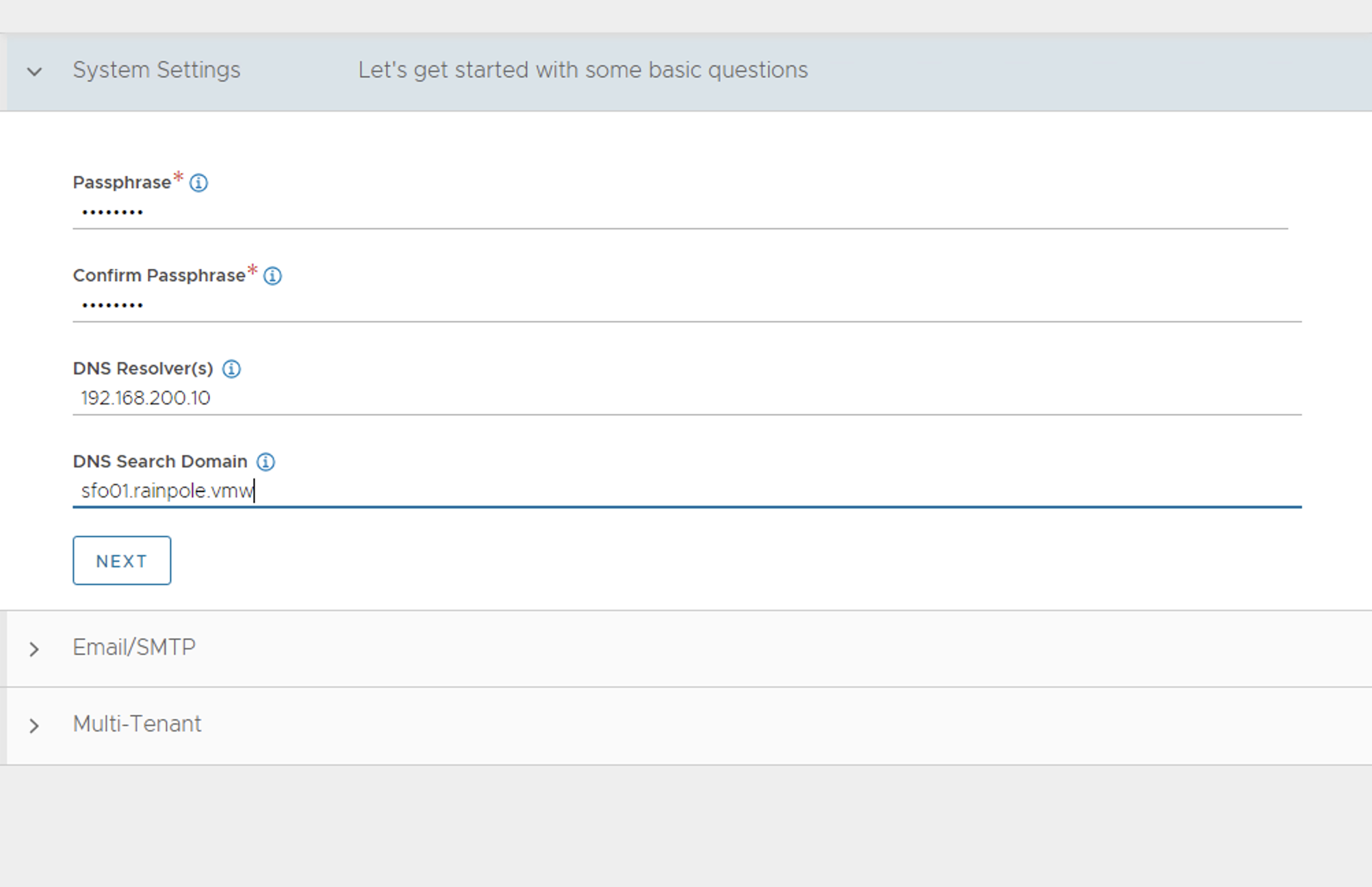
-
Under Email/SMTP, provide email and SMTP information, and click Next.

-
Under Multi-Tenant, configure settings as follows and click Save.
- IP Route Domain: Share IP route domain across tenants
- Service Engines are managed within the: Provider (Shared across tenants)
- Tenant Access to Service Engine: Read Access
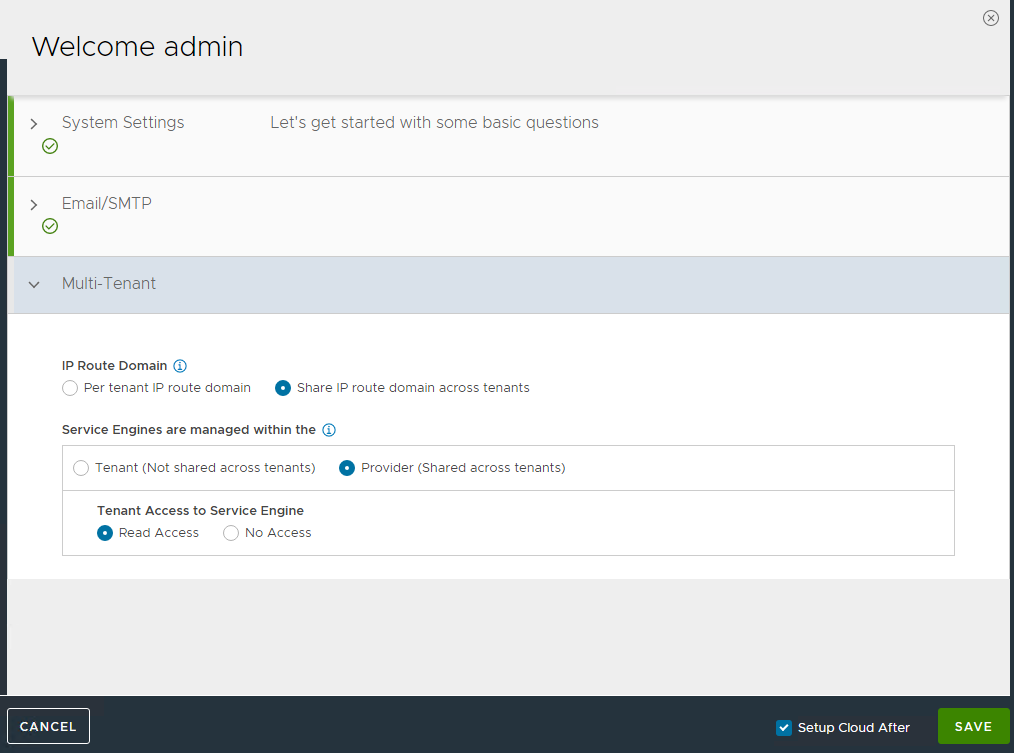
If you did not select the Setup Cloud After option before saving, the initial configuration wizard exits. The Cloud configuration window does not automatically launch and you are directed to a dashboard view on the controller.
NSX Advanced Load Balancer: NTP Configuration
To configure NTP, go to Administration > Settings > DNS/NTP > Edit and add your NTP server details under DNS/NTP and click Save.
NoteYou may also delete the default NTP servers.
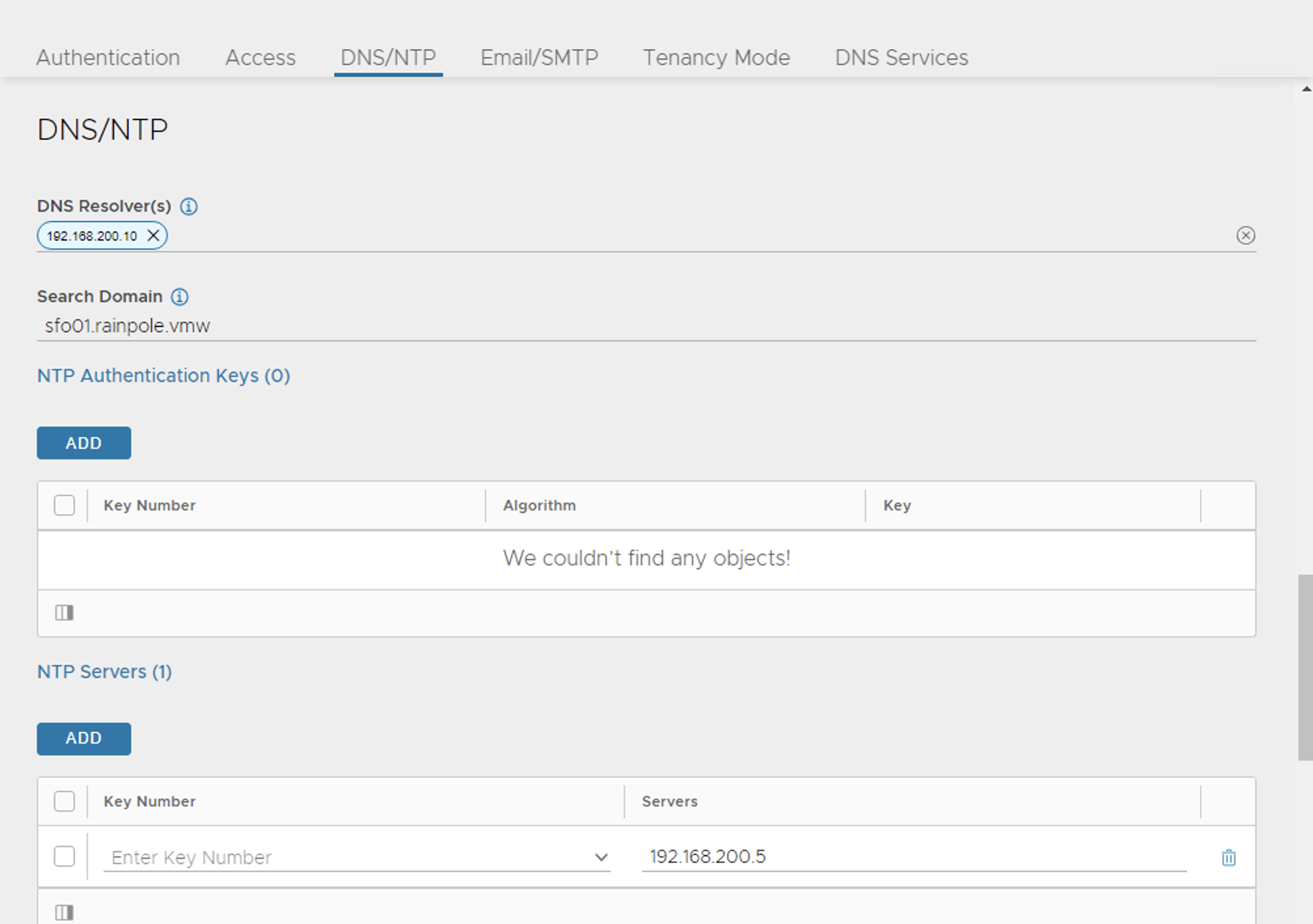
NSX Advanced Load Balancer: Licensing
You can configure the license tier as NSX ALB Enterprise or NSX ALB Essentials for VMware Tanzu as per the feature requirement. This section focuses on enabling NSX Advanced Load Balancer using Enterprise Tier (VMware NSX ALB Enterprise) license model.
-
To configure licensing, go to Administration > System Settings > Licensing, and click on the gear icon to change the license type to Enterprise.
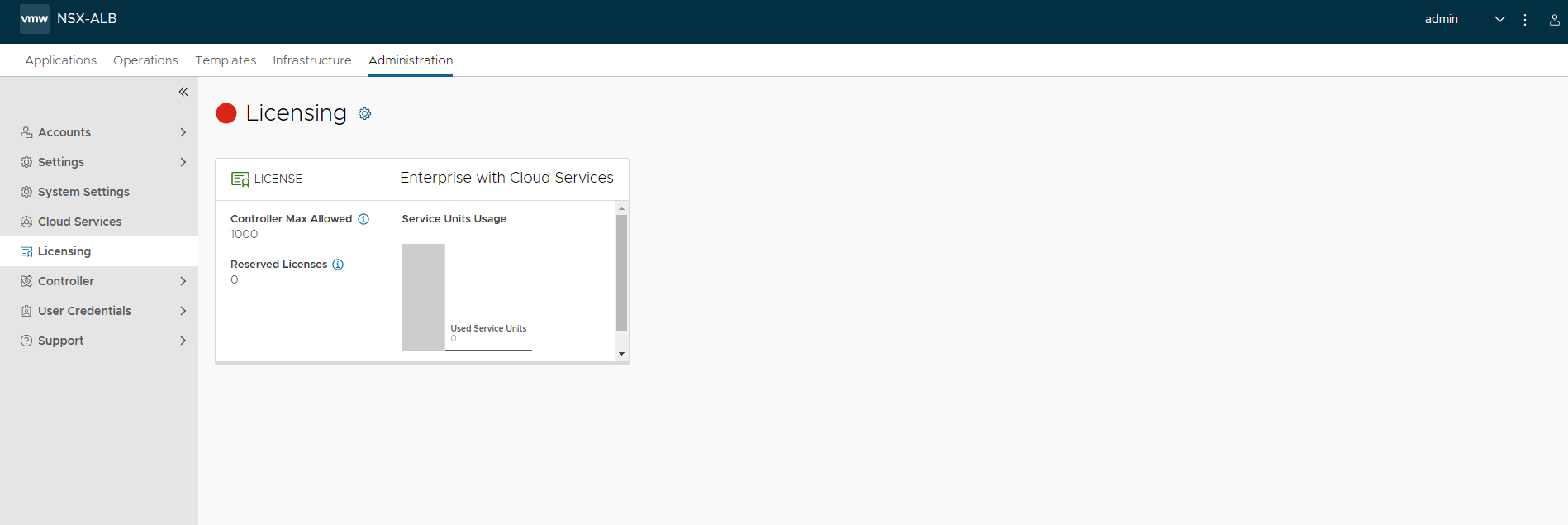
-
Select Enterprise Tier as the license type and click Save.
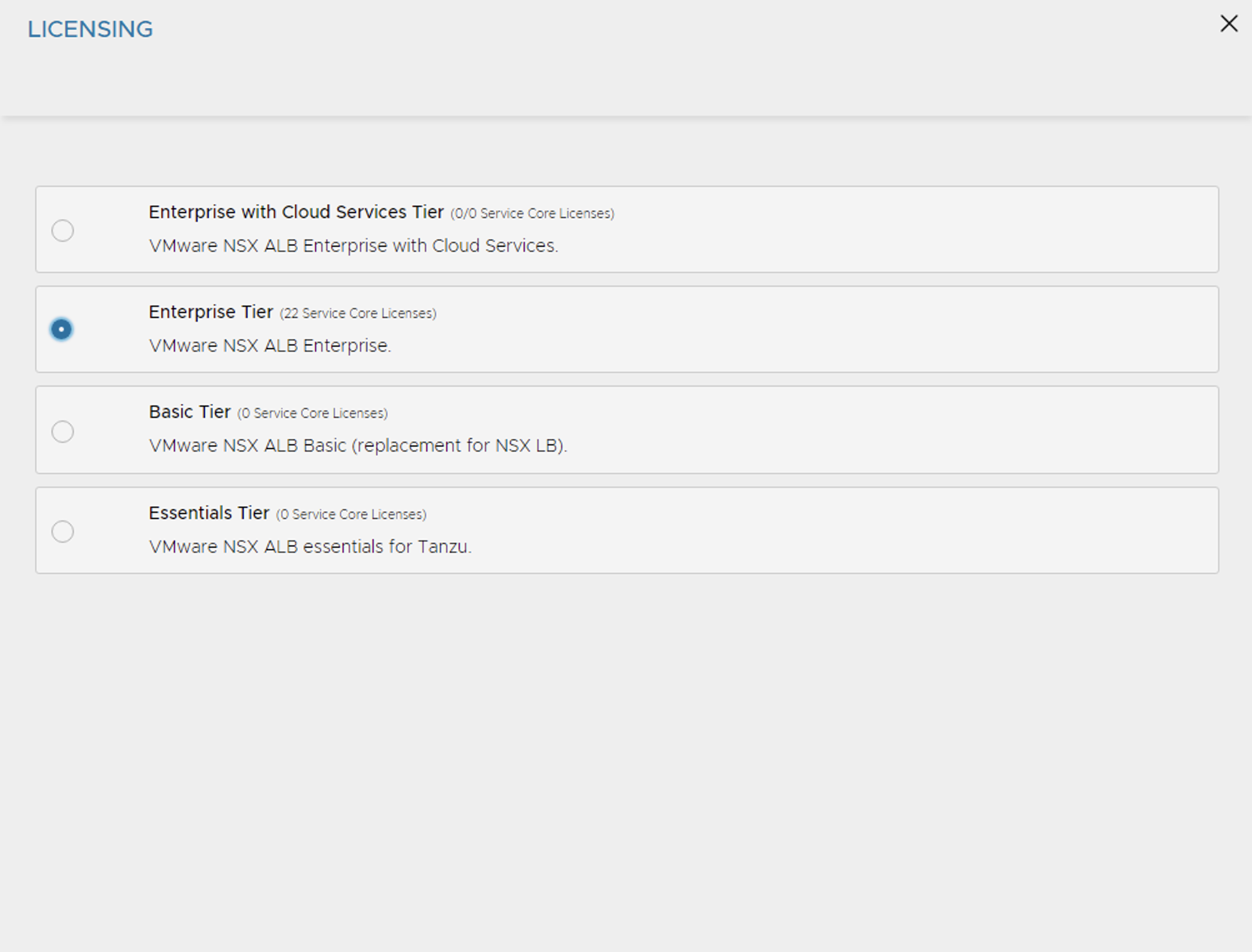
-
Once the license tier is changed, apply the NSX Advanced Load Balancer Enterprise license key. If you have a license file instead of a license key, apply the license by clicking on the Upload a License File(.lic) option.
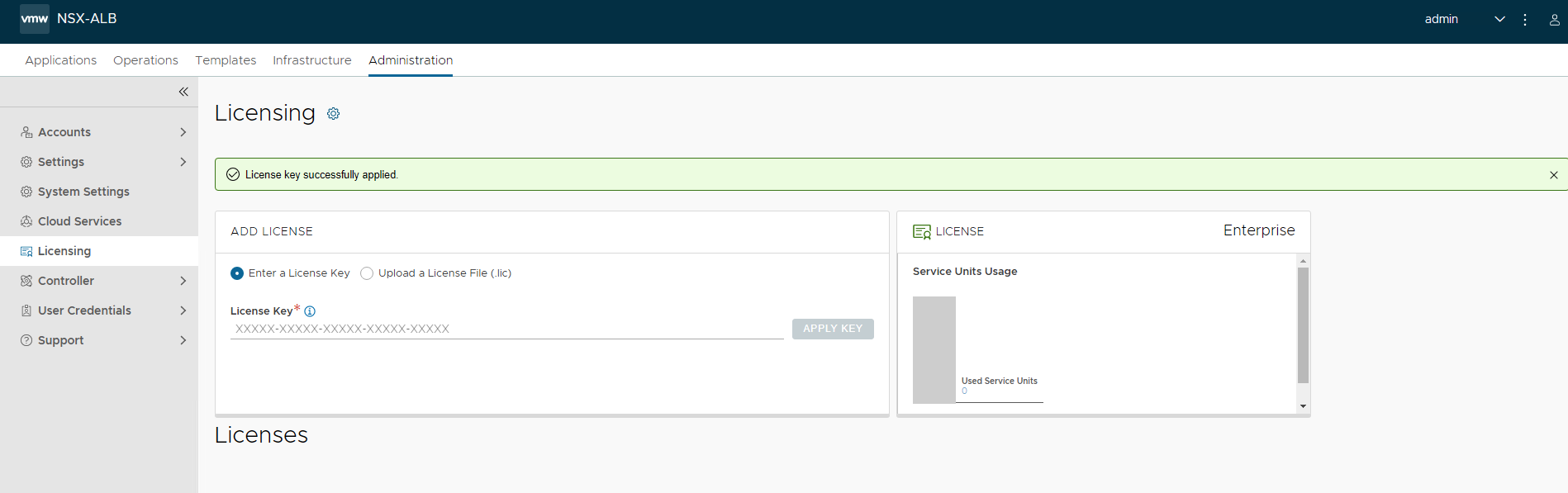
NSX Advanced Load Balancer: Controller High Availability
In a production environment, it is recommended to deploy additional controller nodes and configure the controller cluster for high availability and disaster recovery. Adding 2 additional nodes to create a 3-node cluster provides node-level redundancy for the controller and also maximizes performance for CPU-intensive analytics functions.
To run a 3-node controller cluster, you deploy the first node and perform the initial configuration, and set the cluster IP address. After that, you deploy and power on two more controller VMs, but you must not run the initial configuration wizard or change the admin password for these controllers VMs. The configuration of the first controller VM is assigned to the two new controller VMs.
The first controller of the cluster receives the Leader role. The second and third controllers work as Follower.
Perform the following steps to configure NSX Advanced Load Balancer cluster:
-
Log in to the primary NSX Advanced Load Balancer controller and go to Administrator > Controller > Nodes, and click Edit.
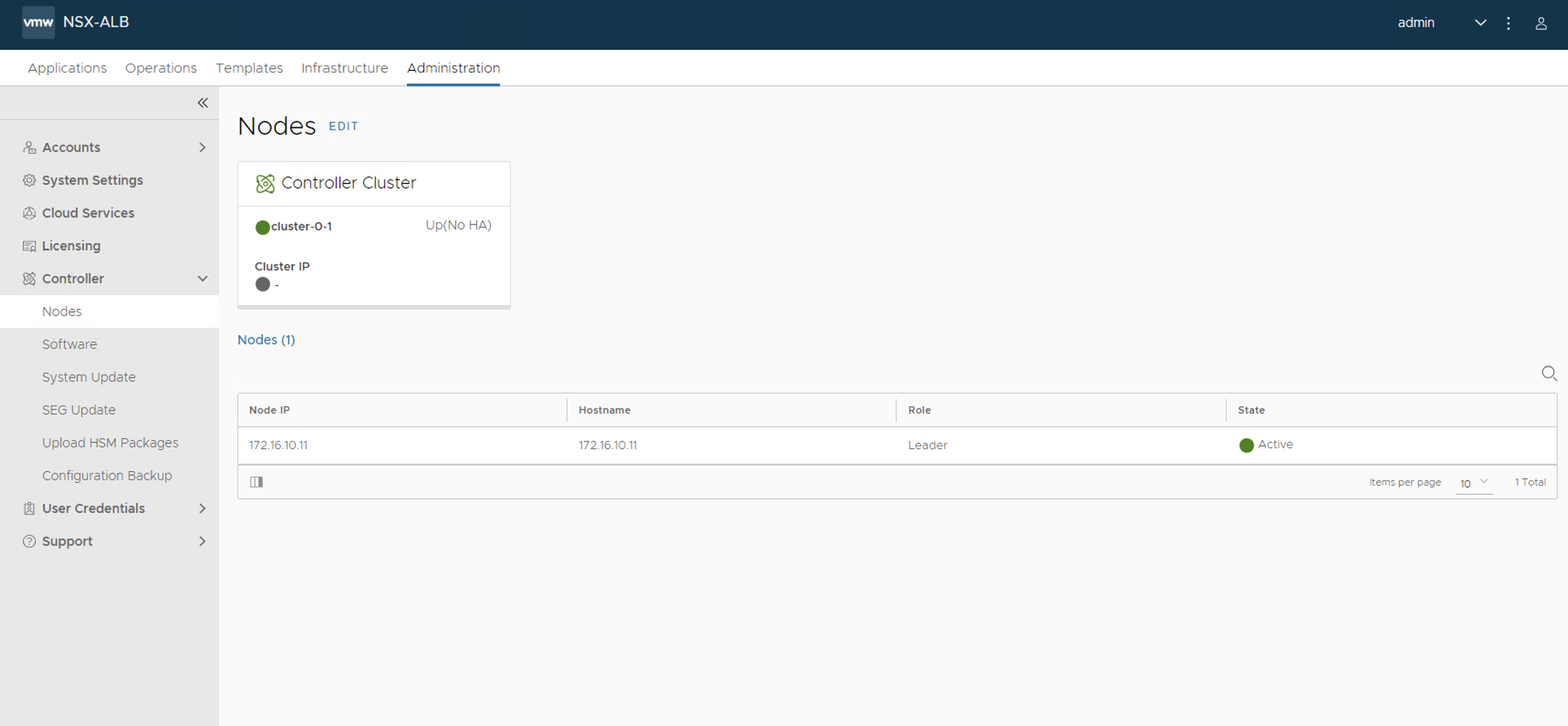
-
Specify Name and Controller Cluster IP, and click Save. This IP address must be from the NSX Advanced Load Balancer management network.
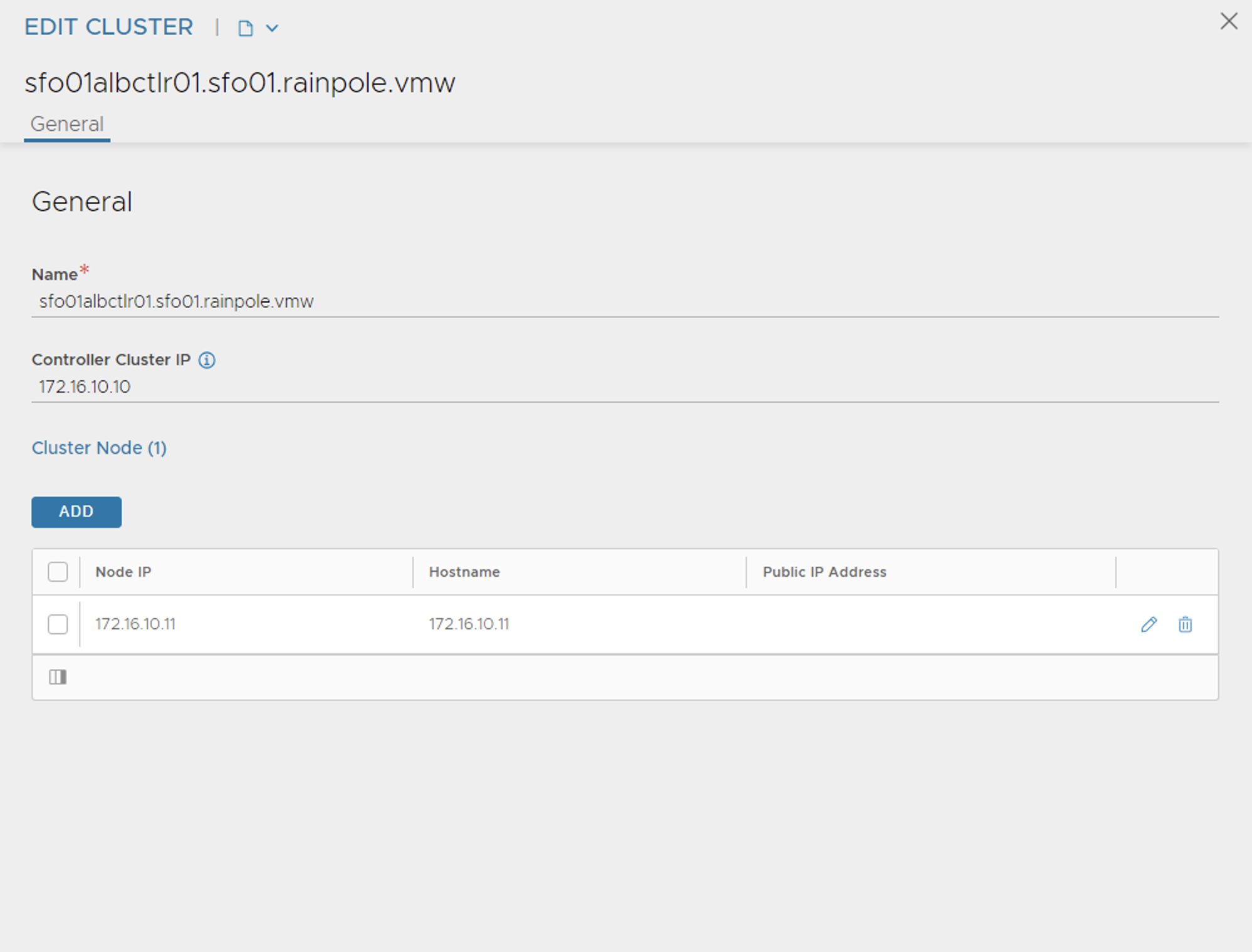
-
Deploy the 2nd and 3rd NSX Advanced Load Balancer controller nodes by using steps in Deploy NSX Advanced Load Balancer.
-
Log into the primary NSX Advanced Load Balancer controller using the Controller Cluster IP/FQDN and go to Administrator > Controller > Nodes, and click Edit. The Edit Controller Configuration popup appears.
-
In the Cluster Nodes field, enter the IP address for the 2nd and 3rd controller, and click Save.
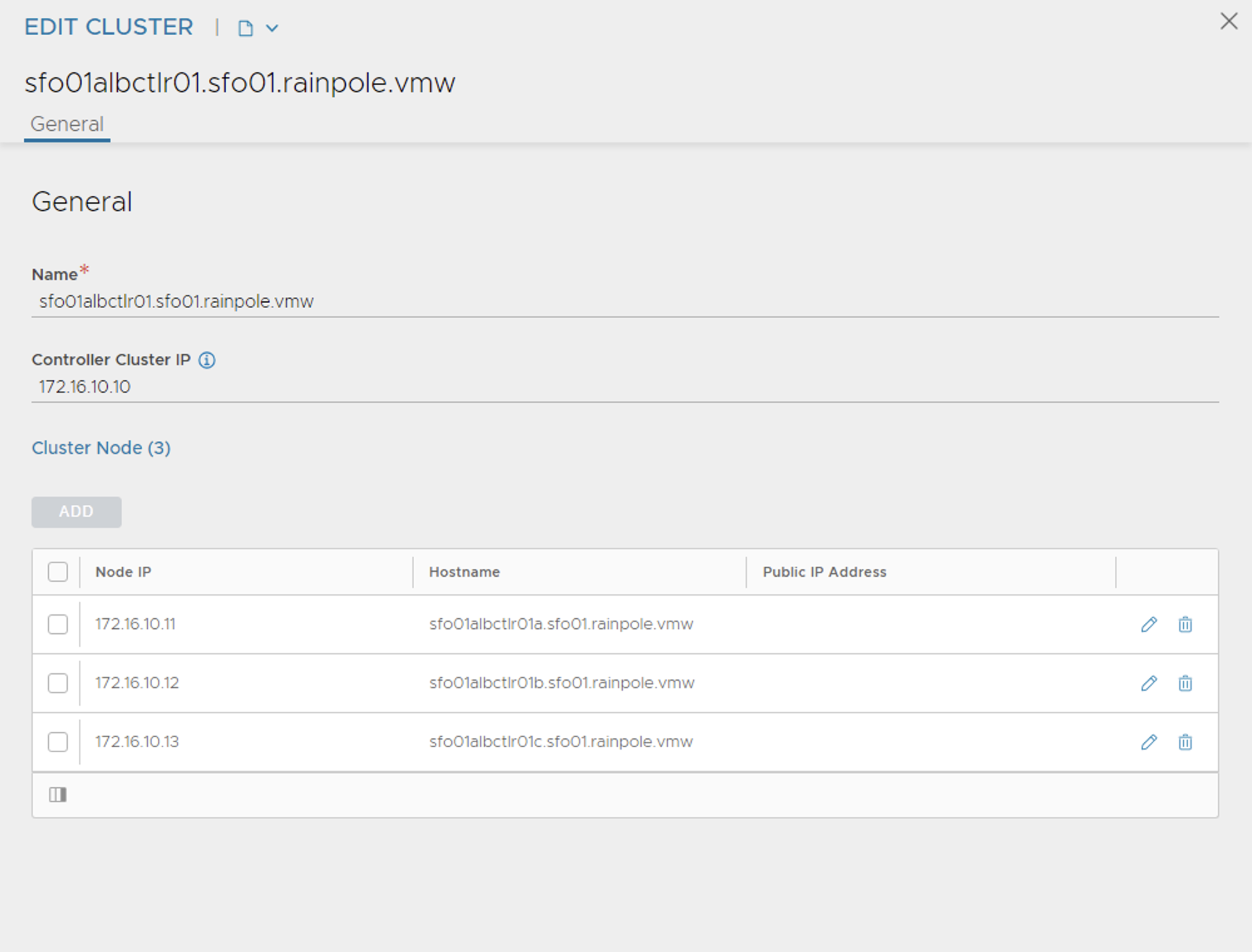
After you complete these steps, the primary NSX Advanced Load Balancer controller becomes the leader for the cluster and invites the other controllers to the cluster as members.
NSX Advanced Load Balancer then performs a warm reboot of the cluster. This process can take approximately 10-15 minutes. You are automatically logged out of the controller node where you are currently logged in. Enter the cluster IP address in the browser, to see details about the cluster formation task.
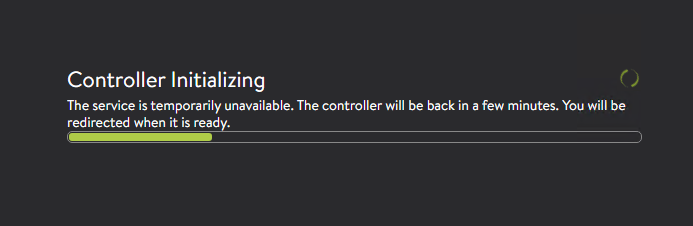
The configuration of the primary (leader) controller is synchronized to the new member nodes when the cluster comes online following the reboot. After the cluster is successfully formed, you can see the following status:
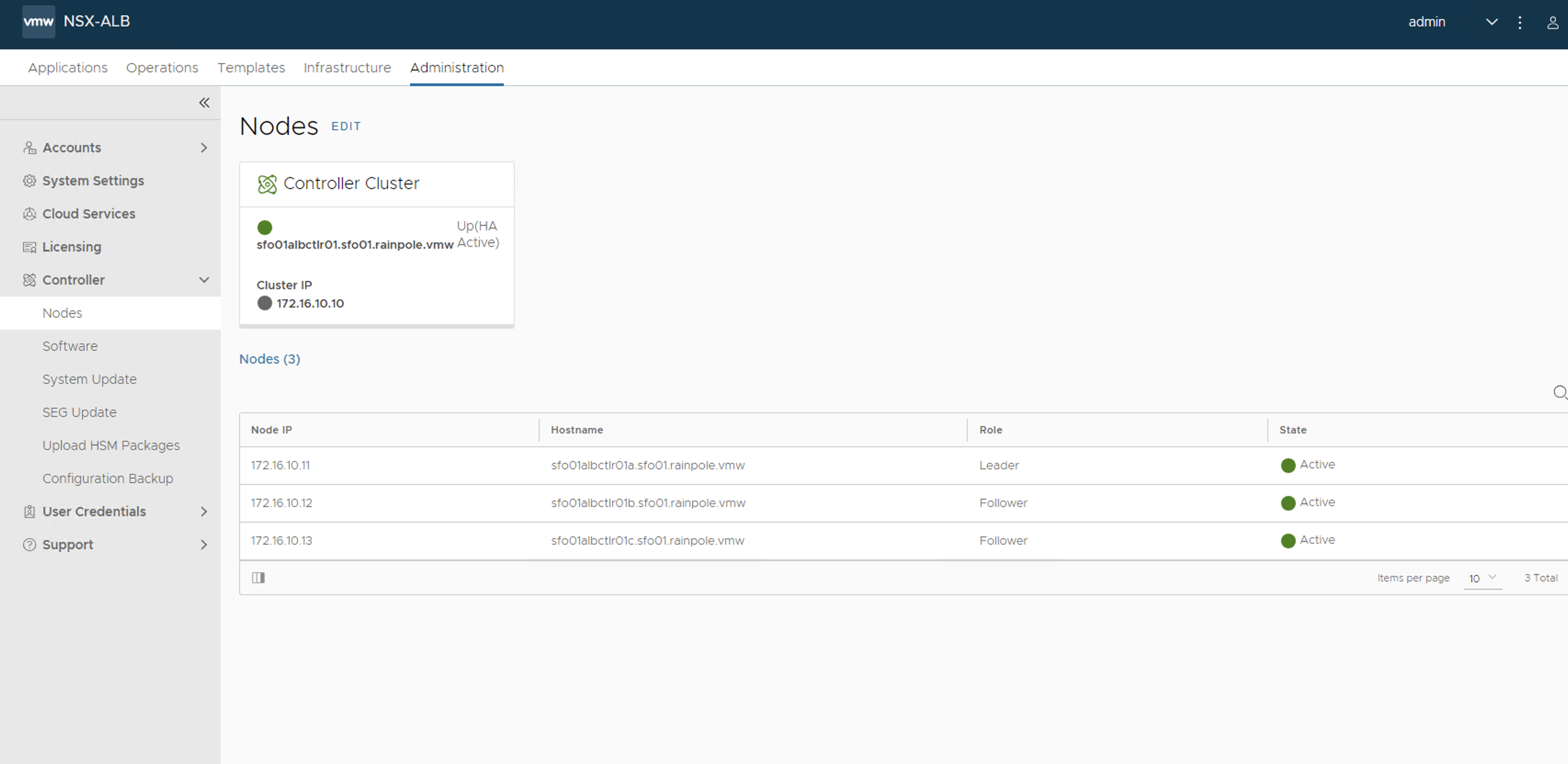
NoteIn the following tasks, all NSX Advanced Load Balancer configurations are done by connecting to the NSX ALB Controller Cluster IP/FQDN.
NSX Advanced Load Balancer: Certificate Management
The default system-generated controller certificate generated for SSL/TSL connections will not have the required subject alternate name (SAN) entries. Perform the following steps to create a controller certificate:
-
Log in to the NSX Advanced Load Balancer controller and go to Templates > Security > SSL/TLS Certificates.
-
Click Create and select Controller Certificate. You can either generate a self-signed certificate, generate CSR, or import a certificate. For the purpose of this document, a self-signed certificate is generated.
-
Provide all required details as per your infrastructure requirements and in the Subject Alternate Name (SAN) field, provide IP address and FQDN of all NSX Advanced Load Balancer controllers including NSX Advanced Load Balancer cluster IP and FQDN, and click Save.
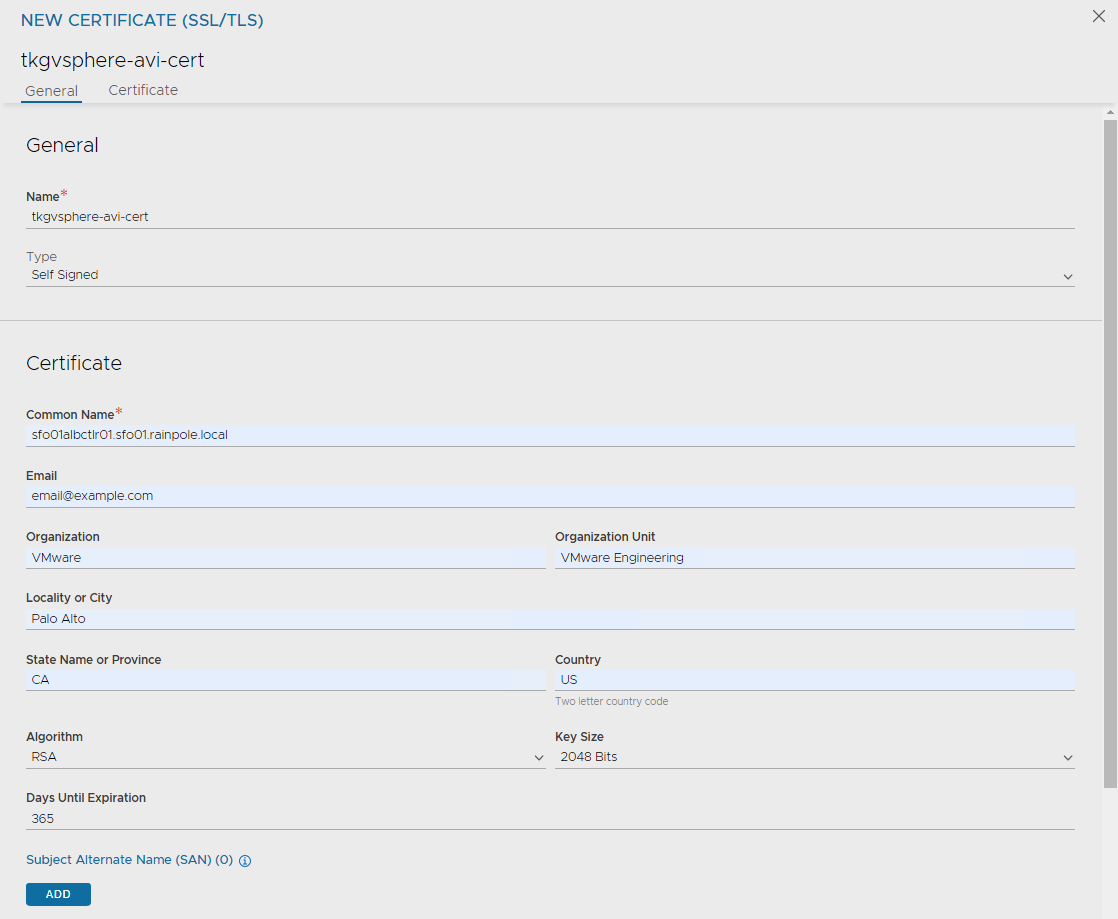
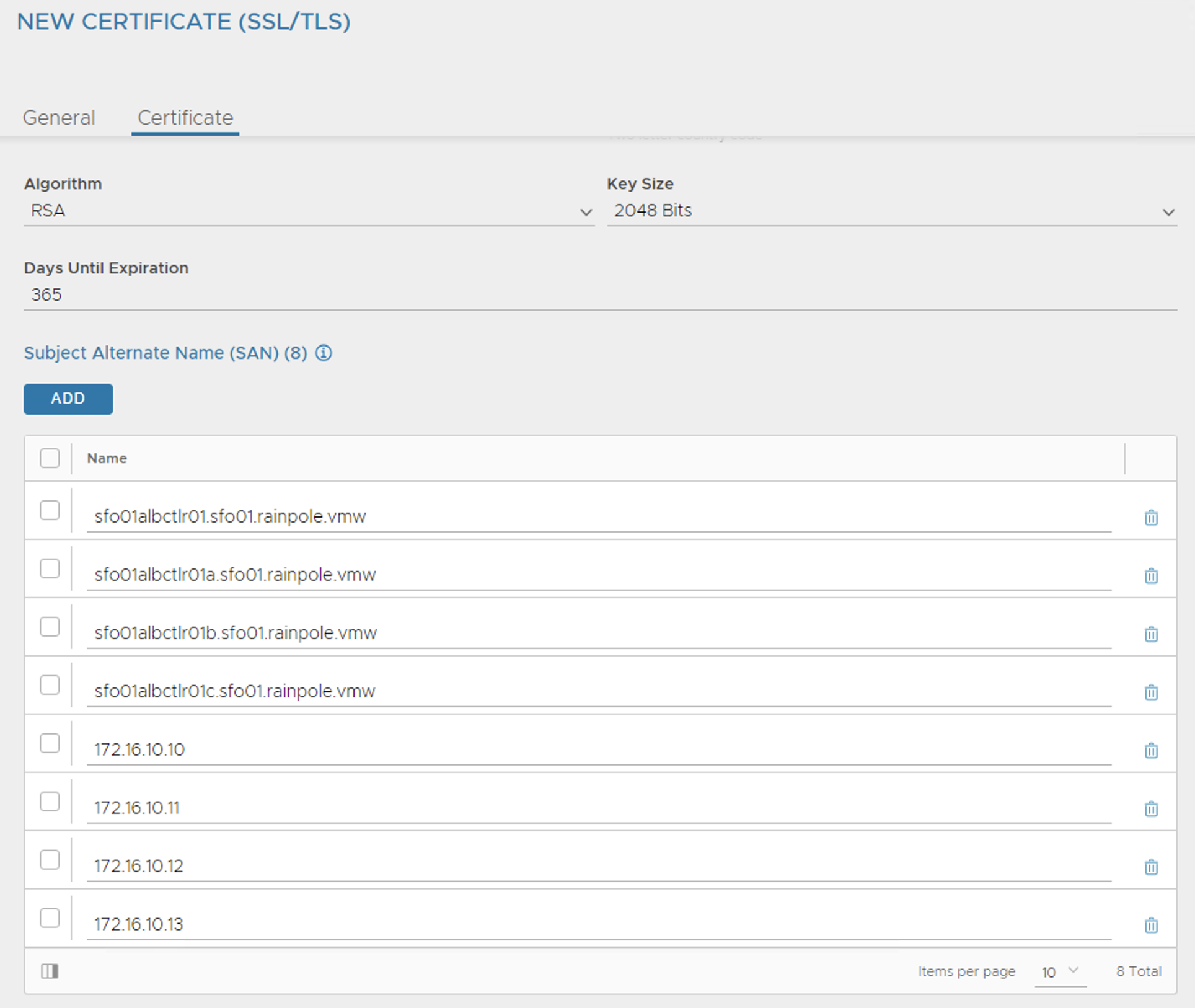
-
After the certificate is created, capture the certificate contents as this is required while deploying the Tanzu Kubernetes Grid management cluster. To capture the certificate content, click the Download icon next to certificate, and click Copy to clipboard under Certificate.
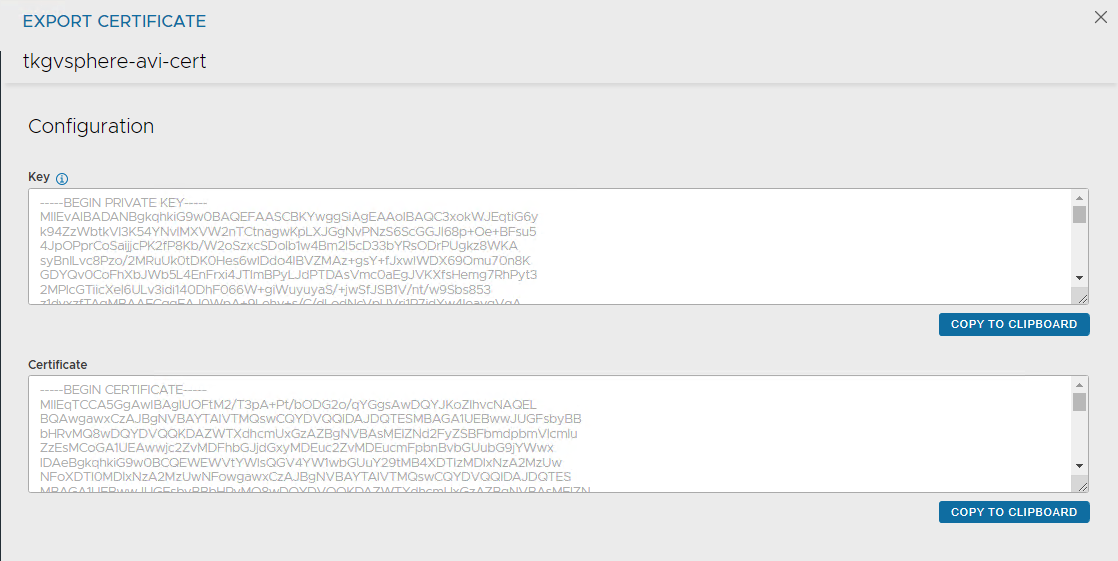
-
To replace the certificate, go to Administration > System Settings, and edit it under Access. You can replace the SSL/TSL certificate to previously created certificate and click Save.
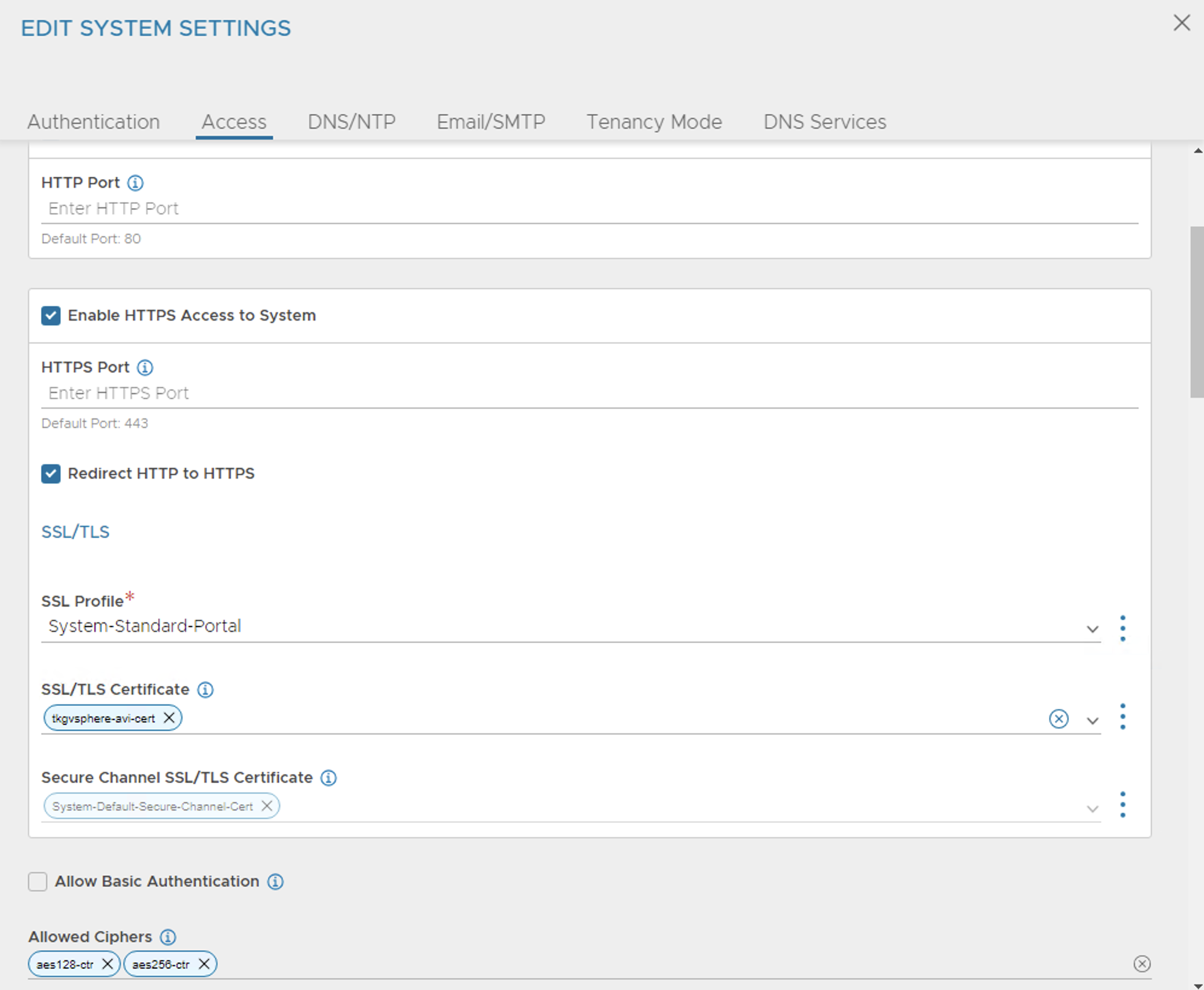
-
Log out and log in to NSX Advanced Load Balancer.
NSX Advanced Load Balancer: Create vCenter Cloud and SE Groups
NSX Advanced Load Balancer can be deployed in multiple environments for the same system. Each environment is called a cloud. The following procedure provides steps on how to create a VMware vCenter cloud, and as shown in the architecture two service engine (SE) groups are created.
Service Engine Group 1: Service engines part of this service engine group hosts:
- Virtual services that load balances control plane nodes of Management Cluster and Shared services cluster.
- Virtual services for all load balancer functionalities requested by Tanzu Kubernetes Grid management cluster and Shared services cluster.
Service Engine Group 2: Service engines part of this service engine group hosts virtual services that load balances control plane nodes and virtual services for all load balancer functionalities requested by the workload clusters mapped to this SE group.
Note- Based on your requirements, you can create additional SE groups for the workload clusters. - Multiple workload clusters can be mapped to a single SE group. - A Tanzu Kubernetes Grid cluster can be mapped to only one SE group for application load balancer services. - Control plane VIP for the workload clusters will be placed on the respective Service Engine group assigned through AKO Deployment Config (ADC) during cluster creation.
For information about mapping a specific service engine group to Tanzu Kubernetes Grid workload cluster, see Configure NSX Advanced Load Balancer in Tanzu Kubernetes Grid Workload Cluster.
-
Log in to NSX Advanced Load Balancer and go to Infrastructure > Clouds > Create > VMware vCenter/vSphere ESX.
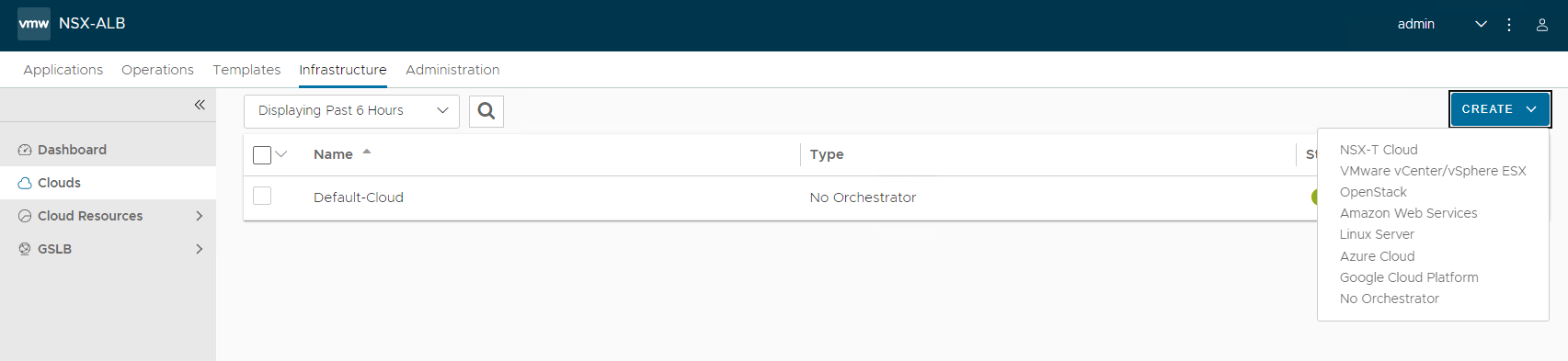
-
Under General pane, in the Name field, enter a Cloud name.
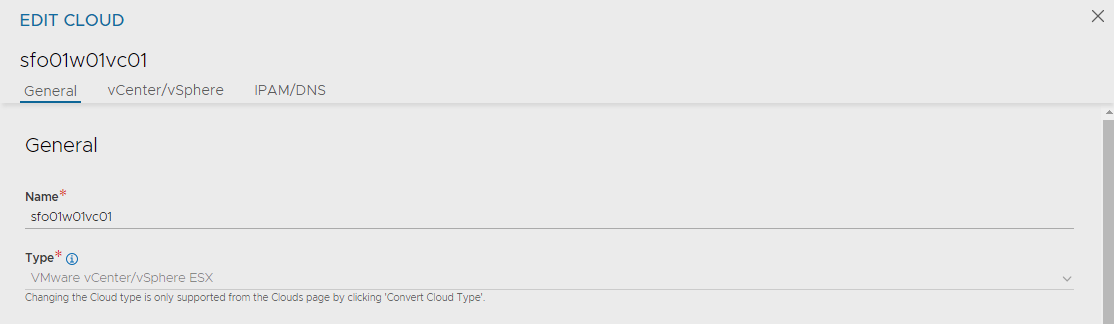
-
Under the vCenter/vSphere pane, specify the vCenter address, Username, and Password, and click CONNECT.
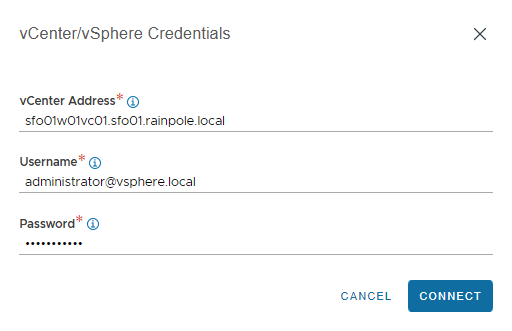
-
Under the Data Center pane, choose the data center from the Data Center drop-down menu.Select Content Library for SE template and click SAVE & LAUNCH.
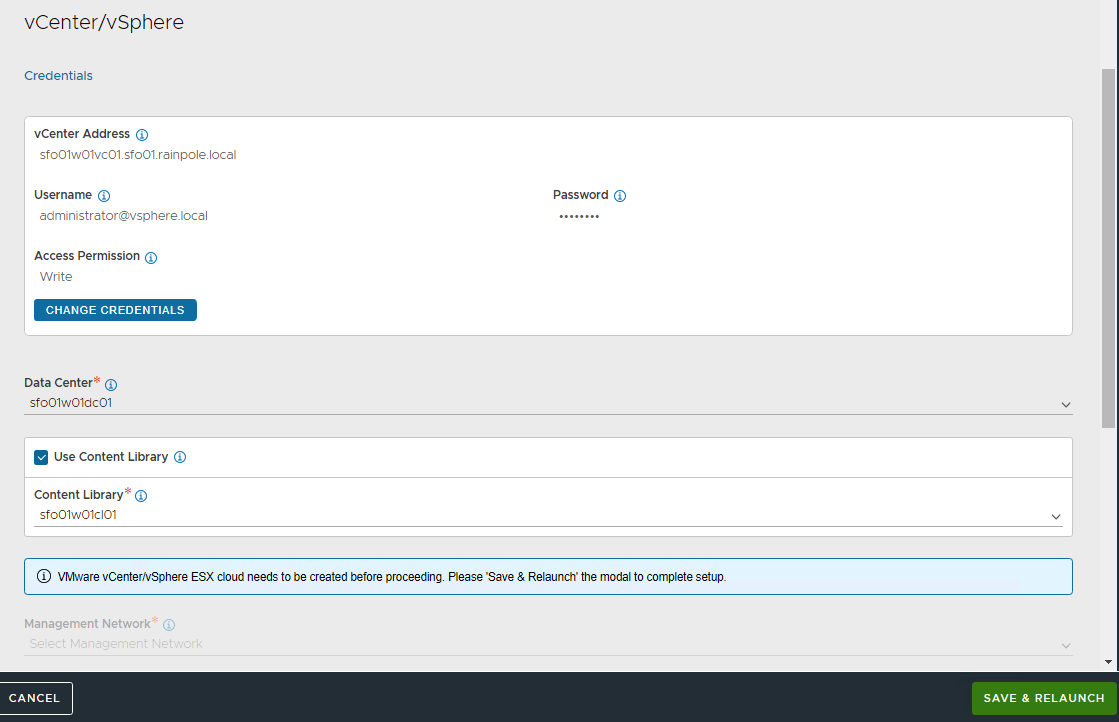
-
Select the Management Network from the Management Network drop-down menu to choose the NSX Advanced Load Balancer management network for service engines. Enter a static IP address pool for SEs and VIP, and click Complete.
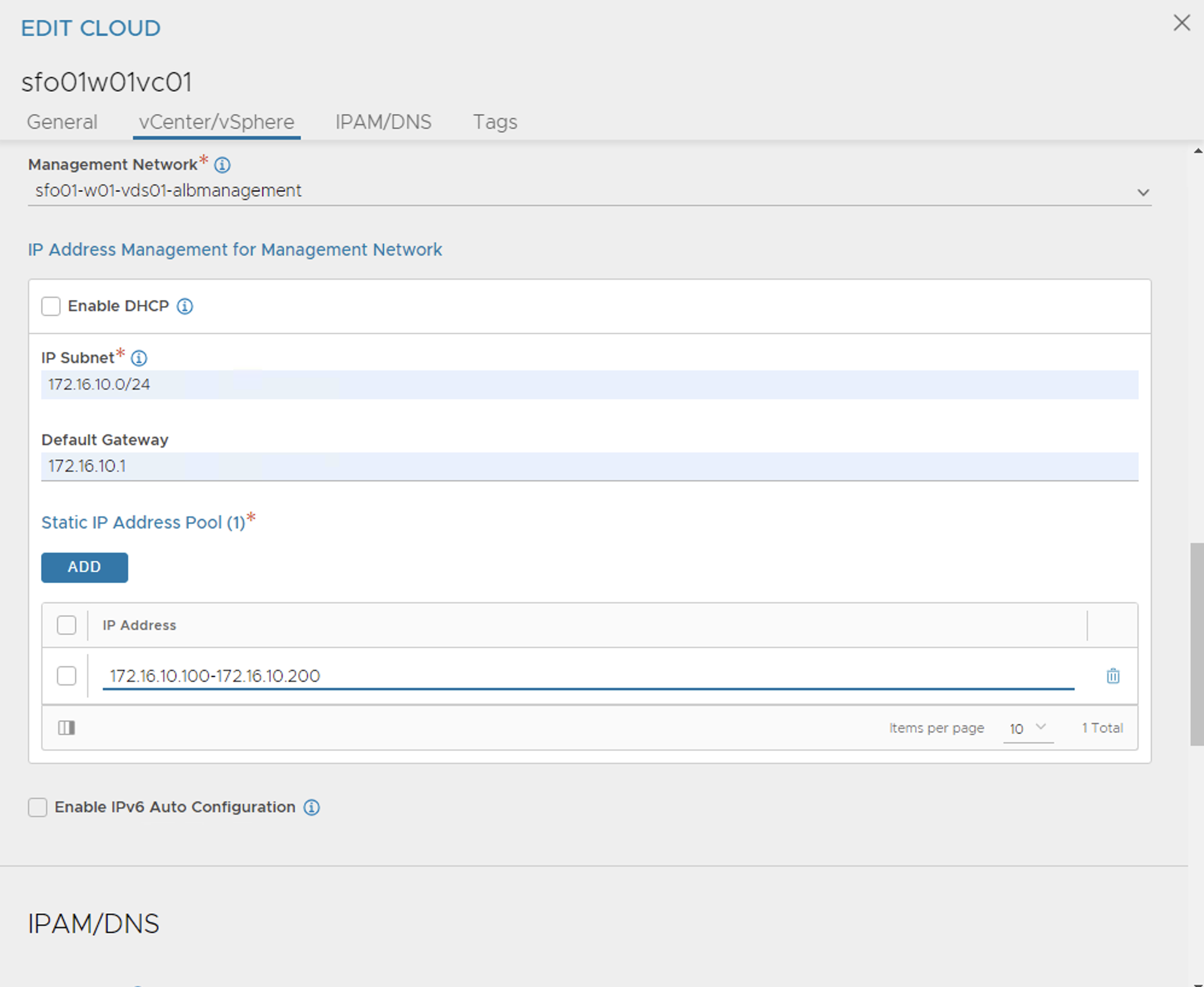
-
Wait for the cloud to get configured and the status to turn green.

-
To create a service engine group for Tanzu Kubernetes Grid management clusters, under the Infrastructure tab, go to Cloud Resources > Service Engine Group. From the Select Cloud drop-down menu, select the cloud created in the previous step and click Create.
The following components are created in NSX Advanced Load Balancer.
Object Sample Name vCenter Cloud sfo01w01vc01 Service Engine Group 1 sfo01m01segroup01 Service Engine Group 2 sfo01w01segroup01 -
Enter a name for the Tanzu Kubernetes Grid management service engine group and set the following parameters:
Parameter Value High availability mode Active/Active - NSX ALB Enterprise edition.
Active/Standby - NSX ALB Essentials for Tanzu edition.Enable Service Engine Self Election Supported with NSX ALB Enterprise edition. Memory for caching Supported with NSX ALB Enterprise edition. You must set the value to 0 for essentials. Memory per Service Engine 4 vCPU per Service Engine 2 Use the default values for the rest of the parameters.
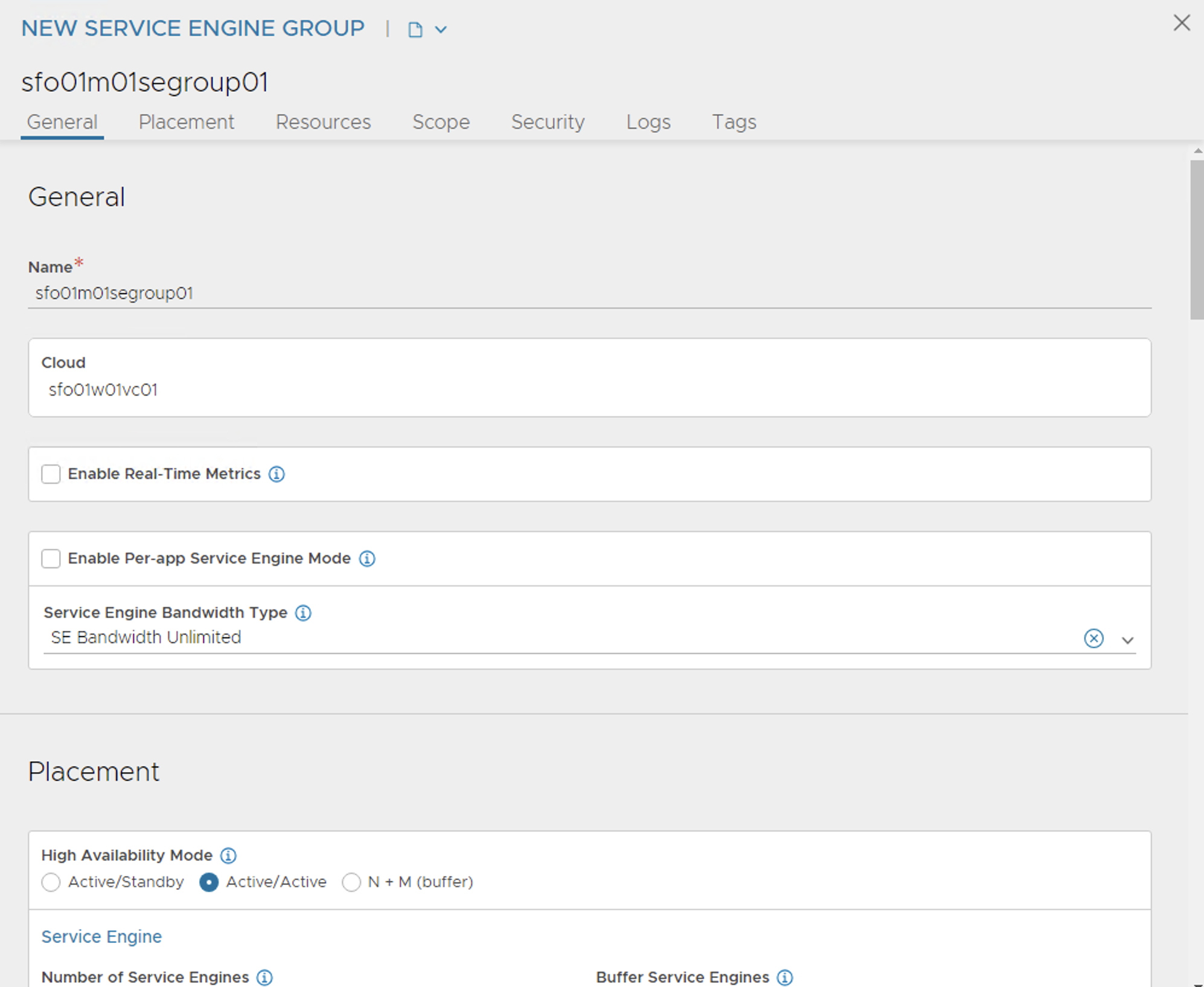
For advanced configuration, click on the Advanced tab, specify a specific cluster and datastore for service engine placement. Then, change the NSX_ALB SE folder name and service engine name prefix, and click Save.
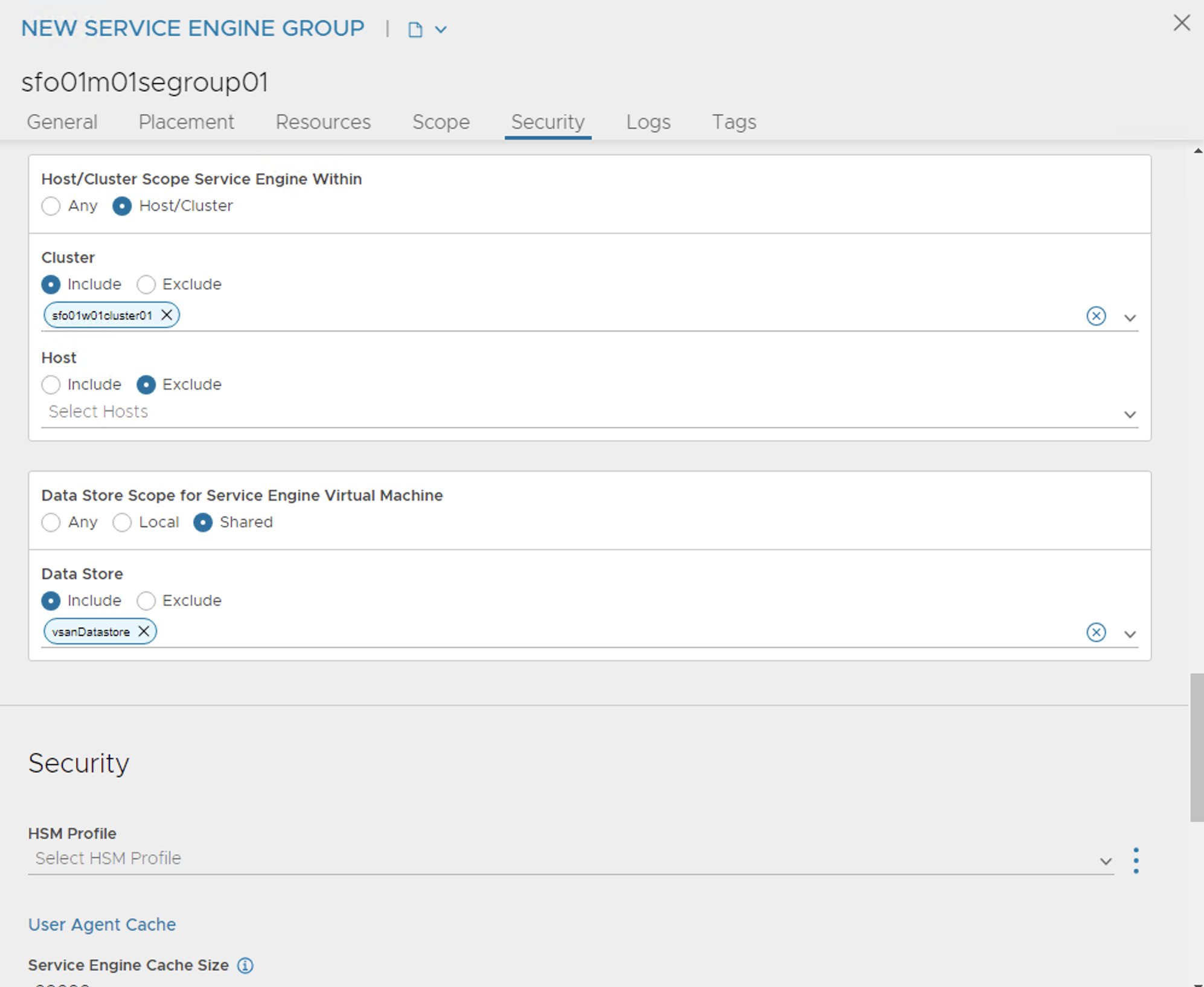
-
Repeat steps 7 and 8 to create another service engine group for Tanzu Kubernetes Grid workload clusters. After completing this step, you will have created two service engine groups.
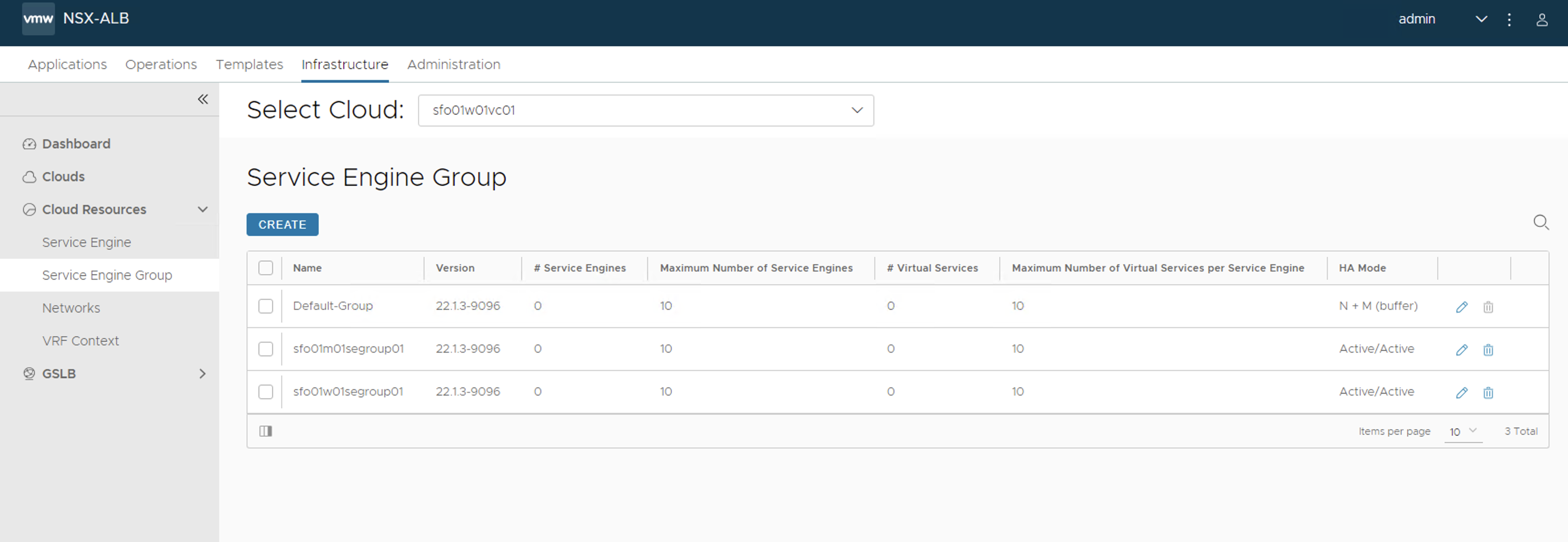
NSX Advanced Load Balancer: Configure Network and IPAM Profile
Configure Tanzu Kubernetes Grid Networks in NSX Advanced Load Balancer
As part of the cloud creation in NSX Advanced Load Balancer, only management network has been configured in NSX Advanced Load Balancer. Perform the following steps to configure these networks:
- TKG Management Network
- TKG Workload Network
- TKG Cluster VIP/Data Network
- TKG Management VIP/Data Network
-
TKG Workload VIP/Data Network
-
Log in to NSX Advanced Load Balancer and go to Infrastructure > Cloud Resources > Networks.
-
Select the desired cloud. All the networks available in vCenter are listed.
-
Click on the edit icon next for the network and configure as follows. Change the provided details as per your SDDC configuration.
Note
Not all networks are auto-discovered. For those networks, manually add the subnet.
Network Name DHCP Subnet Static IP Pool sfo01-w01-vds01-tkgmanagement Yes 172.16.40.0/24 NA sfo01-w01-vds01-tkgworkload Yes 172.16.60.0/24 NA sfo01-w01-vds01-tkgclustervip No 172.16.80.0/24 172.16.80.100 - 172.16.80.200 sfo01-w01-vds01-tkgmanagementvip No 172.16.50.0/24 172.16.50.100 - 172.16.50.200 sfo01-w01-vds01-tkgworkloadvip No 172.16.70.0/24 172.16.70.100 - 172.16.70.200 The following image shows a sample network configuration for network
sfo01-w01-vds01-tkgclustervip. You should apply the same configuration insfo01-w01-vds01-tkgmanagementvipandsfo01-w01-vds01-tkgworkloadvip.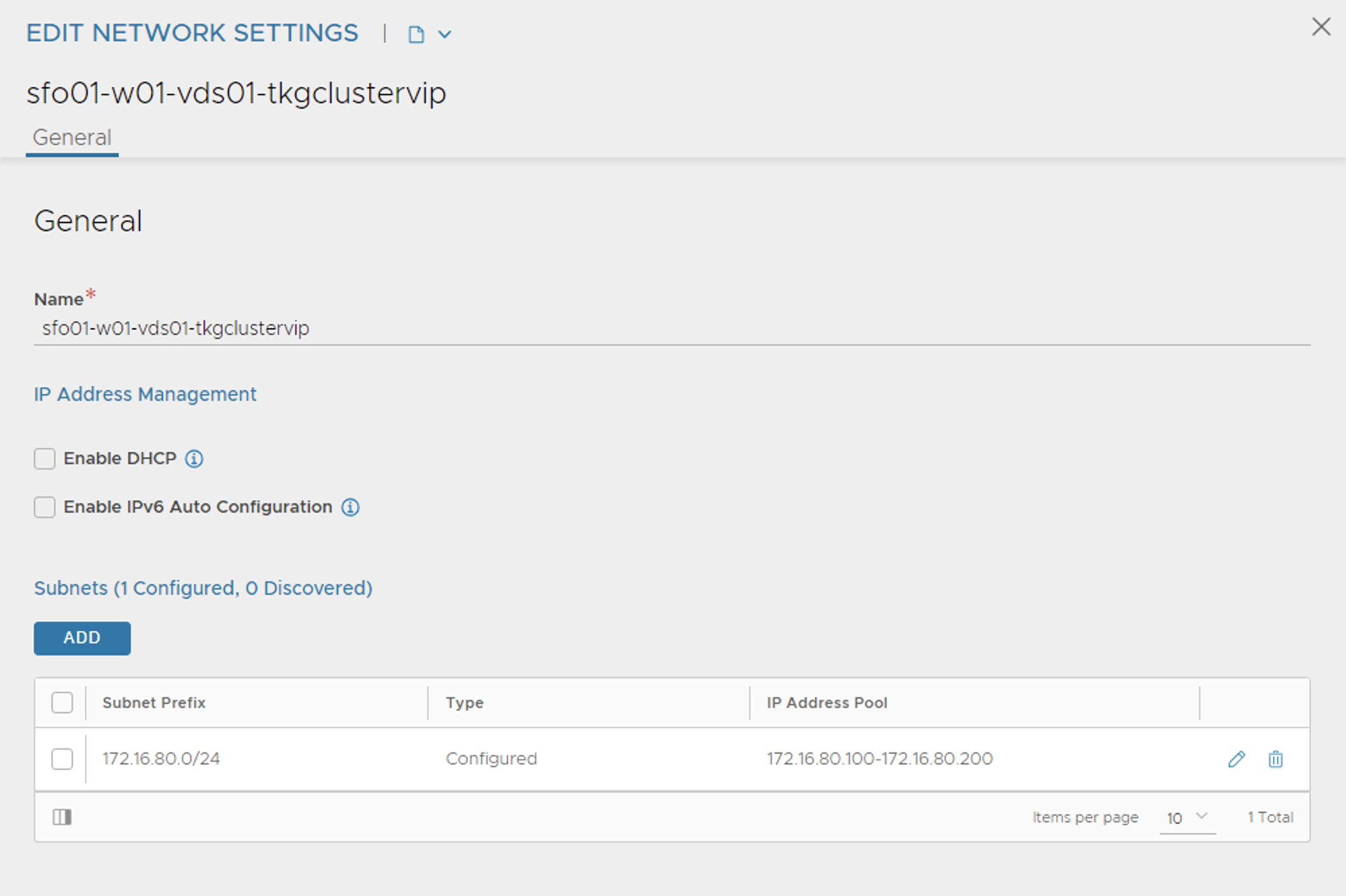
The
sfo01-w01-vds01-tkgmanagementandsfo01-w01-vds01-tkgworkloadnetwork should be enabled with DHCP.After the networks are configured, the configuration must look like the following image.
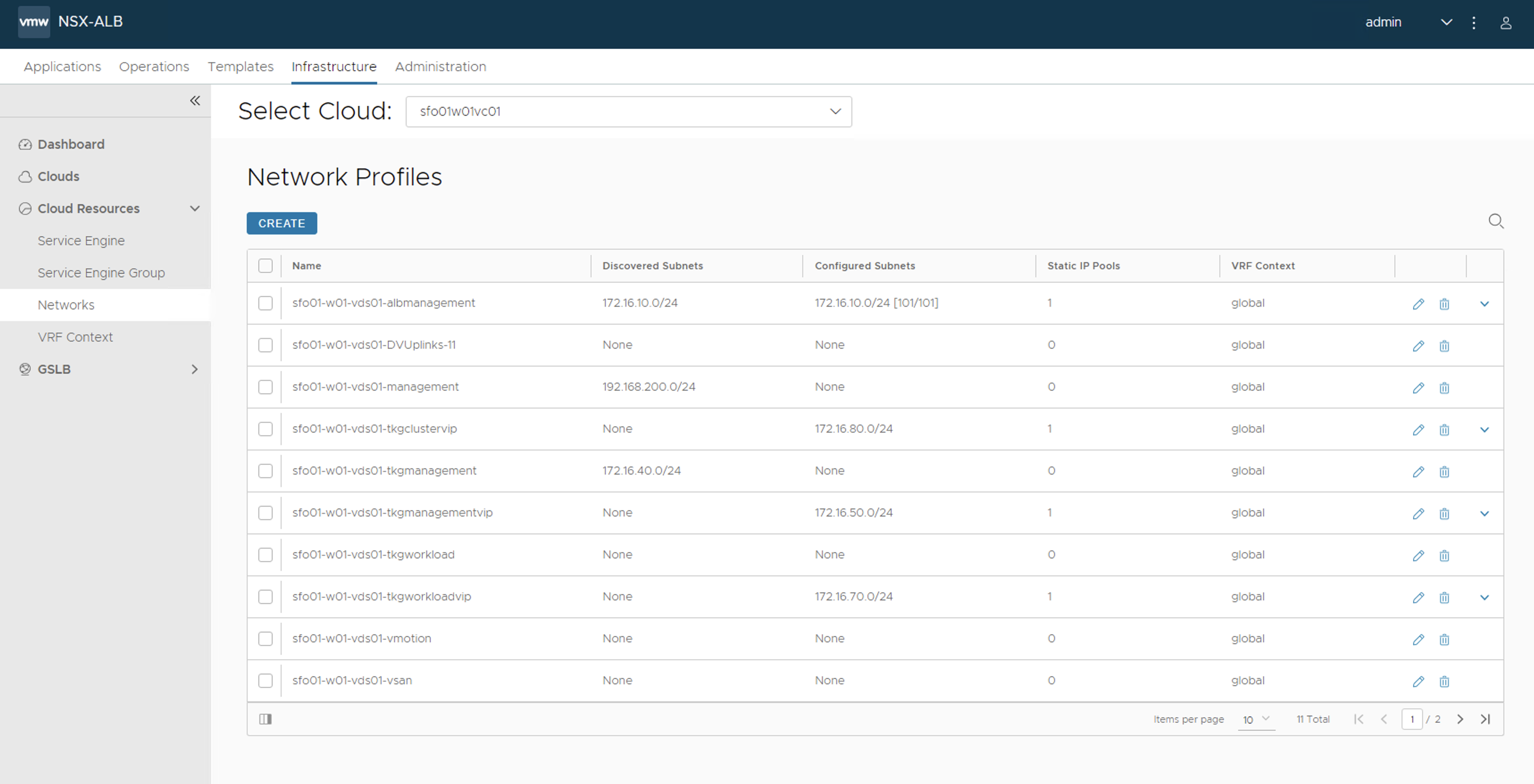
Create IPAM and DNS Profile in NSX Advanced Load Balancer and Attach to Cloud
At this point, all the required networks related to Tanzu functionality are configured in NSX Advanced Load Balancer, except for Tanzu Kubernetes Grid management and workload network which uses DHCP. NSX Advanced Load Balancer provides IPAM service for Tanzu Kubernetes Grid cluster VIP network, management VIP network, and workload VIP network.
Perform the following steps to create an IPAM profile and attach it to the vCenter cloud created earlier:
-
Log in to NSX Advanced Load Balancer and go to Templates > Profiles > IPAM/DNS Profiles > Create > IPAM Profile, provide the following details, and click Save.
Parameter Value Name sfo01-w01-vcenter-ipam-01 Type AVI Vintage IPAM Cloud for Usable Networks Tanzu-vcenter-01 (created earlier in this deployment) Usable Networks sfo01-w01-vds01-tkgclustervip
sfo01-w01-vds01-tkgmanagementvip
sfo01-w01-vds01-tkgworkloadvip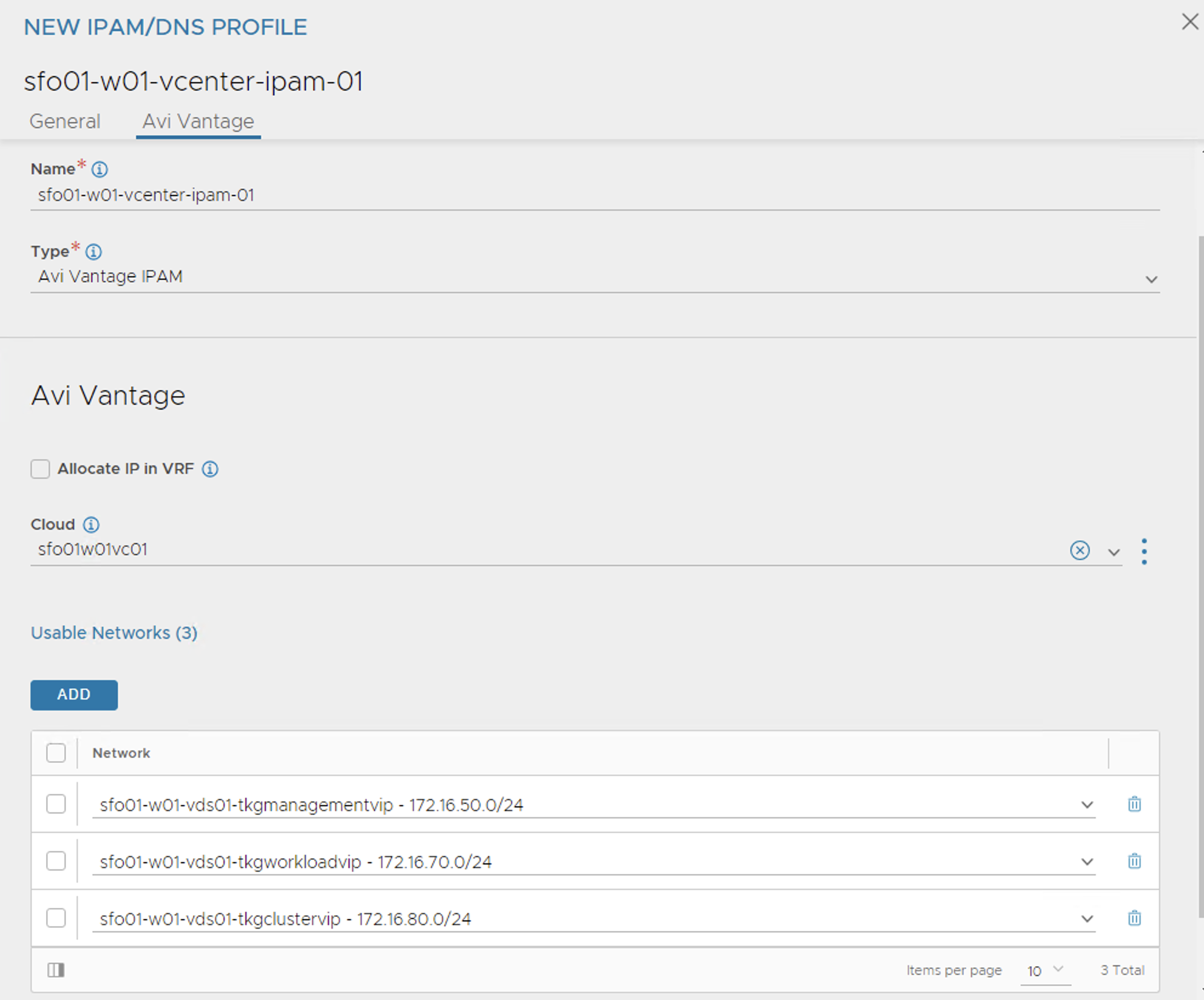
-
Click Create > DNS Profile and provide the domain name.
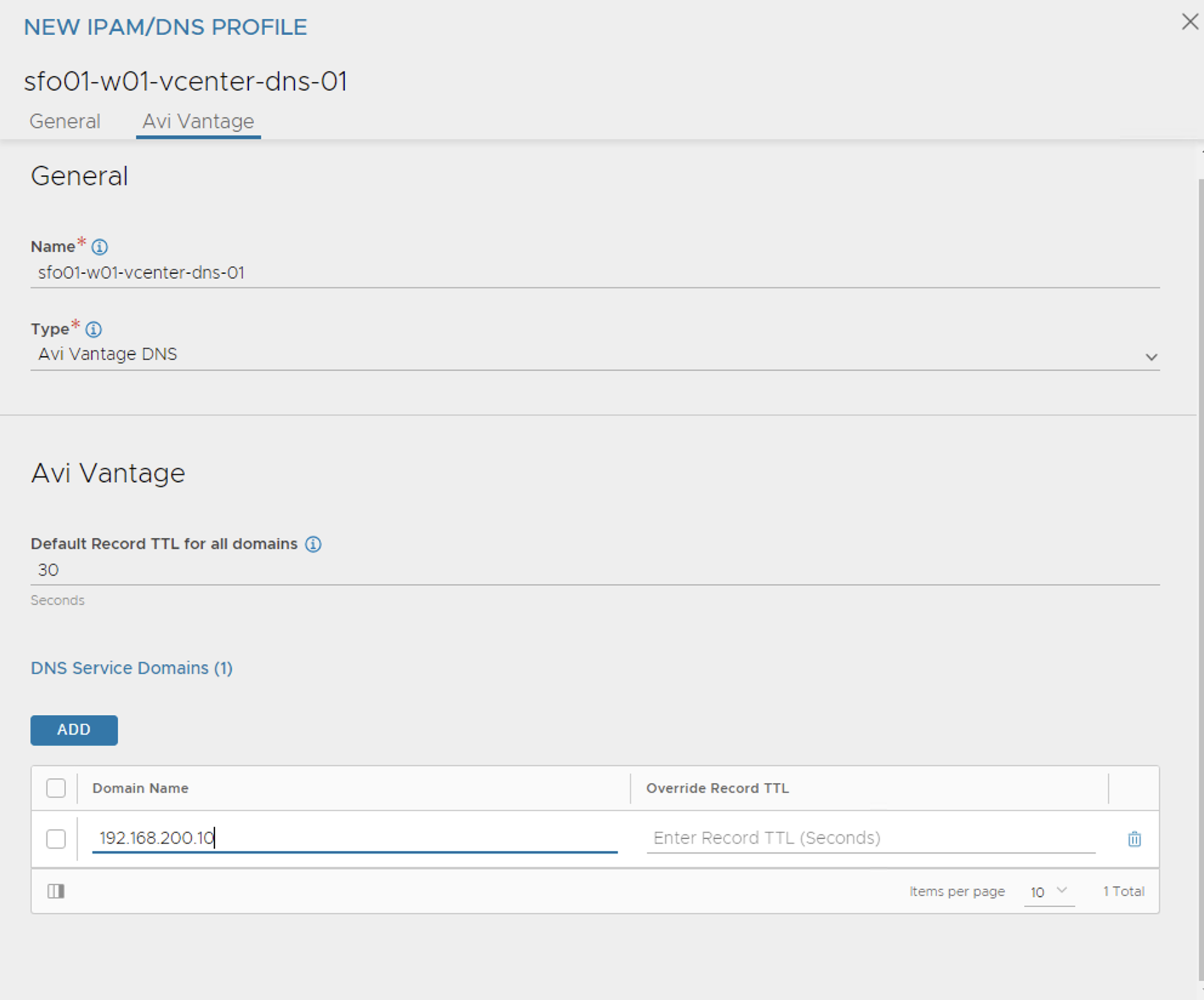
-
Attach the IPAM and DNS profiles to the
sfo01w01vc01cloud.- Navigate to Infrastructure > Clouds.
- Edit the sfo01w01vc01 cloud.
- Under IPAM/DNS section, choose the IPAM and DNS profiles created earlier and save the updated configuration.
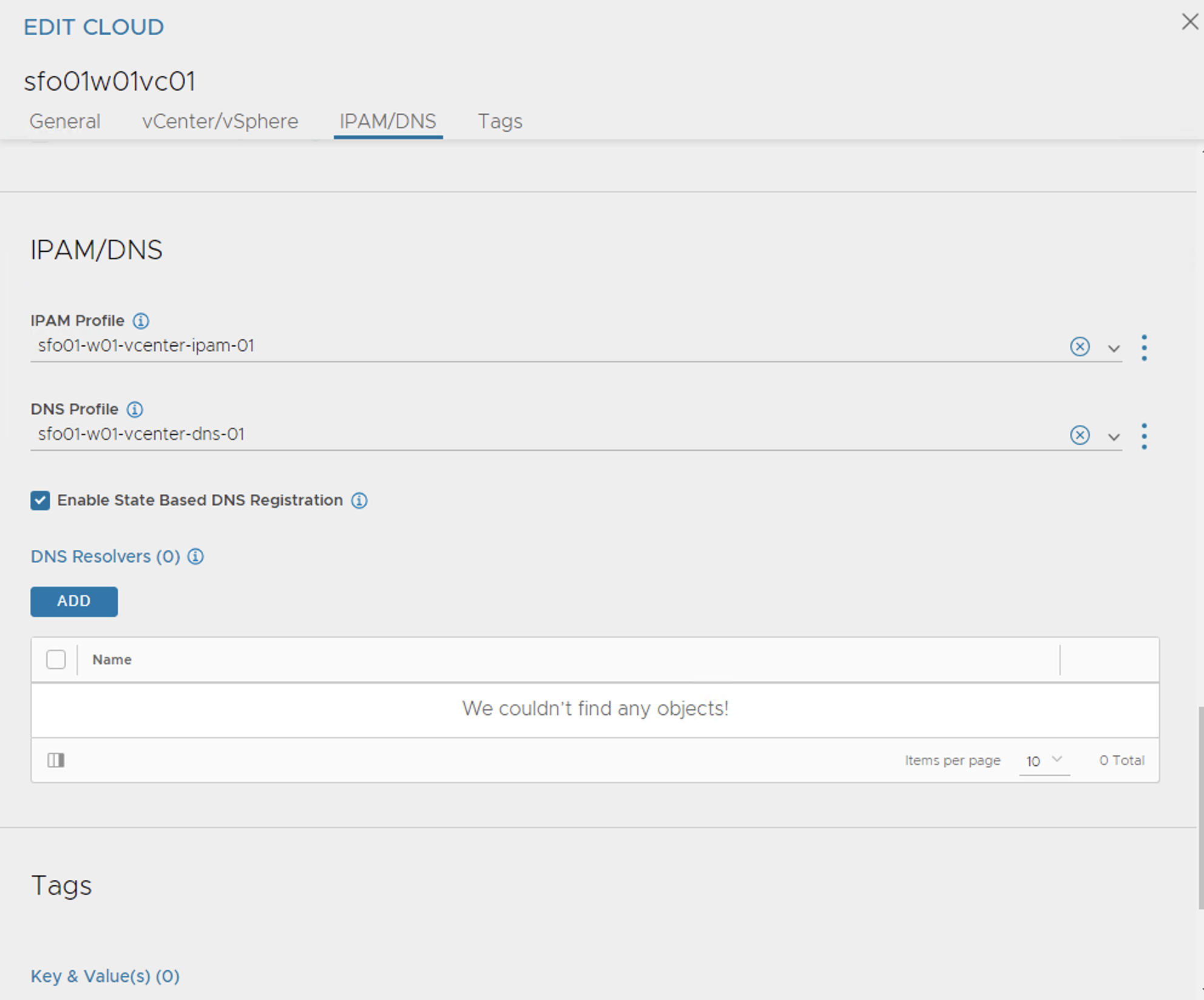
The above steps complete the NSX Advanced Load Balancer configuration. The next step is to deploy and configure a bootstrap machine. The bootstrap machine is used to deploy and manage Tanzu Kubernetes clusters.
Deploy Tanzu Kubernetes Grid Management Cluster
The management cluster is a Kubernetes cluster that runs Cluster API operations on a specific cloud provider to create and manage workload clusters on that provider.
The management cluster is where you configure the shared and in-cluster services that the workload clusters use.
You can deploy management clusters in the following ways:
-
Run the Tanzu Kubernetes Grid installer, a wizard interface that guides you through the process of deploying a management cluster.
-
Create and edit YAML configuration files, and use them with Tanzu CLI commands to deploy a management cluster.
Before creating a management cluster using the Tanzu CLI, you must define its configuration in a YAML configuration file that provides the base configuration for the cluster. When you deploy the management cluster from the CLI, you specify the YAML file by using the --file option of the tanzu mc create command.
In an air-gapped environment, we recommend deploying a management cluster using a YAML configuration file. You can use the templates provided in the following section to deploy management clusters on vSphere.
Management Cluster Configuration Template
The templates include all of the options that are relevant to deploying management clusters on vSphere. You can copy this template and use it to deploy management clusters to vSphere.
ImportantThe environment variables that you have set, override values from a cluster configuration file. To use all settings from a cluster configuration file, remove any conflicting environment variables before you deploy the management cluster from the CLI.
Image repository configuration is very important details which will not be part of default config file when we are creating from TKG UI.
#! ---------------------------------------------------------------------
#! Basic cluster creation configuration
#! ---------------------------------------------------------------------
CLUSTER_NAME:
CLUSTER_PLAN: <dev/prod>
INFRASTRUCTURE_PROVIDER: vsphere
ENABLE_CEIP_PARTICIPATION: <true/false>
ENABLE_AUDIT_LOGGING: <true/false>
CLUSTER_CIDR: 100.96.0.0/11
SERVICE_CIDR: 100.64.0.0/13
# CAPBK_BOOTSTRAP_TOKEN_TTL: 30m
#! ---------------------------------------------------------------------
#! vSphere configuration
#! ---------------------------------------------------------------------
VSPHERE_SERVER:
VSPHERE_USERNAME:
VSPHERE_PASSWORD:
VSPHERE_DATACENTER:
VSPHERE_RESOURCE_POOL:
VSPHERE_DATASTORE:
VSPHERE_FOLDER:
VSPHERE_NETWORK: <tkg-management-network>
VSPHERE_CONTROL_PLANE_ENDPOINT: #Leave blank as VIP network is configured in NSX ALB and IPAM is configured with VIP network
# VSPHERE_TEMPLATE:
VSPHERE_SSH_AUTHORIZED_KEY:
VSPHERE_TLS_THUMBPRINT:
VSPHERE_INSECURE: <true/false>
DEPLOY_TKG_ON_VSPHERE7: true
#! ---------------------------------------------------------------------
#! Node configuration
#! ---------------------------------------------------------------------
# SIZE:
# CONTROLPLANE_SIZE:
# WORKER_SIZE:
# OS_NAME: ""
# OS_VERSION: ""
# OS_ARCH: ""
# VSPHERE_NUM_CPUS: 2
# VSPHERE_DISK_GIB: 40
# VSPHERE_MEM_MIB: 4096
# VSPHERE_CONTROL_PLANE_NUM_CPUS: 2
# VSPHERE_CONTROL_PLANE_DISK_GIB: 40
# VSPHERE_CONTROL_PLANE_MEM_MIB: 8192
# VSPHERE_WORKER_NUM_CPUS: 2
# VSPHERE_WORKER_DISK_GIB: 40
# VSPHERE_WORKER_MEM_MIB: 4096
#! ---------------------------------------------------------------------
#! NSX Advanced Load Balancer configuration
#! ---------------------------------------------------------------------
AVI_CA_DATA_B64:
AVI_CLOUD_NAME:
AVI_CONTROL_PLANE_HA_PROVIDER: <true/false>
AVI_CONTROL_PLANE_NETWORK:
AVI_CONTROL_PLANE_NETWORK_CIDR:
AVI_CONTROLLER:
AVI_DATA_NETWORK:
AVI_DATA_NETWORK_CIDR:
AVI_ENABLE: <true/false>
AVI_LABELS:
AVI_MANAGEMENT_CLUSTER_CONTROL_PLANE_VIP_NETWORK_CIDR:
AVI_MANAGEMENT_CLUSTER_CONTROL_PLANE_VIP_NETWORK_NAME:
AVI_MANAGEMENT_CLUSTER_SERVICE_ENGINE_GROUP:
AVI_MANAGEMENT_CLUSTER_VIP_NETWORK_CIDR:
AVI_MANAGEMENT_CLUSTER_VIP_NETWORK_NAME:
AVI_PASSWORD: <base 64 encoded AVI password>
AVI_SERVICE_ENGINE_GROUP:
AVI_USERNAME:
#! ---------------------------------------------------------------------
#! Image repository configuration
#! ---------------------------------------------------------------------
TKG_CUSTOM_IMAGE_REPOSITORY: ""
TKG_CUSTOM_IMAGE_REPOSITORY_SKIP_TLS_VERIFY: false
TKG_CUSTOM_IMAGE_REPOSITORY_CA_CERTIFICATE: ""
#! ---------------------------------------------------------------------
#! Machine Health Check configuration
#! ---------------------------------------------------------------------
ENABLE_MHC:
# ENABLE_MHC_CONTROL_PLANE: <true/false>
# ENABLE_MHC_WORKER_NODE: <true/flase>
#! ---------------------------------------------------------------------
#! Identity management configuration
#! ---------------------------------------------------------------------
IDENTITY_MANAGEMENT_TYPE: "none"
#! Settings for IDENTITY_MANAGEMENT_TYPE: "oidc"
# CERT_DURATION: 2160h
# CERT_RENEW_BEFORE: 360h
# OIDC_IDENTITY_PROVIDER_CLIENT_ID:
# OIDC_IDENTITY_PROVIDER_CLIENT_SECRET:
# OIDC_IDENTITY_PROVIDER_GROUPS_CLAIM: groups
# OIDC_IDENTITY_PROVIDER_ISSUER_URL:
# OIDC_IDENTITY_PROVIDER_SCOPES: "email,profile,groups"
# OIDC_IDENTITY_PROVIDER_USERNAME_CLAIM: email
#! Settings for IDENTITY_MANAGEMENT_TYPE: "ldap"
# LDAP_BIND_DN:
# LDAP_BIND_PASSWORD:
# LDAP_HOST:
# LDAP_USER_SEARCH_BASE_DN:
# LDAP_USER_SEARCH_FILTER:
# LDAP_USER_SEARCH_USERNAME: userPrincipalName
# LDAP_USER_SEARCH_ID_ATTRIBUTE: DN
# LDAP_USER_SEARCH_EMAIL_ATTRIBUTE: DN
# LDAP_USER_SEARCH_NAME_ATTRIBUTE:
# LDAP_GROUP_SEARCH_BASE_DN:
# LDAP_GROUP_SEARCH_FILTER:
# LDAP_GROUP_SEARCH_USER_ATTRIBUTE: DN
# LDAP_GROUP_SEARCH_GROUP_ATTRIBUTE:
# LDAP_GROUP_SEARCH_NAME_ATTRIBUTE: cn
# LDAP_ROOT_CA_DATA_B64:
For a full list of configurable values and to learn more about the fields present in the template file, see Tanzu Configuration File Variable Reference.
Create a file using the values provided in the template and save the file with a .yaml extension. For more information about a sample YAML file to use for deploying a management cluster, see Appendix Section.
After you have created or updated the cluster configuration file, you can deploy a management cluster by running the tanzu mc create --file CONFIG-FILE command, where CONFIG-FILE is the name of the configuration file. Below is the sample config file for deploying the TKG Management cluster in an air-gapped environment.
#! ---------------------------------------------------------------------
#! Basic cluster creation configuration
#! ---------------------------------------------------------------------
CLUSTER_NAME: sfo01w01vc01
CLUSTER_PLAN: prod
INFRASTRUCTURE_PROVIDER: vsphere
ENABLE_CEIP_PARTICIPATION: "true"
ENABLE_AUDIT_LOGGING: "true"
CLUSTER_CIDR: 100.96.0.0/11
SERVICE_CIDR: 100.64.0.0/13
# CAPBK_BOOTSTRAP_TOKEN_TTL: 30m
#! ---------------------------------------------------------------------
#! vSphere configuration
#! ---------------------------------------------------------------------
VSPHERE_SERVER: sfo01w01vc01.sfo01.rainpole.local
VSPHERE_USERNAME: [email protected]
VSPHERE_PASSWORD: <encoded:Vk13YXJlMSE=>
VSPHERE_DATACENTER: /sfo01w01dc01
VSPHERE_RESOURCE_POOL: /sfo01w01dc01/host/tkg-management-components/Resources/tkg-management-components
VSPHERE_DATASTORE: /sfo01w01dc01datastore/vsanDatastore
VSPHERE_FOLDER: /sfo01w01dc01vm/tkg-management-components
VSPHERE_NETWORK: /sfo01w01dc01/network/sfo01-w01-vds01-tkgmanagement
VSPHERE_CONTROL_PLANE_ENDPOINT: #Leave blank as VIP network is configured in NSX ALB and IPAM is configured with VIP network
# VSPHERE_TEMPLATE:
VSPHERE_SSH_AUTHORIZED_KEY: ssh-rsa AAAA[...]== [email protected]
VSPHERE_TLS_THUMBPRINT: DC:FA:81:1D:CA:08:21:AB:4E:15:BD:2B:AE:12:2C:6B:CA:65:49:B8
VSPHERE_INSECURE: "false"
DEPLOY_TKG_ON_VSPHERE7: true
#! ---------------------------------------------------------------------
#! Node configuration
#! ---------------------------------------------------------------------
OS_NAME: photon
OS_VERSION: "3"
OS_ARCH: amd64
VSPHERE_CONTROL_PLANE_NUM_CPUS: 2
VSPHERE_CONTROL_PLANE_DISK_GIB: 40
VSPHERE_CONTROL_PLANE_MEM_MIB: 8192
VSPHERE_WORKER_NUM_CPUS: 2
VSPHERE_WORKER_DISK_GIB: 40
VSPHERE_WORKER_MEM_MIB: 8192
#! ---------------------------------------------------------------------
#! NSX Advanced Load Balancer configuration
#! ---------------------------------------------------------------------
AVI_CA_DATA_B64: LS0t[...]tLS0tLQ==
AVI_CLOUD_NAME: sfo01w01vc01
AVI_CONTROL_PLANE_HA_PROVIDER: "true"
AVI_CONTROL_PLANE_NETWORK: sfo01-w01-vds01-tkgclustervip
AVI_CONTROL_PLANE_NETWORK_CIDR: 172.16.80.0/24
AVI_CONTROLLER: sfo01albctlr01.sfo01.rainpole.local
AVI_DATA_NETWORK: sfo01-w01-vds01-tkgworkloadvip
AVI_DATA_NETWORK_CIDR: 172.16.70.0/24
AVI_ENABLE: "true"
AVI_LABELS:
AVI_MANAGEMENT_CLUSTER_CONTROL_PLANE_VIP_NETWORK_CIDR: 172.16.80.0/24
AVI_MANAGEMENT_CLUSTER_CONTROL_PLANE_VIP_NETWORK_NAME: sfo01-w01-vds01-tkgclustervip
AVI_MANAGEMENT_CLUSTER_SERVICE_ENGINE_GROUP: sfo01m01segroup01
AVI_MANAGEMENT_CLUSTER_VIP_NETWORK_CIDR: 172.16.50.0/24
AVI_MANAGEMENT_CLUSTER_VIP_NETWORK_NAME: sfo01-w01-vds01-tkgmanagementvip
AVI_PASSWORD: <encoded:Vk13YXJlMSE=>
AVI_SERVICE_ENGINE_GROUP: sfo01w01segroup01
AVI_USERNAME: admin
#! ---------------------------------------------------------------------
#! Image repository configuration
#! ---------------------------------------------------------------------
TKG_CUSTOM_IMAGE_REPOSITORY: "harbor-sa.lab.vmw/tkg-160"
TKG_CUSTOM_IMAGE_REPOSITORY_SKIP_TLS_VERIFY: false
TKG_CUSTOM_IMAGE_REPOSITORY_CA_CERTIFICATE: LS0t[...]tLS0tLQ==
#! ---------------------------------------------------------------------
#! Machine Health Check configuration
#! ---------------------------------------------------------------------
ENABLE_MHC: true
#! ---------------------------------------------------------------------
#! Identity management configuration
#! ---------------------------------------------------------------------
IDENTITY_MANAGEMENT_TYPE: "none"
#! ---------------------------------------------------------------------
To create Management cluster, execute the following command:
tanzu management-cluster create --file config.yaml
The cluster deployment logs are streamed in the terminal when you run the tanzu mc create command. The first run of tanzu mc create takes longer than subsequent runs because it has to pull the required Docker images into the image store on your bootstrap machine. Subsequent runs do not require this step, and thus the process is faster.
While the cluster is being deployed, you will find that a virtual service is created in NSX Advanced Load Balancer and new service engines are deployed in vCenter by NSX Advanced Load Balancer. The service engines are mapped to the SE Group sfo01m01segroup01.
Now you can access the Tanzu Kubernetes Grid management cluster from the bootstrap machine and perform additional tasks such as verifying the management cluster health and deploying the workload clusters.
To get the status of the Tanzu Kubernetes Grid management cluster execute the following command:
tanzu management-cluster get
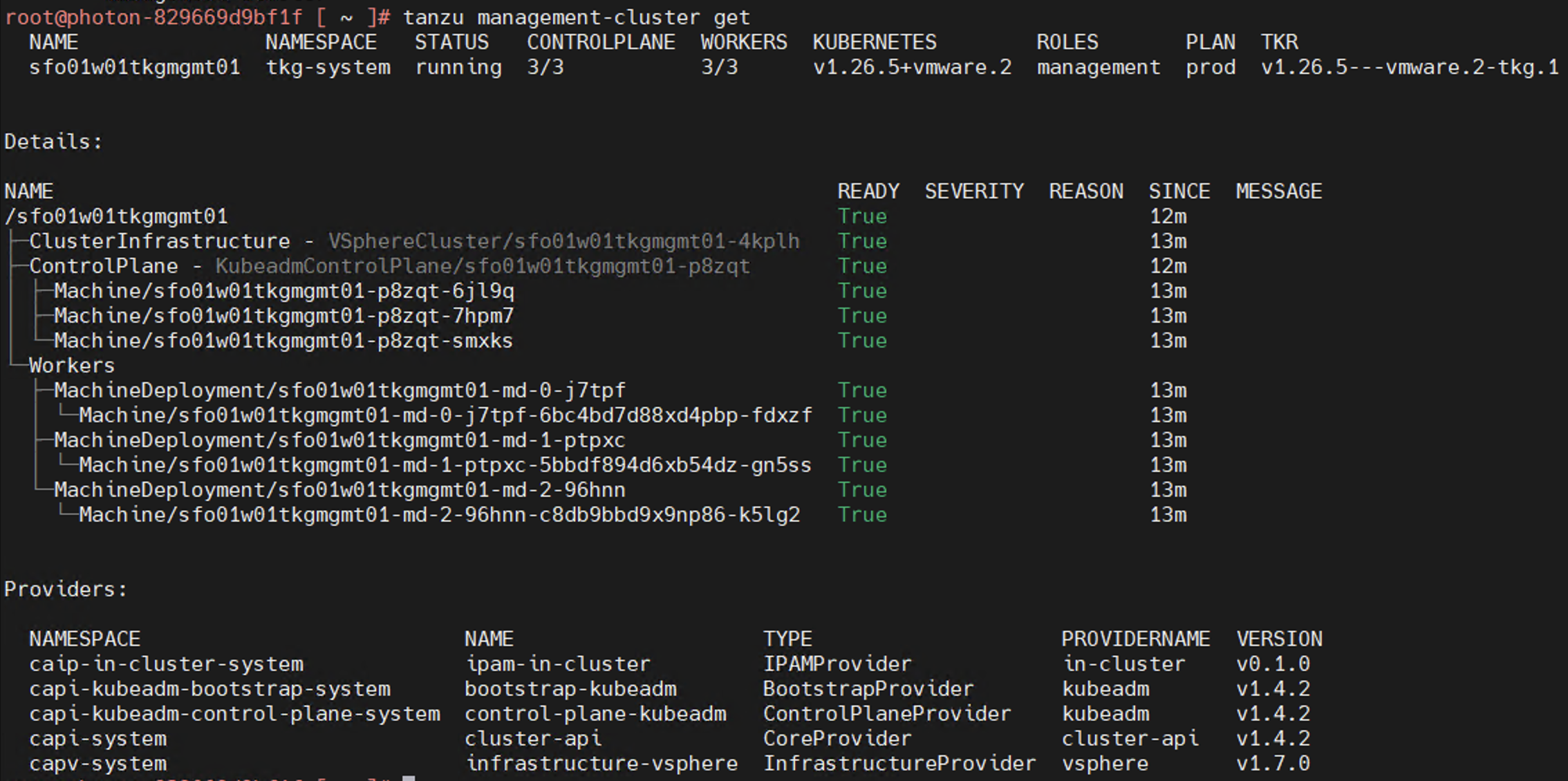
To interact with the management cluster using the kubectl command, retrieve the management cluster kubeconfig and switch to the cluster context to run kubectl commands.
# kubectl config get-contexts
Get Context of Management cluster
]# kubectl config use-context sfo01w01tkgmgmt01-admin@sfo01w01tkgmgmt01
Switched to context "sfo01w01tkgmgmt01-admin@sfo01w01tkgmgmt01".
]# kubectl get nodes
NAME STATUS ROLES AGE VERSION
sfo01w01tkgmgmt01-md-0-fsf4s-85b59574dx8pgbx-rkndw Ready <none> 3d13h v1.26.5+vmware.2
sfo01w01tkgmgmt01-md-1-x42wp-7c689d7f44xbpj9z-djmhw Ready <none> 3d13h v1.26.5+vmware.2
sfo01w01tkgmgmt01-md-2-5gzjf-74dd88f65bxkcczp-twqnv Ready <none> 3d13h v1.26.5+vmware.2
sfo01w01tkgmgmt01-rbnp4-lmlsf Ready control-plane 3d13h v1.26.5+vmware.2
sfo01w01tkgmgmt01-rbnp4-pj29x Ready control-plane 3d13h v1.26.5+vmware.2
sfo01w01tkgmgmt01-rbnp4-zfwwd Ready control-plane 3d13h v1.26.5+vmware.2
# kubectl get apps -A
tkg-system ako-operator Reconcile succeeded 4m55s 3d13h
tkg-system sfo01w01tkgmgmt01-antrea Reconcile succeeded 13m 3d13h
tkg-system sfo01w01tkgmgmt01-capabilities Reconcile succeeded 79s 3d13h
tkg-system sfo01w01tkgmgmt01-load-balancer-and-ingress-service Reconcile succeeded 9m11s 3d13h
tkg-system sfo01w01tkgmgmt01-metrics-server Reconcile succeeded 61s 3d13h
tkg-system sfo01w01tkgmgmt01-pinniped Reconcile succeeded 7m6s 3d13h
tkg-system sfo01w01tkgmgmt01-secretgen-controller Reconcile succeeded 33s 3d13h
tkg-system sfo01w01tkgmgmt01-tkg-storageclass Reconcile succeeded 2m 3d13h
tkg-system sfo01w01tkgmgmt01-vsphere-cpi Reconcile succeeded 3m32s 3d13h
tkg-system sfo01w01tkgmgmt01-vsphere-csi Reconcile succeeded 10m 3d13h
tkg-system tanzu-addons-manager Reconcile succeeded 103s 3d13h
tkg-system tanzu-auth Reconcile succeeded 39s 3d13h
tkg-system tanzu-cliplugins Reconcile succeeded 7m53s 3d13h
tkg-system tanzu-core-management-plugins Reconcile succeeded 8m10s 3d13h
tkg-system tanzu-featuregates Reconcile succeeded 3m6s 3d13h
tkg-system tanzu-framework Reconcile succeeded 32s 3d13h
tkg-system tkg-clusterclass Reconcile succeeded 5m22s 3d13h
tkg-system tkg-pkg Reconcile succeeded 67s 3d13h
tkg-system tkr-service Reconcile succeeded 9m37s 3d13h
tkg-system tkr-source-controller Reconcile succeeded 2m1s 3d13h
tkg-system tkr-vsphere-resolver Reconcile succeeded 111s 3d13h
The Tanzu Kubernetes Grid management cluster is successfully deployed. You can now proceed with configuring custom ADCs, and creating shared services and workload clusters.
Configure AKO Deployment Config (ADC) for Workload Clusters
Tanzu Kubernetes Grid v2.3.0 management clusters with NSX Advanced Load Balancer are deployed with the following 2 AKODeploymentConfigs:
install-ako-for-management-cluster: default configuration for management clusterinstall-ako-for-all: default configuration for all workload clusters. By default, all the workload clusters reference this file for their virtual IP networks and service engine (SE) groups. This ADC configuration does not enable NSX L7 Ingress by default.
As per this Tanzu deployment, create 2 more ADCs:
-
tanzu-ako-for-shared: Used by shared services cluster to deploy the virtual services inTKG Mgmt SE Groupand the loadbalancer applications inTKG Management VIP Network. -
tanzu-ako-for-workload-L7-ingress: Use this ADC only if you would like to enable NSX Advanced Load Balancer L7 ingress on workload cluster. Otherwise, leave the cluster labels empty to apply the network configuration from default ADCinstall-ako-for-all.
Configure AKODeploymentConfig (ADC) for Shared Services Cluster
As per the defined architecture, shared services cluster uses the same control plane and data plane network as the management cluster. Shared services cluster control plane endpoint uses TKG Cluster VIP Network, application loadbalancing uses TKG Management Data VIP network and the virtual services are deployed in sfo01m01segroup01 SE group. This configuration is enforced by creating a custom AKO Deployment Config (ADC) and applying the respective NSXALB_LABELS while deploying the shared services cluster.
The format of the AKODeploymentConfig YAML file is as follows:
apiVersion: networking.tkg.tanzu.vmware.com/v1alpha1
kind: AKODeploymentConfig
metadata:
finalizers:
- ako-operator.networking.tkg.tanzu.vmware.com
generation: 2
name: <Unique name of AKODeploymentConfig>
spec:
adminCredentialRef:
name: nsx-alb-controller-credentials
namespace: tkg-system-networking
certificateAuthorityRef:
name: nsx-alb-controller-ca
namespace: tkg-system-networking
cloudName: <NAME OF THE CLOUD in ALB>
clusterSelector:
matchLabels:
<KEY>: <VALUE>
controlPlaneNetwork:
cidr: <TKG-Cluster-VIP-CIDR>
Name: <TKG-Cluster-VIP-Network>
controller: <NSX ALB CONTROLLER IP/FQDN>
dataNetwork:
cidr: <TKG-Mgmt-Data-VIP-CIDR>
name: <TKG-Mgmt-Data-VIP-Name>
extraConfigs:
cniPlugin: antrea
disableStaticRouteSync: true
ingress:
defaultIngressController: false
disableIngressClass: true
nodeNetworkList:
- networkName: <TKG-Mgmt-Network>
serviceEngineGroup: <Mgmt-Cluster-SEG>
The sample AKODeploymentConfig with sample values in place is as follows. You should add the respective NSX_ALB label type=shared-services while deploying shared services cluster to enforce this network configuration.
- cloud:
sfo01w01vc01 - service engine group:
sfo01m01segroup01 - Control Plane network:
sfo01-w01-vds01-tkgclustervip - VIP/data network:
sfo01-w01-vds01-tkgmanagementvip - Node Network:
sfo01-w01-vds01-tkgmanagement
apiVersion: networking.tkg.tanzu.vmware.com/v1alpha1
kind: AKODeploymentConfig
metadata:
name: tanzu-ako-for-shared
spec:
adminCredentialRef:
name: avi-controller-credentials
namespace: tkg-system-networking
certificateAuthorityRef:
name: avi-controller-ca
namespace: tkg-system-networking
cloudName: sfo01w01vc01
clusterSelector:
matchLabels:
type: shared-services
controlPlaneNetwork:
cidr: 172.16.80.0/24
name: sfo01-w01-vds01-tkgclustervip
controller: 172.16.10.10
dataNetwork:
cidr: 172.16.80.0/24
name: sfo01-w01-vds01-tkgclustervip
extraConfigs:
cniPlugin: antrea
disableStaticRouteSync: true
ingress:
defaultIngressController: false
disableIngressClass: true
nodeNetworkList:
- networkName: sfo01-w01-vds01-tkgshared
serviceEngineGroup: sfo01m01segroup01
After you have the AKO configuration file ready, use the kubectl command to set the context to Tanzu Kubernetes Grid management cluster and create the ADC:
# kubectl config use-context sfo01w01tkgmgmt01-admin@sfo01w01tkgmgmt01
Switched to context "sfo01w01tkgmgmt01-admin@sfo01w01tkgmgmt01".
# kubectl apply -f ako-shared-services.yaml
akodeploymentconfig.networking.tkg.tanzu.vmware.com/tanzu-ako-for-shared created
Use the following command to list all AKODeploymentConfig created under the management cluster:
# kubectl get adc
NAME AGE
install-ako-for-all 21h
install-ako-for-management-cluster 21h
tanzu-ako-for-shared 113s
Configure AKO Deployment Config (ADC) for Workload Cluster to Enable NSX ALB L7 Ingress with NodePortLocal Mode
VMware recommends using NSX Advanced Load Balancer L7 ingress with NodePortLocal mode for the L7 application load balancing. This is enabled by creating a custom ADC with ingress settings enabled, and then applying the AVI_LABELS while deploying the workload cluster.
As per the defined architecture, workload cluster cluster control plane endpoint uses TKG Cluster VIP Network, application loadbalancing uses TKG Workload Data VIP network, and the virtual services are deployed in sfo01w01segroup01 SE group.
Below are the changes in ADC Ingress section when compare to the default ADC.
-
disableIngressClass: set to
falseto enable NSX ALB L7 Ingress. -
nodeNetworkList: Provide the values for TKG workload network name and CIDR.
-
serviceType: L7 Ingress type. We recommend to use
NodePortLocal. -
shardVSSize: Virtual service size.
NoteNSX ALB L7 Ingress feature requires Enterprise edition license. If you do not wish to enable L7 feature/applied with ALB essentials for Tanzu license, disable the L7 feature by setting the value
disableIngressClasstotrue.
The format of the AKODeploymentConfig YAML file for enabling NSX ALB L7 Ingress is as follows:
apiVersion: networking.tkg.tanzu.vmware.com/v1alpha1
kind: AKODeploymentConfig
metadata:
name: <unique-name-for-adc>
spec:
adminCredentialRef:
name: NSX_ALB-controller-credentials
namespace: tkg-system-networking
certificateAuthorityRef:
name: NSX_ALB-controller-ca
namespace: tkg-system-networking
cloudName: <cloud name configured in nsx alb>
clusterSelector:
matchLabels:
<KEY>: <value>
controller: <ALB-Controller-IP/FQDN>
controlPlaneNetwork:
cidr: <TKG-Cluster-VIP-Network-CIDR>
name: <TKG-Cluster-VIP-Network-CIDR>
dataNetwork:
cidr: <TKG-Workload-VIP-network-CIDR>
name: <TKG-Workload-VIP-network-CIDR>
serviceEngineGroup: <Workload-Cluster-SEG>
extraConfigs:
cniPlugin: antrea
disableStaticRouteSync: false # required
ingress:
disableIngressClass: false # required
nodeNetworkList: # required
- networkName: <TKG-Workload-Network>
cidrs:
- <TKG-Workload-Network-CIDR>
serviceType: NodePortLocal # required
shardVSSize: MEDIUM # required
The AKODeploymentConfig with sample values in place is as follows. You must add the respective NSX ALB label workload-l7-enabled=true while deploying shared services cluster to enforce this network configuration.
- cloud:
sfo01w01vc01 - service engine group:
sfo01w01segroup01 - Control Plane network:
sfo01-w01-vds01-tkgclustervip - VIP/data network:
sfo01-w01-vds01-tkgworkloadvip - Node Network:
sfo01-w01-vds01-tkgworkload
apiVersion: networking.tkg.tanzu.vmware.com/v1alpha1
kind: AKODeploymentConfig
metadata:
name: tanzu-ako-for-workload-l7-ingress
spec:
adminCredentialRef:
name: NSX_ALB-controller-credentials
namespace: tkg-system-networking
certificateAuthorityRef:
name: NSX_ALB-controller-ca
namespace: tkg-system-networking
cloudName: sfo01w01vc01
clusterSelector:
matchLabels:
workload-l7-enabled: "true"
controller: 172.16.10.10
controlPlaneNetwork:
cidr: 172.16.80.0/24
name: sfo01-w01-vds01-tkgclustervip
dataNetwork:
cidr: 172.16.70.0/24
name: sfo01-w01-vds01-tkgworkloadvip
serviceEngineGroup: sfo01w01segroup01
extraConfigs:
cniPlugin: antrea
disableStaticRouteSync: false # required
ingress:
disableIngressClass: false # required
nodeNetworkList: # required
- networkName: sfo01-w01-vds01-tkgworkload
cidrs:
- 172.16.60.0/24
serviceType: NodePortLocal # required
shardVSSize: MEDIUM # required
Use the kubectl command to set the context to Tanzu Kubernetes Grid management cluster, and create the ADC:
# kubectl config use-context sfo01w01tkgmgmt01-admin@sfo01w01tkgmgmt01
Switched to context "sfo01w01tkgmgmt01-admin@sfo01w01tkgmgmt01".
# kubectl apply -f workload-adc-l7.yaml
akodeploymentconfig.networking.tkg.tanzu.vmware.com/tanzu-ako-for-workload-l7-ingress createdmentconfig.networking.tkg.tanzu.vmware.com/tanzu-ako-for-workload-l7-ingress created
Use the following command to list all AKODeploymentConfig created under the management cluster:
# kubectl get adc
NAME AGE
install-ako-for-all 22h
install-ako-for-management-cluster 22h
tanzu-ako-for-shared 82m
tanzu-ako-for-workload-l7-ingress 25s
Now that you have successfully created the AKO deployment config, you need to apply the cluster labels while deploying the workload clusters to enable NSX Advanced Load Balancer L7 Ingress with NodePortLocal mode.
Deploy Tanzu Kubernetes Grid Shared Services Cluster
Each Tanzu Kubernetes Grid instance can have only one shared services cluster. Create a shared services cluster if you intend to deploy Harbor.
The procedures for deploying a shared services cluster and workload cluster are almost the same. A key difference is that for the shared service cluster you add the tanzu-services label to the shared services cluster, as its cluster role. This label identifies the shared services cluster to the management cluster and workload clusters.
Shared services cluster uses the custom ADC tanzu-ako-for-shared created earlier to apply the network settings similar to the management cluster. This is enforced by applying the AVI_LABEL type:shared-services while deploying the shared services cluster.
Deployment of the shared services cluster is done by creating a YAML file and invoking the tanzu cluster create -f <file-name> command. The YAML file used for shared services deployment is usually a bit smaller than the YAML used for the management cluster deployment because you don’t need to define the AVI fields except AVI_CONTROL_PLANE_HA_PROVIDER & AVI_LABELS in the YAML.
The following is a sample YAML for deploying a shared services cluster:
CLUSTER_NAME: sfo01w01shared01
CLUSTER_PLAN: prod
INFRASTRUCTURE_PROVIDER: vsphere
ENABLE_CEIP_PARTICIPATION: "true"
ENABLE_AUDIT_LOGGING: "true"
CLUSTER_CIDR: 100.96.0.0/11
SERVICE_CIDR: 100.64.0.0/13
VSPHERE_SERVER: sfo01w01vc01.sfo01.rainpole.local
VSPHERE_USERNAME: [email protected]
VSPHERE_PASSWORD: <encoded:Vk13YXJlMSE=>
VSPHERE_DATACENTER: /sfo01w01dc01
VSPHERE_RESOURCE_POOL: /sfo01w01dc01/host/sfo01w01vc01/Resources/tkg-sharedsvc-components
VSPHERE_DATASTORE: /sfo01w01dc01/datastore/vsanDatastore
VSPHERE_FOLDER: /sfo01w01dc01/vm/tkg-sharedsvc-components
VSPHERE_NETWORK: /sfo01w01dc01/network/sfo01-w01-vds01-tkgmanagement
VSPHERE_CONTROL_PLANE_ENDPOINT: #Leave blank as VIP network is configured in NSX ALB and IPAM is configured with VIP network
VSPHERE_SSH_AUTHORIZED_KEY: ssh-rsa AAAA[...]== [email protected]
VSPHERE_TLS_THUMBPRINT: DC:FA:81:1D:CA:08:21:AB:4E:15:BD:2B:AE:12:2C:6B:CA:65:49:B8
VSPHERE_INSECURE: "false"
OS_NAME: photon
OS_VERSION: "3"
OS_ARCH: amd64
VSPHERE_CONTROL_PLANE_NUM_CPUS: 2
VSPHERE_CONTROL_PLANE_DISK_GIB: 40
VSPHERE_CONTROL_PLANE_MEM_MIB: 8192
VSPHERE_WORKER_NUM_CPUS: 2
VSPHERE_WORKER_DISK_GIB: 40
VSPHERE_WORKER_MEM_MIB: 8192
AVI_CONTROL_PLANE_HA_PROVIDER: "true"
AVI_LABELS: |
'type': 'shared-services'
TKG_CUSTOM_IMAGE_REPOSITORY: "harbor-sa.lab.vmw/tkg-160"
TKG_CUSTOM_IMAGE_REPOSITORY_SKIP_TLS_VERIFY: false
TKG_CUSTOM_IMAGE_REPOSITORY_CA_CERTIFICATE: LS0t[...]tLS0tLQ==
ENABLE_MHC: true
IDENTITY_MANAGEMENT_TYPE: "none"
To create Workload Cluster, execute the following command:
tanzu cluster create --file config.yaml
Cluster creation takes approximately 15-20 minutes to complete. Verify the health of the cluster and validate that the cluster labels are applied.
-
Connect to the Tanzu Management Cluster context and verify the cluster labels for the workload cluster.
## verify the workload service cluster creation tanzu cluster list NAME NAMESPACE STATUS CONTROLPLANE WORKERS KUBERNETES ROLES PLAN TKR sfo01w01tkgshared01 default running 3/3 3/3 v1.26.5+vmware.2 <none> prod v1.26.5---vmware.2-tkg.1 ## Connect to tkg management cluster kubectl config use-context sfo01w01tkgmgmt01-admin@sfo01w01tkgmgmt01 ## Add the tanzu-services label to the shared services cluster as its cluster role. In the following command "sfo01w01tkgshared01" is the name of the shared service cluster kubectl label cluster.cluster.x-k8s.io/sfo01w0tkgshared01 cluster-role.tkg.tanzu.vmware.com/tanzu-services="" --overwrite=true cluster.cluster.x-k8s.io/sfo01w0tkgshared01 labeled ## Validate AVI_LABEL applied to shared serice cluster kubectl get cluster sfo01w0tkgshared01 --show-labels NAME PHASE AGE VERSION LABELS sfo01w0tkgshared01 Provisioned 105m v1.26.5+vmware.2 cluster-role.tkg.tanzu.vmware.com/tanzu-services=,networking.tkg.tanzu.vmware.com/avi=tanzu-ako-for-shared,tanzuKubernetesRelease=v1.26.5---vmware.2-tkg.1,tkg.tanzu.vmware.com/cluster-name=sfo01w0tkgshared01,type=shared-services -
Connect to admin context of the workload cluster by using the following commands and validate the ako pod status:
## Use the following command to get the admin context of workload Cluster. tanzu cluster kubeconfig get sfo01w0tkgshared01 --admin Credentials of cluster 'sfo01w0tkgshared01' have been saved You can now access the cluster by running 'kubectl config use-context sfo01w0tkgshared01-admin@sfo01w0tkgshared01' ## Use the following command to use the context of workload Cluster kubectl config use-context sfo01w0tkgshared01-admin@sfo01w0tkgshared01 Switched to context "sfo01w0tkgshared01-admin@sfo01w0tkgshared01". # Verify that ako pod gets deployed in avi-system namespace kubectl get pods -n avi-system NAME READY STATUS RESTARTS AGE ako-0 1/1 Running 0 73m # verify the nodes and pods status by running the command: kubectl get nodes -o wide kubectl get pods -A
Now the shared services cluster is successfully created.
Deploy Tanzu Kubernetes Grid Workload Cluster
Deployment of the workload cluster is done using a YAML similar to the shared services cluster YAML but customized for the workload cluster placement objects.
The following is a sample YAML for deploying the workload cluster:
CLUSTER_NAME: sfo01w01workload01
CLUSTER_PLAN: prod
INFRASTRUCTURE_PROVIDER: vsphere
ENABLE_CEIP_PARTICIPATION: "true"
ENABLE_AUDIT_LOGGING: "true"
CLUSTER_CIDR: 100.96.0.0/11
SERVICE_CIDR: 100.64.0.0/13
VSPHERE_SERVER: sfo01w01vc01.sfo01.rainpole.local
VSPHERE_USERNAME: [email protected]
VSPHERE_PASSWORD: <encoded:Vk13YXJlMSE=>
VSPHERE_DATACENTER: /tkgm-internet-dc1
VSPHERE_RESOURCE_POOL: /sfo01w01dc01/host/sfo01w01vc01/Resources/tkg-workload01-components
VSPHERE_DATASTORE: /sfo01w01dc01/datastore/vsanDatastore
VSPHERE_FOLDER: /sfo01w01dc01/vm/tkg-workload01-components
VSPHERE_NETWORK: /sfo01w01dc01/network/sfo01-w01-vds01-tkgworkload
VSPHERE_CONTROL_PLANE_ENDPOINT: #Leave blank as VIP network is configured in NSX ALB and IPAM is configured with VIP network
VSPHERE_SSH_AUTHORIZED_KEY: ssh-rsa AAAA[...]== [email protected]
VSPHERE_TLS_THUMBPRINT: DC:FA:81:1D:CA:08:21:AB:4E:15:BD:2B:AE:12:2C:6B:CA:65:49:B8
VSPHERE_INSECURE: "false"
OS_NAME: photon
OS_VERSION: "3"
OS_ARCH: amd64
VSPHERE_CONTROL_PLANE_NUM_CPUS: 2
VSPHERE_CONTROL_PLANE_DISK_GIB: 40
VSPHERE_CONTROL_PLANE_MEM_MIB: 8192
VSPHERE_WORKER_NUM_CPUS: 2
VSPHERE_WORKER_DISK_GIB: 40
VSPHERE_WORKER_MEM_MIB: 8192
AVI_CONTROL_PLANE_HA_PROVIDER: "true"
AVI_LABELS: |
'workload-l7-enabled': 'true'
TKG_CUSTOM_IMAGE_REPOSITORY: "harbor-sa.lab.vmw/tkg-160"
TKG_CUSTOM_IMAGE_REPOSITORY_SKIP_TLS_VERIFY: false
TKG_CUSTOM_IMAGE_REPOSITORY_CA_CERTIFICATE: LS0t[...]tLS0tLQ==
ENABLE_MHC: true
IDENTITY_MANAGEMENT_TYPE: "none"
To create Workload Cluster, execute the following command:
tanzu cluster create --file config.yaml
Cluster creation roughly takes 15-20 minutes to complete. Verify the health of the cluster and apply the labels.
NoteOnce the Workload cluster is created, verify the cluster labels and ako pod status.
-
Connect to the Tanzu Management Cluster context and verify the cluster labels for the workload cluster.
## verify the workload service cluster creation tanzu cluster list NAME NAMESPACE STATUS CONTROLPLANE WORKERS KUBERNETES ROLES PLAN TKR sfo01w01shared01 default running 3/3 3/3 v1.26.5+vmware.2 <none> prod v1.26.5---vmware.2-tkg.1 sfo01w01workload01 default running 3/3 3/3 v1.26.5+vmware.2 <none> prod v1.26.5---vmware.2-tkg.1 kubectl config use-context sfo01w01vc01-admin@sfo01w01vc01 ## Validate that TMC has applied the AVI_LABEL while deploying the cluster kubectl get cluster sfo01w01workload01 --show-labels NAME PHASE AGE VERSION LABELS sfo01w01workload01 Provisioned 105m networking.tkg.tanzu.vmware.com/avi=tanzu-ako-for-workload-l7-ingress,tanzuKubernetesRelease=v1.249---vmware.1-tkg.1,tkg.tanzu.vmware.com/cluster-name=sfo01w01workload01,workload-l7-enabled=true -
Connect to admin context of the workload cluster by using the following commands and validate the ako pod status.
## Use the following command to get the admin context of workload Cluster. tanzu cluster kubeconfig get sfo01w01workload01 --admin Credentials of cluster 'sfo01w01workload01' have been saved You can now access the cluster by running 'kubectl config use-context sfo01w01workload01-admin@sfo01w01workload01' ## Use the following command to use the context of workload Cluster kubectl config use-context sfo01w01workload01-admin@sfo01w01workload01 Switched to context "sfo01w01workload01-admin@sfo01w01workload01". # Verify that ako pod gets deployed in avi-system namespace kubectl get pods -n avi-system NAME READY STATUS RESTARTS AGE ako-0 1/1 Running 0 73m # verify the nodes and pods status by running the command: kubectl get nodes -o wide kubectl get pods -A
You can see that the workload cluster is successfully deployed and the AKO pod is deployed on the cluster. You can now deploy user-managed packages on this cluster.
Deploy User-Managed Packages
User-managed packages are installed after workload cluster creation. These packages extend the core functionality of Kubernetes clusters created by Tanzu Kubernetes Grid.
Tanzu Kubernetes Grid includes the following user-managed packages. These packages provide in-cluster and shared services to the Kubernetes clusters that are running in your Tanzu Kubernetes Grid environment. For more information, see Installing and Managing Packages with the Tanzu CLI .
With TKG v2.3, the Tanzu Standard package repository is versioned and distributed separately from TKG, and its versioning is based on a date stamp. For TKG v2.3, the latest compatible Tanzu Standard repository version is v2023.7.13
| Function | Package | Location |
|---|---|---|
| Certificate Management | Cert Manager | Workload and shared services cluster |
| Container networking | Multus | Workload cluster |
| Container registry | Harbor | Shared services cluster |
| Ingress control | Contour | Workload and shared services cluster |
| Log forwarding | Fluent Bit | Workload cluster |
| Monitoring | Grafana Prometheus |
Workload cluster |
User-managed packages can be installed via CLI by invoking the tanzu package install command. Before installing the user-managed packages, ensure that you have switched to the context of the cluster where you want to install the packages.
Also, ensure that the tanzu-standard repository is configured on the cluster where you want to install the packages.
You can run the command tanzu package repository list -A to verify this. Also, ensure that the repository status is Reconcile succeeded.
# Add Private Registry to the workload Cluster
tanzu package repository add tanzu-standard --url harbor.sfo01.rainpole.vmw/tkgm-images/packages/standard/repo -n tkg-system
# tanzu package repository list -A
NAMESPACE NAME SOURCE STATUS
tkg-system tanzu-standard (imgpkg) harbor.sfo01.rainpole.vmw/tkgm-images/packages/standard/repo Reconcile succeeded
#tanzu package available list -A
NAMESPACE NAME DISPLAY-NAME
tkg-system cert-manager.tanzu.vmware.com cert-manager
tkg-system contour.tanzu.vmware.com contour
tkg-system external-csi-snapshot-webhook.tanzu.vmware.com external-csi-snapshot-webhook
tkg-system external-dns.tanzu.vmware.com external-dns
tkg-system fluent-bit.tanzu.vmware.com fluent-bit
tkg-system fluxcd-helm-controller.tanzu.vmware.com Flux Helm Controller
tkg-system fluxcd-kustomize-controller.tanzu.vmware.com Flux Kustomize Controller
tkg-system fluxcd-source-controller.tanzu.vmware.com Flux Source Controller
tkg-system grafana.tanzu.vmware.com grafana
tkg-system harbor.tanzu.vmware.com harbor
tkg-system multus-cni.tanzu.vmware.com multus-cni
tkg-system prometheus.tanzu.vmware.com prometheus
tkg-system whereabouts.tanzu.vmware.com whereabouts
Install Cert Manager
The first package that you should install on your cluster is the cert-manager package which adds certificates and certificate issuers as resource types in Kubernetes clusters and simplifies the process of obtaining, renewing and using those certificates.
-
Capture the available Cert Manager package versions.
# tanzu package available list cert-manager.tanzu.vmware.com -A NAMESPACE NAME VERSION RELEASED-AT tkg-system cert-manager.tanzu.vmware.com 1.1.0+vmware.1-tkg.2 2020-11-24 18:00:00 +0000 UTC tkg-system cert-manager.tanzu.vmware.com 1.1.0+vmware.2-tkg.1 2020-11-24 18:00:00 +0000 UTC tkg-system cert-manager.tanzu.vmware.com 1.11.1+vmware.1-tkg.1 2023-01-11 12:00:00 +0000 UTC tkg-system cert-manager.tanzu.vmware.com 1.5.3+vmware.2-tkg.1 2021-08-23 17:22:51 +0000 UTC tkg-system cert-manager.tanzu.vmware.com 1.5.3+vmware.4-tkg.1 2021-08-23 17:22:51 +0000 UTC tkg-system cert-manager.tanzu.vmware.com 1.5.3+vmware.7-tkg.1 2021-08-23 17:22:51 +0000 UTC tkg-system cert-manager.tanzu.vmware.com 1.5.3+vmware.7-tkg.3 2021-08-23 17:22:51 +0000 UTC tkg-system cert-manager.tanzu.vmware.com 1.7.2+vmware.1-tkg.1 2021-10-29 12:00:00 +0000 UTC tkg-system cert-manager.tanzu.vmware.com 1.7.2+vmware.3-tkg.1 2021-10-29 12:00:00 +0000 UTC tkg-system cert-manager.tanzu.vmware.com 1.7.2+vmware.3-tkg.3 2021-10-29 12:00:00 +0000 UTC -
Install the
cert-managerpackage.Capture the latest version from the previous command, if there are multiple versions available, check the RELEASED-AT to collect the version of the latest one. This document uses the version 1.7.2+vmware.3-tkg.3 for installation.
The following command installs the
cert-managerpackage:tanzu package install cert-manager --package cert-manager.tanzu.vmware.com --namespace cert-manager-package --version <AVAILABLE-PACKAGE-VERSION> # tanzu package install cert-manager --package cert-manager.tanzu.vmware.com --namespace cert-manager-package --version 1.7.2+vmware.3-tkg.3 8:05:31AM: Creating service account 'cert-manager-cert-manager-package-sa' 8:05:31AM: Creating cluster admin role 'cert-manager-cert-manager-package-cluster-role' 8:05:31AM: Creating cluster role binding 'cert-manager-cert-manager-package-cluster-rolebinding' 8:05:31AM: Creating overlay secrets 8:05:31AM: Creating package install resource 8:05:31AM: Waiting for PackageInstall reconciliation for 'cert-manager' 8:05:31AM: Fetch started (1s ago) 8:05:32AM: Fetching | apiVersion: vendir.k14s.io/v1alpha1 | directories: | - contents: | - imgpkgBundle: | image: harbor.sfo01.rainpole.vmw/tkgm-images/packages/standard/repo@sha256:cac4e2d8a3e98be121a86e687b57d8058dba5f0ba240f3db5008bc85e5ac04cf | path: . | path: "0" | kind: LockConfig | 8:05:32AM: Fetch succeeded 8:05:33AM: Template succeeded (1s ago) -
Confirm that the
cert-managerpackage has been installed successfully and the status isReconcile succeeded.]# tanzu package installed get cert-manager -n cert-manager-package NAME: cert-manager PACKAGE-NAME: cert-manager.tanzu.vmware.com PACKAGE-VERSION: 1.7.2+vmware.3-tkg.3 STATUS: Reconcile succeeded CONDITIONS: [{ReconcileSucceeded True }] USEFUL-ERROR-MESSAGE:
Install Contour
Contour is an open-source Kubernetes ingress controller providing the control plane for the Envoy edge and service proxy. Tanzu Kubernetes Grid includes signed binaries for Contour and Envoy, which you can deploy into workload clusters to provide ingress control services in those clusters.
After you have set up the cluster, you must first create the configuration file that is used when you install the Contour package and then install the package.
Package installation can be customized by entering the user-configurable values in YAML format. Following is an example YAML for customizing Contour installation.
---
infrastructure_provider: vsphere
namespace: tanzu-system-ingress
contour:
configFileContents: {}
useProxyProtocol: false
replicas: 2
pspNames: "vmware-system-restricted"
logLevel: info
envoy:
service:
type: LoadBalancer
annotations: {}
nodePorts:
http: null
https: null
externalTrafficPolicy: Cluster
disableWait: false
hostPorts:
enable: true
http: 80
https: 443
hostNetwork: false
terminationGracePeriodSeconds: 300
logLevel: info
pspNames: null
certificates:
duration: 8760h
renewBefore: 360h
For a full list of user-configurable values, see Configure the Contour Extension.
-
Capture the available Contour package versions.
# tanzu package available list contour.tanzu.vmware.com -A NAME VERSION RELEASED-AT contour.tanzu.vmware.com 1.24.4+vmware.1-tkg.1 2023-04-28 00:00:00 +0000 UTCCapture the latest version from the previous command. If there are multiple versions available, check the RELEASED-AT to collect the version of the latest one. This document make use of version 1.24.4+vmware.1-tkg.1 for installation.
-
Install the Contour package.
tanzu package install contour --package contour.tanzu.vmware.com --version <AVAILABLE-PACKAGE-VERSION> --values-file <path to contour-data-values.yaml> --namespace tanzu-contour-ingress # kubectl create namespace tanzu-system-ingress # kubectl create namespace tanzu-contour-ingress # tanzu package install contour --package contour.tanzu.vmware.com --version 1.24.4+vmware.1-tkg.1 --values-file contour-data-values.yaml --namespace tanzu-contour-ingress 8:12:04AM: Creating service account 'contour-tanzu-contour-ingress-sa' 8:12:04AM: Creating cluster admin role 'contour-tanzu-contour-ingress-cluster-role' 8:12:04AM: Creating cluster role binding 'contour-tanzu-contour-ingress-cluster-rolebinding' 8:12:04AM: Creating secret 'contour-tanzu-contour-ingress-values' 8:12:04AM: Creating overlay secrets 8:12:04AM: Creating package install resource 8:12:04AM: Waiting for PackageInstall reconciliation for 'contour' 8:12:04AM: Fetch started (1s ago) 8:12:05AM: Fetching | apiVersion: vendir.k14s.io/v1alpha1 | directories: | - contents: | - imgpkgBundle: | image: harbor.sfo01.rainpole.vmw/tkgm-images/packages/standard/repo@sha256:20db584c146086a789ab29e3efd24a8b406054a945607322abd134f38c603013 | path: . | path: "0" | kind: LockConfig | 8:12:05AM: Fetch succeeded 8:12:06AM: Template succeeded -
Confirm that the Contour package has been installed and the status is
Reconcile succeeded.# tanzu package installed get contour --namespace tanzu-contour-ingress NAME: contour PACKAGE-NAME: contour.tanzu.vmware.com PACKAGE-VERSION: 1.22.3+vmware.1-tkg.1 STATUS: Reconcile succeeded CONDITIONS: [{ReconcileSucceeded True }] USEFUL-ERROR-MESSAGE:
Install Harbor
Harbor is an open-source container registry. Harbor Registry may be used as a private registry for container images that you want to deploy to Tanzu Kubernetes clusters.
Tanzu Kubernetes Grid includes signed binaries for Harbor, which you can deploy into:
- A workload cluster to provide container registry services for that clusters
- A shared services cluster to provide container registry services for other Tanzu Kubernetes (workload) clusters.
When deployed as a shared service, Harbor is available to all of the workload clusters in a given Tanzu Kubernetes Grid instance.
Perform the following procedure to deploy Harbor into a workload cluster or a shared services cluster:
-
Confirm that the Harbor package is available in the cluster and retrieve the version of the available package.
# tanzu package available list harbor.tanzu.vmware.com -A - Retrieving package versions for harbor.tanzu.vmware.com... NNAME VERSION RELEASED-AT harbor.tanzu.vmware.com 2.8.2+vmware.2-tkg.1 2023-06-08 10:18:00 +0000 UTC -
Create a configuration file named
harbor-data-values.yamlby executing the following commands:image_url=$(kubectl -n tkg-system get packages harbor.tanzu.vmware.com.2.8.2+vmware.2-tkg.1 -o jsonpath='{.spec.template.spec.fetch[0].imgpkgBundle.image}') imgpkg pull -b $image_url -o /tmp/harbor-package --registry-ca-cert-path /etc/docker/certs.d/harbor.tanzu.lab/ca.crt cp /tmp/harbor-package/config/values.yaml harbor-data-values.yaml -
Set the mandatory passwords and secrets in the
harbor-data-values.yamlfile.bash /tmp/harbor-package/config/scripts/generate-passwords.sh harbor-data-values.yaml -
Edit the
harbor-data-values.yamlfile and configure the values for the following mandatory parameters.- namespace
- port
- harborAdminPassword
- secretKey
You can also change the values for other parameters to meet the requirements for your deployment. For the full list of the user-configurable values, see Deploy Harbor into a Cluster.
-
Remove the comments in the
harbor-data-values.yamlfile.yq -i eval '... comments=""' harbor-data-values.yaml -
Install the Harbor package by executing the following command:
# kubectl create namespace tanzu-system-registry # kubectl create namespace tanzu-harbor-registry # tanzu package install harbor --package-name harbor.tanzu.vmware.com --version 2.8.2+vmware.2-tkg.1 --values-file harbor-data-values.yaml --namespace tanzu-harbor-registry 8:01:14AM: Creating service account 'harbor-tanzu-system-registry-sa' 8:01:14AM: Creating cluster admin role 'harbor-tanzu-system-registry-cluster-role' 8:01:15AM: Creating cluster role binding 'harbor-tanzu-system-registry-cluster-rolebinding' 8:01:15AM: Creating secret 'harbor-tanzu-system-registry-values' 8:01:15AM: Creating overlay secrets 8:01:15AM: Creating package install resource 8:01:15AM: Waiting for PackageInstall reconciliation for 'harbor' 8:01:15AM: Fetch started (6s ago) | 8:04:50AM: L ongoing: waiting on pod/harbor-registry-78c99df744-v8psj (v1) namespace: tanzu-system-registry | 8:04:50AM: ^ Condition Ready is not True (False) | 8:04:52AM: ok: reconcile deployment/harbor-registry (apps/v1) namespace: tanzu-system-registry | 8:04:52AM: ---- applying complete [50/50 done] ---- | 8:04:52AM: ---- waiting complete [50/50 done] ---- | Succeeded 8:04:52AM: Deploy succeeded -
Confirm that the Harbor package has been installed and the status is
Reconcile succeeded.# tanzu package installed get harbor --namespace tanzu-system-registry NAME: harbor PACKAGE-NAME: harbor.tanzu.vmware.com PACKAGE-VERSION: 2.8.2+vmware.2-tkg.1 STATUS: Reconcile succeeded CONDITIONS: [{ReconcileSucceeded True }] USEFUL-ERROR-MESSAGE:
Install Prometheus
Prometheus is a system and service monitoring system. It collects metrics from configured targets at given intervals, evaluates rule expressions, displays the results, and can trigger alerts if some condition is observed to be true. Alertmanager handles alerts generated by Prometheus and routes them to their receiving endpoints.
Do the following to deploy Prometheus into a workload cluster:
-
Capture the available Prometheus version.
# tanzu package available list prometheus.tanzu.vmware.com -A NAME VERSION RELEASED-AT prometheus.tanzu.vmware.com 2.27.0+vmware.1-tkg.1 2021-05-12 18:00:00 +0000 UTC prometheus.tanzu.vmware.com 2.27.0+vmware.2-tkg.1 2021-05-12 18:00:00 +0000 UTC prometheus.tanzu.vmware.com 2.36.2+vmware.1-tkg.1 2022-06-23 18:00:00 +0000 UTC prometheus.tanzu.vmware.com 2.37.0+vmware.1-tkg.1 2022-10-25 18:00:00 +0000 UTC prometheus.tanzu.vmware.com 2.37.0+vmware.2-tkg.1 2022-10-25 18:00:00 +0000 UTC prometheus.tanzu.vmware.com 2.37.0+vmware.3-tkg.1 2022-10-25 18:00:00 +0000 UTC prometheus.tanzu.vmware.com 2.43.0+vmware.2-tkg.1 2023-03-21 18:00:00 +0000 UTCCapture the latest version from the previous command. If there are multiple versions available, check the RELEASED-AT to collect the version of the latest one. This document uses the version 2.43.0+vmware.2-tkg.1 for installation.
-
Retrieve the template of the Prometheus package’s default configuration:
image_url=$(kubectl -n tkg-system get packages prometheus.tanzu.vmware.com.2.43.0+vmware.2-tkg.1 -o jsonpath='{.spec.template.spec.fetch[0].imgpkgBundle.image}') imgpkg pull -b $image_url -o /tmp/prometheus-package-2.43.0+vmware.2-tkg.1--registry-ca-cert-path /etc/docker/certs.d/harbor.tanzu.lab/ca.crt cp /tmp/prometheus-package-2.43.0+vmware.2-tkg.1/config/values.yaml prometheus-data-values.yamlThis creates a configuration file named
prometheus-data-values.yamlthat you can modify. -
To customize the Prometheus installation, modify the following values:
Key Default Value Modified value Ingress.tlsCertificate.tls.crt Null Note: This is optional.
ingress.tlsCertificate.tls.key Null Cert Key provided in Input file.
Note: This is optional.
ingress.enabled false true ingress.virtual_host_fqdn prometheus.system.tanzu prometheus.your-domain To see a full list of user configurable configuration parameters, see Prometheus Package Configuration Parameters.
-
After you make the necessary changes to your
prometheus-data-values.yamlfile, remove all comments in the file:yq -i eval '... comments=""' prometheus-data-values.yaml -
Install the Prometheus package.
# kubectl create namespace tanzu-system-monitoring # kubectl create namespace tanzu-prometheus-monitoring # tanzu package install prometheus --package-name prometheus.tanzu.vmware.com --version 2.43.0+vmware.2-tkg.1 --values-file prometheus-data-values.yaml --namespace tanzu-prometheus-monitoring 8:20:09AM: Creating service account 'prometheus-tanzu-system-monitoring-sa' 8:20:09AM: Creating cluster admin role 'prometheus-tanzu-system-monitoring-cluster-role' 8:20:09AM: Creating cluster role binding 'prometheus-tanzu-system-monitoring-cluster-rolebinding' 8:20:09AM: Creating secret 'prometheus-tanzu-system-monitoring-values' 8:20:09AM: Creating overlay secrets 8:20:09AM: Creating package install resource 8:20:09AM: Waiting for PackageInstall reconciliation for 'prometheus' | 8:22:02AM: L ok: waiting on replicaset/alertmanager-56f6ccfc64 (apps/v1) namespace: tanzu-system-monitoring | 8:22:02AM: L ok: waiting on pod/alertmanager-56f6ccfc64-h5tl9 (v1) namespace: tanzu-system-monitoring | 8:22:03AM: ok: reconcile deployment/alertmanager (apps/v1) namespace: tanzu-system-monitoring | 8:22:03AM: ---- waiting on 1 changes [35/36 done] ---- | 8:22:23AM: ok: reconcile deployment/prometheus-server (apps/v1) namespace: tanzu-system-monitoring | 8:22:23AM: ---- applying complete [36/36 done] ---- | 8:22:23AM: ---- waiting complete [36/36 done] ---- | Succeeded 8:22:23AM: Deploy succeeded (1s ago) -
Confirm that the Prometheus package has been installed successfully and the status is
Reconcile succeeded.# tanzu package installed get prometheus -n tanzu-prometheus-monitoring NAME: prometheus PACKAGE-NAME: prometheus.tanzu.vmware.com PACKAGE-VERSION: 2.43.0+vmware.2-tkg.1 STATUS: Reconcile succeeded CONDITIONS: [{ReconcileSucceeded True }] USEFUL-ERROR-MESSAGE:
Install Grafana
Grafana allows you to query, visualize, alert on, and explore metrics irrespective of their storage location. Grafana provides tools to form graphs and visualizations from application data.
NoteGrafana is configured with Prometheus as a default data source. If you have customized the Prometheus deployment namespace and it is not deployed in the default namespace,
tanzu-system-monitoring, you need to change the Grafana data source configuration in the following code.
-
Retrieve the version of the available package.
# tanzu package available list grafana.tanzu.vmware.com -A NAME VERSION RELEASED-AT grafana.tanzu.vmware.com 7.5.16+vmware.1-tkg.1 2022-05-19 18:00:00 +0000 UTC grafana.tanzu.vmware.com 7.5.17+vmware.1-tkg.2 2022-05-19 18:00:00 +0000 UTC grafana.tanzu.vmware.com 7.5.7+vmware.1-tkg.1 2021-05-19 18:00:00 +0000 UTC grafana.tanzu.vmware.com 7.5.7+vmware.2-tkg.1 2021-05-19 18:00:00 +0000 UTC grafana.tanzu.vmware.com 9.5.1+vmware.2-tkg.1 2022-05-19 18:00:00 +0000 UTCCapture the latest version from the previous command. If there are multiple versions available, check the RELEASED-AT to collect the version of the latest one. This document uses the version 9.5.1+vmware.2-tkg.1 for installation.
-
Retrieve the template of the Grafana package’s default configuration.
image_url=$(kubectl -n tkg-system get packages grafana.tanzu.vmware.com.9.5.1+vmware.2-tkg.1 -o jsonpath='{.spec.template.spec.fetch[0].imgpkgBundle.image}') imgpkg pull -b $image_url -o /tmp/grafana-package-9.5.1+vmware.2-tkg.1 --registry-ca-cert-path /etc/docker/certs.d/harbor.tanzu.lab/ca.crt cp /tmp/grafana-package-9.5.1+vmware.2-tkg.1/config/values.yaml grafana-data-values.yamlThis creates a configuration file named
grafana-data-values.yamlthat you can modify. For a full list of user-configurable values, see Grafana Package Configuration Parameters. -
Edit grafana-data-values.yaml and replace the following with your custom values.
Key Default Value Modified value secret.admin_password Null Your password in Base64 encoded format. grafana.service.type LoadBalancer NodePort ingress.virtual_host_fqdn grafana.system.tanzu User-Provided FQDN from Input file. ingress.tlsCertificate.tls.crt Null Full chain cert provided in Input file. ingress.tlsCertificate.tls.key Null Full chain cert provided in Input file. -
(Optional) Modify the Grafana data source configuration.
Grafana is configured with Prometheus as a default data source. If you have customized the Prometheus deployment namespace and it is not deployed in the default namespace,
tanzu-system-monitoring, you need to change the Grafana data source configuration ingrafana-data-values.yaml.datasources: - name: Prometheus type: prometheus url: prometheus-server.<change-to-prometheus-namespace>.svc.cluster.local -
Remove all comments from
grafana-data-values.yamlfile.yq -i eval '... comments=""' grafana-data-values.yaml -
Install Grafana.
# kubectl create namespace tanzu-system-dashboards # kubectl create namespace tanzu-grafana-dashboards # tanzu package install grafana --package-name grafana.tanzu.vmware.com --version 9.5.1+vmware.2-tkg.1 --values-file grafana-data-values.yaml --namespace tanzu-grafana-dashboards 8:12:41AM: Creating service account 'grafana-tanzu-system-dashboards-sa' 8:12:42AM: Creating cluster admin role 'grafana-tanzu-system-dashboards-cluster-role' 8:12:42AM: Creating cluster role binding 'grafana-tanzu-system-dashboards-cluster-rolebinding' 8:12:42AM: Creating secret 'grafana-tanzu-system-dashboards-values' 8:12:42AM: Creating overlay secrets 8:12:42AM: Creating package install resource 8:12:42AM: Waiting for PackageInstall reconciliation for 'grafana' | 8:14:19AM: ongoing: reconcile deployment/grafana (apps/v1) namespace: tanzu-system-dashboards | 8:14:19AM: ^ Waiting for 1 unavailable replicas | 8:14:19AM: L ok: waiting on replicaset/grafana-58656c5f9b (apps/v1) namespace: tanzu-system-dashboards | 8:14:19AM: L ongoing: waiting on pod/grafana-58656c5f9b-mjphv (v1) namespace: tanzu-system-dashboards | 8:14:19AM: ^ Condition Ready is not True (False) | 8:14:31AM: ok: reconcile deployment/grafana (apps/v1) namespace: tanzu-system-dashboards | 8:14:31AM: ---- applying complete [18/18 done] ---- | 8:14:31AM: ---- waiting complete [18/18 done] ---- | Succeeded 8:14:31AM: Deploy succeeded -
Confirm that the Grafana package has been installed and the status is
Reconcile succeeded.# tanzu package installed get grafana -n tanzu-grafana-dashboards NAME: grafana PACKAGE-NAME: grafana.tanzu.vmware.com PACKAGE-VERSION: 9.5.1+vmware.2-tkg.1 STATUS: Reconcile succeeded CONDITIONS: [{ReconcileSucceeded True }] USEFUL-ERROR-MESSAGE:
Install Fluent Bit
Fluent Bit is a lightweight log processor and forwarder that allows you to collect data and logs from different sources, unify them, and send them to multiple destinations.
The current release of Fluent Bit allows you to gather logs from management clusters or Tanzu Kubernetes clusters running in vSphere, Amazon EC2, and Azure. You can then forward them to a log storage provider such as Elastic Search, Kafka, Splunk, or an HTTP endpoint.
The example shown in this document uses HTTP endpoint vRealize Log Insight for forwarding logs from Tanzu Kubernetes clusters.
-
Retrieve the version of the available package.
# tanzu package available list fluent-bit.tanzu.vmware.com -A NAME VERSION RELEASED-AT fluent-bit.tanzu.vmware.com 1.7.5+vmware.1-tkg.1 2021-05-13 18:00:00 +0000 UTC fluent-bit.tanzu.vmware.com 1.7.5+vmware.2-tkg.1 2021-05-13 18:00:00 +0000 UTC fluent-bit.tanzu.vmware.com 1.8.15+vmware.1-tkg.1 2022-05-24 18:00:00 +0000 UTC fluent-bit.tanzu.vmware.com 1.9.5+vmware.1-tkg.2 2022-06-23 18:00:00 +0000 UTC fluent-bit.tanzu.vmware.com 2.1.2+vmware.1-tkg.1 2022-06-23 18:00:00 +0000 UTCCapture the latest version from the previous command. If there are multiple versions available, check the RELEASED-AT to collect the version of the latest one. This document uses the version 2.1.2+vmware.1-tkg.1 for installation.
-
Retrieve the template of the Fluent Bit package’s default configuration.
image_url=$(kubectl -n tkg-system get packages fluent-bit.tanzu.vmware.com.2.1.2+vmware.1-tkg.1 -o jsonpath='{.spec.template.spec.fetch[0].imgpkgBundle.image}') imgpkg pull -b $image_url -o /tmp/fluent-bit-2.1.2+vmware.1-tkg.1 --registry-ca-cert-path /etc/docker/certs.d/harbor.tanzu.lab/ca.crt cp /tmp/fluent-bit-2.1.2+vmware.1-tkg.1/config/values.yaml fluentbit-data-values.yaml -
Modify the resulting
fluentbit-data-values.yamlfile and configure the endpoint as per your requirement. A sample endpoint configuration for sending logs to vRealize Log Insight Cloud over HTTP is shown in the following example.[OUTPUT] Name syslog Match * Host vrli.lab.vmw Port 514 Mode udp Syslog_Format rfc5424 Syslog_Hostname_key tkg_cluster Syslog_Appname_key pod_name Syslog_Procid_key container_name Syslog_Message_key message Syslog_SD_key k8s Syslog_SD_key labels Syslog_SD_key annotations Syslog_SD_key tkg -
Deploy Fluent Bit.
# kubectl create namespace tanzu-system-logging # kubectl create namespace tanzu-fluent-bit-logging tanzu package install fluent-bit --package-name fluent-bit.tanzu.vmware.com --version 2.1.2+vmware.1-tkg.1 --namespace tanzu-fluent-bit-logging --values-file fluent-bit-data-values.yaml ℹ Installing package 'fluent-bit.tanzu.vmware.com' ℹ Getting package metadata for 'fluent-bit.tanzu.vmware.com' ℹ Creating service account 'fluent-bit-tanzu-fluent-bit-logging-sa' ℹ Creating cluster admin role 'fluent-bit-tanzu-fluent-bit-logging-cluster-role' ℹ Creating cluster role binding 'fluent-bit-tanzu-fluent-bit-logging-cluster-rolebinding' ℹ Creating package resource ℹ Waiting for 'PackageInstall' reconciliation for 'fluent-bit' ℹ 'PackageInstall' resource install status: Reconciling ℹ 'PackageInstall' resource install status: ReconcileSucceeded ℹ Added installed package 'fluent-bit' -
Confirm that the Fluent Bit package has been installed and the status is
Reconcile succeeded.# tanzu package installed get fluent-bit --namespace tanzu-fluent-bit-logging NAME: fluent-bit PACKAGE-NAME: fluent-bit.tanzu.vmware.com PACKAGE-VERSION: 2.1.2+vmware.1-tkg.1 STATUS: Reconcile succeeded CONDITIONS: [{ReconcileSucceeded True }] USEFUL-ERROR-MESSAGE: