Provisioning a new EKS cluster
Use the Tanzu Mission Control console to create a new Kubernetes cluster in your cloud provider account.
When you create a new cluster, VMware Tanzu Mission Control provisions the necessary resources in your cloud provider account and attaches the new cluster to a cluster group in your organization. For more information, see Cluster Lifecycle Management in VMware Tanzu Mission Control Concepts.
What to do first
Before you can provision a new cluster, ensure the following:
- You have set up a cloud provider account connection, as described in Connect a Cloud Provider Account.
- You have the appropriate permissions in Tanzu Mission Control to create the cluster.
- To provision a cluster, you must be associated with the
clustergroup.editrole on the cluster group in which you want to put the new cluster. - To see and use a cloud provider account connection for creating a cluster, you must be associated with the
organization.credential.viewrole.
- To provision a cluster, you must be associated with the
- You have set up a VPC with subnets. See Create a VPC with Subnets for EKS Cluster Lifecycle Management.
Provision an EKS cluster
Do the following to provision an EKS cluster:
-
Click Clusters in the left navigation pane.
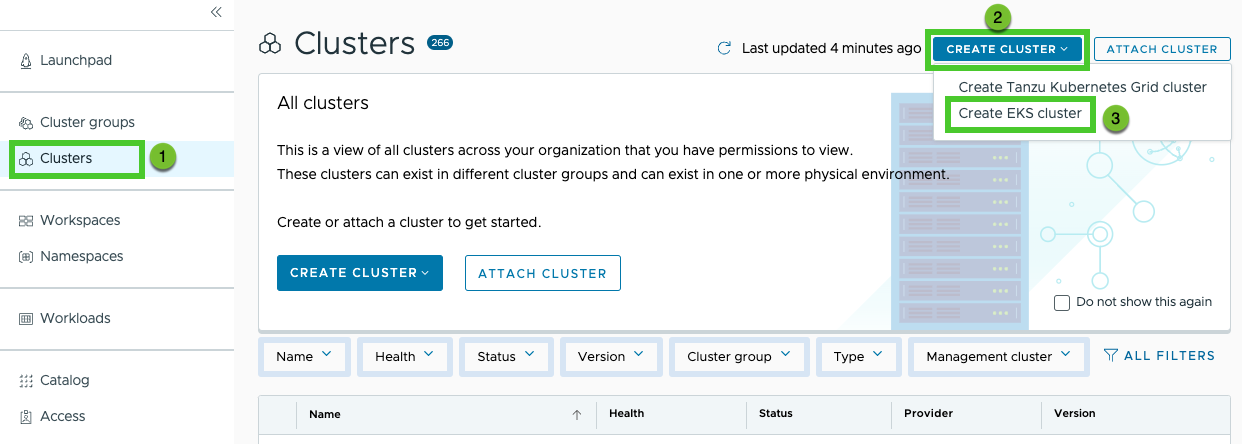
-
Click Create Cluster > Create EKS cluster.
-
Enter a name for the cluster.
Cluster names must be unique within an organization.
-
Select the cluster group to which you want to attach your cluster. For this exercise, you can choose either the cluster group you have already created or default.
-
Click Next.
-
Choose the region into which to deploy the cluster.
You can choose any region in which you have already created an SSH key pair.
-
Select the appropriate SSH key (for example,
my-tmc-kp). -
Accept the other default values, and click Next.
-
On the cluster type page, select Single node.
-
Accept the other default values, and click Next.
-
Accept the default node pool configuration options, and click Create Cluster.
Results
When you click Create Cluster, Tanzu Mission Control starts provisioning the resources necessary for your cluster in your cloud provider account. It then creates the cluster and attaches the cluster to your organization in the cluster group that you specified, in this case, default. The process takes a few minutes.
If you navigate to the cluster group page to find the cluster you just created, before it has been completely created, you see its status is Creating.
What to do next
After you have provisioned a new cluster, you can connect to the cluster with kubectl or observe the health and other details in the Tanzu Mission Control console.