This topic describes how you can configure and integrate a shared Virtual Private Cloud (VPC) on Google Cloud Platform (GCP) with VMware Tanzu Operations Manager.
GCP Shared VPC, formerly known as Google Cross-Project Networking (XPN), enables you to assign GCP resources to individual projects within an organization but allows communication and shared services between projects. For more information about shared VPCs, see the GCP documentation.
Prerequisites
To configure a shared VPC, you must assign your project to a Cloud Organization. Confirm that you have a Cloud Organization associated with your GCP account using one of these methods:
-
GCP Console: From the GCP console, click the Organization drop-down menu at the top of the page to display all organizations you belong to.
-
gcloud Command Line Interface (CLI): From the command line, run
gcloud organizations listto display all organizations you belong to. To install the gcloud CLI, see gcloud Overview in the Google documentation.
For more information, see Creating and Managing Organizations in the GCP documentation. If you do not have a Cloud Organization, contact GCP support.
Step 1: Provision the shared VPC
Follow the procedure in Enabling a shared VPC host project in the GCP documentation. This procedure requires shared VPC admin permissions.
Step 2: Create a shared VPC network
Follow the procedures in Preparing to Deploy Tanzu Operations Manager on GCP to create a new network with firewall rules. Then follow the procedures in:
Step 3: Connect the shared VPC to Tanzu Operations Manager
You can use the GCP console or the gcloud CLI to connect the shared VPC host project with Tanzu Operations Manager.
For more information, see VPC Network Peering in the GCP documentation.
Caution VPC Network Peering is currently in beta and intended for evaluation and test purposes only.
Set up VPC network peering with the GCP console
To set up VPC network peering with the GCP console:
-
From the GCP console, click Networking, then VPC network peering.
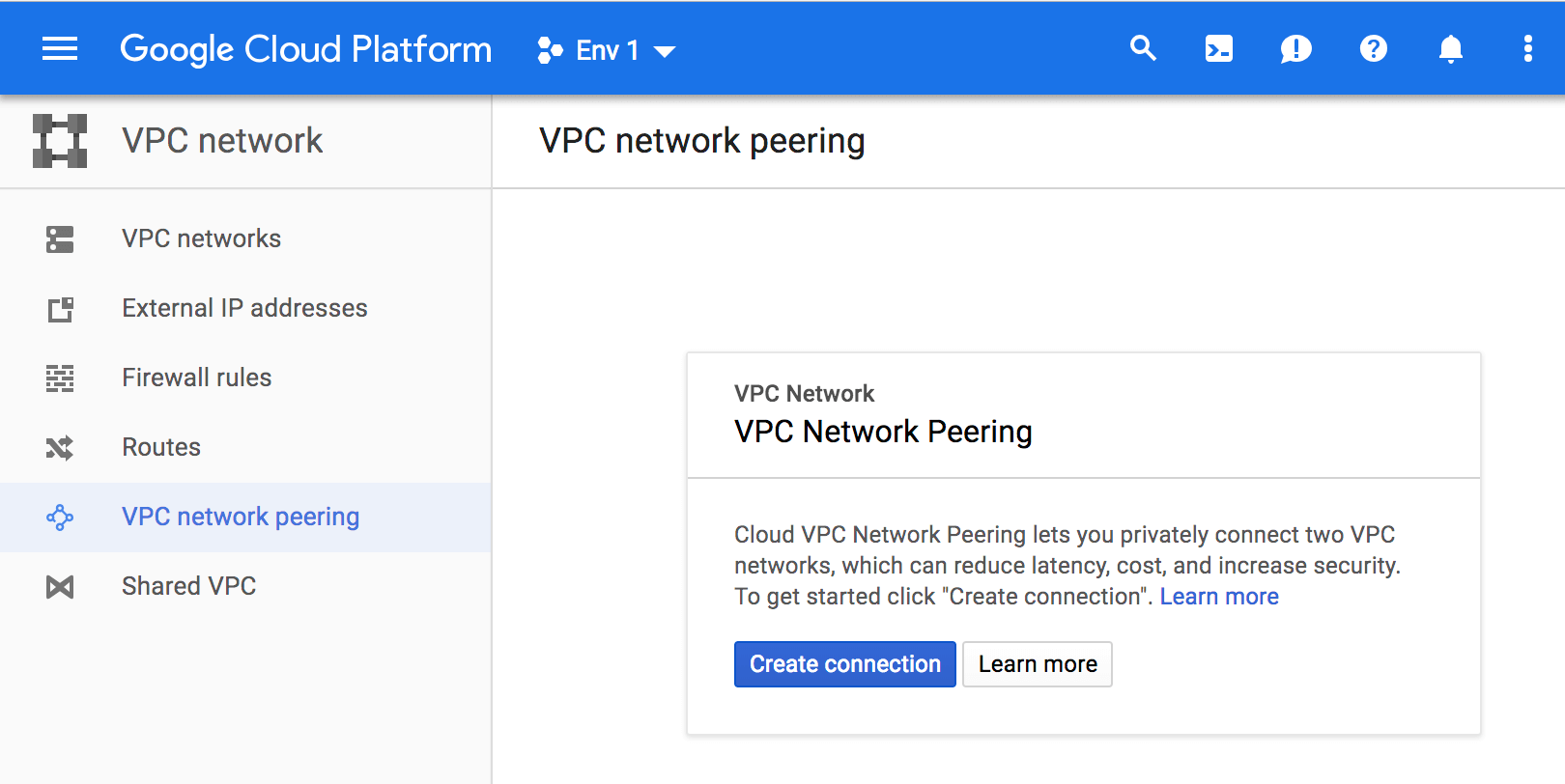
-
Click Create Connection.
-
Enter a name for the network connection from the Tanzu Operations Manager project to the new shared network, such as
opsmanager-to-xpn.
-
Click Save.
-
Click Create Connection.
-
Enter a name for the network connection from the new shared network to the Tanzu Operations Manager project, such as
xpn-to-opsmanager. -
Click Save.
Set up VPC network peering with the gcloud CLI
To set up VPC network peering with the gcloud CLI:
-
Run:
gcloud config set project OPSMANAGER-PROJECTWhere
OPSMANAGER-PROJECTis the name of the project that contains your Tanzu Operations Manager installation. -
To create a connection from the Tanzu Operations Manager project to the new shared VPC project, run:
gcloud beta compute networks peerings create OPSMANAGER-TO-VPC \ --network OPSMANAGER-NETWORK \ --peer-project VPC-HOST-PROJECT \ --peer-network VPC-NETWORK \ --auto-create-routesWhere:
OPSMANAGER-TO-VPCis a name you choose for the connection, such asom-to-vpc.OPSMANAGER-NETWORKis the name of the network assigned to the Tanzu Operations Manager project in GCP, such asmy-om-project.VPC-HOST-PROJECTis the name you gave the shared VPC project in Step 1: Provision the Shared VPC.VPC-NETWORKis the name of the network you gave the shared VPC project in Step 2: Create shared VPC networks.
-
Run:
gcloud config set project VPC-HOST-PROJECTWhere
VPC-HOST-PROJECTis the new shared VPC project you created in Step 1: Provision the Shared VPC. -
To create a connection from the new shared VPC project to the Tanzu Operations Manager project, run:
gcloud beta compute networks peerings create VPC-TO-OPSMANAGER \ --network VPC-NETWORK \ --peer-project OPSMANAGER-PROJECT \ --peer-network OPSMANAGER-NETWORK \ --auto-create-routesWhere:
VPC-TO-OPSMANAGERis a name you choose for the connection, such asvpc-to-om.VPC-NETWORKis the name of the network you gave the shared VPC project in Step 2: Create shared VPC network.OPSMANAGER-PROJECTis the name of the project that contains your Tanzu Operations Manager installation.OPSMANAGER-NETWORKis the name of the network assigned to the Tanzu Operations Manager project in GCP.
Step 4: Verify the shared VPC configuration
After configuring a shared VPC, use the following procedure to verify that the shared VPC host project VM appears in the Tanzu Operations Manager project.
-
From the GCP console, select the Tanzu Operations Manager project from the drop-down menu at the top of the page.
-
Click Networking, then VPC networks.
-
Confirm that the shared VPC network name appears in the Subnets list.
-
Confirm that the shared VPC network IP address ranges match what you set for the new VPC project in Step 2: Create a shared VPC network.