You can use these instructions to deploy VMware Tanzu Operations Manager to VMware vSphere. The instructions in this topic are based on vSphere 6.5 using the vSphere Client (HTML5) interface.
Runtime considerations
Important For security reasons, VMware requires a dedicated instance of Tanzu Operations Manager for use with VMware Tanzu Kubernetes Grid Integrated Edition (TKGI).
If you are installing TKGI on vSphere with NSX-T integration, follow the instructions in Deploying Tanzu Operations Manager with NSX-T for TKGI instead of performing the steps described in this topic.
Prepare vSphere
-
Log in to vCenter using the vSphere Client (HTML5).
-
Select the vSphere Datacenter where you are deploying Tanzu Operations Manager.
-
Create one or more vSphere clusters. A vSphere cluster is a collection of ESXi hosts and associated virtual machines (VMs) with shared resources and a shared management interface. Follow the next steps to create a vSphere cluster:
-
Right-click the vSphere Datacenter object.
-
Click New Cluster.
-
Name the cluster; for example,
Cluster1. -
Click Turn ON vSphere DRS to enable DRS. Set DRS Automation to Partially Automated or Fully Automated.
-
Click Turn ON vSphere HA to enable vSphere HA.
Note For highly available, production-ready environments, you must create more than one cluster. For more information, see Compute and HA considerations and Scaling and capacity management in vSphere Reference Architecture.
-
-
If you created more than one vSphere cluster, configure shared storage for the clusters. You can allocate shared storage to the clusters using one of two common approaches: horizontal or vertical. For more information about configuring shared storage for clusters, see Storage Design in vSphere Reference Architecture.
Important Failure to properly configure shared storage for vSphere clusters could result in downtime and unrecoverable loss of data.
-
Create a resource pool for the management components in your deployment. Resource pools are vSphere objects used to organize resources.
The management resource pool separates non-HA components such as BOSH Director. For example, if you deploy Tanzu Operations Manager for use with TKGI, the TKGI management plane includes Tanzu Operations Manager, BOSH Director, the TKGI control plane, and Harbor (optional).
Follow the steps below to create a vSphere resource pool:
-
Right-click the vSphere cluster object that you created and click New Resource Pool.
-
Name the resource pool; for example,
RP-MGMT. -
Review the default CPU and Memory settings and adjust if necessary. Adjustments are not commonly needed.
-
Click OK.
-
-
(Optional) If desired, create host groups within the clusters. For information about using host groups in vSphere, see Host groups in vSphere.
-
Click the Cluster where you want to create a host group.
-
Click the Configure tab.
-
In Configuration, click VM/Host Groups.
-
Click Add and configure the host group as follows:
- Name: Enter a name for the host group.
- Type: Select Host Group from the drop-down menu.
- Click Add and select the ESXi host(s) to include in the host group.
- Click OK.
-
Deploy Tanzu Operations Manager
Tanzu Operations Manager for vSphere is provided as an OVA file. An OVA file is a template for a VM. To deploy Tanzu Operations Manager on vSphere, you import the OVA file into your vSphere environment.
-
Download the Tanzu Operations Manager for vSphere OVA file from the Broadcom Support portal. Select a Tanzu Operations Manager release from the Release list.
-
Right-click the management resource pool that you created and select Deploy OVF Template. Alternatively, from the vCenter menu, select Actions, then Deploy OVF Template.
-
On the Select an OVF template pane, click Browse.
-
Click the Tanzu Operations Manager OVA file that you downloaded and click Open.
-
Review the template selection and click Next.
-
On the Select a name and folder pane:
- Enter a name for the Tanzu Operations Manager virtual machine, or use the default name.
- Select the object labeled Datacenter.
- Click Next.
-
On the Select a compute resource pane, select the compute resource where the Tanzu Operations Manager VM runs, and click Next. Select the Resource Pool for the management components.
Important Hardware virtualization must be turned off if your vSphere host does not support VT-X/EPT. Refer to vSphere Requirements in Tanzu Operations Manager on vSphere Requirements for more information.
-
On the Review Details pane, confirm the configuration up to this point, and click Next.
-
At the Select Storage pane, select the virtual disk format.
-
Choose a Datastore.
- If you use vSAN, select the vSAN datastore and apply the default storage policy.
- If you use a dedicated disk, select the appropriate disk format for your deployment needs. The default type is Thin Provision, but you can choose to use a thick provisioned disk such as Thick Provisioned Lazy Zeroed. For more information, see vSphere virtual disk types.
-
Click Next. Tanzu Operations Manager requires a VM with at least 8 GB memory.
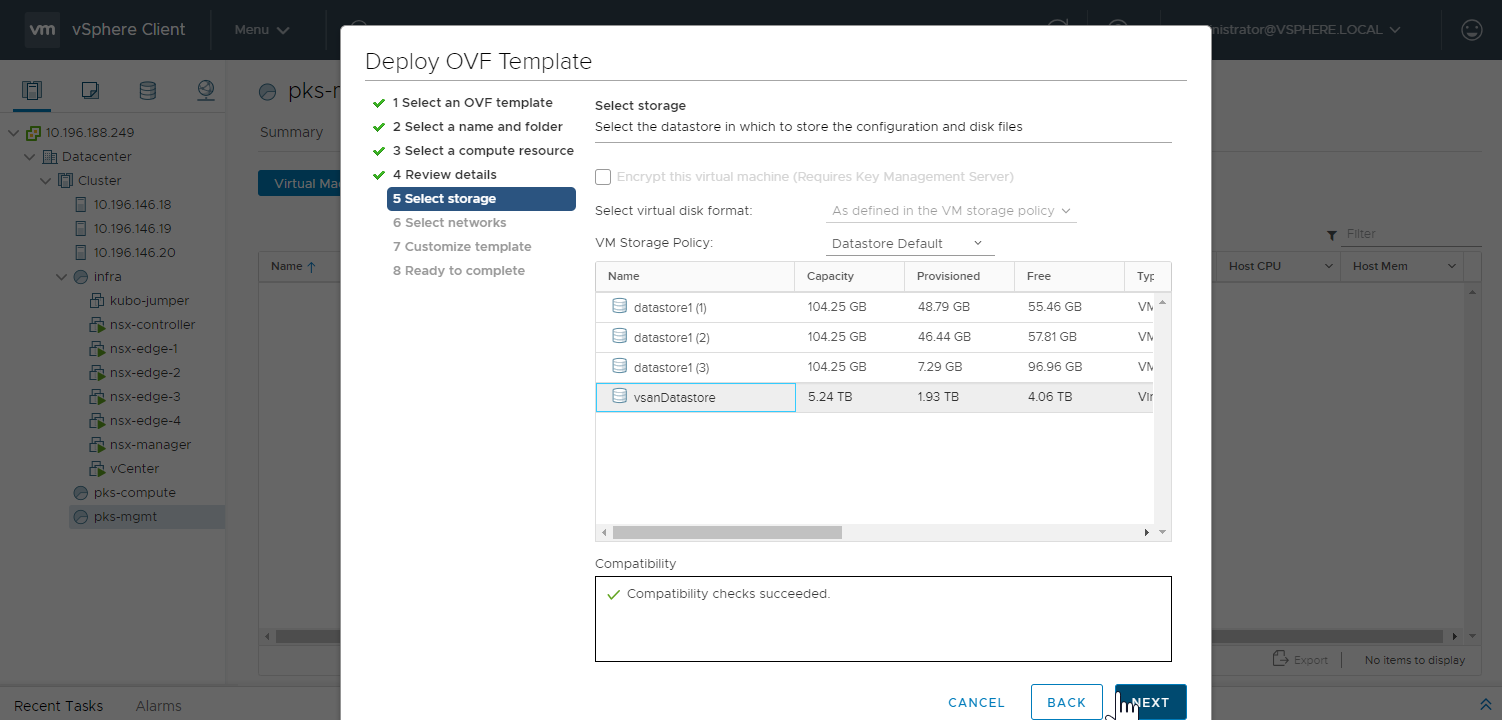
-
-
On the Select Networks pane, either select the default VM Network, or ideally, create an Infrastructure Network, and click Next.
-
On the Select Networks pane, either select the default VM Network, or ideally, create an Infrastructure Network, and click Next.
-
On the Customize template pane, enter the following information, and click Next.
- IP Address: The IP address of the Tanzu Operations Manager network interface. For example,
10.0.0.2. - Netmask: The network mask for Tanzu Operations Manager. For example,
255.255.255.0. - Default Gateway: The default gateway for Tanzu Operations Manager to use. For example,
10.0.0.1. - DNS: One or more DNS servers for the Tanzu Operations Manager VM to use. For example,
10.20.20.1. - NTP Servers: The IP address of one or more NTP servers for Tanzu Operations Manager. For example,
10.113.60.176. - Public SSH Key: Enter the pre-existing public SSH key value to enable SSH access to the Tanzu Operations Manager VM. Enter the full key in the
ssh-rsa AAA...format. You cannot deploy Tanzu Operations Manager successfully without adding a public key. If you do not add a key, Tanzu Operations Manager shuts down automatically because it cannot find a key, and it might enter a reboot loop. - Custom hostname: The hostname for the Tanzu Operations Manager VM; for example,
ops-manager.
- IP Address: The IP address of the Tanzu Operations Manager network interface. For example,
-
On the Ready to complete pane, review the configuration settings and click Finish.
This action begins the OVA import and deployment process.
-
Use the Recent Tasks pane at the bottom of the vCenter dashboard to check the progress of the OVA import and deployment.
If the import or deployment is unsuccessful, check the configuration for errors. Fix any errors and restart the deployment process.
Start Tanzu Operations Manager
-
Create a DNS entry for the IP address that you used for Tanzu Operations Manager. You must use this fully qualified domain name when you log into Tanzu Operations Manager.
Tanzu Operations Manager security features require you to create a fully qualified domain name to access Tanzu Operations Manager during the initial configuration. For more information, see Tanzu Operations Manager on vSphere Requirements.
-
Select the Tanzu Operations Manager VM and click Actions, then Power, followed by Power On.
After the VM boots, the Tanzu Operations Manager web interface is available at the IP address that you specified.
It is normal to experience a brief delay while the web server and VM start.
-
Navigate to the fully qualified domain of your Tanzu Operations Manager in a web browser.
Next steps
After you complete this procedure, follow the instructions in Configuring BOSH Director on vSphere.