Managing dashboards in VMware Tanzu Platform hub
Dashboards provide a snapshot overview of your onboarded resources and their key performance indicators like governance, cost, and breakdowns of services, infrastructure, and geolocation. In addition to the default dashboards VMware Tanzu Platform hub provides, you can create your own dashboard customized to the metrics you want to see.
Before you start
Before making any changes, know what your assigned roles allow you to do with dashboards.
- Hub admins can change the default dashboard and edit any dashboard available.
- Hub analysts can create custom dashboards and edit them, but cannot edit dashboards created by others.
- Hub viewers cannot create dashboards.
The following procedures are written with a Hub admin role in mind.
How do I create a new dashboard
This procedure describes how to create a new dashboard and populate it with widgets to display data.
-
From the VMware Tanzu Platform hub home tab, click the drop-down icon next to the dashboard title and then click Manage Dashboards.
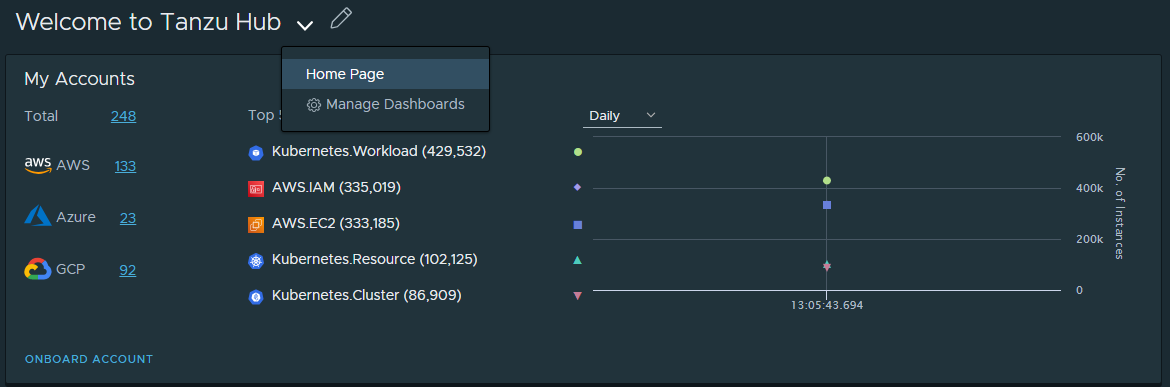
-
Click New Dashboard
-
Enter a name for your dashboard and select the page in VMware Tanzu Platform hub where it should be should be available. As a Hub admin, you can also choose if you want the dashboard to display data for a specific project or the whole organization.
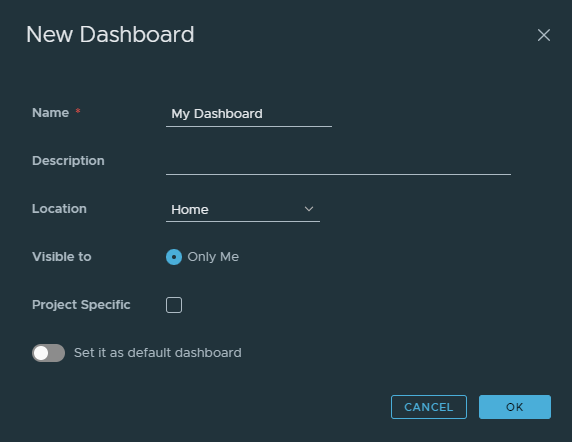
Note
As a Hub admin, you can also choose if you want the dashboard to display data for a specific project or the whole organization. For project-level dashboards, click Project Specific and select one or more projects to include in the dashboard’s scope.
-
Click Ok.
-
Your dashboard opens into edit mode. From here, click Add Widget and choose the widgets you want your dashboard to display. Some widgets prompt you to make additional selections when adding them, such as choosing a compliance framework to track.
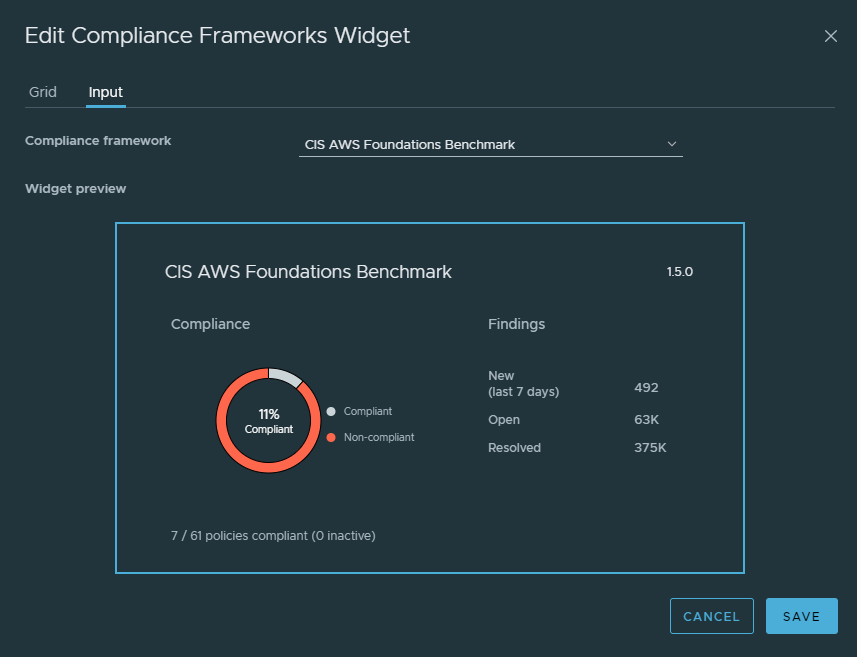
-
Click Save to save your dashboard’s current configuration, then click Close to stop editing.
-
You can now select your dashboard from the appropriate tab in VMware Tanzu Platform hub.
How do I copy a dashboard
If you don’t want to create a dashboard from scratch, you can create a copy of an existing dashboard and edit it to fit your preferences.
-
From the VMware Tanzu Platform hub home tab, click the drop-down icon next to the dashboard title and then click Manage Dashboards.
-
Click the menu icon on the dashboard you want to copy, then click Duplicate.
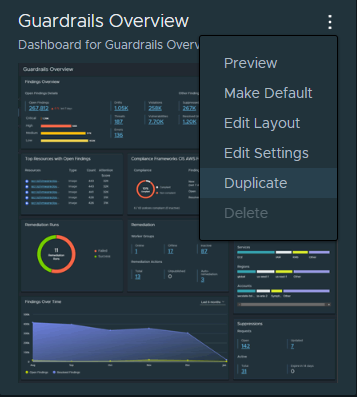
-
Enter a name for your dashboard copy, then click Save.
Parent Topic: Managing your resources and applications in VMware Tanzu Platform hub