Install Capabilities on your Kubernetes cluster
Capabilities let users define a set of functionality that is available by default inside a Space. Capabilities represent a collection of APIs that are available inside a given Kubernetes cluster and express a functionality or feature available to its users. The functionality or feature provided by a Capability is represented through Kubernetes resource definitions.
Some examples of Capabilities available in Tanzu Platform for Kubernetes are api-gateway, certificate-management, and service-binding.
For more information about Spaces, see What is a Space.
To view a list of available Capabilities, on the Tanzu Platform hub, go to Application Spaces > Capabilities.
Install a Capability
To install a Capability to your Kubernetes cluster:
- Expand Application Spaces
- Select Capabilities
-
Locate the capability to install, for example, Service Binding.
Optionally click the capability to see the package or packages that are included in that capability. You can optionally click a package to see a more detailed description of that package.
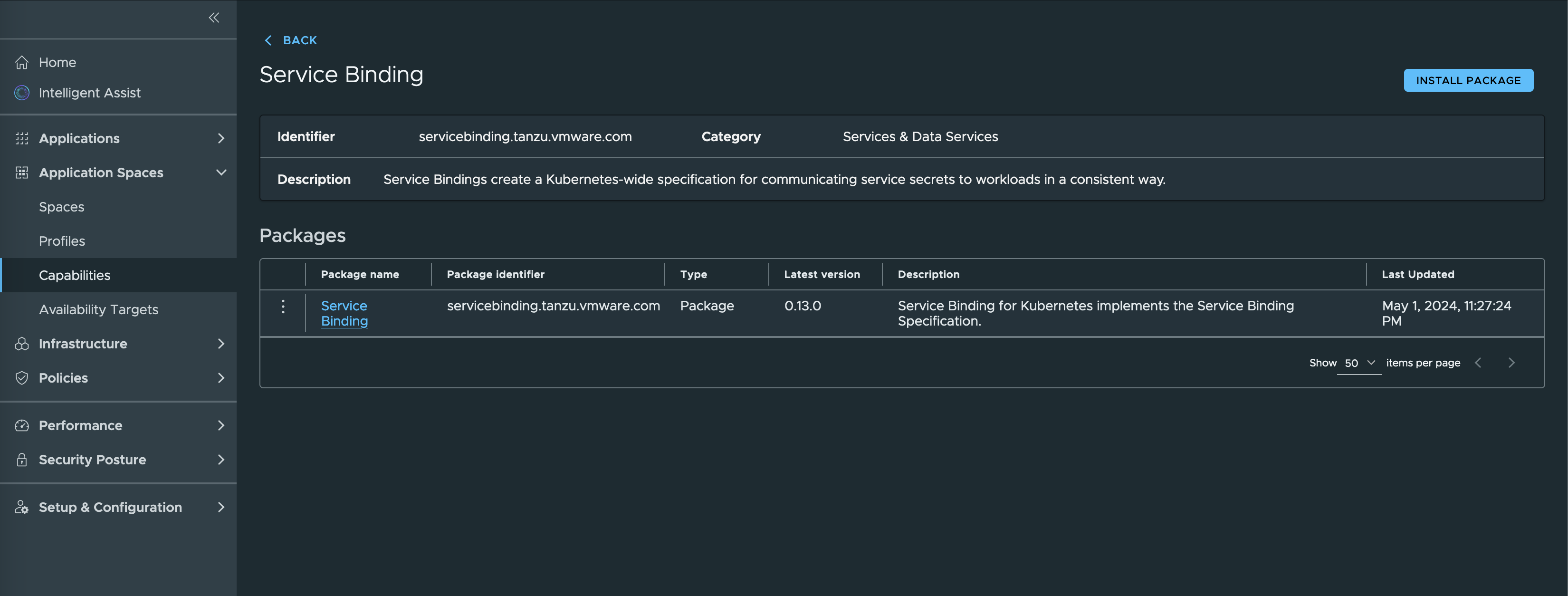
- From the elipsis next to the capability name, select Install.
- Select the cluster group on which to install the Capability.
-
Optionally expand Advanced Configuration.
You can use Advanced Configuration to integrate capabilities such as Mutual TLS and Ingress with third-party certificate authorities so that certificate management has secure service-to-service and user-to-service communication in a Space. For more information, see CA integration for Mutual TLS & Ingress Capabilities.
-
Click Install Package.
View the installation progress
To view the progress of the Capability installation:
- On the left navigation pane, click Capabilities.
-
On the Capabilities page, click Installed.
The Status of the installation displays.
Clicking on an installed Capability provides additional details about the installation.
-
If the installation fails, a Failed status is seen for the Capability. Click on the Capability to see additional information about the failure.