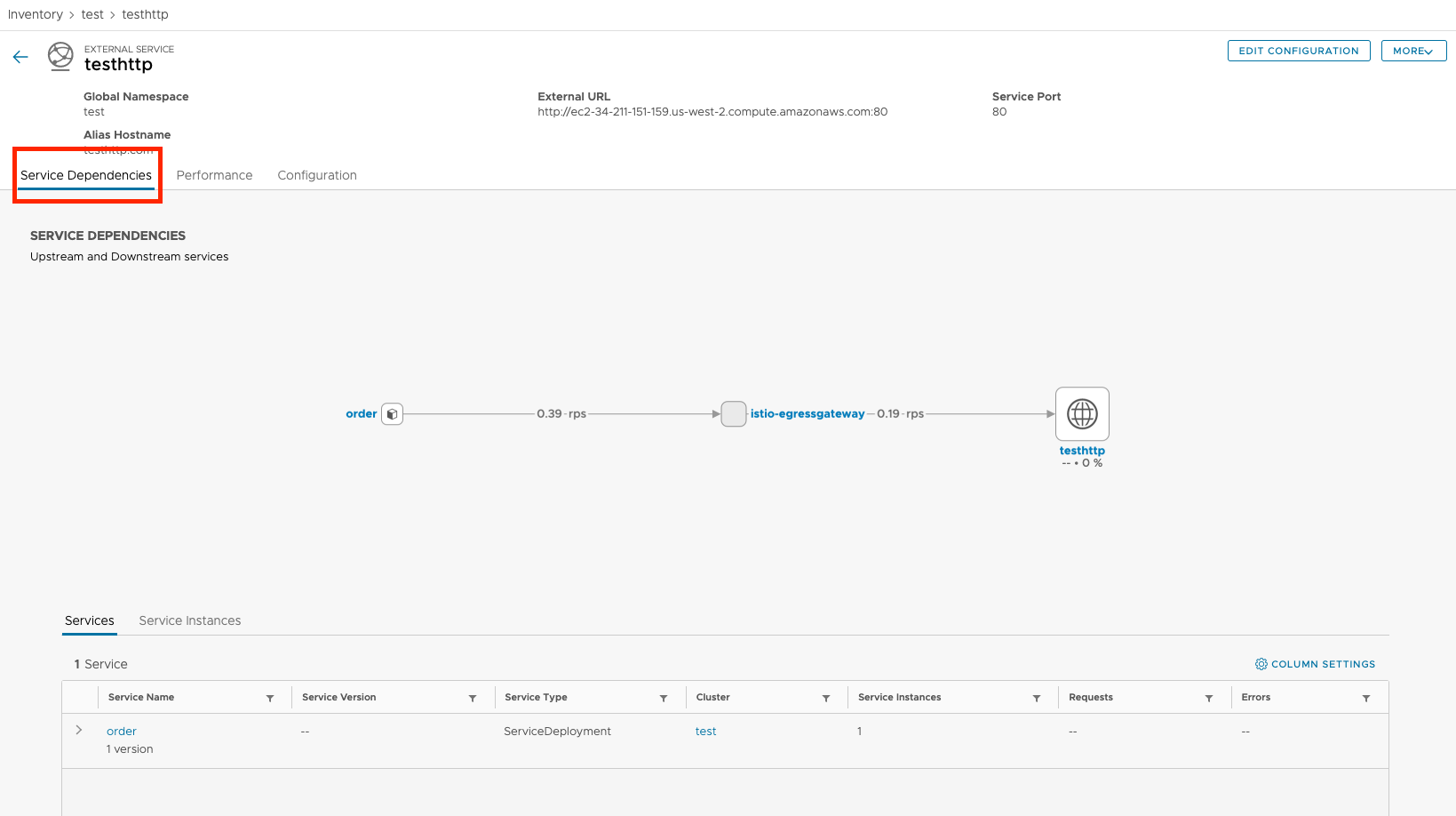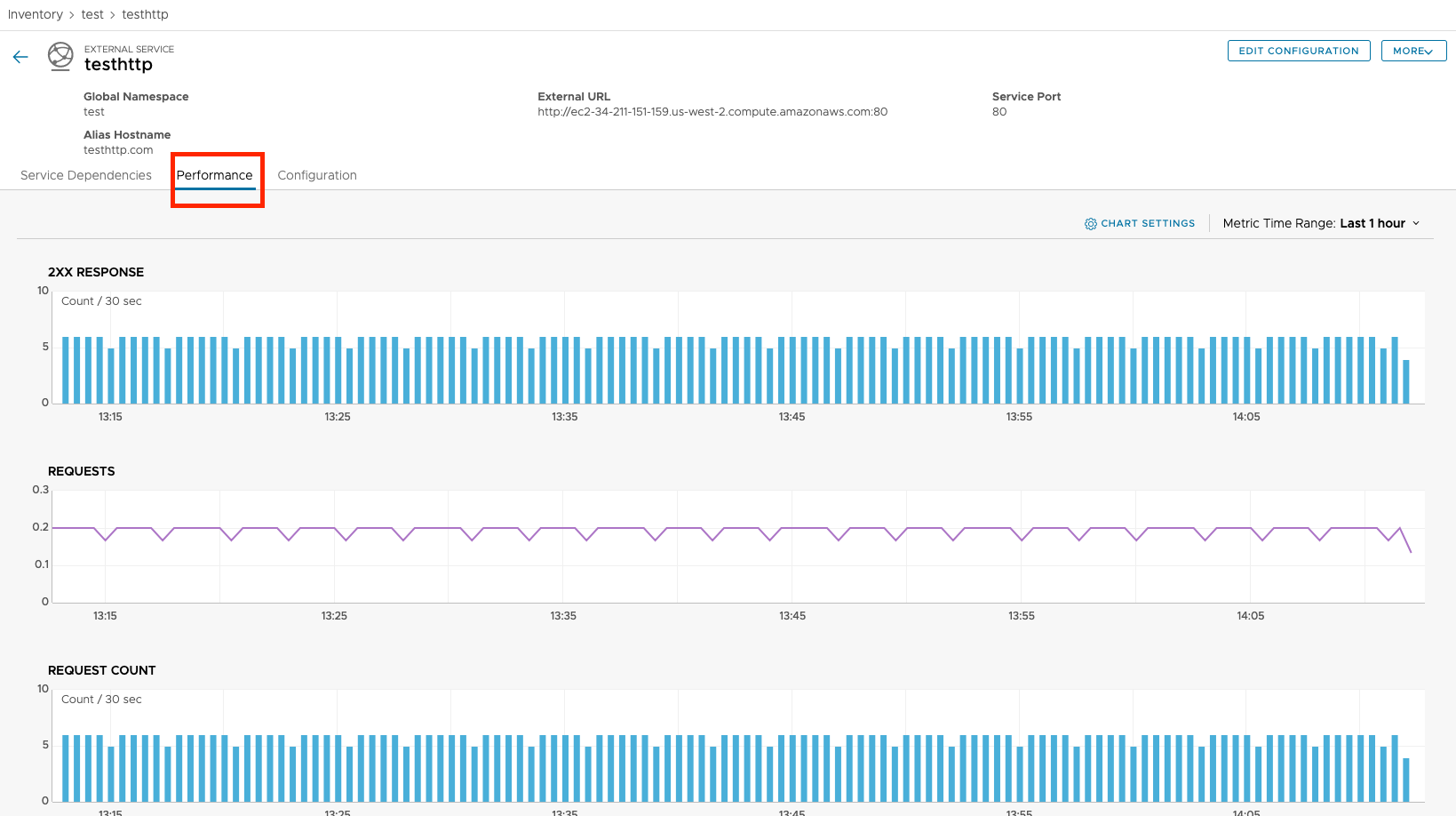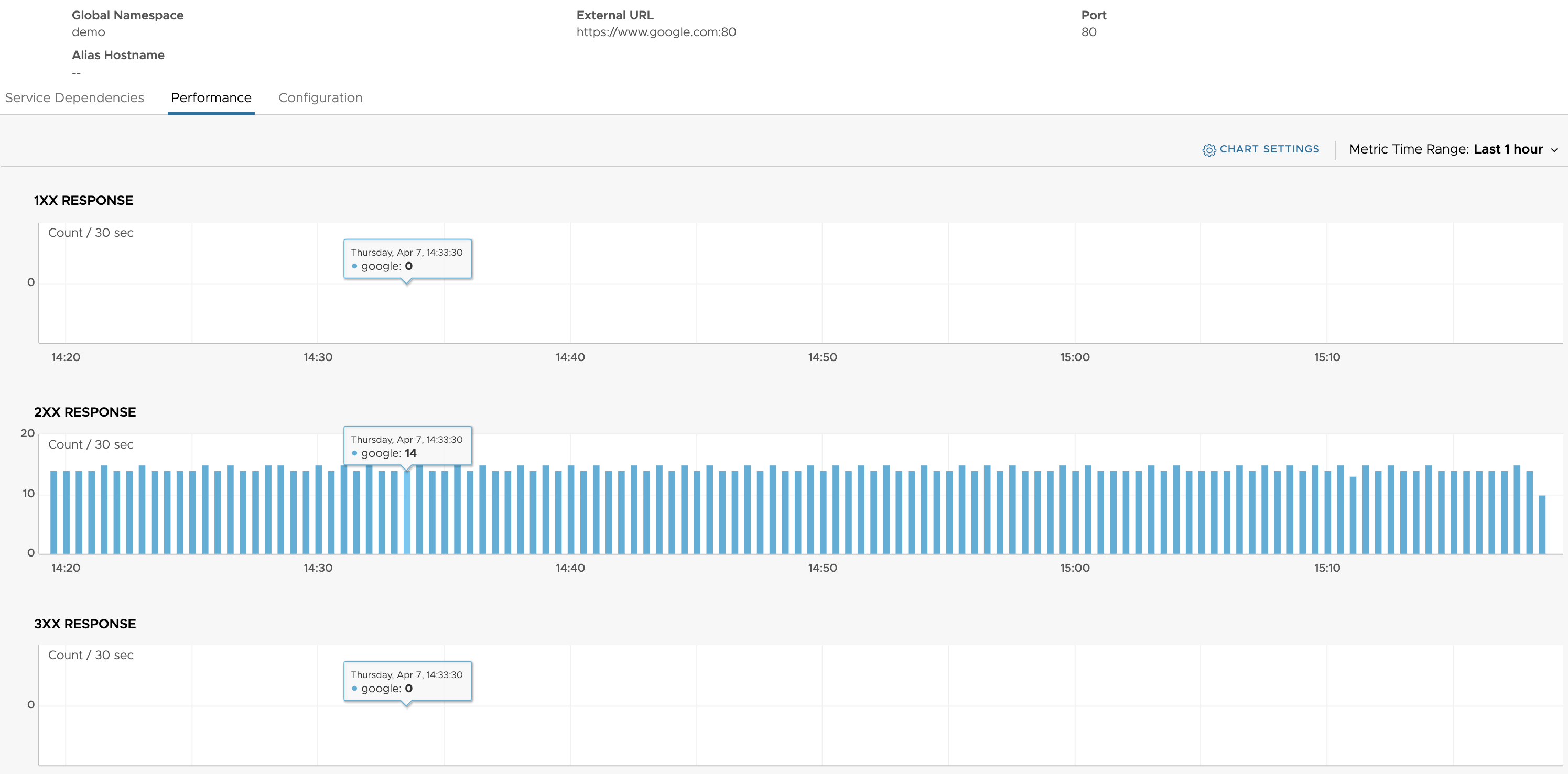Tanzu Service Mesh provides detailed information to help you monitor the performance of an external service. This information includes the performance metrics. You can also view the different details about the external service, including its configuration.
You can monitor the performance of an external service and view the details and configuration from its details page in the Tanzu Service Mesh Console UI.
Procedure
- Open the external service details page.
- On the Home page, on the GNS Overview tab, in the card for the global namespace that contains the external service, click the name of the global namespace.
- On the global namespace details page, click the GNS Topology tab. You can view external service traffic on the GNS Topology page. The service graph may not appear immediately. Please wait for 30 seconds for the data to be processed.
- To view external services in detail, click on the External Services tab on the GNS page. From the Service Name column, select the external service you wish to view.
The top of the external service details page displays the following summary information:
The external URLs of the external service.
The name and domain of the global namespace that contains the external service, and the alias name of the external service within the global namespace.
The tabs of the external service details page display the different details and configuration information for the external service. For more information about the details that are displayed on each tab, see the following steps.
- When we select a specific external service, we will see the Service Dependencies page, which will list the services inside global namespace that are contacting it.
- To monitor the performance of the external service on the different clusters by using metric charts, click the Performance tab.
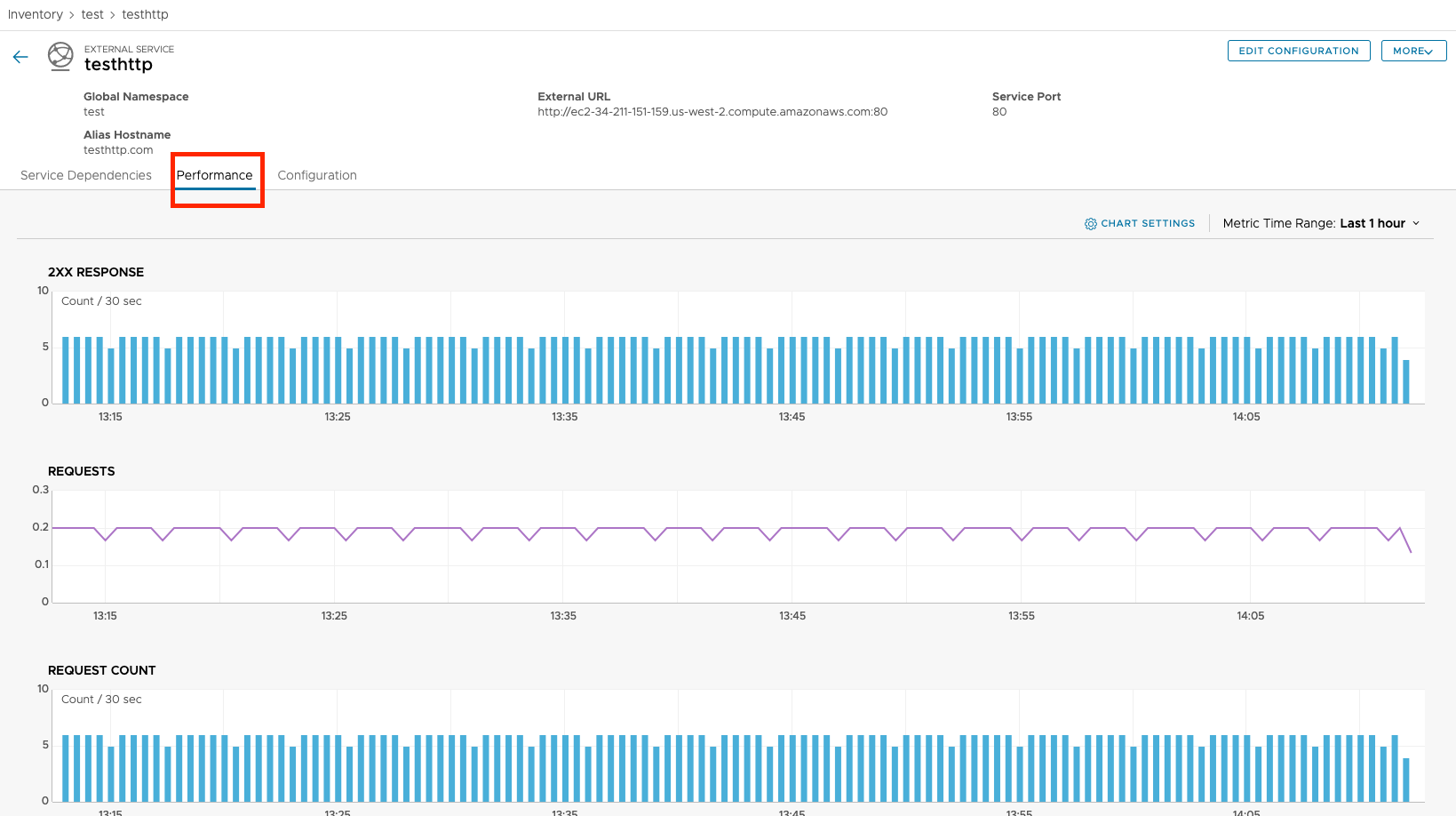
The performance charts on the Performance tab displays metrics collected for the external service in the time range selected in the Metric Time Range drop-down menu in the upper-right corner.
Note:
HTTP response status codes indicate whether a specific HTTP request has been successful. These responses are divided into five categories:
Informational responses (1XX)
Successful responses (2XX)
Redirection messages (3XX)
Client error responses (4XX)
Server error responses (5XX)
- To view the metric values collected at a specific date and time, point to the appropriate data point on the chart, as shown the example below.
- To display only the metrics that you want on the Performance tab, in the upper-right corner, click Chart Settings and select the check box next to each metric that you want to display.
You can select a maximum of four metrics to be displayed.
- To view the configuration of the external service, click the Configuration tab. The Configuration tab displays the configuration details for each external service.