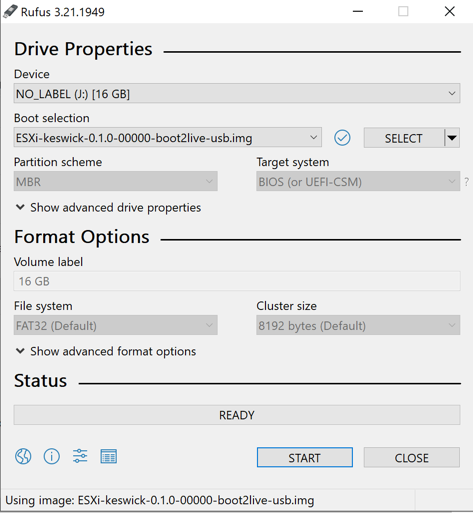This section provides steps to create the VMware Edge Cloud Orchestrator deployment media on a Windows machine using the Rufus software application.
Prerequisites
Ensure that you have already downloaded the VMware Edge Cloud Orchestrator IMG media. For more information, see Downloading the VMware Edge Cloud Orchestrator Media.
Procedure
Results
The VMware Edge Cloud Orchestrator boot media is created on your Windows machine, which can be used to deploy your host. For more information, see Booting Your Edge Server.
Example