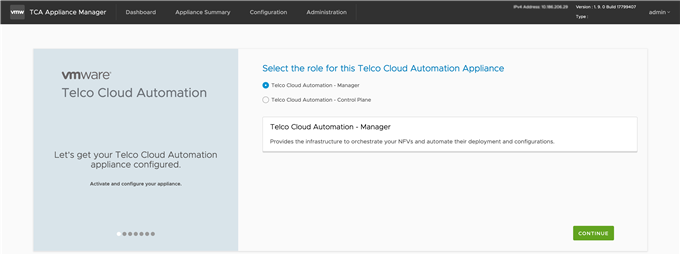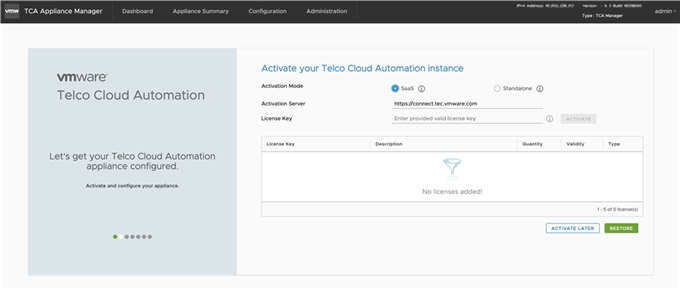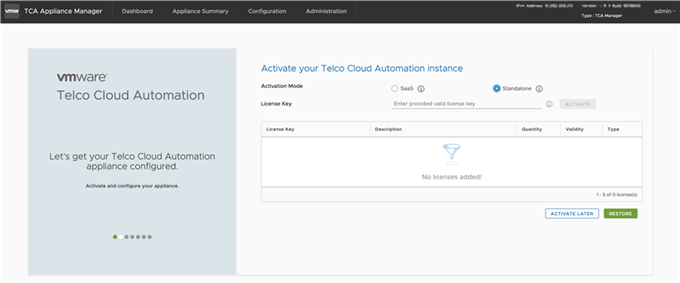VMware Telco Cloud Automation Manager is the user interface used to orchestrate your NFVs and automate their deployments and configurations.
Prerequisites
Deploy the VMware Telco Cloud Automation OVA. After deploying, allow up to five minutes for the services to initialize.
Procedure
- Browse to the appliance management interface and log in using the admin user credentials.
Browse to https://tca-ip-or-fqdn:9443.
After you log in, the installation welcome screen appears.
- Click Continue.
The
Select the role for this Telco Cloud Automation Appliance screen appears.
- Select Telco Cloud Automation - Manager and click Continue.
- In the Activate your Telco Cloud Automation instance screen, select from:
- SaaS: If you have selected the SaaS mode of activation, the Activation Server URL populates by default:
- Enter the license key and click the Activate button. Or, to activate the VMware Telco Cloud Automation instance at a later stage, click Activate later. When you click Activate Later, the system navigates to the Configuration tab for configuring the data center location.
- To restore an earlier version of VMware Telco Cloud Automation, click Restore. The system navigates to the Backup & Restore tab for backup and restore operations.
Note: If there is a proxy server in the environment for outbound HTTPS connections, you can configure it from the
Administration tab. If you enter a proxy server, add the local vCenter Server, ESXi, NSX, SSO, and TCA-CP systems as exceptions not to be sent to the proxy server.
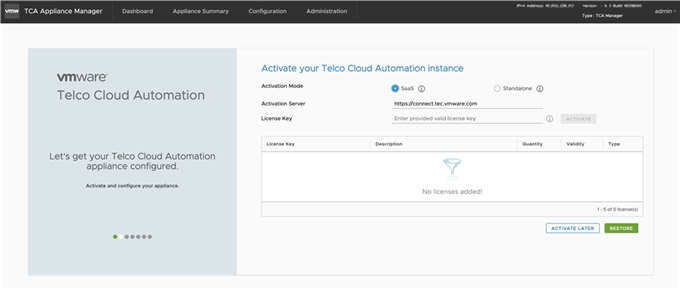
- Standalone: If you have selected the Standalone mode of activation, enter the license key of the appliance and click Activate.
What to do next
Configure VMware Telco Cloud Automation Manager. See Configure VMware Telco Cloud Automation Manager.