The alerting graphic user interface (GUI) helps you to design and manage the Alert Definition. It facilitates the alert configuration by providing threshold definition. Also, you can use the alert list page to browse, edit, or delete the existing alerts.
An alert is always associated with a threshold level, which is configured through the KPI Designer module.
Alerting function can be configured to enable or disable.
Navigate to Alerting Function
To navigate to alerting function, click Alerting in the left navigation panel. The landing page for alerting function is the Alert Definitions page, where the previous created alert is listed.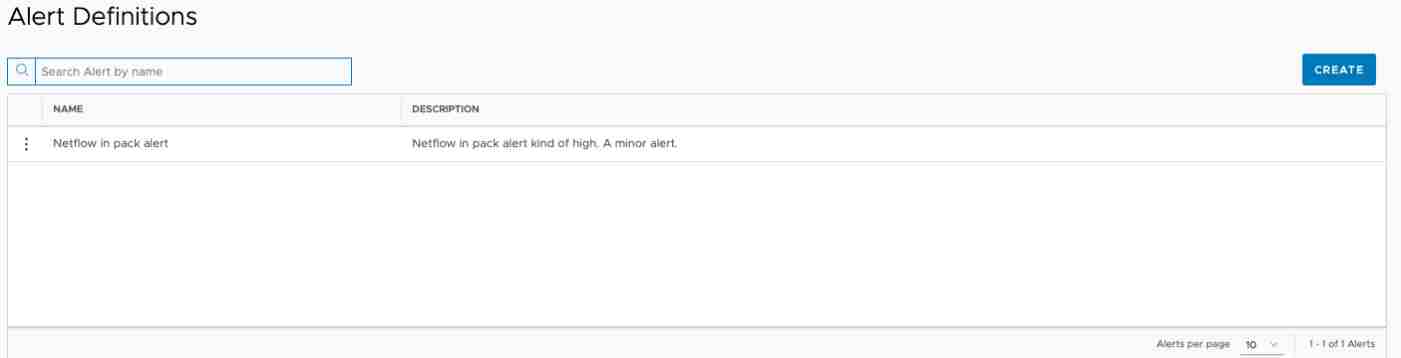
- Edit: Allows the user to edit the selected alert configuration.
- Delete: Deletes the selected alert configuration.
- Export: Exports the alert configuration in the JSON format.

Create an Alert
To navigate to the Alerting-create or edit a page, click CREATE in the Alert Definitions page. 
- Alert Name: The name of the alert.
- Description: The description of the alert.
- Threshold Group: The threshold collection that is defined in the KPI Designer module.
- Threshold: Label: The thresholds defined in the threshold collection and the threshold labels of the corresponding threshold in the format of Threshold: Label.
- Severity: The severity level of the alert, supported values are listed in the selection.
To save the alert and to deploy the backend alert streaming engine, click SAVE & DEPLOY.
Create an Alert from a Threshold Collection
When you configure or browses the threshold collections, you might want to create an alert from one of the threshold collections. When the alert module is enabled, the Create Alert menu item is available in the action menu of the threshold collection list.
To navigates to the Alert Definition page, click the Create Alert menu item. The Threshold Group in the Alert Definition page is pre-populated with the threshold collection name in the threshold collection list.
Edit an Alert
- Alert name is not editable.
- A Clone button is added which allow the user to clone the current configuration, and make minor changes to the Alert Definition.
Note: The Alert Name must be changed for the cloned KPI definition.

To save and redeploy the alert, click SAVE & DEPLOY.