Before deploying VMware Telco Cloud Operations, obtain the distribution OVAs.
- VMware-TCOps-Control-Plane-Node-<VERSION>-<BUILD_ID>.ova (for the control plane node VM)
- VMware-TCOps-Worker-<VERSION>-<BUILD_ID>.ova (for the worker nodes VMs)
The following steps and screenshots are for vCenter 6.7. Other versions of vCenter can differ and maintain general similarities.
VM Deployment
Procedure
- Deploy the control plane node VM.
- Log into the vCenter web user interface.
- Select the ESXi or cluster where the control plane node will deploy.
- From the ACTIONS menu, select Deploy OVF Template. The Deploy OVF Template wizard appears and leads you to the Select an OVF Template tab.

- Select URL and enter the URL from which the OVA can be downloaded, or select Local file and provide a path to the OVA. Click NEXT.
- Enter the desired name for the virtual machine and select a folder location as shown in the following screenshot and click Next.
- Select the ESXi or cluster to which the control plane node OVA will be deployed and click NEXT.
- Wait for validation.
- Confirm that the information is correct in the Review details section, and click NEXT.
- Review the end-user license agreement, and select the box to accept. Click NEXT.
- Select the desired disk provisioning strategy and datastore for the control plane node OVA. Select NEXT.
In vCenter, the default virtual disk format is set to Thick Provision Lazy Zeroed. See the following table for full provisioning descriptions. For further details, refer to VMware vCenter documentation.
Provisioning Description Thick Provision Lazy Zeroed This setting can be used if you have enough storage capacity to pre-allocate as per the footprint specifications for your VM before your begin deployment. Thick Provision This setting has a higher performance and pre-allocates and reserves the disk space. Thin Provision Claims disk space as needed, and uses less space in the beginning, but can reduce performance. 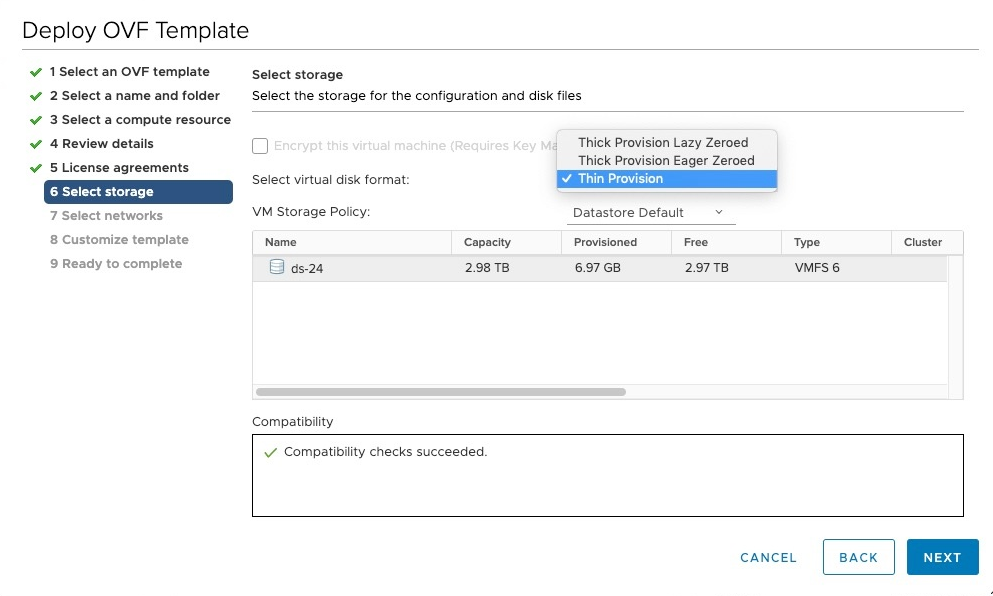 Note: If you selected Thin Provision, carefully follow the steps for Customizing the VM Hard disk size that are listed a few steps ahead.
Note: If you selected Thin Provision, carefully follow the steps for Customizing the VM Hard disk size that are listed a few steps ahead. - Selected the desired network for the control plane node OVA, and click NEXT.
- Provide the desired configuration settings for the control plane node OVA in the Customize template tab.
Note: The OVA does not require any settings for deployment. If settings are provided, the following describes how the settings are used.

- In the Administrator section, set the desired administrative user password (for username clusteradmin) and confirm.
Optional: you can provide the public key string to SSH from the host with the public key. If no password is provided for the clusteradmin user, the default password VMware1! should be used to log in after the VM is deployed.
- In the Root User section:
- Set the root password and confirm. If no password is provided for the root user, use the default password ChangeMe123!! to log in after the VM is deployed.
- Set SSH Login to the desired root SSH log in policy (yes, no, or without password)
- If selecting without password, set the public key string to SSH from the host with the public key.
- In the Management Network section, leave settings blank for DHCP, or enter the static IP (in CIDR format with "/") and default gateway IP.
- In the Container Networking section, leave the Docker Bridge setting as the default.
- In the DNS section, leave settings blank for DHCP, or enter the DNS server IP addresses and the default search domain.
- In the Network Time section, specify NTP hosts (optional).
- In the Administrator section, set the desired administrative user password (for username clusteradmin) and confirm.
- Review the information in the Ready to complete tab, and click FINISH to proceed with the deployment.
- Wait for the control plane node to deploy.
- Customize the control plane node VM according to the deployment footprint you require. See Footprint Specifications, located in the VMware Telco Cloud Operations System Requirements section to find the requirements for each size of deployment: Extra Small (2.5 K), Small (25 K), or Medium (50 K) and Large (100 K).
Note: This step must be done before powering on the VM.
- Select the control plane node VM.
- From the ACTIONS menu, select Edit Settings.
- Finish the information in the Edit Settings form:
- For the CPU setting, set the desired number of CPUs to allocate to the control plane node according to the deployment sizing guide. For example, 4 CPUs for a 2,500 device capacity server.
- If necessary, for the Memory setting, set the desired amount of RAM to allocate to the control plane node according to the deployment sizing guide. For example, 17 GB for a 2,500 device-capacity server.
- If necessary, for Hard disk 3 resize the data disk according to the Footprint Specification.
Note: If you have selected Thin Provision when deploying the OVa and employ vSAN shared storage, follow the steps listed in the Disk Resizing Guide before proceeding further. Even though Thin Provision is selected, when using the vSphere web client to import OVAs, all VM disks are allocated as Thick. This prevents the expansion of the disk needed per the footprint specification. The Disk Resizing Guide provides a provisioning workaround.
- Click OK.

- Power on the control plane node. Wait for the control plane node to start. The node is assigned an IP address.
- Note the IP address of the control plane node VM.
- Deploy worker nodes. The following steps are applied to each worker node.
Note: The number of worker nodes and types of each worker node you deploy depends on the footprint specification chosen. For example, if you choose 25 K non-HA you would deploy four nodes, for 25 K-HA you would deploy nine worker nodes and so on. Refer to the tables in VMware Telco Cloud Operations System Requirements.
- Deploy the worker OVA. Follow the same steps (a through k) in step 1 for the control plane node VM for each worker node VM.
- At the Customize template step of the Deploy OVF Template wizard, provide the desired configuration settings for the worker OVA.
Note: All settings are optional. The OVA does not require any settings for deployment. If settings are provided, the following describes how the settings are used.
Section Description Administrator Set the administrative user (clusteradmin) password and confirm. Optionally, you can provide the public key string to SSH from the host with the public key. Root User Set the root password and confirm. Set the SSH log in to the desired root SSH login policy (yes, no, or without password).
If selecting without password, set the public key string to SSH from the host with the public key.
Management Network Leave the settings blank for DHCP, or enter the static IP for the worker (must be in CIDR format with "/") and the default gateway IP. Container Networking Leave the Docker Bridge default setting. DNS Leave the settings blank for DHCP, or enter the DNS server IP addresses and the default search domain. Network Time Specify the NTP hosts (optional). - Finish the Deploy OVF Template wizard by reviewing the details provided in the Ready to Complete step. Click FINISH.
- Wait for the worker to deploy. You should now have all worker VMs deployed.
- Customized each worker VM according to the deployment footprint you require. See Footprint Specifications, located in the VMware Telco Cloud Operations System Requirements section to find the requirements for each size of deployment. Follow the same steps for customization, as described in the control plane node VM (above). If you have selected Thin Provision when deploying the OVA and employ vSAN shared storage, follow the steps listed in the Disk Resizing Guide before moving forward.
Note: This step must be done before powering ON the VM.

- Power on each worker node VM and wait for it to start. The VM is assigned an IP address.
- Make note of the IP addresses of each of the virtual machines deployed. For example, one control plane node VM and all the worker node VMs. Against each IP address, make note of each node you have customized (control-plane-node, arrongoworker, domainmanagers, elasticworker, and kafkaworker). The information is required for the cluster deployment described in the following section.
- Make note of the IP addresses of each of the five virtual machines. For example, one control pane node VM and the four worker node VMs. Also make note each node type you have customized. See Cluster Deployment for more information required for the cluster deployment.