To open the Global Console:
-
Start the Global Console.
-
On a UNIX system, go to the BASEDIR/smarts/bin directory in the Service Assurance Manager (Global Manager) installation area and type:
sm_gui
Press Enter. The Attach Manager dialog box opens as shown in Attach Manager dialog box.
Figure 1. Attach Manager dialog box 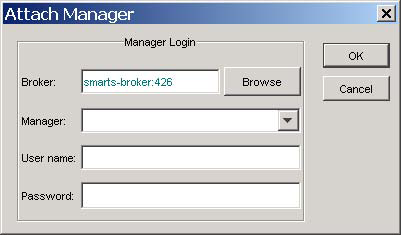
-
-
In the dialog box:
-
Ensure that the Broker for your deployment appears in the Broker text box.
-
Click the Manager list box or the Browse button to display a list of active (running) Managers, and from that list select the Domain Manager to which you want to connect.
-
Type your login username and password.
-
Click OK.
A console view opens.
What console view opens at this point depends on whether you selected a Domain Manager or a Global Manager application.
A Topology Browser Console view of the Global Console will open by default, an example of which is shown in Figure 2 on page 17.
Figure 2. Topology Browser Console 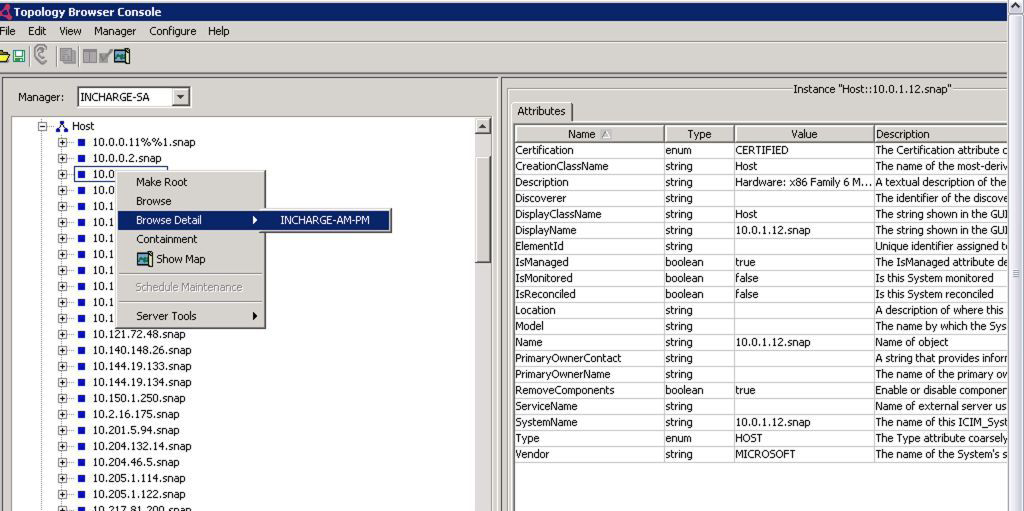
If you selected a Global Manager, a Notification Log Console view of the Global Console will open by default, an example of which is shown in Notification Log Console. In the example display, the Notification Log Console is attached to a Global Manager application named INCHARGE-SA.
Figure 3. Notification Log Console 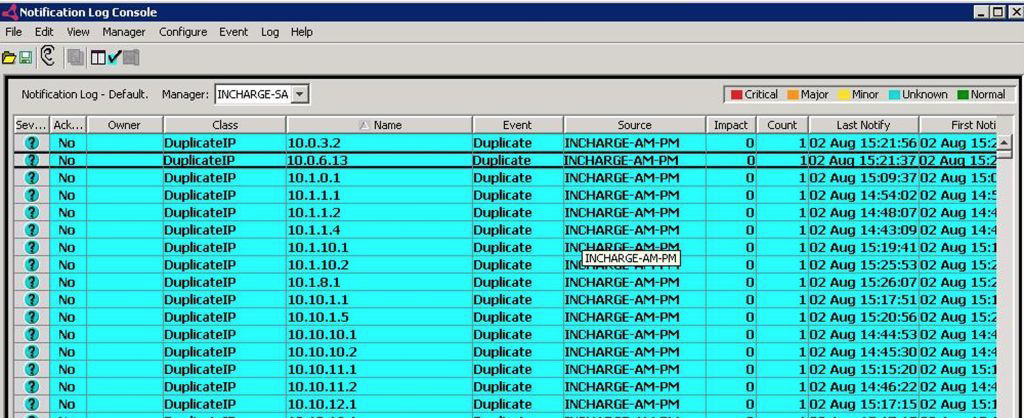
The Service Assurance Manager Operator Guide provides detailed instructions on using the Global Console.