To configure a service/group import datafile list:
-
In the Business Templates configuration window, select TEXT in the upper list box if you want to configure a text service/group import datafile list, or select XML if you want to configure an XML service/group datafile list.
-
In the Business Templates configuration window, click Modify List to launch the Edit Business Template Files dialog box as shown in Edit Business Template Files dialog box—example.
Figure 1. Edit Business Template Files dialog box—example 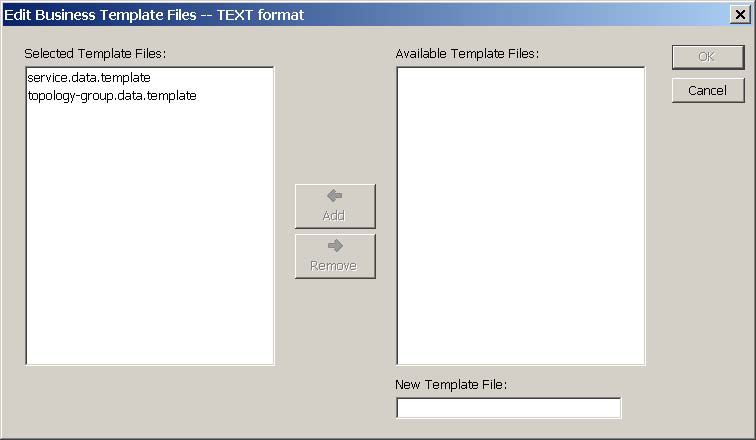
If TEXT is selected in the upper list box of the Business Templates configuration window, all files with names matching *.template in the BASEDIR/smarts/local/conf/ics or BASEDIR/smarts/conf/ics directory will appear in the Available Template Files list of the dialog box, except for any already selected matching text files, which will appear in the Selected Template Files list. You can select one or more text service/group import datafiles for loading by the Global Manager.
Note:The asterisk (*) is a wildcard character that matches an arbitrary string of characters, including an empty string.
If XML is selected in the upper list box of the Business Templates configuration window, all files with names matching *service-group-data*.xml in the BASEDIR/smarts/local/conf/ics or BASEDIR/smarts/conf/ics directory will appear in the Available Template Files list of the dialog box, except for any already selected matching XML file, which will appear in the Selected Template Files list. You can select only one XML service-group import datafile for loading by the Global Manager.
Be aware that even after the format in the Business Templates configuration window is changed to the opposite value, whatever service/group import datafiles are currently selected for loading will appear in the Selected Template Files list. For example, if you set the upper list box in the figure to XML and click Modify List, the service.data.template and topology-group.data.template files will still appear in the Selected Template Files list as shown in Edit Business Template Files dialog box—example 2.
Figure 2. Edit Business Template Files dialog box—example 2 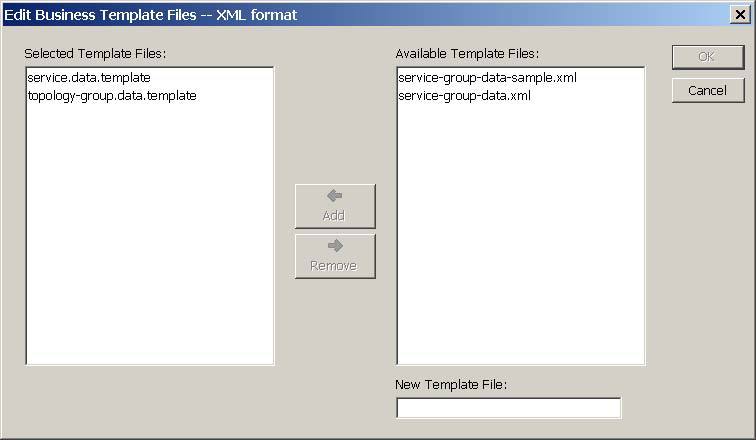
Of course, all files with names matching *service-group-data*.xml in the BASEDIR/smarts/local/conf/ics or BASEDIR/smarts/conf/ics directory will appear in the Available Template Files list.
You remove an unwanted, currently selected file from the Business Templates configuration by selecting it in the Selected Template Files list and clicking Remove. Or, as an alternative, you can remove the file by selecting it in the Business Templates configuration window, and clicking Remove Selected.
Note:At anytime, you can click Refresh in the Business Templates configuration window to populate the window with its original settings.
To modify the list of selected service/group import datafiles:
-
In the Edit Business Template Files dialog box, select a file in the Available Template Files list box or in the Selected Template Files list box.
-
Click Add to move an available file to the Selected Template Files list, or click Remove to move a selected file to the Available Template Files list.
-
In the Edit Business Template Files dialog box, type the name of a service/group import datafile in the New Template File text box.
For TEXT format, you can type the name of any text service/group import datafile except a name matching *.xml. For XML format, you can type the name of any XML service-group import datafile matching *.xml. The datafile must reside in the BASEDIR/smarts/local/conf/ics directory.
-
Click Add to move the new file to the Selected Template Files list.
-
Click OK to close the dialog box.
-
In the Business Templates configuration window, click Apply to save your changes.
Upon clicking Apply, the underlying software loads a single configuration object named ICS_BusinessTemplatesConfiguration::ICS-Business Templates and stores it in the Global Manager's repository. The attributes of this object hold most of the settings of the Business Templates configuration, including the names of the selected service/group import datafiles and the format (TEXT|XML) of the datafiles. An attribute of the BIM_Manager::BIM-Manager object holds the format (TEXT|XML) of the selected weights import datafile.
To load the topology elements defined in the service/group import datafiles, perform the procedure given in “Reloading service and group elements” on page 92. To load the weight elements defined in the weights import datafile, perform the procedure given in “Reloading weight and event filter elements” on page 93.
Each time an import datafile is reloaded, the new definition set replaces the current one. Any eliminated definition from an import datafile will remove that definition from the Global Manager’s memory.
Note:The Global Manager automatically loads the topology elements defined in the service/group datafiles whenever it performs a topology synchronization with an underlying Domain Manager.