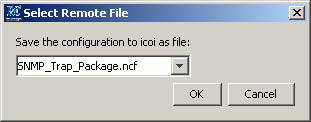This option allows you to store a selected *.ncf package to a remote server. When you select this option:
-
The Connect to a Server dialog box appears as shown in the figure. Choose the remote server where you want to push the package and click OK.
-
The Directory dialog box appears as shown in the figure. Choose the directory location on the remote server where you want to push the package and click OK.
-
The Select Remote File dialog box appears as shown in Select Remote File dialog box. Select the name of the *.ncf package file you want to push to the remote server and click OK.
Figure 1. Select Remote File dialog box -
The Push Complete dialog box appears as shown in Push complete for package dialog box. This dialog confirms that the *.ncf package file has been pushed to the remote server and prompts you to reload the NOTIF processor on that server so that the new configuration package takes effect on that server.
Note:Reloading of the *.ncf file on a remote NOTIF server reloads all *.ncf files in the corresponding icoi/ics directories in that server. Care should be taken to ensure there are no conflicting configurations within multiple *.ncf files as the order in which these files are read is undetermined.
Figure 2. Push complete for package dialog box 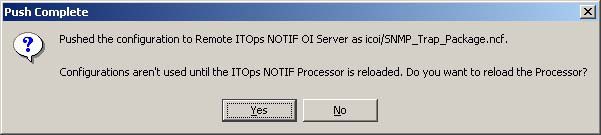
-
Click Yes to reload the NOTIF processor to make the new configuration package active on the remote server.
-
The Reload Complete dialog box appears as shown in the figure. This dialog box confirms that the new configuration in the *.ncf package file has been reloaded and is persistent in the remote server. Click OK.