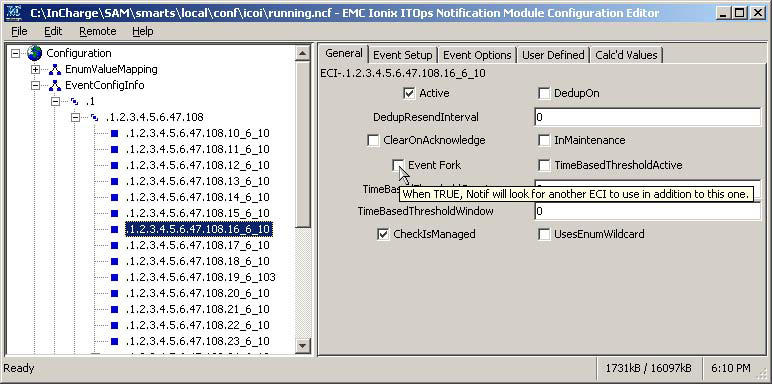The General tab of the ECI Setup dialog box shown in General tab of the ECI Setup dialog box defines the basic behavior of the raw event. 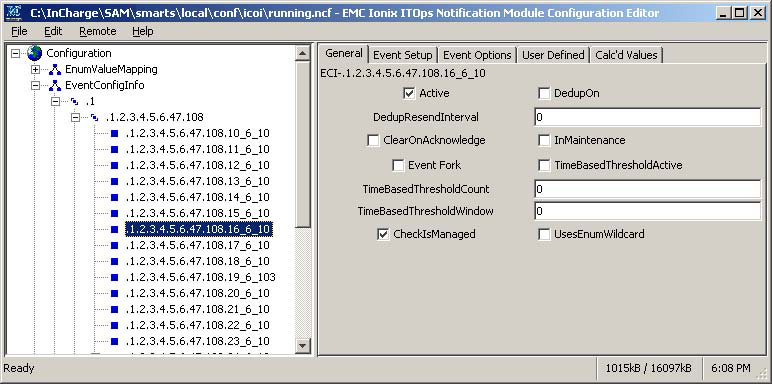
The fields in General tab of the ECI Setup dialog box are:
-
Active — Selecting this checkbox means that the corresponding raw alarm is to be handled.
-
DedupOn — Selecting this checkbox means that the corresponding event will always be filtered unless the notification has cleared. If the DedupOn checkbox is not selected, every occurrence of the event will be forwarded with no filtering for deduplication.
-
DedupResendInterval — If this value is greater than zero and the DedupOn option is selected, then the event will be resent if the time since the event was last published is greater than this number of seconds. For example, if the DedupResendInterval is 60, even if there is already one of these events, if it is more than 60 seconds old, it will be resent.
-
ClearOnAcknowledge — Selecting this checkbox causes the resulting notifications to be cleared when acknowledged.
-
InMaintenance — Selecting this checkbox means the event occurred in maintenance.
-
Event Fork — Selecting this checkbox means that the raw matching event will also look for <ECI-name>-2 to create a second thread for additional processing. If the <ECI-name>-2 has Event Fork selected, NOTIF will then look for <ECI-name>-3, and so on.
-
TimeBasedThresholdActive — This checkbox should be selected if the values for TimeBasedThresholdCount and TimeBasedThresholdWindow are to be used for x times in y seconds time-based event thresholding (where x is the TimeBasedThresholdCount value and y is the TimeBasedThresholdWindow value). For example, select the TimeBasedThresholdActive checkbox if you want a particular event sent if it occurs three times in a 15-second window.
-
TimeBasedThresholdCount — The number of events that occurs in a given amount of time (that is, the TimeBasedThresholdWindow value) that triggers the forwarding of a particular event. For example, if the TimeBasedThresholdCount value is 3, and the TimeBasedThresholdWindow value is 15, then that means the event should be sent if there are 3 of these events that occur in 15 seconds. This enables you to filter out the odd once-in-a-while event.
-
TimeBasedThresholdWindow — The number of seconds in which a particular number of events (that is, the TimeBasedThresholdCount value) occur that triggers the forwarding of a particular event. The TimeBasedThresholdWindow is a sliding window; for example, event 1 that occurs at 1 second, event 2 that occurs at 14 seconds and event 3 that occurs at 16 seconds will not generate a notification since all three of these events did not occur within a 15-second window, but event 4 that occurs at 18 seconds will create a notification because events 2, 3, and 4 occurred within a 15-second window.
The DedupOn feature can be used with time-based event thresholding to prevent multiple notification updates. To explain how deduplication and time-based event thresholding work together, consider the example in which there are 3 events of the same type in 15 seconds, but the events are all deduplicated (that is the DedupOn checkbox is selected for this event type).
The underlying NOTIF behavior would be:
-
The event is triggered the first time and ignored (since it has not yet hit the 3 events in 15 seconds threshold requirement).
-
The second and third events are deduplicated before they trigger the time-based thresholding rule.
Note:To deduplicate this event and have it trigger the threshold would require the event to come in an onset, then clear, then onset, then clear, and finally one last onset and clear. The reason is that the deduplication will deduplicate any event coming in unless it is a clear.
Time-based thresholding generally has no clear event so the ClearOnAcknowledge feature described above and/or the Expiration feature described in the Event Setup tab should be used to clear the notification.
The ClearOnAcknowledge feature works at the SAM level, but does not by default clear the event if it came from the Adapter Platform. This can create confusion between notifications in the console between the Adapter Platform and SAM.
-
-
CheckIsManaged — Selecting this checkbox means that the IsManaged property of the instance for this event must be true in order for this event to be processed. If the IsManaged property of the instance for this event is false, then the event will be logged and dropped.
-
UsesEnumWildcard — Selecting this checkbox means that this ECI might have keyword/value pairs that may use wildcard enumeration lookups.
Note:Enumeration of keyword/value pairs on page 31 provides more information on this feature.
A useful tip for navigating through the NOTIF Editor is that the description of a specific configuration parameter will display when your mouse hovers over a checkbox or data entry field in the NOTIF Editor. Example of mouse-hover tool in the NOTIF Editor shows an example of when the mouse-hover tool is used for the Event Fork checkbox for a particular ECI object. You can also use the mouse-hover tool for NCI object NOTIF Editor parameters.
Figure 2. Example of mouse-hover tool in the NOTIF Editor