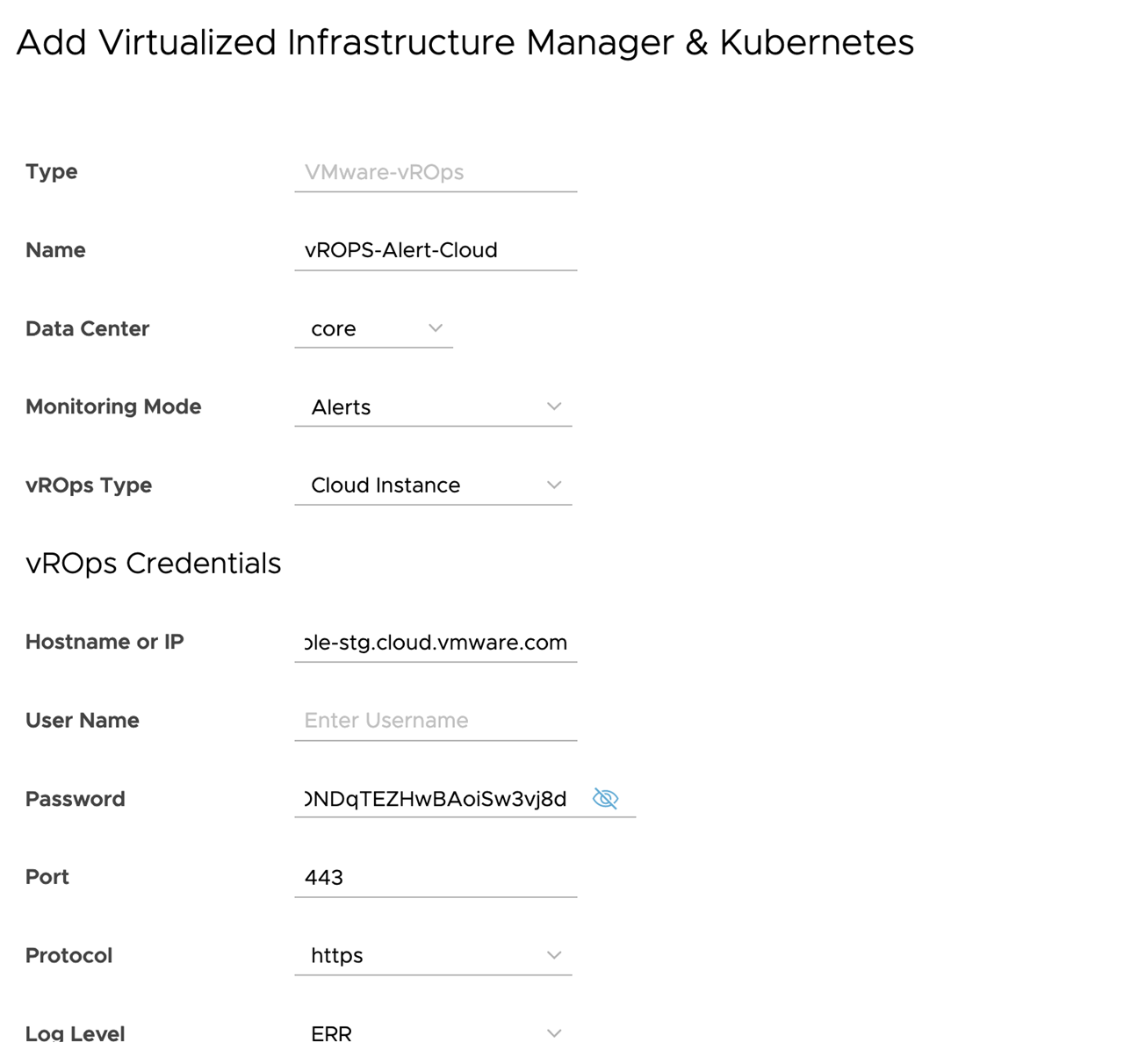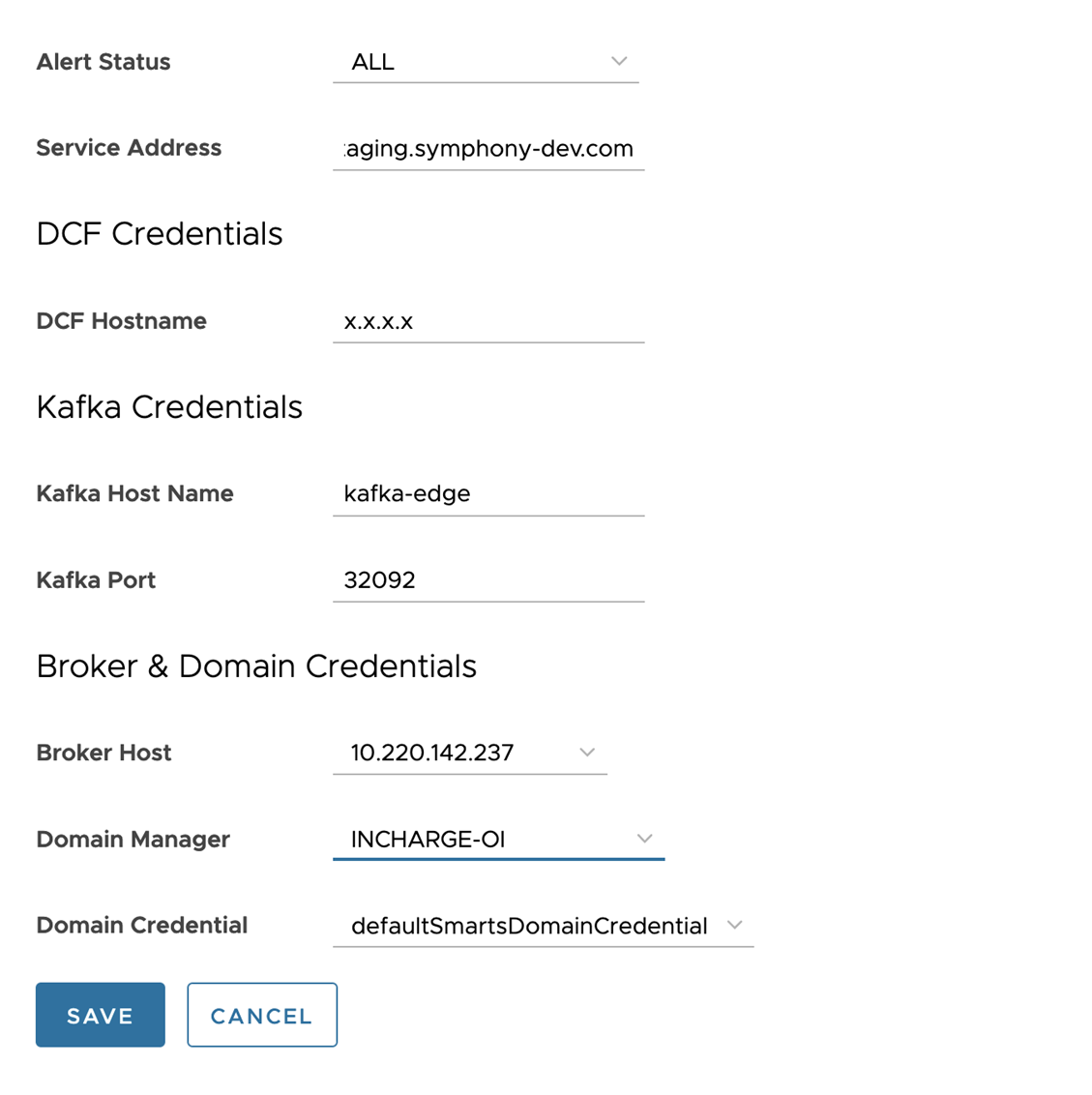For vROps Alert management, you must configure the DCF and Kafka Access Settings credentials and VMware vROps collector.
Prerequisites
- VMware vRealize Operations must be installed and Kubernetes Management Pack must be deployed.
- Kubernetes Management Pack must be configured to manage the vRAN and 5G Core Kubernetes Infrastructure.
Configure DCF Credentials
- Navigate to .
- In the DCF Credentials section, click Add.
Create New DCF Credential page is displayed.
- You can configure DCF Credentials with Others and OI Server as domain type. Enter the parameters as listed in the following table when the domain type is OI Server:
Input Parameter Description Default Value Name of the DCF Credential Provide a name for the DCF Credential. NA Domain Type Select the domain type as OI Server. Others DCF Hostname Provide the hostname for the DCF Credential. DCF Port Provide the port number for the DCF Credential. For TKG deployment, the port is 30002.
For AKS deployment, the port is 443.
DCF Username Provide the username for the DCF Credential. admin DCF Password Provide the password for the DCF Credential. changeme DCF Protocol Provide the REST API for the DCF Credential. https Broker Host Select the broker IP for the DCF Credential. Domain Manager Select the domain manager from the drop-down menu. NA Domain Credential Select the domain credential from the drop-down menu. defaultSmartsDomainCredential Poll Interval Provide the poll interval value for the DCF Credential. 240 Request Retry Provide the request retry value for the DCF Credential. 2 Response Timeout Provide the response timeout value for the DCF Credential. 200 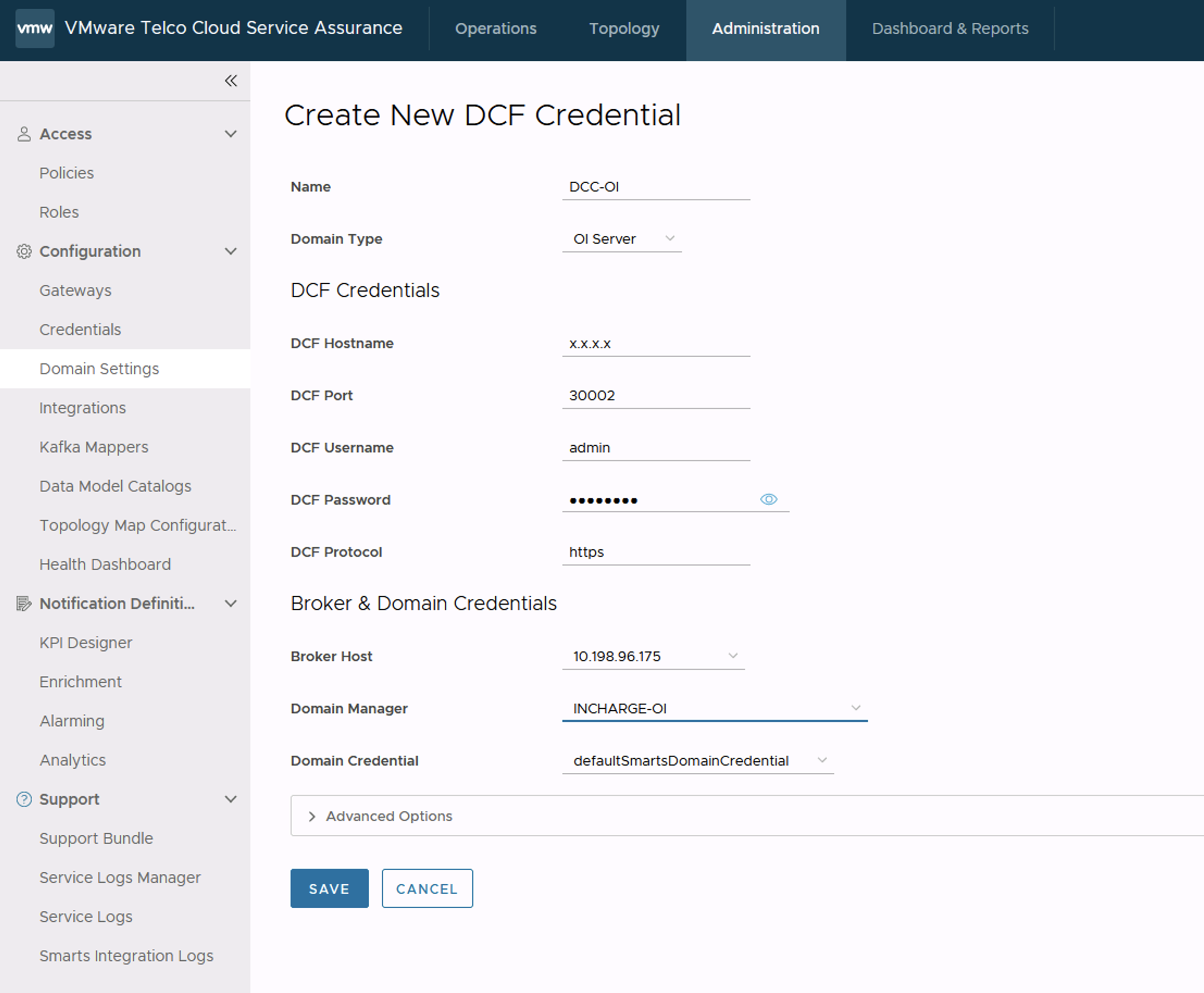
- Click Save.To Edit or Delete any DCF Credentials, click the vertical ellipsis (⋮) icon against the DCF Credential name.
Configure Kafka Access Settings Credential
- Navigate to .
- In the Kafka Access Settings Credentials section, click Add.
Create New Kafka Access Settings Credential page is displayed.
- You can configure Kafka Access Settings Credentials with Others and OI Server as domain type. Enter the parameters as listed in the following table when the domain type is OI Server:
- Click Save. To Edit or Delete any DCF Credentials, click the vertical ellipsis (⋮) icon against the DCF Credential name.
| Input Parameter | Description | Default Value |
|---|---|---|
| Name of the Kafka Access Settings Credential | Provide a name for the Kafka Access Settings Credential. | NA |
| Domain Type | Select the domain type as OI Server.
Note: Select Others, when the DCC Kafka configuration is for non OI Server. For example, ESM Server.
|
Others |
| Kafka Hostname | Provide the hostname for the Kafka Access Settings Credential. | edge-kafka |
| Kafka Port | Provide the port number for the Kafka Access Settings Credential. | 32092 |
| TLS Enabled | Select the TLS value from the drop-down menu. | True |
| Login Id | When TLS enabled is set to True, provide the login ID for the Kafka Access Settings Credential.Use the login ID as kafka-scram-sha-512-client-credentials. |
NA |
| Password | When TLS enabled is set to True, provide the password for the Kafka Access Settings Credential.You must provide the SCRAM_PASSWORD value fetched during the TLS configuration of Kafka Access Settings Credential. |
NA |
| Trust Store Location | When TLS enabled is set to True, provide the trust store location value for the Kafka Access Settings Credential. |
NA |
| Trust Store Password | When TLS enabled is set to True, provide the trust store location password for the Kafka Access Settings Credential.You must provide the PASSWORD value fetched during the TLS configuration of Kafka Access Settings Credential. |
NA |
| Broker Host | Select the broker IP for the new Kafka Access Settings Credential. | |
| Domain Manager | Select the domain manager from the drop-down menu. | NA |
| Domain Credential | Select the domain credential from the drop-down menu. | defaultSmartsDomainCredential |
| Poll Timeout | Provide the poll timeout value for the Kafka Access Settings Credential. | 30 |
| Session Timeout | Provide the session timeout for the Kafka Access Settings. | 10 |
| Kafka Request Timeout | Provide the request timeout value for the Kafka Access Settings Credential. | 15 |
| High Water Mark | Provide the high water mark value for the Kafka Access Settings Credential. | 0 |
| Low Water Mark | Provide the low water mark value for the Kafka Access Settings Credential. | 0 |
| Log Level | Select an option for the log level. | ERR |
| Kafka Log Level | Select an option for the Kafka log level. | ERROR |
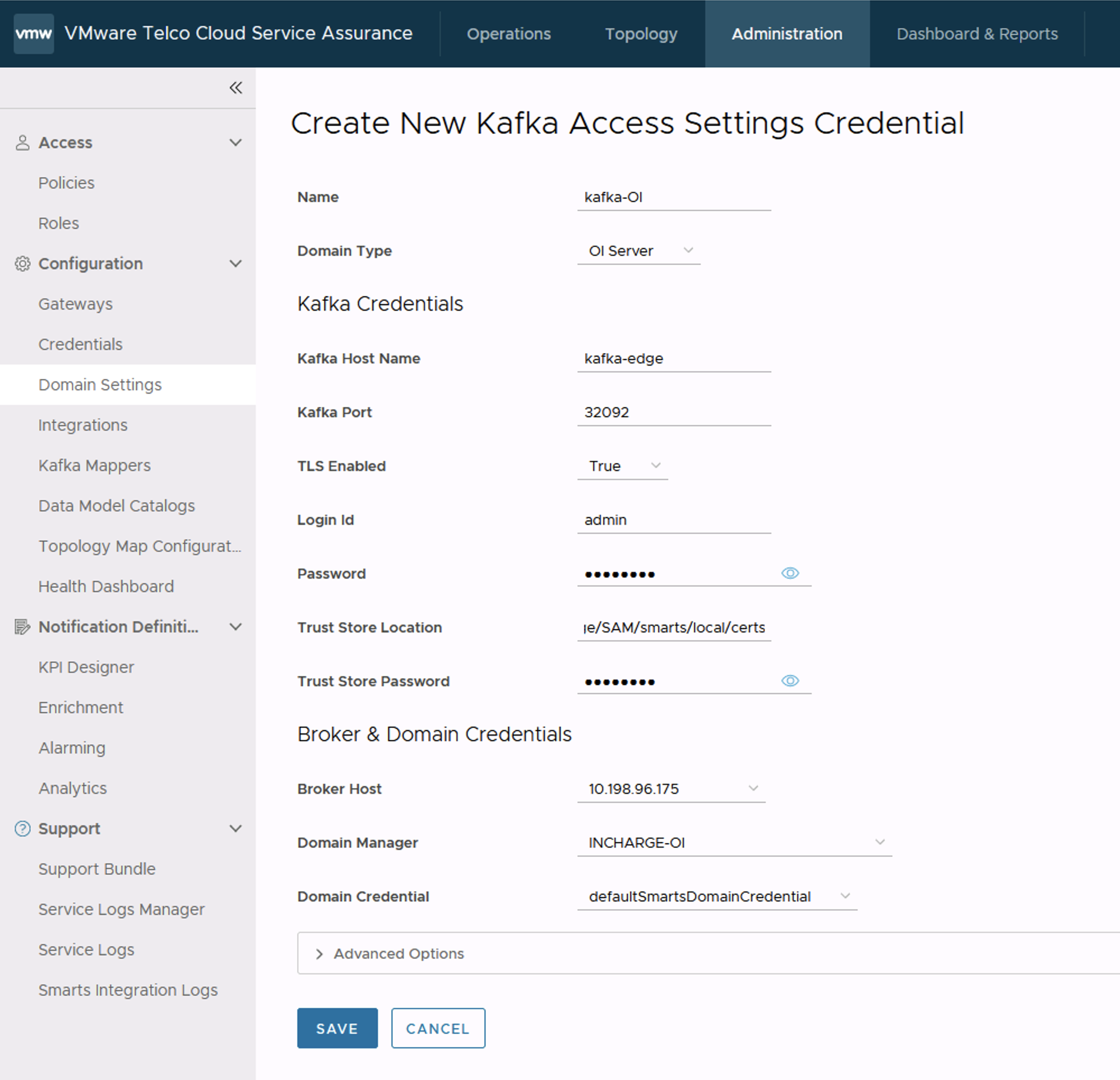
Configure VMware vROps Collector
- Standalone
- Cloud Instance
- Navigate to .
- In the 5G integration section, click Add.
- In the Create Integration section, select VIM/K8s.
- Click Next.
- In the description section, enter the name and description.
- Click Next.
- In the VIM and Kubernetes section, click Add.
| Input Parameter | Description | Default Value |
|---|---|---|
| Name of the vROps | Provide the vROps instance name. | NA |
| Data Center | Select the data center from the drop-down menu. | Core |
| Monitoring Mode | Select the Monitoring Mode as Alerts. | Select Option |
| vROps Type | Select the vROps type as Standalone Instance. | Standalone |
| vROps Hostname or IP | Provide the hostname, or IPv4 address for the VMware vROps Standalone Instance. | localhost |
| vROps Username | Provide the username for the VMware vROps Standalone Instance. | admin |
| vROps Password | Provide the password for the VMware vROps Standalone Instance. | NA |
| vROps Port | Provide the REST API port for the VMware vROps Standalone Instance. | 443 |
| vROps Protocol | Provide the REST API protocol for the VMware vROps Standalone Instance (https/http). | https |
| Log Level | For Standalone Instance and alerts monitoring mode, select the log level from the drop-down menu. To enable SAM OI logs for vROps alert management, set the log level to DEBUG or ALL. |
ERR |
| Alert Type | For Standalone Instance and alerts monitoring mode, select the alert type from the drop-down menu.
Acceptable options are:
|
All |
| Alert Severity | For Standalone Instance and alerts monitoring mode, select the alert type from the drop-down menu.
Acceptable options are:
|
All |
| Alert Status | For Standalone Instance and alerts monitoring mode, select the alert type from the drop-down menu.
Acceptable options are:
|
All |
| DCF Hostname | Provide the DCF hostname for the VMware vROps Standalone Instance. | |
| Kafka Hostname | Provide the Kafka hostname for the VMware vROps Standalone Instance. | |
| Kafka Port | Provide the Kafka port number for the VMware vROps Standalone Instance. | 9092 |
| Broker Host | Provide the broker IP for the VMware vROps Standalone Instance. | |
| Domain Manager | Select OI Server as the domain manager from the drop-down menu. | NA |
| Domain Credential | Select domain credential from the drop-down menu. | defaultSmartsDomainCredential |
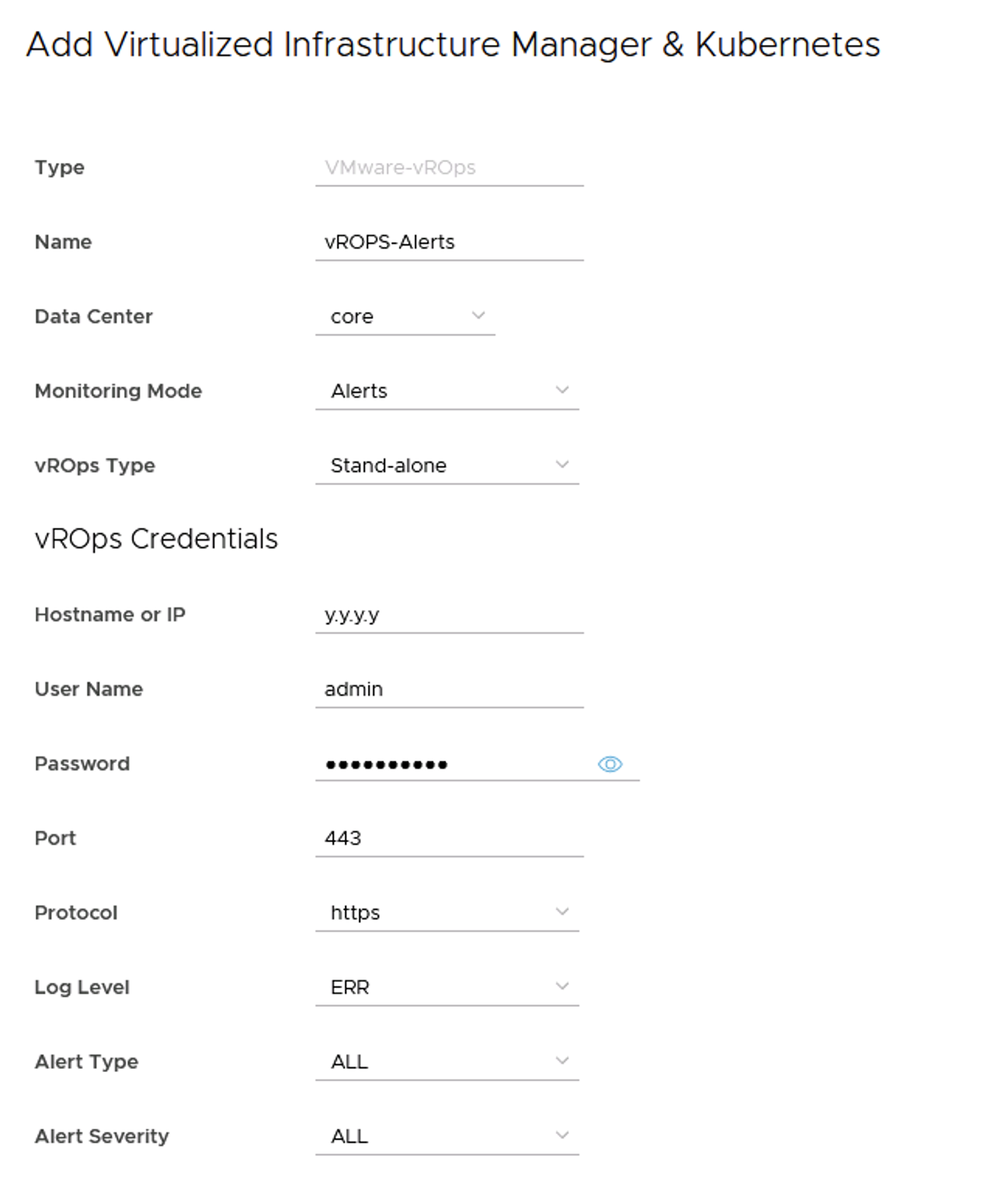

| Input Parameter | Description | Default Value |
|---|---|---|
| Name of the vROps | Provide the vROps instance name. | NA |
| Data Center | Select the data center from the drop-down menu. | Core |
| Monitoring Mode | Select the Monitoring Mode as Alerts. | Select Option |
| vROps Type | Select the vROps type as Cloud Instance. | Cloud Instance |
| vROps Hostname or IP | Provide the URL or the hostname of the vROps Cloud Instance. | |
| vROps Username | Leave the username blank. | |
| vROps Password | Provide the token ID as password for the vROps Cloud Instance. | NA |
| vROps Port | Provide the REST API port for the VMware vROps Cloud Instance. | 443 |
| vROps Protocol | Provide the REST API protocol for the VMware vROps Cloud Instance (https/http). | https |
| Log Level | Select the alert type from the drop-down menu for the VMware vROps Cloud Instance. To enable SAM OI logs for vROps alert management, set the log level to DEBUG or ALL. |
ERR |
| Alert Type | Select the alert type from the drop-down menu for the VMware vROps Cloud Instance.
Acceptable options are:
|
All |
| Alert Severity | Select the alert type from the drop-down menu for the VMware vROps Cloud Instance.
Acceptable options are:
|
All |
| Alert Status | Select the alert type from the drop-down menu for the VMware vROps Cloud Instance.
Acceptable options are:
|
All |
| Service Address | Provide the service address of the VMware vROps Cloud Instance. | |
| DCF Hostname | Provide the DCF hostname for the VMware vROps Cloud Instance. | |
| Kafka Hostname | Provide the Kafka hostname for the VMware vROps Cloud Instance. | |
| Kafka Port | Provide the Kafka port number for the VMware vROps Cloud Instance. | 9092 |
| Broker Host | Provide the broker IP for the VMware vROps Cloud Instance. | |
| Domain Manager | Select OI Server as the domain manager from the drop-down menu. | NA |
| Domain Credential | Select domain credential from the drop-down menu. | defaultSmartsDomainCredential |