The Virtualized Infrastructure Managers (VIM) and Kubernetes layer contains NSX-T, vCenter, VIO, vCloud Director configurations and the CaaS infrastructure includes the VMware vRealize Operations configuration.
Procedure
- Navigate to Administration > Configuration > Integrations.
- In the 5G integration section, click Add.
- In the Create Integration section, select VIM/K8s.
- Click Next.
- In the description section, enter the name and description.
- Click Next.
- In the VIM and Kubernetes section, click Add.
- From the drop-down menu, select the required configuration.
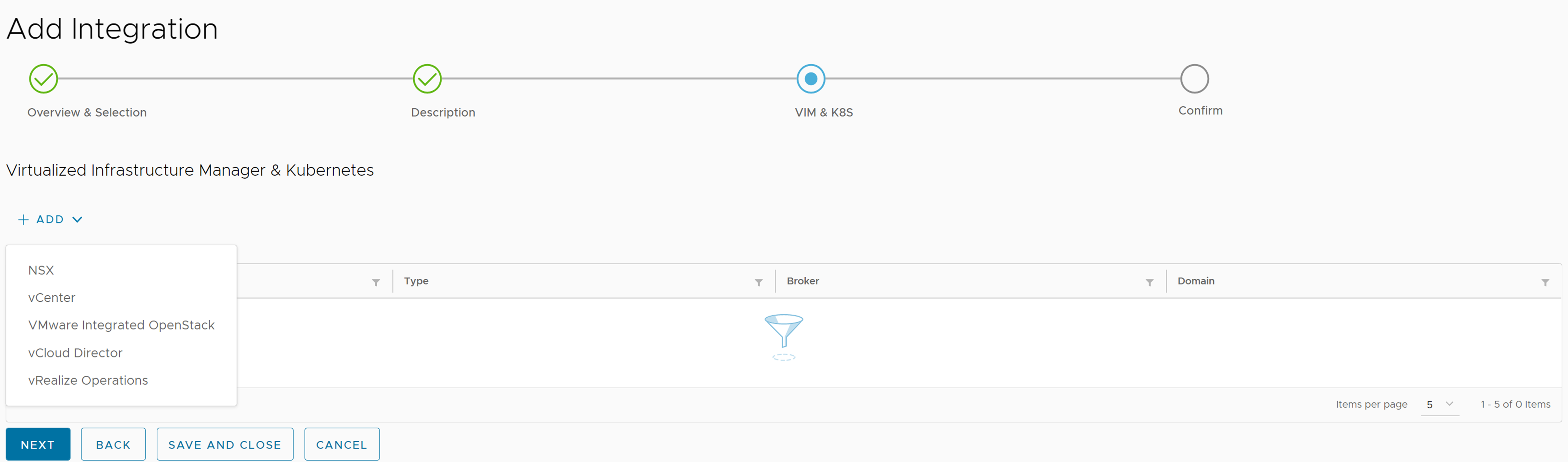
- For creating an integration using NSX, enter the parameters as listed in the following table and click Save.
Input Parameter Description Default Value Name of the NSX-T Provide the NSX-T instance name. NA Hostname Provide the NSX-T hostname. localhost Username Provide the NSX-T username. admin Password Provide the NSX-T password. NA Port Provide the REST API port for the NSX-T. 443 Protocol Provide the REST API protocol for the NSX-T. https Broker Host Provide the broker IP for the NSX-T. Domain Manager Select domain manager from the drop-down menu. NA Domain Credential Select domain credential from the drop-down menu. defaultSmartsDomainCredential 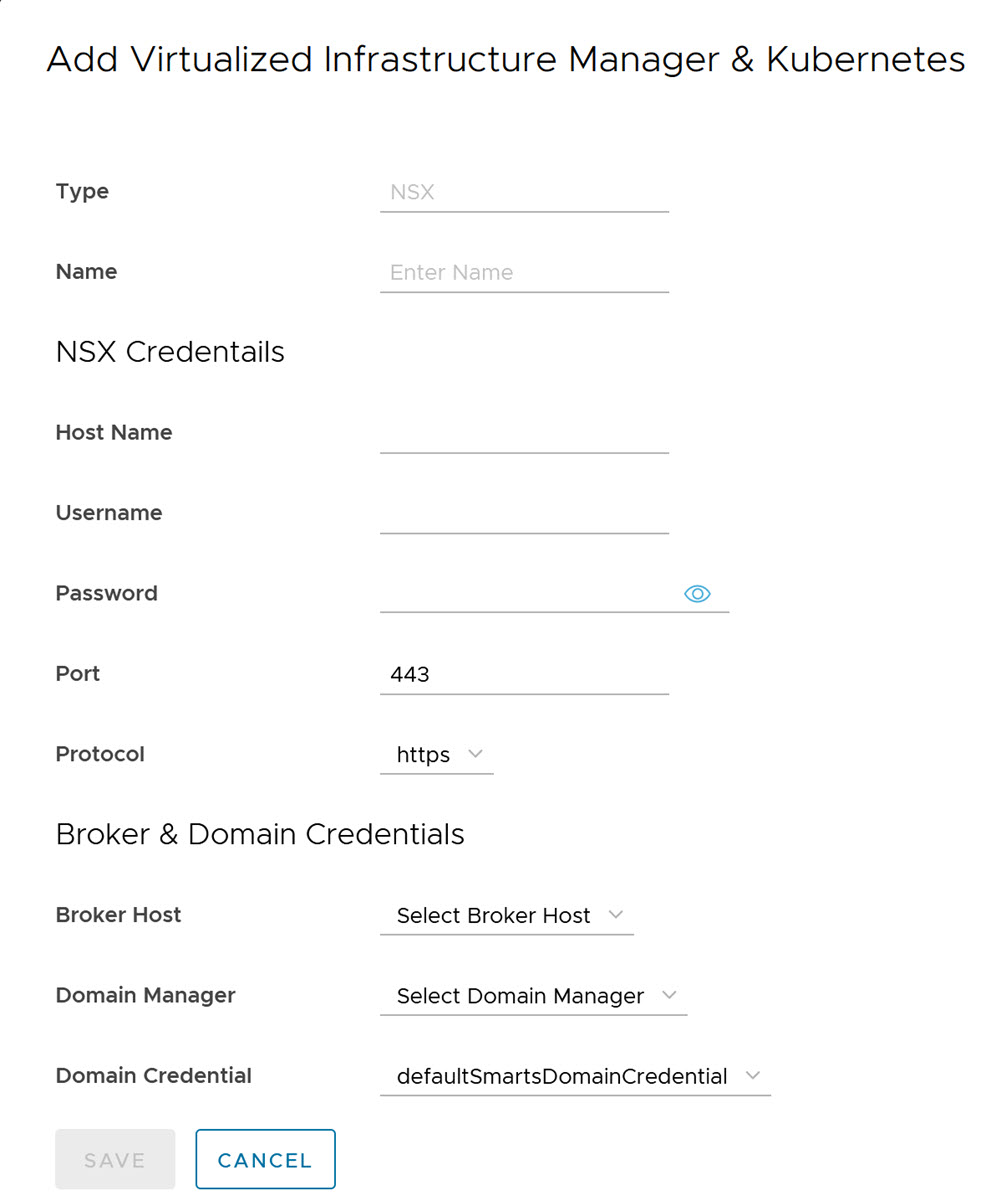
- For creating an integration using vCenter, enter the parameters as listed in the following table and click Save.
Input Parameter Description Default Value Name of the vCenter Provide the vCenter instance name. NA Hostname Provide the vCenter hostname. localhost Username Provide the vCenter username. admin Password Provide the vCenter password. NA Port Provide the REST API port for the vCenter. 443 Protocol Provide the REST API protocol for the vCenter. https Broker Host Provide the Broker IP for the vCenter. Domain Manager Select domain manager from the drop-down menu. NA Domain Credential Select domain credential from the drop-down menu. defaultSmartsDomainCredential 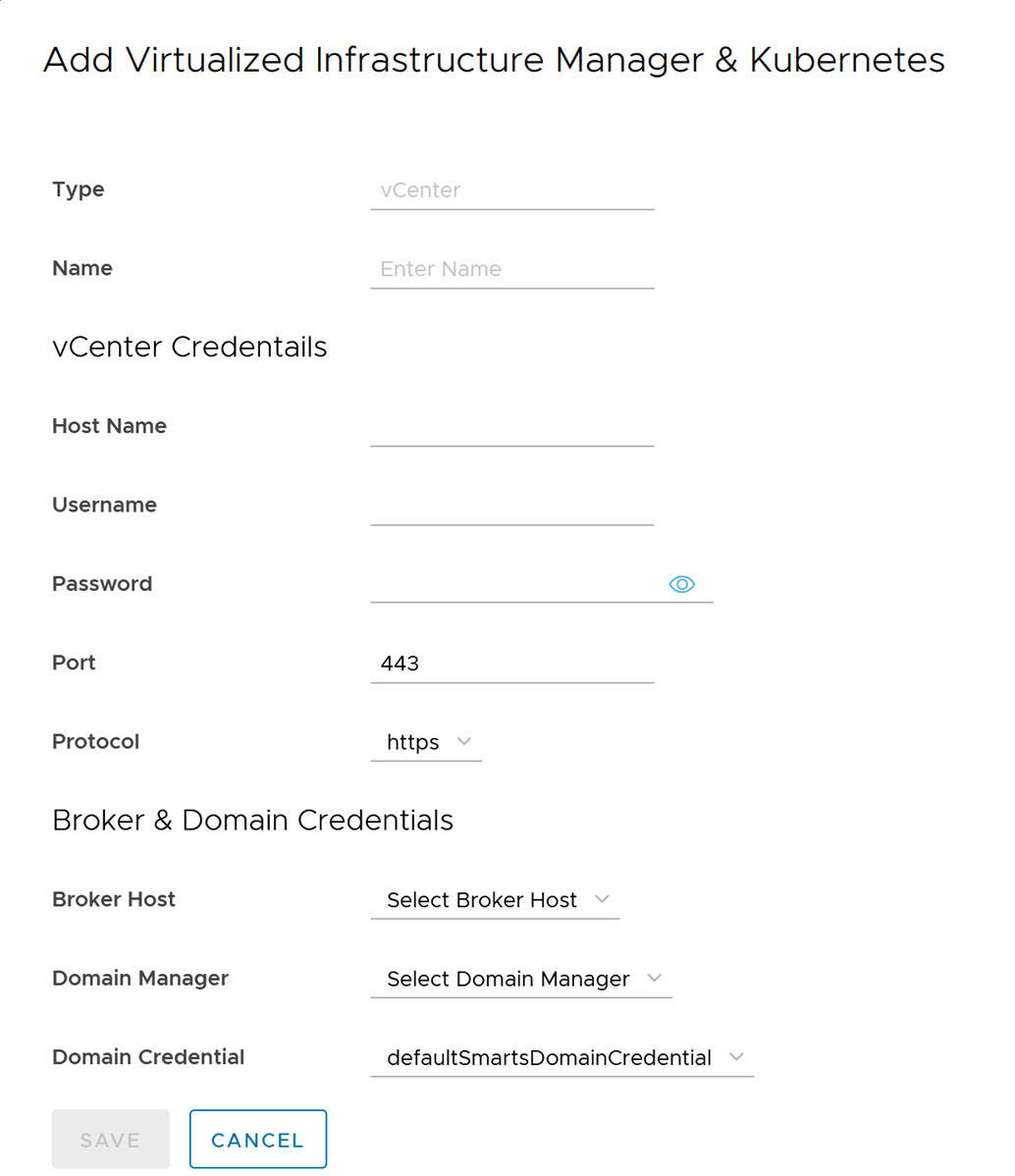
- For creating an integration using VMware Integrated OpenStack (VIO), enter the parameters as listed in the following table and click Save.
Input Parameter Description Default Value Name of the VIO Provide the VIO instance name. NA Hostname Provide the VIO hostname. localhost Username Provide the VIO username. admin Password Provide the VIO password. NA Port Provide the Keystone port number for the VIO. 5000 Protocol Provide the REST API protocol for the VIO. https Domain Provide the domain type for the VIO. default Broker Host Provide the broker IP for the VIO. Domain Manager Select domain manager from the drop-down menu. Na Domain Credential Select domain credential from the drop-down menu. defaultSmartsDomainCredential 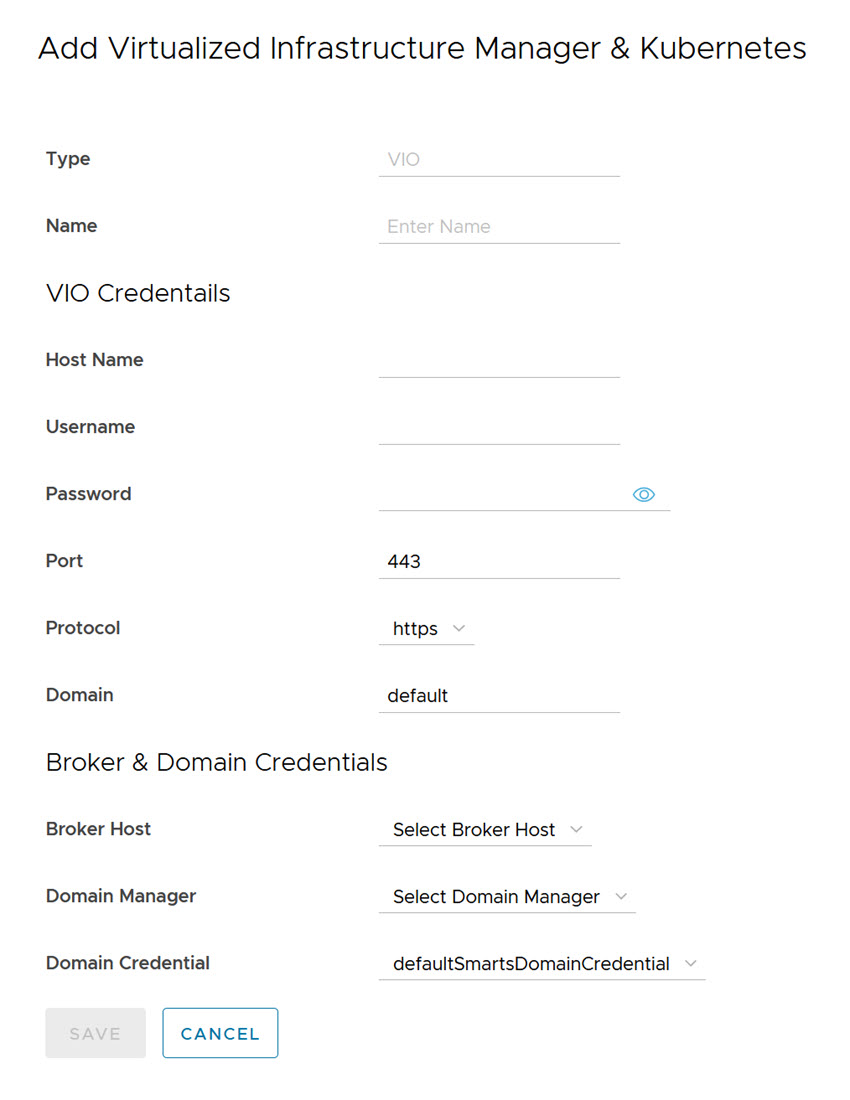
- For creating an integration using vCloud Director (vCD), enter the parameters as listed in the following table and click Save.
Input Parameter Description Default Value Name of the vCD Provide the vCD instance name. NA Data Center Select data center from the drop-down menu. core Hostname Provide the vCD hostname. localhost Username Provide the vCD username. admin Password Provide the vCD password. NA Port Provide the REST API port for the vCD. 443 Protocol Provide the REST API protocol for the vCD. https Matching Criteria Provide the matching criteria for the vCD. For example, SystemName=123. DCF Hostname Provide the DCF hostname for the vCD. Kafka Hostname Provide the Kafka hostname for the vCD kafka-edge Kafka Port Provide the Kafka port number for the vCD. 32092 Broker Host Provide the broker IP for the vCD. Domain Manager Select domain manager from the drop-down menu. NA Domain Credential Select domain credential from the drop-down menu. defaultSmartsDomainCredential 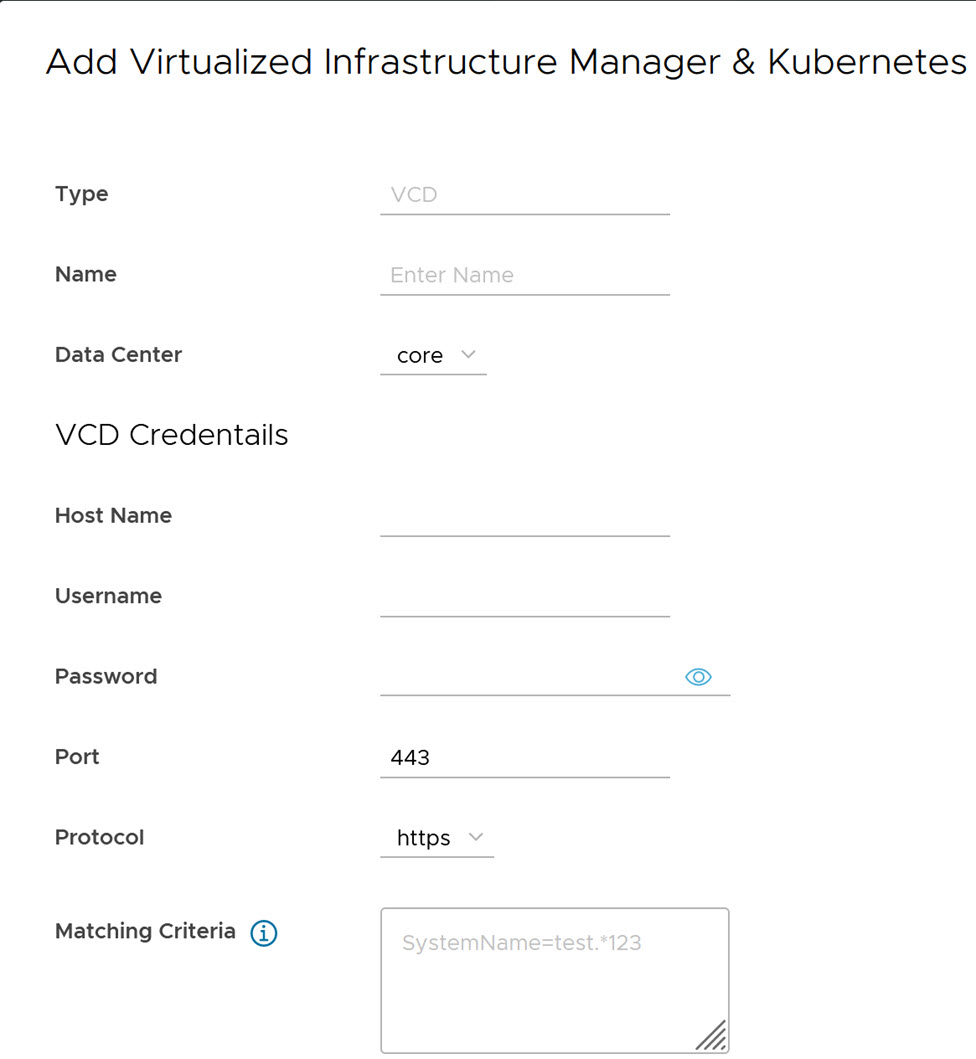
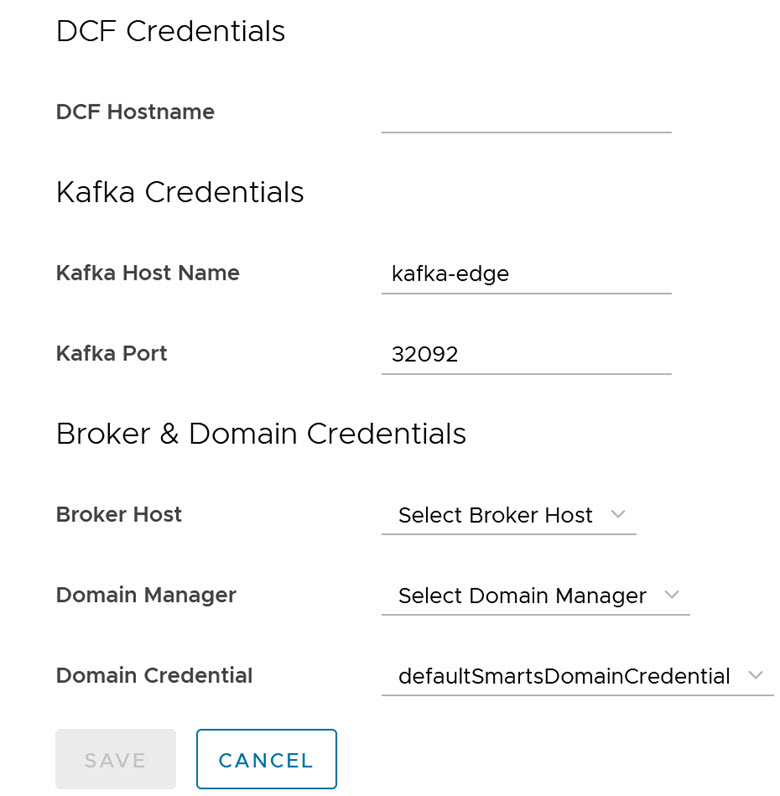
- For creating an integration using VMware vRealize Operations (vROps), enter the parameters as listed in the following table and click Save.
Note: You must configure DCF and Kafka Access Settings Credential for OI server before you configure the VMware vROps collector in the alerts monitoring mode. For more information on how to configure DCF and Kafka Access Settings Credential, see Add DCF Credential and Add Kafka Access Settings Credential in Domain Settings.VMware vROps collector can be configured in two modes:
- Discovery and Monitoring: To fetch the Kubernetes topology and status from vROps.
- Alerts: To fetch the existing alerts in vROps.
The following table lists the parameters when VMware vROps is configured in Discovery and Monitoring mode:
Input Parameter Description Default Value Name of the vROps Provide the vROps instance name. NA Data Center Select the data center from the drop-down menu. Core Monitoring Mode Select the Monitoring Mode as Discovery and Monitoring. Select Option vROps Type Acceptable options are: - vROps Standalone Instance
- vROps Cloud Instance
Standalone Instance vROps Hostname or IP When Standalone Instance or Cloud Instance is selected, provide the hostname, or IPv4 address for the VMware vROps Orchestrator. localhost vROps Username When Standalone Instance or Cloud Instance is selected, provide the username for the VMware vROps Orchestrator. admin vROps Password When Standalone Instance or Cloud Instance is selected, provide the password for the VMware vROps Orchestrator. NA vROps Port When Standalone Instance is selected, provide the REST API port for the VMware vROps Orchestrator. 443 vROps Protocol When Standalone Instance or Cloud Insance is selected, provide the REST API protocol for the VMware vROps Orchestrator (https/http). https Maching Criteria For discovery and monitoring mode, provide the matching criteria. For example, SystemName=123. DCF Hostname Provide the DCF hostname for the VMware vROps Orchestrator. Kafka Hostname Provide the Kafka hostname for the VMware vROps Orchestrator. Kafka Port Provide the Kafka port number for the VMware vROps Orchestrator. 9092 Broker Host Provide the broker IP for the VMware vROps Orchestrator. Domain Manager Select domain manager from the drop-down menu. NA Domain Credential Select domain credential from the drop-down menu. defaultSmartsDomainCredential 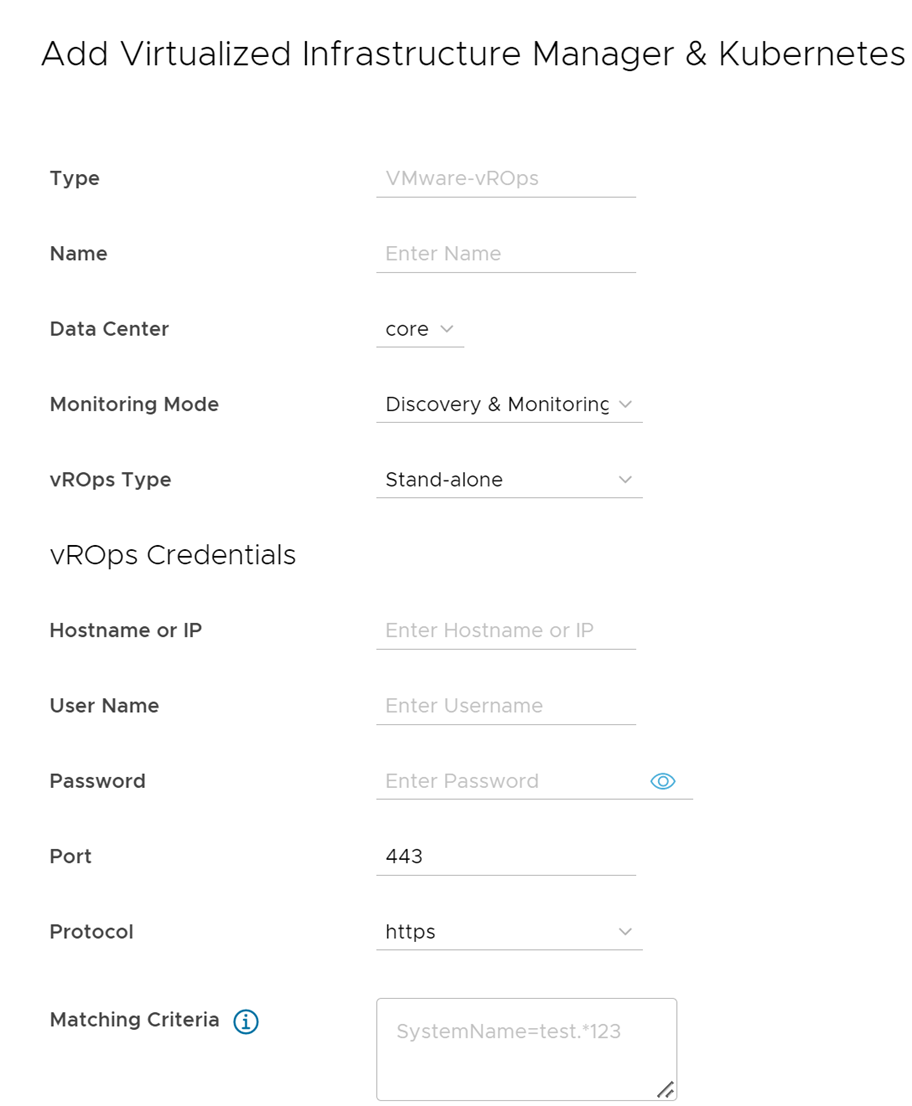
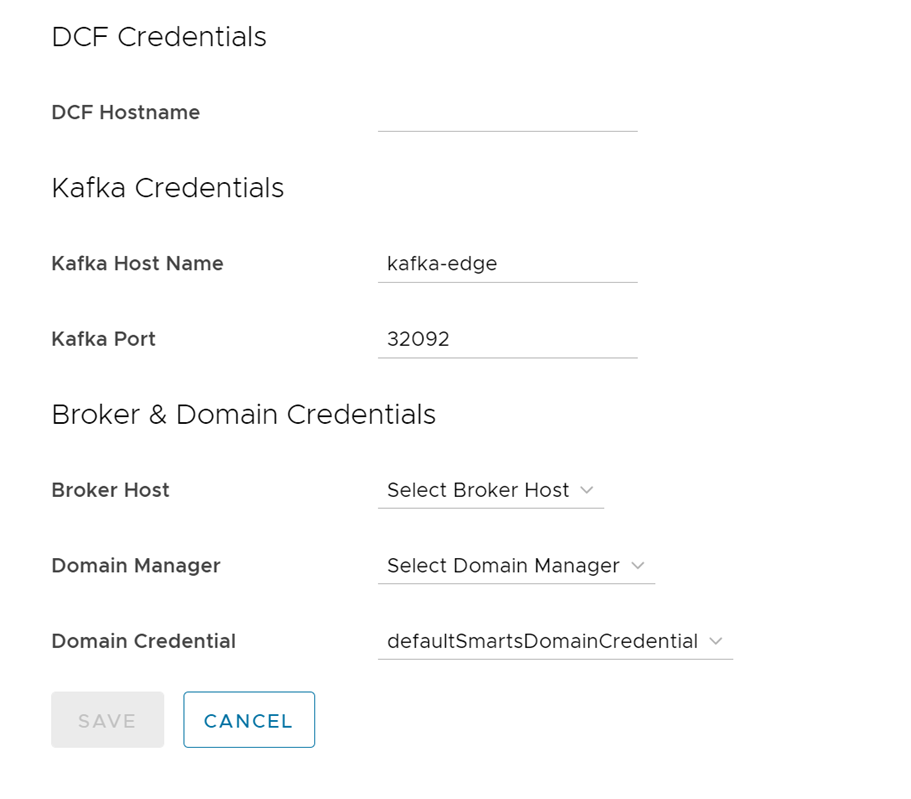 The following table lists the parameters when VMware vROps is configured in Alerts monitoring mode:
The following table lists the parameters when VMware vROps is configured in Alerts monitoring mode:Input Parameter Description Default Value Name of the vROps Provide the vROps instance name. NA Data Center Select the data center from the drop-down menu. Core Monitoring Mode Select the Monitoring Mode as Alerts. Select Option vROps Type Acceptable options are: - vROps Standalone Instance
- vROps Cloud Instance
Standalone Instance vROps Hostname or IP When Standalone Instance or Cloud Instance is selected, provide the hostname, or IPv4 address for the VMware vROps Orchestrator. localhost vROps Username When Standalone Instance or Cloud Instance is selected, provide the username for the VMware vROps Orchestrator. admin vROps Password When Standalone Instance or Cloud Instance is selected, provide the password for the VMware vROps Orchestrator. NA vROps Port When Standalone Instance is selected, provide the REST API port for the VMware vROps Orchestrator. 443 vROps Protocol When Standalone Instance or Cloud Insance is selected, provide the REST API protocol for the VMware vROps Orchestrator (https/http). https Log Level For Standalone Instance or Cloud Instance and alerts monitoring mode, select the log level from the drop-down menu. To enable SAM OI logs for vROps alert management, set the log level to DEBUG or ALL.
ERR Alert Type For Standalone Instance or Cloud Instance and alerts monitoring mode, select the alert type from the drop-down menu. Acceptable options are:- ALL
- Perfomance
- Compliance
All Alert Severity For Standalone Instance or Cloud Instance and alerts monitoring mode, select the alert type from the drop-down menu. Acceptable options are:- All
- Critical
- Immediate
- Warning
- Information
All Alert Status For Standalone Instance or Cloud Instance and alerts monitoring mode, select the alert type from the drop-down menu. Acceptable options are:- All
- Active
- Inactive
All Service Address For Cloud Instance and alerts monitoring mode, provide the service address for the VMware vROps Orchestrator. DCF Hostname Provide the DCF hostname for the VMware vROps Orchestrator. Kafka Hostname Provide the Kafka hostname for the VMware vROps Orchestrator. Kafka Port Provide the Kafka port number for the VMware vROps Orchestrator. 9092 Broker Host Provide the broker IP for the VMware vROps Orchestrator. Domain Manager Select domain manager from the drop-down menu. NA Domain Credential Select domain credential from the drop-down menu. defaultSmartsDomainCredential 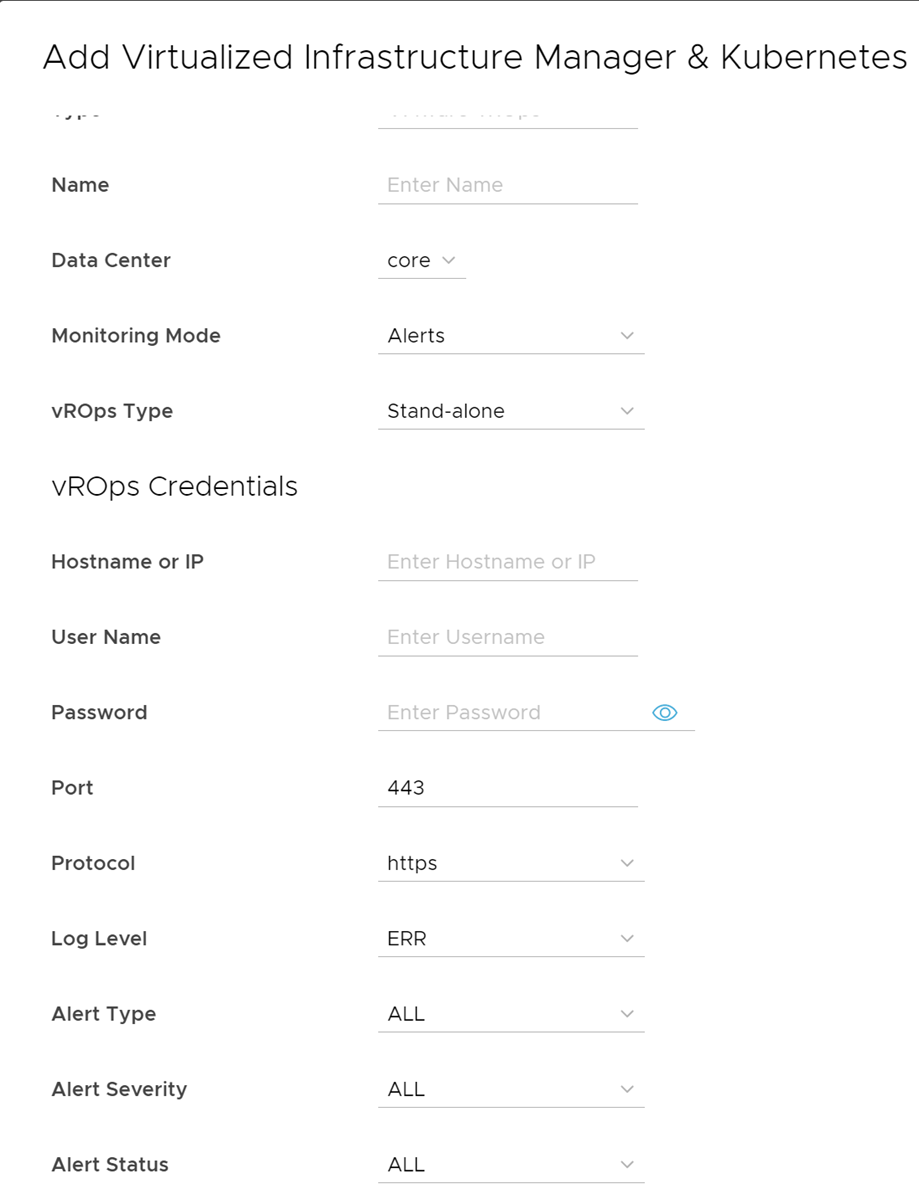
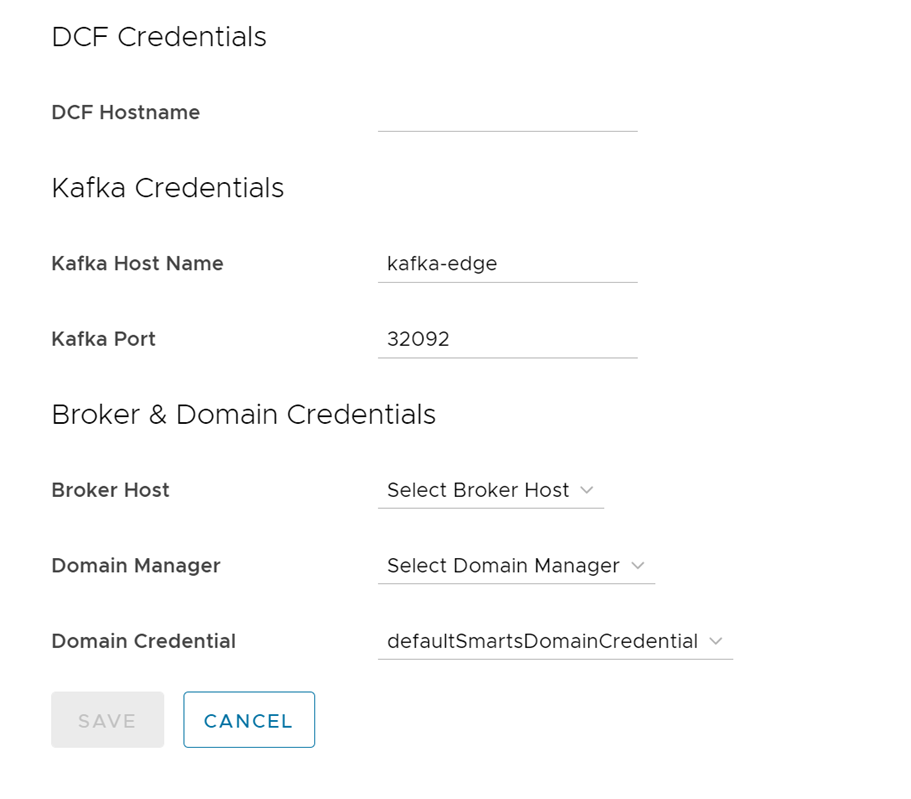
- For creating an integration using NSX, enter the parameters as listed in the following table and click Save.
- Click Next.
- Confirm the Integration Description Details and click Save.
To Edit or Delete any VIM and Kubernetes, click the vertical ellipsis (⋮) icon against the VIM and Kubernetes name.