A container appears in a map as a box holding a logical set of related objects. For BGP maps, a container (as shown in Container in a BGP map) holds all of the objects discovered for a particular BGP autonomous system.
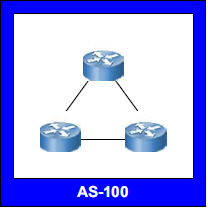
You can see additional views of the container by right-clicking the container border and then selecting Navigate >Collapse Object or Navigate >View In Full Screen. The first selection collapses the container to a BGP autonomous system icon, and the second selection expands the entire map to just the objects within the container. Using the Navigate menu optionsillustrates how to use the Navigate menu options to navigate between these different views. To re-expand the container, select Navigate >Open Object.
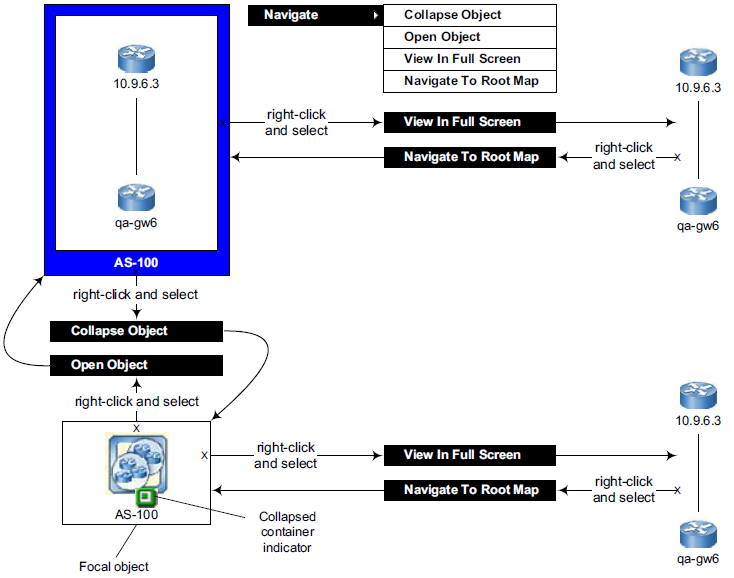
In Figure 8, the box surrounding the BGP autonomous system object indicates that it is the launching object for the map to which the container belongs. The object selected to launch a map is referred to as the focal object.
Also, in Figure 8, the collapsed container indicator distinguishes a collapsed container icon from a standard BGP autonomous system icon. The pop-up menu for a collapsed container icon includes the Navigate options, whereas the pop-up menu for the standard BGP autonomous system icon does not.