As described in the individual Network Protocol Manager user guides, you can use BGP, EIGRP, IS-IS, and OSPF topology maps to view graphical representations of the Network Protocol Manager topology that is imported by the Global Manager. By default, the display of these maps is disabled.
To enable the display of BGP, EIGRP, IS-IS, and OSPF topology maps and to associate this functionality to user profiles:
-
Attach the Global Manager Administration Console to the target Global Manager.
Instructions for opening the Global Manager Administration Console are presented in Chapter 3, “Opening the Global Console.”
-
In the left panel of the Global Manager Administration Console, expand the configuration tree to display the User Profiles.
-
Select a user profile (for example, admin-profile, as shown in Global Manager Administration Console with admin-profile selected) to display its configuration window.
Figure 1. Global Manager Administration Console with admin-profile selected 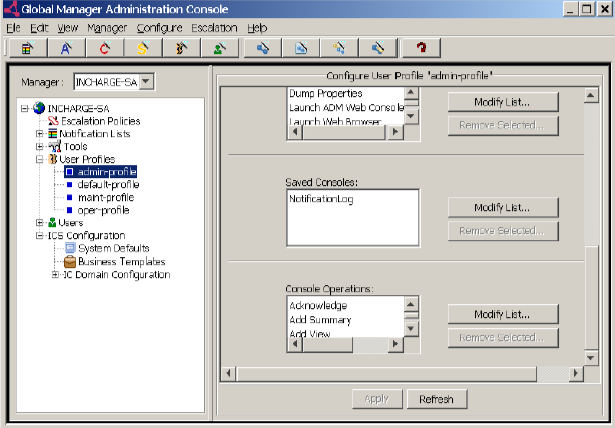
-
In the configuration window, locate Console Operations and click its Modify List button to launch the Console Operations dialog box (Console Operations dialog box).
Figure 2. Console Operations dialog box 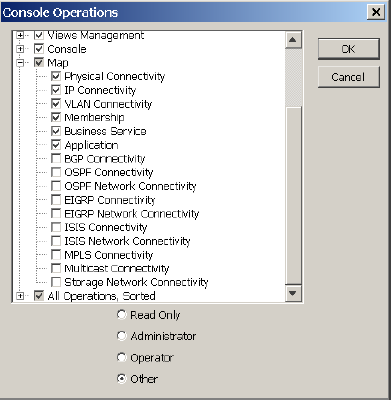
-
In the Console Operations dialog box, expand the Map option and click the following checkboxes:
-
BGP Connectivity
-
OSPF Connectivity
-
OSPF Network Connectivity
-
EIGRP Connectivity
-
EIGRP Network Connectivity
-
ISIS Connectivity
-
ISIS Network Connectivity
Note:The default option at the bottom of the dialog box is Other; do not change this default.
-
-
-
Click OK to close the Console Operations dialog box.
-
In the configuration window, click Apply to save your configuration changes.
-
Repeat steps 3 through 7 to enable the display of BGP, EIGRP, IS-IS, and OSPF topology maps for any other user profiles that need to see these maps.
-
Detach and reattach the Global Console to the Global Manager in order to view the BGP, EIGRP, IS-IS, and OSPF maps. Start by selecting Manager > Detach.