To obtain detailed information about an individual EIGRP notification, you can use any of the following common methods to open the Notification Properties dialog box:
-
Double-click an EIGRP notification in the Notification Log Console.
-
Select an EIGRP notification in the Notification Log Console and then click the Show Notification Properties toolbar button.
-
Right-click a selected EIGRP notification and then select Properties.
-
Double-click an EIGRP map icon (in the Map Console) affected by active events.
Notification Properties dialog box that shows an EIGRP problem shows a Notification Properties dialog box for an EIGRPService Down problem that is diagnosed by Network Protocol Manager for EIGRP.
Figure 1. Notification Properties dialog box that shows an EIGRP problem 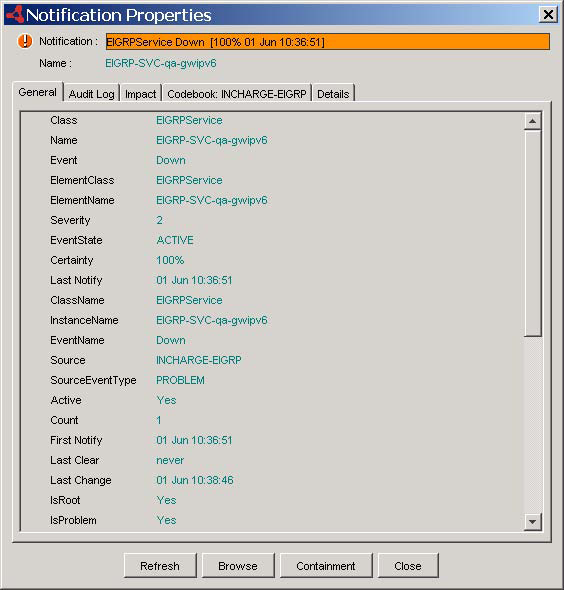
In Notification Properties dialog box that shows an EIGRP problem, attribute IsRoot set to Yes indicates that EIGRPService Down is deemed a root-cause problem by the Global Manager, and attribute IsProblem set to Yes indicates that EIGRPService Down is deemed a root-cause problem by Network Protocol Manager for EIGRP. IsRoot and IsProblem attribute values for a notification describes what the IsRoot and IsProblem attribute values mean.
| IsRoot value 1 |
IsProblem value 2 |
Meaning |
|---|---|---|
| 1**Determined by the Global Manager. 2**Determined by the underlying Domain Manager that created the notification. |
||
| Yes |
After correlating this notification with notifications received from other underlying Domain Managers, the Global Manager has determined that this notification is a root-cause problem. |
|
| No |
After correlating this notification with notifications received from other underlying Domain Managers, the Global Manager has determined that this notification is not a root-cause problem. |
|
| Yes |
The underlying Domain Manager that created this notification has marked this notification as a root-cause problem. |
|
| No |
The underlying Domain Manager that created this notification has marked this notification as an event. |
|
By default, the IsRoot and IsProblem attributes columns do not appear in the Notification Log Console. To add the IsRoot attribute column, right-click an attribute column heading (for example, Class) in the Notification Log Console, select Insert Column in the pop-up menu, and then select IsRoot in the submenu; the IsRoot column is inserted to the left of the selected column. Repeat this procedure to add the IsProblem attribute column.