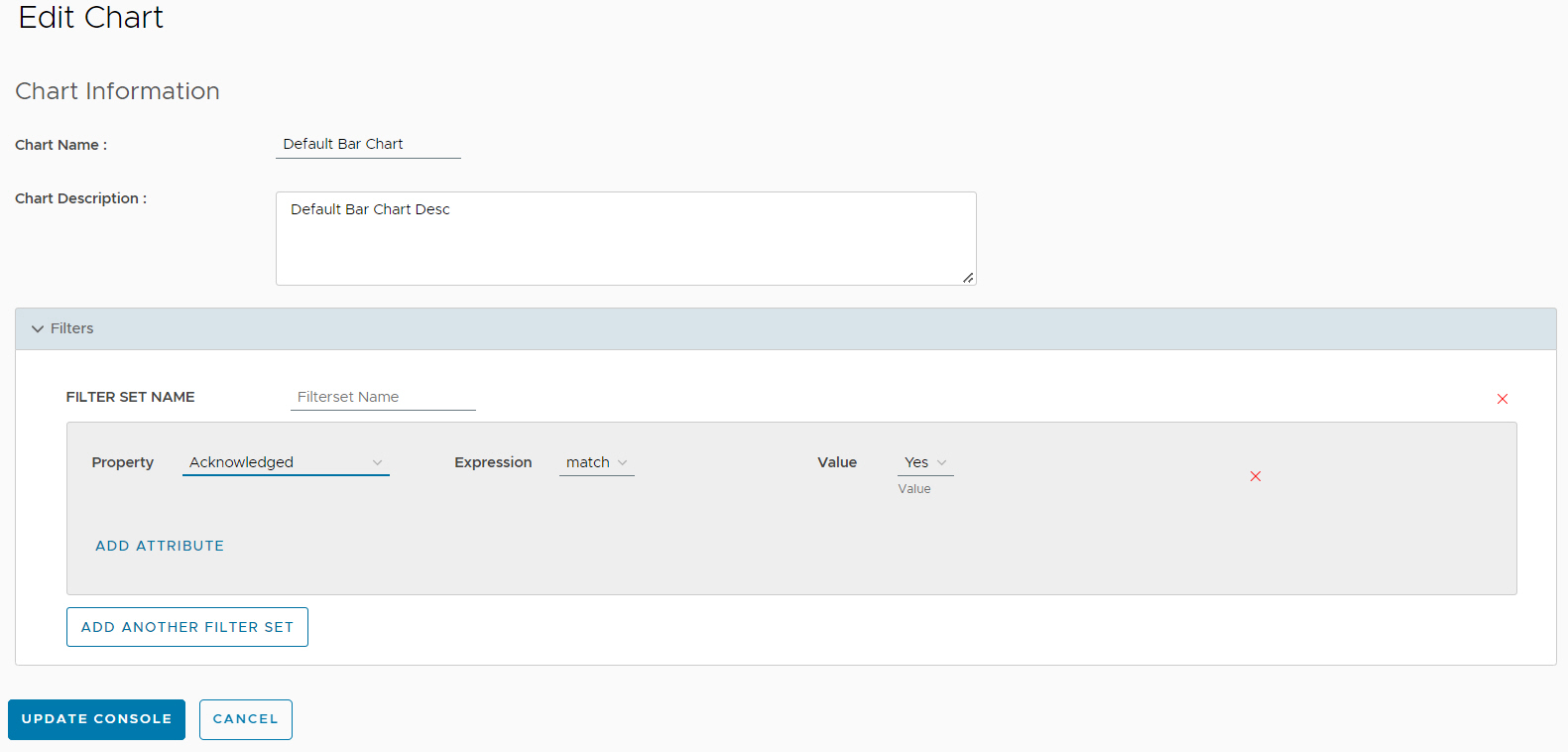You can customize the Default Bar Chart according to your requirement. Customizing Default Bar Chart provides the opportunity to find the specific notifications with the specific classes, devices, severities, and supports to filter the notifications with keywords.
To customize the Default Bar Chart:
Procedure
- Click the ellipsis icon (three vertical dots), in the Default Summary View page.
- Click Edit.
- Go to Applying Filter for more information.
- To apply the changes, click Update.
Note: To discard the changes, click
Cancel.
The notifications of the Log View of Default Bar Chart table display according to the customization of the Bar Chart.
To restore the default view to display all the notification, click Reset.