This section provides instructions to onboard CSAR files to the VMware Telco Cloud Automation manager.
Procedure
- Copy all the three CSAR files from the CSAR directory of the unpacked deployer package to your local machine used to access VMware Telco Cloud Automation.
root [ ~/upgrade/tcx-deployer/csars ]# pwd /root/upgrade/tcx-deployer/csars root [ ~/upgrade/tcx-deployer/csars ]# ls -ltr total 72 -rw-r--r-- 1 root root 21964 Jun 24 17:17 tcsa.csar -rw-r--r-- 1 root root 21663 Jun 24 17:17 tcsa-init.csar -rw-r--r-- 1 root root 21623 Jun 24 17:17 admin-operator.csar
- After the CSAR is copied, launch VMware Telco Cloud Automation, navigate to Catalog > Network Function and click Onboard Network Function.
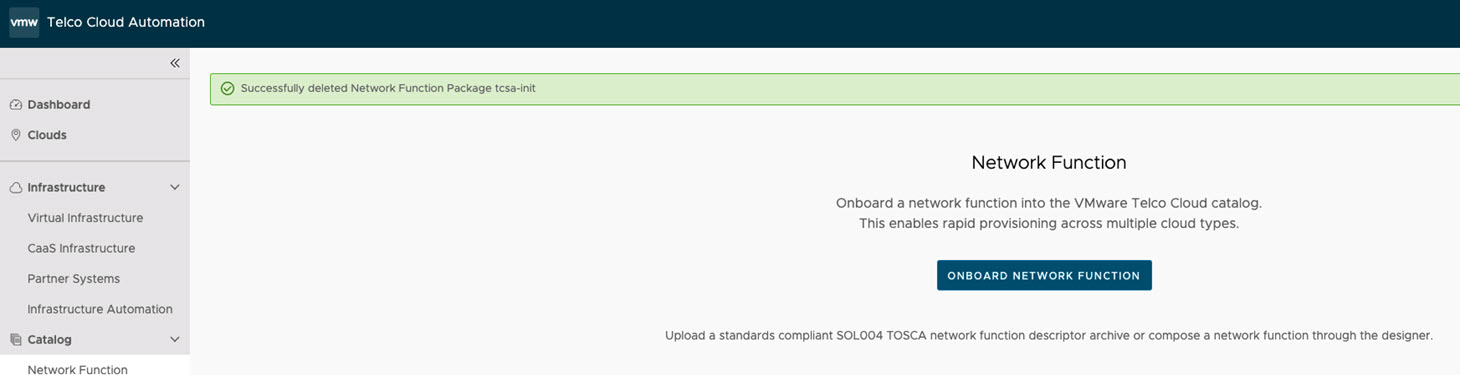
- In the Onboard Network Function page, select Upload Network Function Package upload each of them to VMware Telco Cloud Automation manager.
Enter the following parameters:
- Name: Provide a name for the CNF.
Note: The same name will be reflected while performing an upgrade.
- Upload each of the CSAR file to VMware Telco Cloud Automation manager.
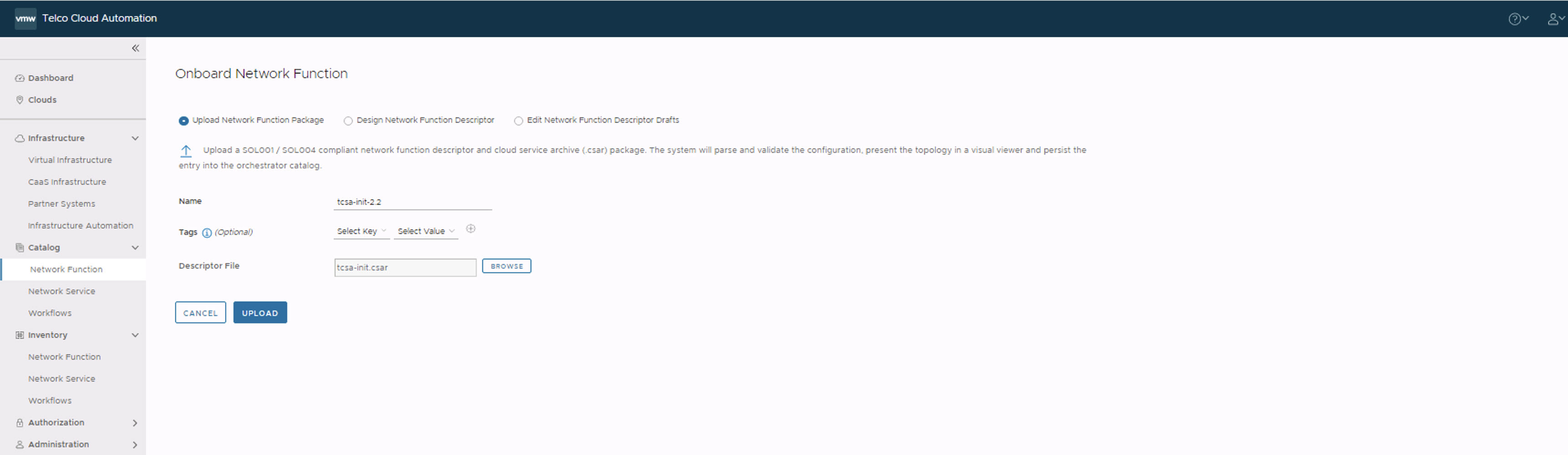
- Name: Provide a name for the CNF.
- Repeat Step 3 for each CSAR file.