To open the Domain Manager Administration Console:
-
Start the Global Console.
-
On a UNIX system, go to the BASEDIR/smarts/bin directory in the Service Assurance Manager (Global Manager) installation area and type:
sm_gui
Press Enter.
The Attach Manager dialog box opens as shown in Attach Manager dialog box.
Figure 1. Attach Manager dialog box 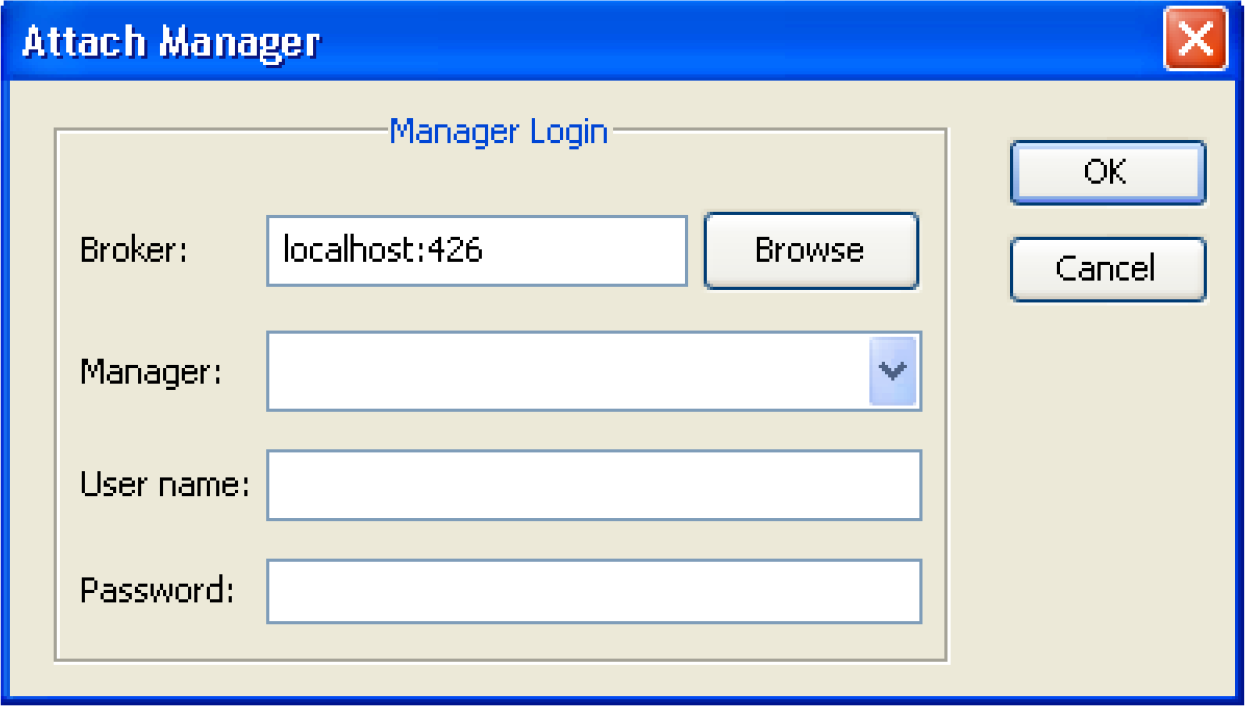
-
-
In the dialog box:
-
Ensure that the Smarts Broker for your deployment appears in the Broker text box.
-
Click the Manager list box or the Browse button to display a list of active (running) Managers, and from that list select the MPLS Topology Server (for example, INCHARGE-MPLS-TOPOLOGY) in your deployment as the Manager to which you want to connect.
In the split-server architecture available with MPLS Manager, you attach the Global Console to the MPLS Topology Server. Attaching the Global Console to the MPLS Monitoring Server or the MPLS Analysis Server is not permitted.
-
Type your login username and password.
-
Click OK.
The Topology Browser Console opens.
-
On the Console, select Configure > Domain Manager Administration Console. The Domain Manager Administration Console opens, an example of which is shown in Domain Manager Administration Console.
In the example display, the Domain Manager Administration Console is attached to an MPLS Topology Server named INCHARGE-MPLS-TOPOLOGY.
Figure 2. Domain Manager Administration Console 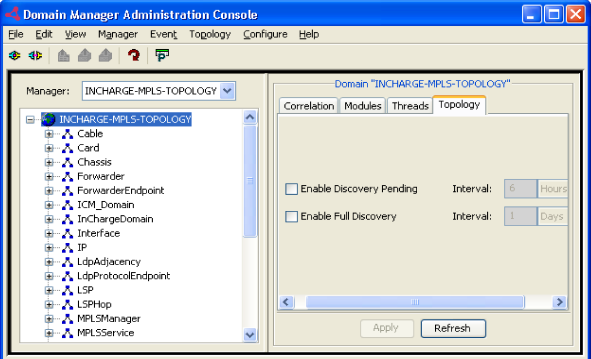
The Domain Manager Administration Console is the primary tool for configuring discovery, initiating discovery, and managing topology for a Domain Manager or a Domain Manager topology server such as the MPLS Topology Server.
The Smarts Service Assurance Manager Operator Guide provides detailed descriptions of the administration capabilities that are available through the Domain Manager Administration Console.