To inform your fellow operators that a specific managed element is entering its scheduled maintenance period, you can set the In Maintenance option in a notification. When a managed element enters its scheduled maintenance period, all active, existing, and newly generated notifications for the scheduled element or related managed entity display the In Maintenance option.
You can schedule maintenance by:
- Interactively using the consoleIn bulk using the command line
-
Note: By default, the Schedule Maintenance functionality is only enabled for administrators. If this functionality is not available to you, contact your administrator to have this functionality enabled for you. The Smarts Service Assurance Manager Configuration Guide provides additional information on removing console operations.
The Schedule Maintenance functionality is available for all classes that are present in SAM Topology:
-
To schedule maintenance:
-
Ensure that the Business Impact Manager server is running and that the MBIM domain has been defined and enabled.
Note:The Smarts Service Assurance Manager Configuration Guide provides detailed information on defining and enabling domains.
-
In the Notification Log Console, right-click a notification.
The submenu appears.
-
Select Schedule Maintenance.
The Schedule Maintenance dialog box appears, as illustrated in Schedule Maintenance dialog box.
Figure 1. Schedule Maintenance dialog box 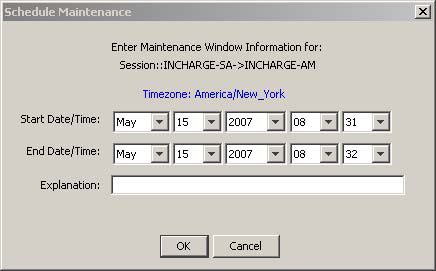
-
Type the starting date and time for the maintenance period in the Start Date/Time fields.
-
Type the ending date and time for the maintenance period in the End Date/Time fields.
-
Type a reason for the maintenance period in the Explanation field.
-
Click OK.
The notification for the managed element displays SchedMaint in the Event column, as illustrated in Notification displaying SchedMaint.
Figure 2. Notification displaying SchedMaint 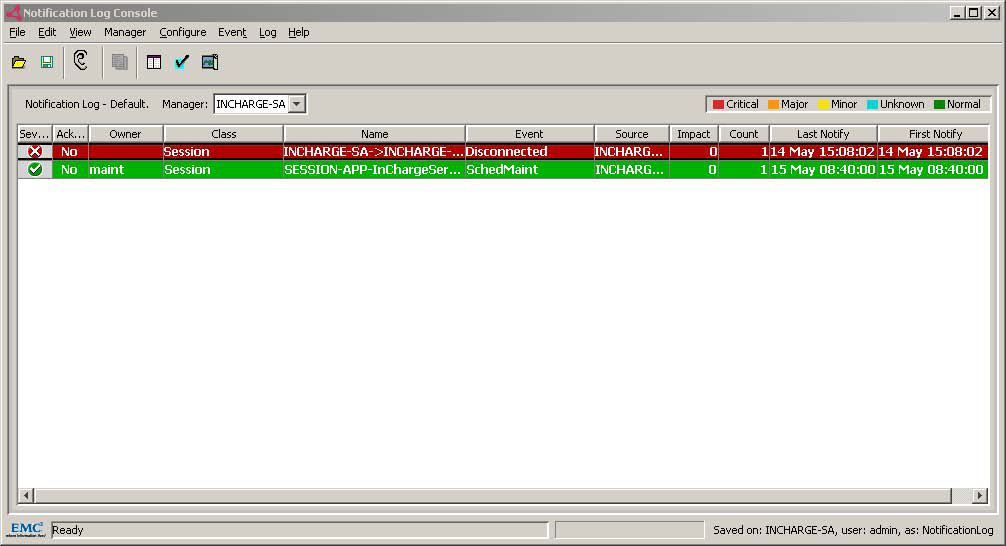
Double-clicking the SchedMaint notification displays the Notification Properties dialog box.
Scheduled maintenance fields defines scheduled maintenance fields available in the General tab.
-
| Field |
Definition |
|---|---|
| UserDefined1 |
Defines the duration of the maintenance interval in seconds.
Note:
If the user specifies a maintenance interval beginning before the current time, this duration will only be the time remaining until the end of the maintenance interval, not the length of the whole interval. Example: If user specifies interval from 9:00 to 10:00, and it is 9:30 when the Schedule Maintenance request is submitted, UserDefined1 will have the value of 30 minutes, not 60 minutes. |
| UserDefined2 |
Defines the end of the maintenance period. |
| EventText |
Defines the following scheduled maintenance information:
|
When you schedule maintenance to begin in the future, a SchedMaint notification is created. When the maintenance period begins, the Service Assurance Manager server generates an InMaint notification. This notification lists only the maintenance period end time.
When the date and time of the scheduled maintenance period has arrived, the notification displays InMaint in the Event column, as illustrated in Notification displaying InMaint.
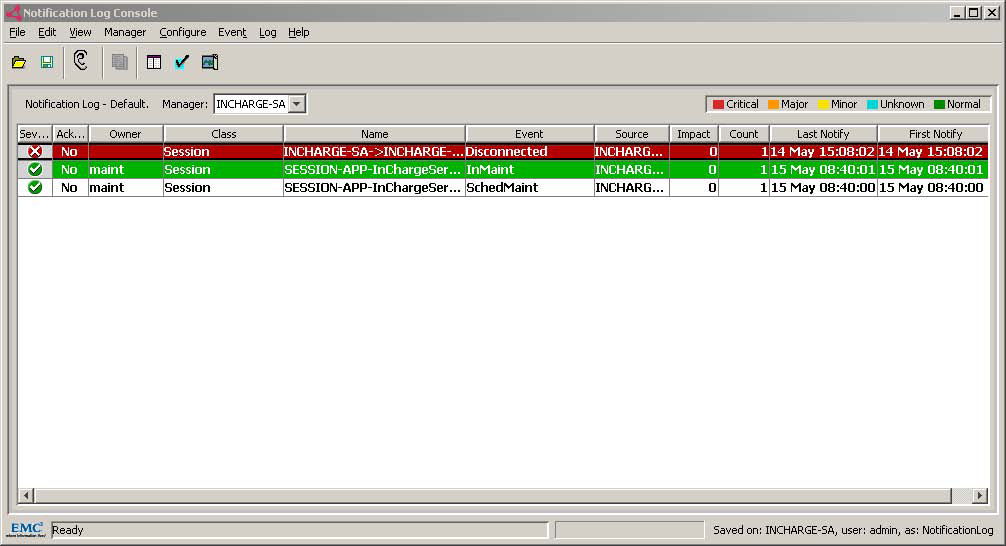
The notification is cleared when the maintenance date and time have ended.