The Browse Detail menu option is available:
-
In the shortcut menu of the Topology Browser Console. Right-click a selected element in the tree and select Browse Detail in the menu.
-
In the Event menu or the shortcut menu of the Notification Log Console. Right-click a selected notification and select Browse Detail in the menu.
-
In a map. Right-click a node or an edge and select Browse Detail in the shortcut menu.
Browse Detail provides a submenu that lists all of the underlying Managers that contain the selected element in their topology. You can select one of the underlying sources and display it in a Topology Browser view. Browse Detail example shows an example.
Figure 1. Browse Detail example 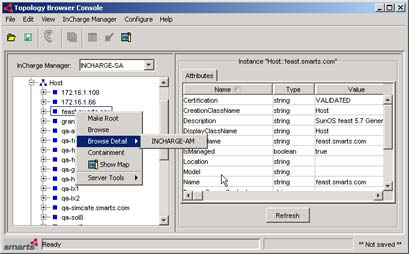
If the underlying Manager is not attached to the console, the console establishes a connection automatically with your login ID. If this is not possible, you might be prompted to supply another Smarts username and password.
If the selected element does not have any underlying sources, Browse Detail is disabled. Also, Browse Detail is not available for notifications generated by non-Smarts sources such as third-party adapters.
For hierarchical Service Assurance deployments, you can select Browse Detail as many times as necessary to navigate to the desired Manager.