The Repair Time dialog box is accessed from a root-cause notification. The Repair Time dialog box allows you to type an estimated repair time and have it display in a notification field. Any notifications that are caused by the selected notification also get the specified repair time.
The console does not support Repair Time as one of the standard default Notification Console columns. However, you can configure one of the User Defined columns to include this information.
To access the Repair Time functionality, your administrator should configure one of the User Defined Notification Log Console columns to display the heading "Repair Time". Your administrator must enable the Schedule Maintenance Administration console operation for each user profile permitted to display the Repair Time dialog box. The “Modifying a notification list” section of the Smarts Service Assurance Manager Configuration Guide provides detailed information.
Repair time data is for informational purposes only.
To schedule repair time for a managed element:
-
In the Notification Log Console, right-click a notification.
-
Select Repair Time.
The Repair Time dialog box appears, as illustrated in Repair Time dialog box.
Figure 1. Repair Time dialog box 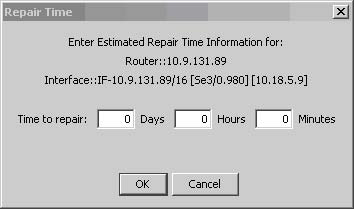
-
Type the amount of time the repair will take to be complete.
-
Click OK.
The Repair Time notification field displays the time when the repair is expected to be completed.