This section provides steps to edit an action.
Procedure
- Navigate to Administration > Alarms Management > Actions.
- From the Action Settings, select an action, and from the Actions drop-down menu, click Edit Action.
The Edit Action page appears and allows you to modify the required field. For example, the Category field under Description.
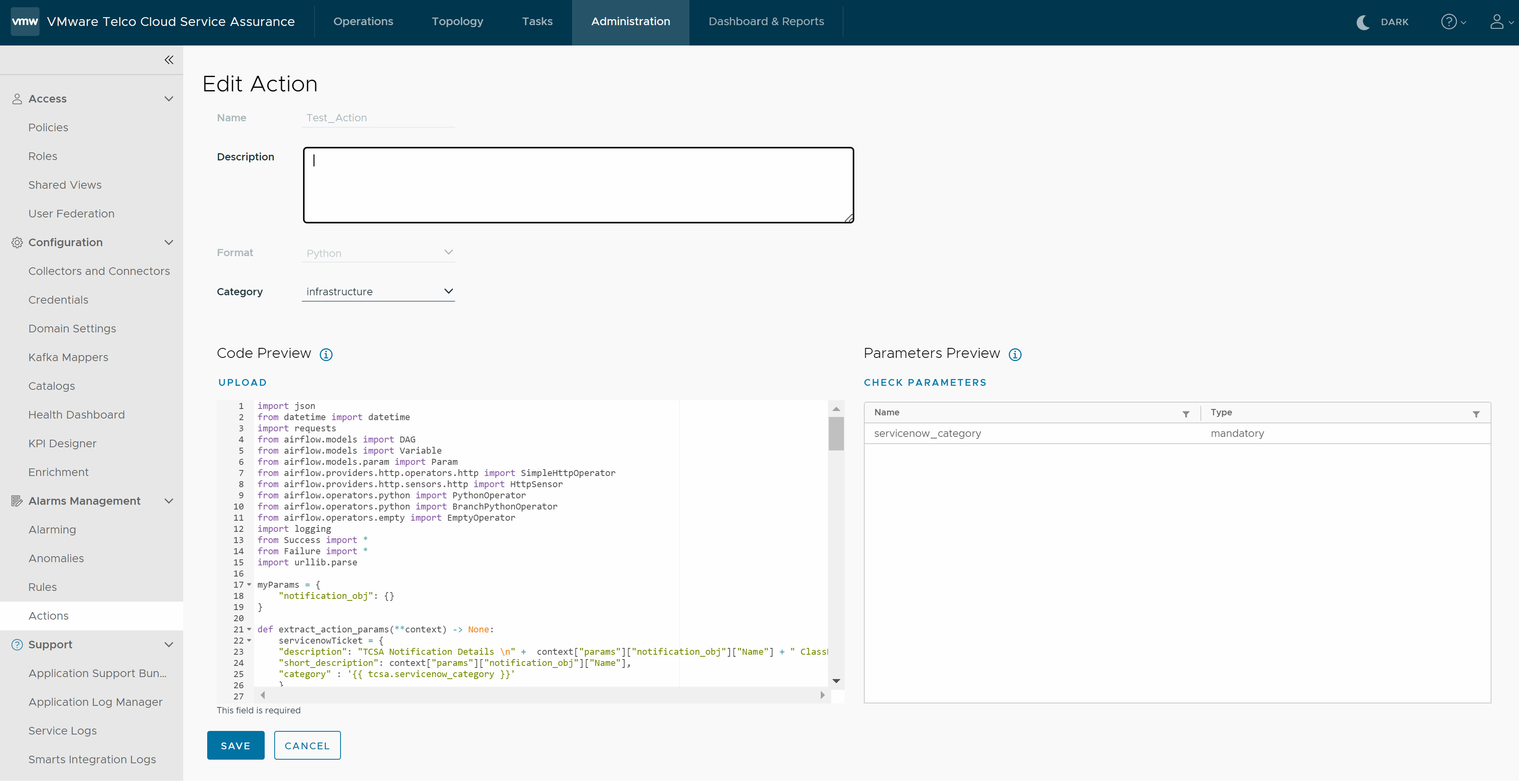
- Click Update.
The selected action is modified.Note: If you want to edit an Action that is associated with a Rule or Rules, then you must also edit and save the Rule or Rules associated with that Action. For more information, see Edit a Rule. Alternatively, you can clone the Action. For more information, see Clone an Action. After cloning an Action, you can edit the cloned Action and also edit the relevant Rule or Rules associated with the cloned Action.