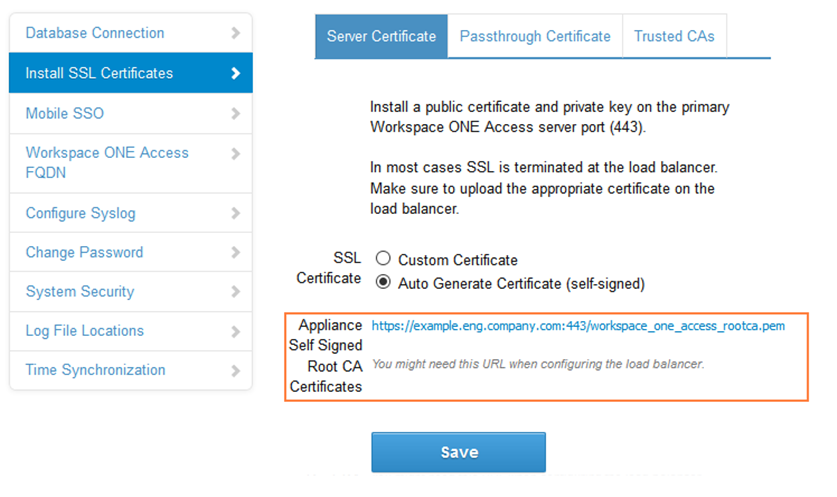When the Workspace ONE Access virtual appliance is configured behind a load balancer, you must establish SSL trust between the load balancer and Workspace ONE Access. The Workspace ONE Access root certificate must be copied to the load balancer.
The Workspace ONE Access root certificate can be downloaded from the page in the Workspace ONE Access administration console. See Change Appliance Configuration Settings for information about accessing appliance configuration settings pages, including the Install SSL Certificates page.
If the Workspace ONE Access FQDN points to a load balancer, the SSL certificate can only be applied to the load balancer.
Since the load balancer communicates with the Workspace ONE Access virtual appliance, you must copy the Workspace ONE Access root CA certificate to the load balancer as a trusted root certificate.
Procedure
What to do next
Copy and paste the load balancer root certificate to the Workspace ONE Access appliance.