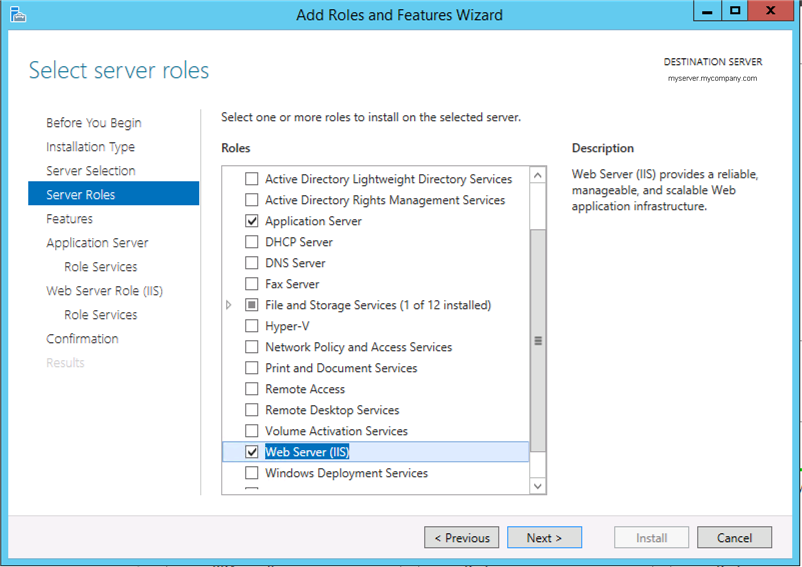Add the required roles, features, and role services to Windows Server 2012 R2 to prepare for Integration Broker installation. The Integration Broker is required for the Citrix integration with Workspace ONE Access when Workspace ONE Access connector 19.03 is used.
Note: This procedure refers to the Windows Server 2012 R2 user interface. To add roles and services on Windows Server 2016, see
Add Roles and Features to Workspace ONE Access Integration Broker Server (Windows Server 2016).
Prerequisites
- Verify that the Windows Server is installed with the latest updates. To check for updates, select .
- Create an application pool, if necessary. You can use the default application pool or create an application pool that is dedicated to Integration Broker.
Procedure
What to do next
Install Microsoft Visual J# 2.0 Redistributable Package, if necessary.