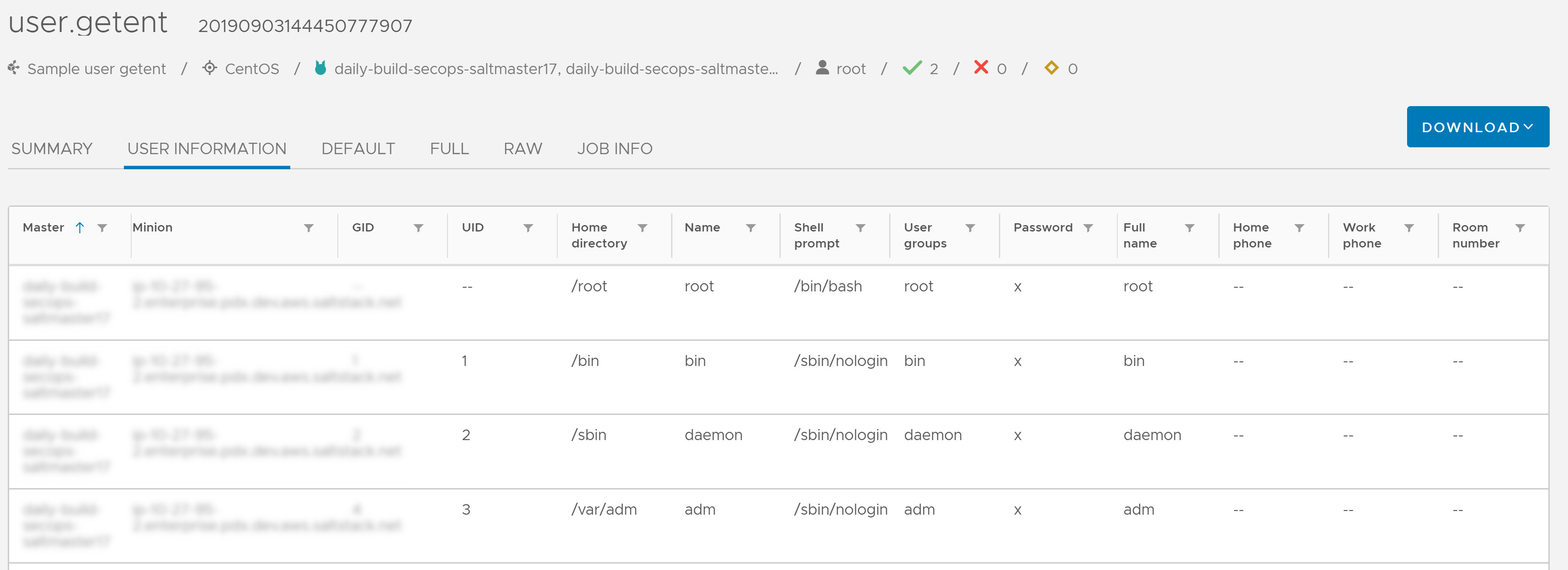The Job returns page provides details about results of each job that has finished running. You can use this page to view job details and read the output from a job. SaltStack Config includes several custom outputters to format results for common job types.
Jobs are used to run remote execution tasks, apply states, and start Salt runners. See Jobs for more information.
You can view a list of completed jobs for a given minion or from a given time period. You can also view a detailed report of each job return. For more on custom outputters included in job returns, see Custom Outputters.
Minions are nodes running the minion service, which can listen to commands from a Salt master and perform the requested tasks. See Minions for more information about minions.
Viewing job results by minion
To view the job results for a specific minion:
- Go to the Minions workspace and select a minion ID.
- In the Details page, select the Activity tab.
The Activity tab shows a list of up to the last 500 jobs run against the selected minion in the user interface.
- Select the JID of the job return you want to view.
Viewing job results by time of completion
To view job results for a specific time-date range:
- Go to Activity > Completed.
The Completed section shows a list of completed jobs. You can display activity for a specific time ranges by filtering or sorting the Start time column. For more information about filtering results by time, see Filtering by time range. For more on the Activity workspace, see Activity.
- Click the JID of the job return you want to view to open the job details.
Downloading job results
To download the job results for a specific job:
- Click a JID, following steps to view job results by minion or time of completion as explained in the previous sections.
- Click Download in the upper right of the job return to open a menu, then select JSON.
The .json file starts downloading to your browser.
Job return information fields
The job results page displays the following details about the selected job run:
- Title
- The title of the job results page indicates the job’s function and job ID (JID).
- Subtitle
-
The subtitle will vary depending on the type of job that was executed. The subtitle displays specific information about this job run, which may include:
- The job name
- The target (such as All Minions)
- The Salt master or Salt masters that issued the job
- The name of the user who ran the job
- Return details
- Job detail views
-
Change the return data formatting by selecting from the following options.
- Summary
- A list of minions targeted by the job. Each minion includes additional details you can view by opening or closing its respective dropdown.
- Custom outputter
- A customized representation of the job results designed for the function associated with the job. See Custom Outputters for more information.
- Raw
- Raw JSON data structure with minimal formatting.
- Job info
- High-level job overview, including minions expected to return as well as those that did not return.
Custom Outputters
SaltStack Config includes several custom outputters to format results for common job types. The name of the outputter varies depending on which job or function was run. The possible outputter titles include the following:
- State jobs
- test.ping
- disk.usage
- status.cpuinfo
- network.routes
- network.ipaddrs
- network.netstat
- cmd.run
- cmd.script
- pkg.list_pkgs
- User Information
Examples of Custom Outputters
This section includes examples of a selection of custom job return outputters.
State Jobs
Returns results of a given state module when running a state job, including state.sls, state.highstate, state.apply. A state function is a function contained inside a state module which can manage the application of a particular state to a system. State functions frequently call out to one or more execution modules to perform a given task. For more on Salt States, see Salt documentation: How do I use Salt States?. For more on jobs, see Jobs.
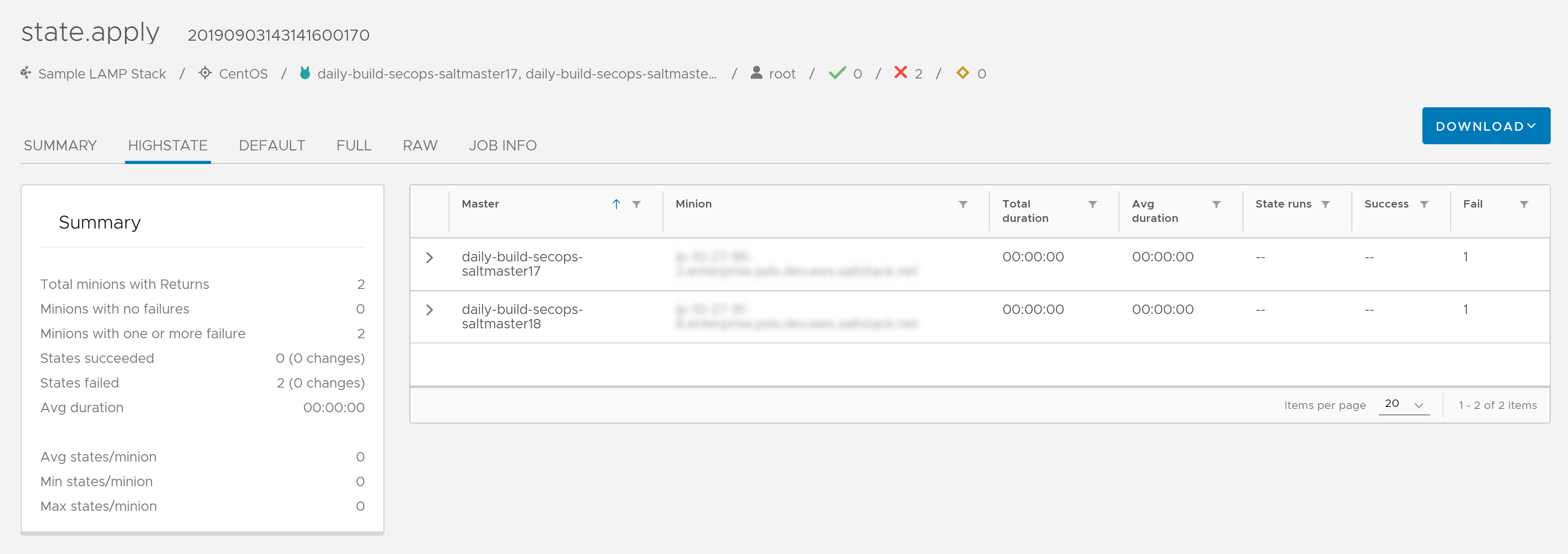
Test.ping
Returns results of running test.ping for each node in the target group.
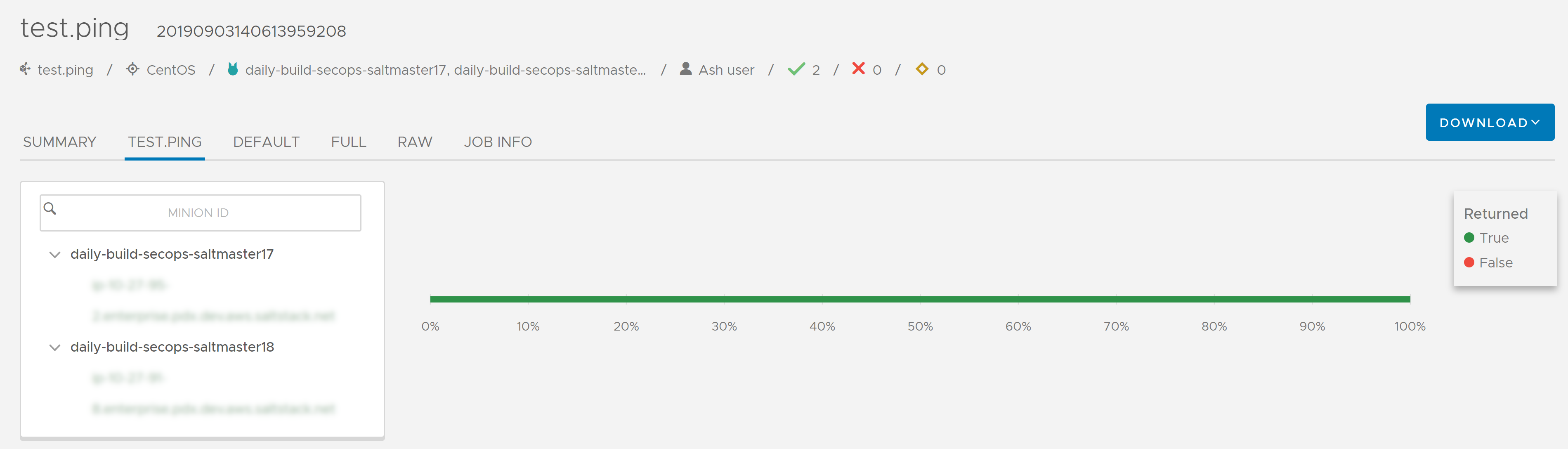
Disk Usage
Returns usage information for volumes mounted on minions in the target group.
CPU info
This outputter includes different views you can apply using the left column.
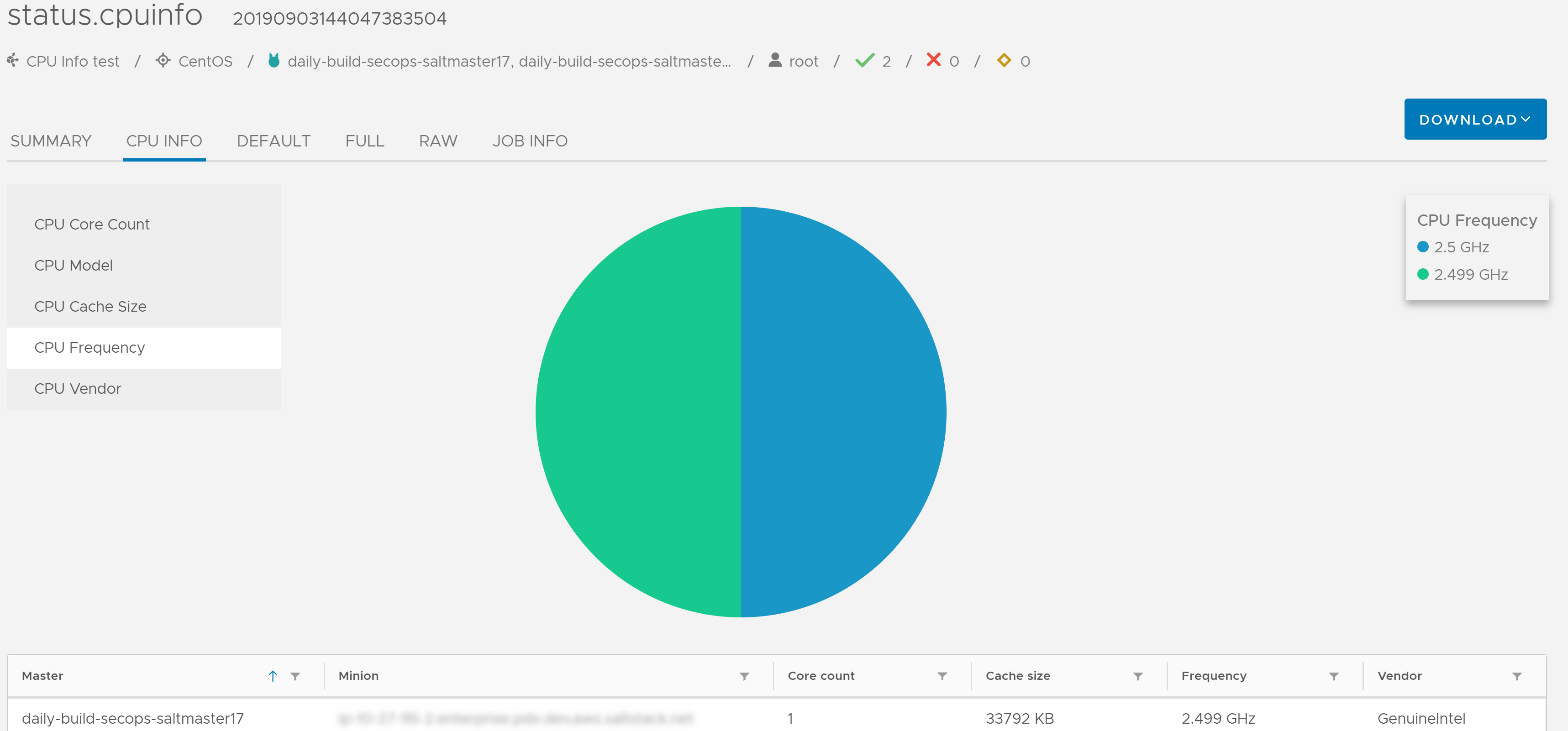
Routes
Returns currently configured routes from routing table.
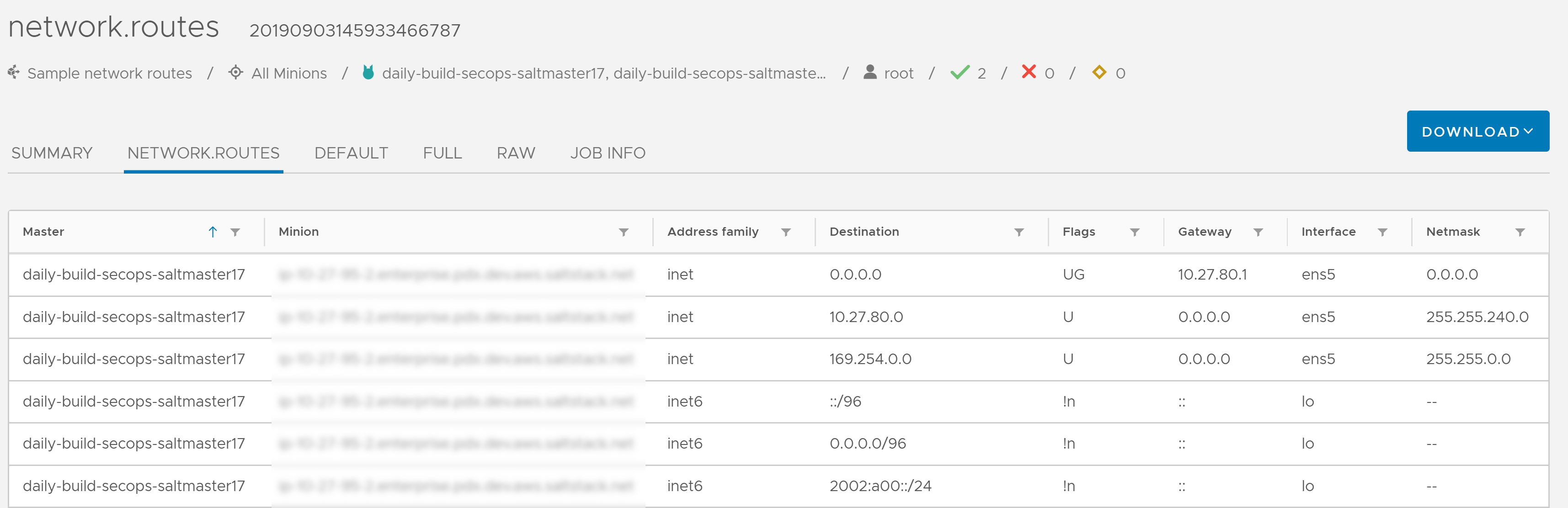
IP Address
Returns a list of IPv4 addresses assigned to the host.
Netstat
An interactive graph displays connections between minions and Salt masters.
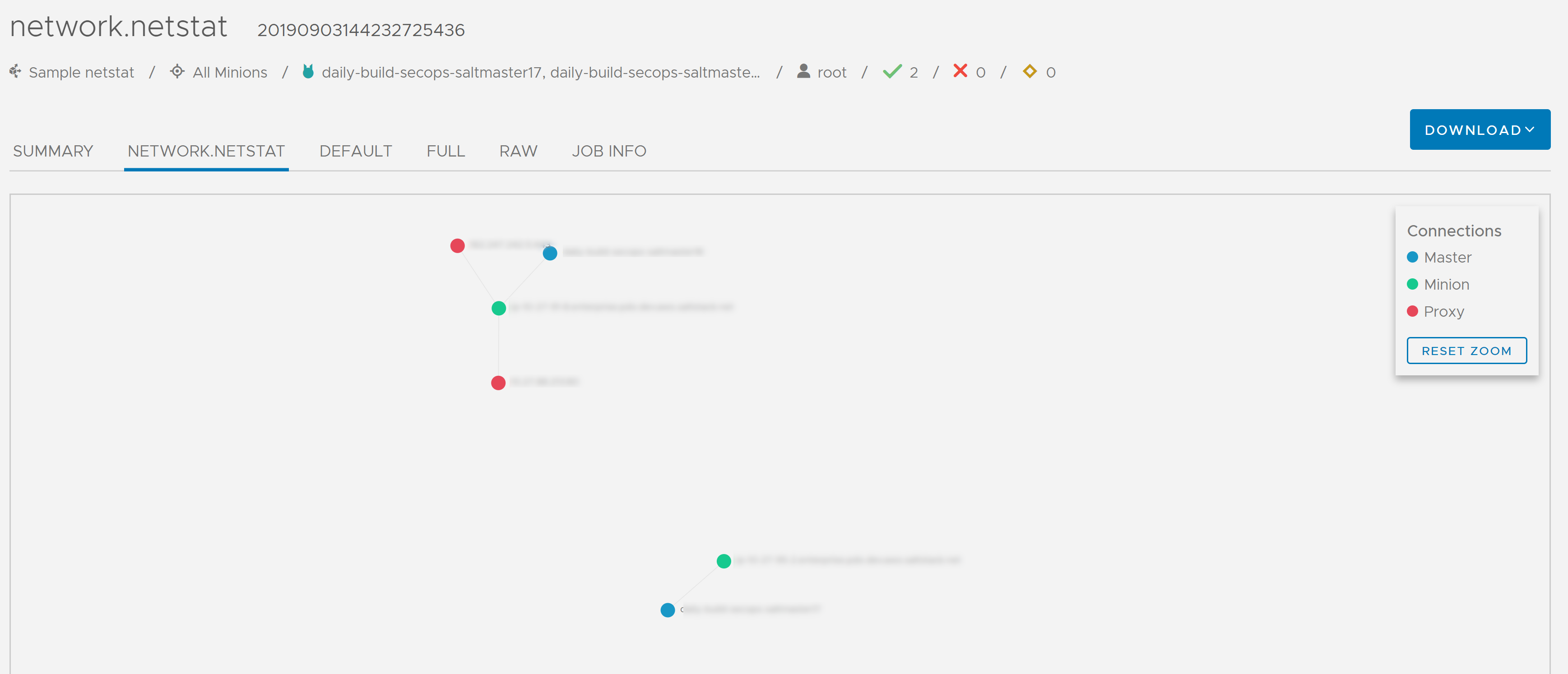
List packages
Displays packages currently installed on each minion.
User Information
Returns information for OS-defined user groups on the targeted minions.