You can share the pinboards that you create with other users or groups (LADP/AD/vIDM). An admin user can view and delete any pinboard. The following are the features of sharing and collaboration of pinboards:
If you have created a pinboard, you can view, edit, or delete it irrespective of you being an admin or a member user.
| Pinboard Owner | Shared With | Privilege | Possible Action |
|---|---|---|---|
| Admin | Admin | View and Edit | View, Edit, Delete |
| Admin | View only | View, Delete | |
| Member | View and Edit | View, Edit | |
| Member | View only | View | |
| Member | Admin | View and Edit | View, Edit, Delete |
| Admin | View only | View, Delete | |
| Member | View and Edit | View, Edit | |
| Member | View only | View |
Note: If a pinboard must be deleted and the user who created is not available, the admin user can delete it.
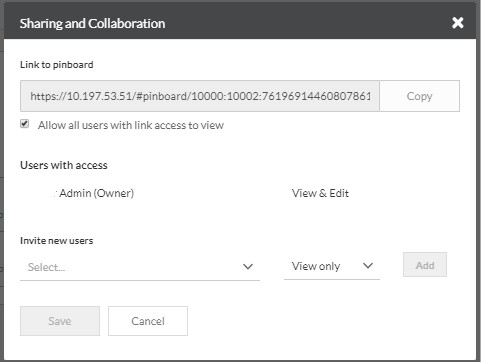
To share a pinboard: