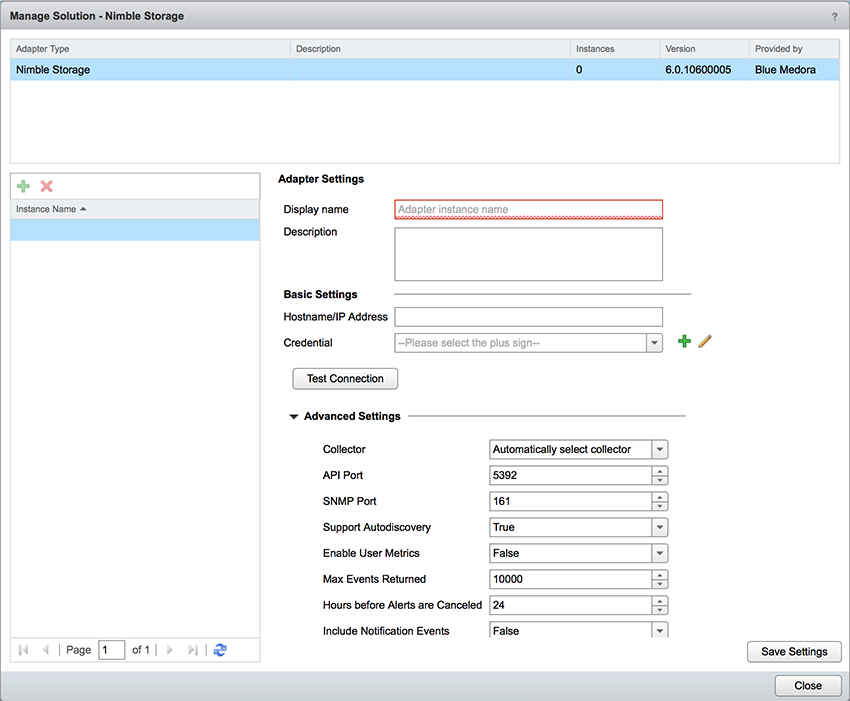Before you can begin using the Management Pack, you must create an adapter instance to identify the host from which the Management Pack will retrieve data.
Procedure
- Log in to vRealize Operations as an admin user.
- Click the Administration
 icon. In the right panel, the Solutions view will be displayed.
icon. In the right panel, the Solutions view will be displayed.
-
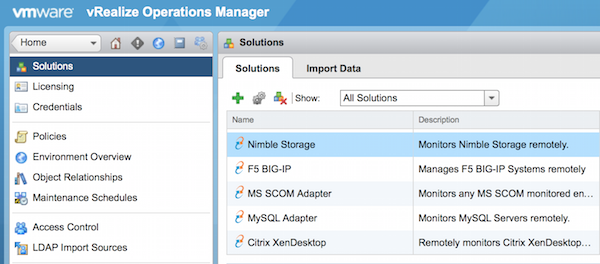
Nimble Storage
Solutions
- Click the Configure
 icon. The Manage Solution window will appear.
icon. The Manage Solution window will appear.
Note: Click the
Add

icon above the
Instance Name list on the left to create multiple adapter instances.
- In the Manage Solution window, enter the following information:
- Adapter Settings:
- Display Name: A name for this particular instance of the Management Pack
- Description: Optional, but it can be helpful to describe multiple instances of the Management Pack
- Basic Settings:
- Advanced Settings:
- Collector: Default Collector/Group is automatically selected. Click the drop-down menu if you want to run the collection on a different node.
- API Port: Default is 5392, but can be changed if your configuration differs.
- SNMP Port: Default is 161, but can be changed if your configuration differs.
- Support Autodiscovery: Default setting is True, which enables the adapter instance to create resources for you. This should not be set to False.
- Enable User Metrics: Default is False, but can be changed to return user metrics.
- Max Events Returned: Default value is 10000, but can be changed if desired.
- Hours before Alerts are Canceled: Default is 24, but can be changed if desired.
- Include Notification Events: Default is False, but can be changed if desired to include notification events from Nimble.
- Click Test Connection to test the configured connection information. Click Save Settings and Close to save your adapter instance.
 icon. In the right panel, the
icon. In the right panel, the 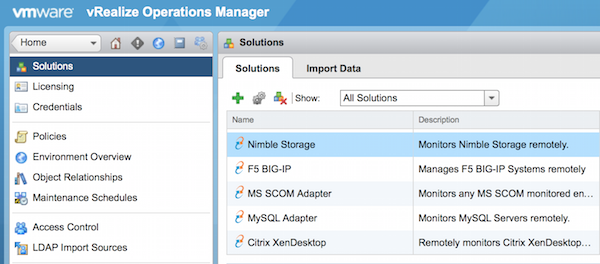
 icon. The
icon. The  icon above the
icon above the