Before you can begin using the Management Pack, you must create an adapter instance to identify the host from which the Management Pack will retrieve data.
Prerequisites
Procedure
- Log in to vRealize Operations as an admin user.
- Click the Administration
 icon. In the right panel, the Solutions view will be displayed.
icon. In the right panel, the Solutions view will be displayed. - Select Microsoft Azure from the Solutions list.
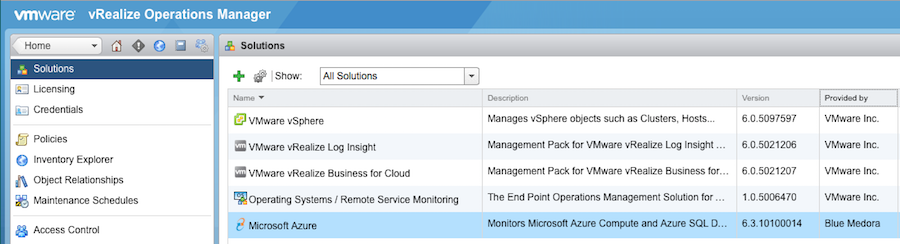
- Click the Configure
 icon. The Manage Solution window will appear.
Note: Click the Add
icon. The Manage Solution window will appear.
Note: Click the Add icon above the
Instance Namelist on the left to create multiple adapter instances.
icon above the
Instance Namelist on the left to create multiple adapter instances.
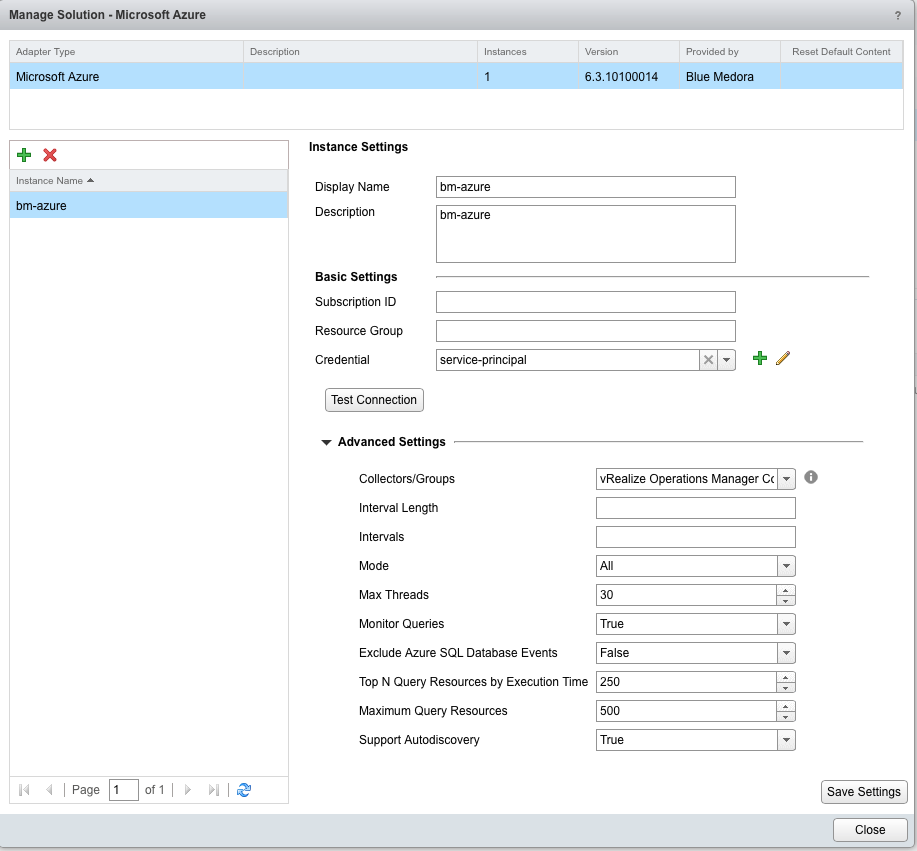
- In the Manage Solution window, enter the following information:
- Adapter Settings:
- Display Name: A name for this particular instance of the Management Pack
- Description: Optional, but it can be helpful to describe multiple instances of the Management Pack
- Basic Settings:
-
Subscription ID: Your Microsoft Azure GUID Subscription ID (See: Find your Subscription and Tenant IDs)
Note: If you are on vROps 6.4+ and using SSL, you may encounter a SSL Handshake Exception: General SSL engine problem and will need to re-start your vROps collector. (See: Troubleshooting the Management Pack (Microsoft Azure SQL)) -
Resource Group: The specific Azure Resource Group you want to monitor
Note: Specifying the Resource Group is optional. If it is not specified, all resources avaible to the Subscription will be monitored. - Credential: Select the credential you created when Creating a Credential (Microsoft Azure SQL).
-
- Advanced Settings:
- Collector(s)/Groups: The default collector group selection should be fine, but you may choose to select the vRealize Operations Manager Collector - vRealize Cluster node option.
- Interval Length: Used to specify the length (in minutes) of a timespan for collecting data points. Microsoft Azure gathers sample metrics on an interval and then converts them to a single metric (e.g., average or minimum) before returning.
- Intervals: Used to specify how many Interval Lengths (timespans) to request from the API. The data point from the most recent timespan that returned data will be returned. Because some metrics may be slightly delayed, the default value is 2 to prevent returning a single empty data point. Other input options include 3, 4, and 5, which may be helpful for shorter specified Interval Lengths.
- Mode: Used to specify your licensed monitoring mode: All(default settings; monitors both Azure Compute (VM) and Database (SQL) resources),Compute (VM only), or Database (SQL only).
- Max Threads:Used to specify the maximum number of threads to return per collection cycle. Default value is 30.
- Monitor Queries: Default value is False. Set to True if you want Azure SQL Database queries to be monitored.
- Exclude Azure SQL Database Events: Default value is False. Set to True if you do not want Azure SQL Database events returned as part of the data collection.
- Top N Query Resources by Execution Time: For performance reasons, you may choose to limit the total number of queries that are collected with metric data. Enter the number of fully collected query resources you want to keep in your vROps environment.
- Maximum Query Resources:For performance reasons, you may also choose to limit the total query resources that are collected. Enter the maximum value of query resources you want to keep in your vROps environment.
- Support Autodiscovery: When you enable autodiscovery (default), the Management Pack creates resources and relationships in vROps, then collects data for the discovered resources after the main collection query runs. This should not be set to False.
Note: The collection interval for the adapter instance resource determines how often the Management Pack collects data. The default collection interval is five minutes, but the interval can be changed in the microsoftazure.properties file.
- Adapter Settings:
What to do next
- To validate data collection, see: Validating Data Collection (Microsoft Azure SQL).