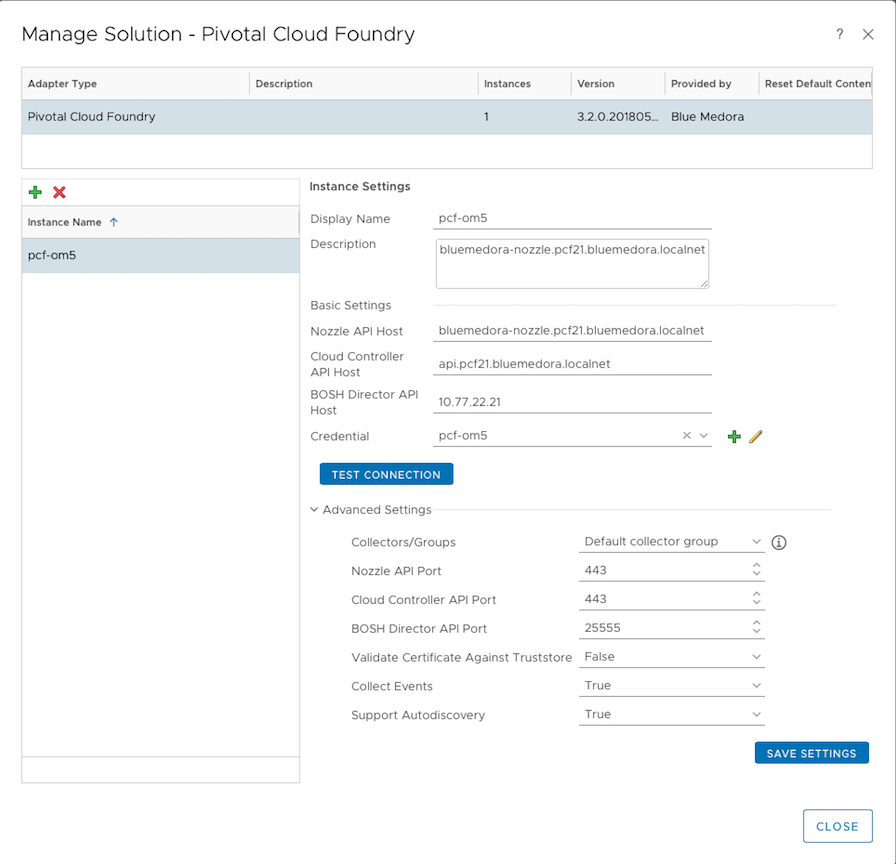Before you can begin using the Management Pack, you must create an adapter instance to identify the host from which the Management Pack will retrieve data.
Procedure
- From the top navigation bar, select Administration. In the right panel, the Solutions view will be displayed.
- Select Pivotal Cloud Foundry from the Solutions list on the right.
- Click the Configure
 icon. The Manage Solution window will appear.
icon. The Manage Solution window will appear.
Note: Click the
Add

icon above the Instance
Name list on the left to create multiple adapter instances.
- In the Manage Solution window, enter the following information:
- Instance Settings:
- Display Name: A name for this particular instance of the Management Pack
- Description: Optional, but it can be helpful to describe multiple instances of the Management Pack
- Basic Settings:
-
Nozzle API Host:Hostname (or IP address) of the Blue Medora Nozzle for PCF API.
- Cloud Controller API Host: Hostname (or IP address) of the Cloud Controller API.
-
BOSH Director API Host:Hostname (or IP address) of the BOSH Director API.
-
Credential: Select the credential you created when Creating a Credential (VMware Tanzu Application Service).
- Advanced Settings:
- Collector(s)/Groups: Default Collector/Group is automatically selected. Click the drop-down menu if you want to run the collection on a different node.
-
Nozzle API Port: Default port is 443 (Tile deployment), but must match your nozzle configuration. (e.g., BOSH install default port is 8081).
- Cloud Controller API Port: Default port is 443.
- BOSH Director API Port:Default port is 25555.
-
Validate Certificate Against Truststore: Optional; default setting is False (all server certificates are trusted by vROps). If set to True for added security, the PCF host server SSL certificate must be added to the truststore on your vROps system. See: Adding an SSL Certificate to the vROps Truststore (VMware Tanzu Application Service).
- Collect Events: Select whether or not you want events to be collected. Default value is True, which enables event collection. Select False if you want to disable event collection.
- Support Autodiscovery: When you enable autodiscovery (default), the Management Pack creates resources and relationships in vROps, then collects data for the discovered resources after the main collection query runs. This setting should never be set to False.
Note:
- Click Test Connection to ensure vROps can connect properly to the specified hosts. If you encounter an error, see: Troubleshooting the Management Pack (VMware Tanzu Application Service).
- Click OK to save your adapter instance configuration.
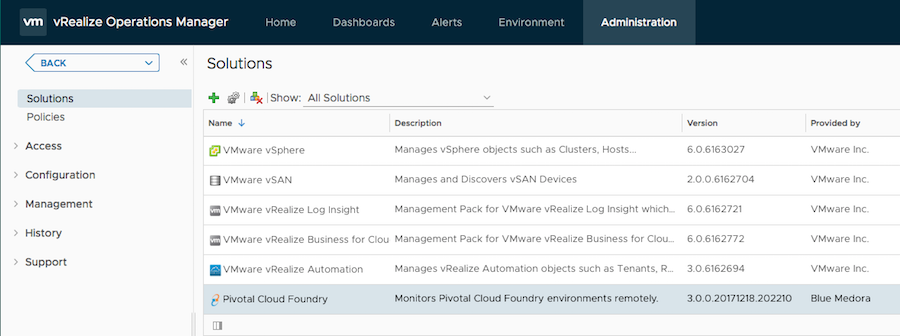
 icon. The
icon. The  icon above the Instance
icon above the Instance